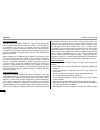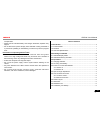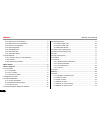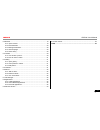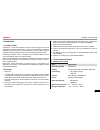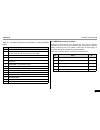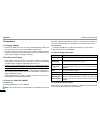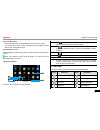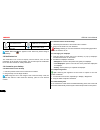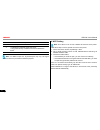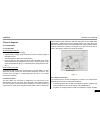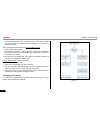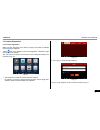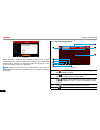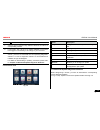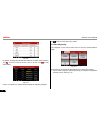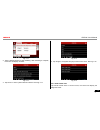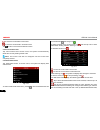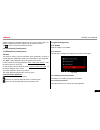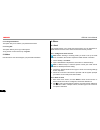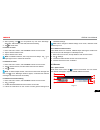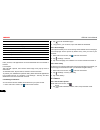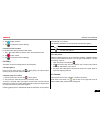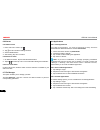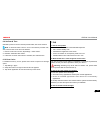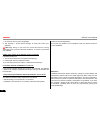- DL manuals
- Launch
- Medical Equipment
- CRP229
- User Manual
Launch CRP229 User Manual
Summary of CRP229
Page 1
Version: v1.00.000 revised date: 04-10-2014.
Page 2
Ii launch crp229 user's manual copyright information copyright © 2013 by launch tech. Co., ltd. All rights reserved. No part of this publication may be reproduced, stored in a retrieval system, or transmitted in any form or by any means, electronic, mechanical, photocopying, recording or otherwise, ...
Page 3
Launch crp229 user's manual iii unsupervised. Please use the included battery and charger. Otherwise, explosion may • happen. Do not disconnect power abruptly when crp229 is being formatted or • in process of uploading or downloading. Or else it may result in program error. Precautions on operating ...
Page 4
Iv launch crp229 user's manual 3.9.1 move items on the desktop ........................................................ 6 3.9.2 delete items from the desktop ................................................... 6 3.9.3 change your wallpaper ...............................................................
Page 5
Launch crp229 user's manual v 6.2 browser ............................................................................................. 19 6.2.1 open browser ........................................................................... 19 6.2.2 download files .............................................
Page 6
Launch crp229 user's manual 1 built-in maintenance database speed dial helps repair professionals 3. Diagnose and repair vehicles efficiently, accurately and profitably. Wi-fi connection is supported; 4. Web browser: users can make online search and visit any website. 5. Other android-based applicat...
Page 7
2 launch crp229 user's manual 2.1 crp229 display tablet fig. 2-3 crp229 display tablet (front & rear view) 2 knowledge of crp229 there are two main components to the crp229 system: crp229 display tablet -- the central processor and monitor for the • system (for details, please refer to chapter 2.1.)...
Page 8
Launch crp229 user's manual 3 2.2 crp229 accessory checklist common accessories for each crp229 are same, but for different destinations, the accessories of crp229 (such as diagnostic software, testing connectors) may vary. Please consult from the local agency or check the package list supplied with...
Page 9
4 launch crp229 user's manual 3 preparations 3.1 charging crp229 remove the usb port cover from top of crp229 display tablet, and 1. Then connect one end of the included battery charger into it; connect the other end of the charger into ac outlet. If crp229 is being 2. Charged, the charging indicato...
Page 10
Launch crp229 user's manual 5 3.5.1 lock the screen when crp229 is on, press power key once to lock the screen; • the system will lock the screen automatically after crp229 remains • idle over the preset standby time. 3.5.2 unlock the screen press power key to activate the screen, and then drag the ...
Page 11
6 launch crp229 user's manual 3.9.2 delete items from the desktop hold and press the item to be moved until it is shaken. 1. Drag it on the trash icon, then release it. 2. Warning: deleting an icon will uninstall the corresponding application. Please be careful to do so. 3.9.3 change your wallpaper ...
Page 12
Launch crp229 user's manual 7 on the main menu screen, tap settings > display > sleep. 1. Choose the desired sleep time. 2. 3.9.6 set screen lock this function is designed to lock the screen and buttons to avoid accidental operations while crp229 keeps unattended. On the main menu screen, tap settin...
Page 13
8 launch crp229 user's manual 2 to switch to numeric & symbol keyboard. 3 to enter a space. 4 > to delete the character before the cursor. > long-press this key to delete all characters before the cursor. 5 line feed. Note: for different input box, keyboard layout may vary. The figure shown as above...
Page 14
Launch crp229 user's manual 9 5 how to diagnose 5.1 connections 5.1.1 preparation normal testing conditions turn on the vehicle power supply. • vehicle battery voltage range should be 9-14v and working voltage of • crp229 is 9-18v. Throttle should be closed at its close position. • ignition timing a...
Page 15
10 launch crp229 user's manual fig. 5-2 communication through a dlc connection, and in some cases supplies 12v power through the cigarette lighter receptacle or a connection to the vehicle battery. Follow the steps mentioned below to connect obd ii vehicle: locate vehicle’s dlc socket. 1. Plug the d...
Page 16
Launch crp229 user's manual 11 5.3 product registration 5.3.1 product registration make sure the diagnostic main cable is properly connected to crp229 before registering crp229. Tap the icon on the desktop to launch the application, a disclaimer page will pop up on the window. Tap “i’ve read it” to ...
Page 17
12 launch crp229 user's manual fig. 5-6 where username originates from crp229 product serial number automatically and password is generated randomly. Input a valid email address and tap “register”. A confirmation dialog box will pop up on the screen, tap “cofirm” to finish your registration. Note: u...
Page 18
Launch crp229 user's manual 13 6 tap to find more applications. 7 vehicle region buttons: tap different buttons to switch to corresponding vehicles. 8 login button: tap it to log in or register crp229. Once users have logged in successfully, it will change to your username. 9 vehicle diagnosis softw...
Page 19
14 launch crp229 user's manual fig. 5-9 by default, all diagnostic software are selected. To select certain software, tap , and then uncheck the box next to version. Tap to start downloading. Fig. 5-10 once it is complete, the system will decompress the software packages. Tap to return to the main m...
Page 20
Launch crp229 user's manual 15 fig. 5-12 2. Tap the desired version to start initializing. After initializing is complete, the screen will display as below: fig. 5-13 3. Tap “demo” to enter system selection interface. See fig. 5-14. Fig. 5-14 4. Tap “engine”, the system will jump to the function men...
Page 21
16 launch crp229 user's manual : to save the current data in text format. : to save the current data in screenshot form. Tap to return to the function selection screen. 5.5.2 clear trouble code tap “clear trouble code” function menu, the system will automatically delete the currently existing troubl...
Page 22
Launch crp229 user's manual 17 please configure the accurate system time). The file is stored in “data”. For details on playback operations, please refer to chapter 5.8 “data”. Tap to return to the function selection screen. 5.6 quick check (coming soon) 5.7 maintenance (coming soon) 5.8 data this o...
Page 23
18 launch crp229 user's manual 6 others 6.1 email the function allows you to send and receive email. You can add pop3 or imap email account for some common web email service provider. 6.1.1 configure an email account note: before sending or receiving email, you have to set up an email account. In ad...
Page 24
Launch crp229 user's manual 19 after inputting, click 3. , you can perform any one of the followings: attach file, add cc/bcc, save draft, discard and setting. Tap 4. To send email. 6.1.3 view an email enter main menu screen, and click 1. Email to enter account screen. Tap the desired email account....
Page 25
20 launch crp229 user's manual 1 create a new tab. 2 close the current page. 3 refresh the current page. 4 input a web address. 5 add the current page as bookmark. 6 open search bar. 7 open bookmark list. 8 view more options. 6.2.2 download files files, pictures, and applications can be downloaded f...
Page 26
Launch crp229 user's manual 21 tap 2. To take a picture. Tap 3. To make some camera settings. 6.3.2 how to record a video in camera mode, drag the slider to video mode. Tap 1. To switch between camera, video, and panorama mode. Tap 2. To take a video. Tap 3. To make some camera settings. 6.4 gallery...
Page 27
22 launch crp229 user's manual 6.6 alarms 6.6.1 add an alarm enter main menu screen, tap 1. . Tap 2. To enter new alarm setting interface. Set the detailed items. 3. After setting, tap “ok” to confirm. 4. 6.6.2 delete an alarm on alarm list screen, tap and hold the desired alarm. 1. Tap the 2. , and...
Page 28
Launch crp229 user's manual 23 6.9 set date & time crp229 is preset to use the network-provided date, time zone and time. Note: if automatic date & time is set as use network-provided time, date, time and time zone will not be defined. Enter the main menu screen, tap settings > “date & time”. 1. Des...
Page 29
24 launch crp229 user's manual on the main menu screen, tap settings. 1. Tap “storage” > “erase internal storage” to enter and confirm your 2. Operation. Warning: doing so will erase all stored data and all running applications may encounter abnormal operations. To restore it, just restart your crp2...
Page 30
Fcc caution. § 15.19 labelling requirements. This device complies with part 15 of the fcc rules. Operation is subject to the following two conditions: (1) this device may not cause harmful interference, and (2) this device must accept any interference received, including interference that may cause ...
Page 31
-increase the separation between the equipment and receiver. -connect the equipment into an outlet on a circuit different from that to which the receiver is connected. -consult the dealer or an experienced radio/tv technician for help. Specific absorption rate (sar) information: ? This s automotive ...