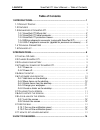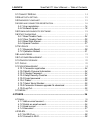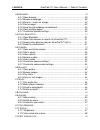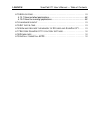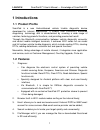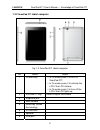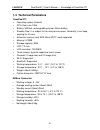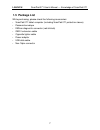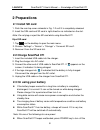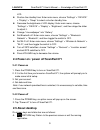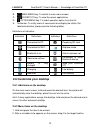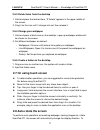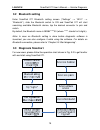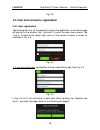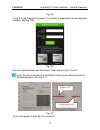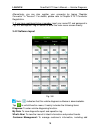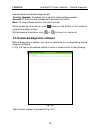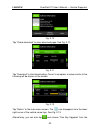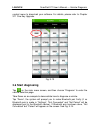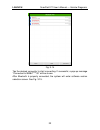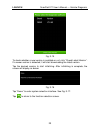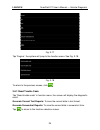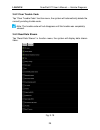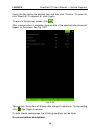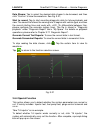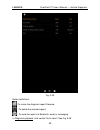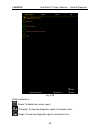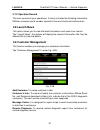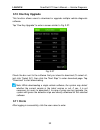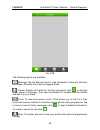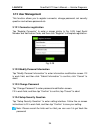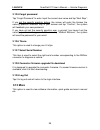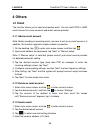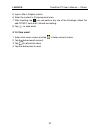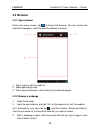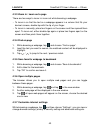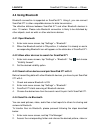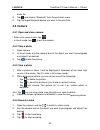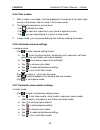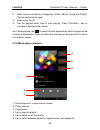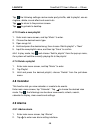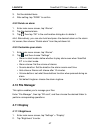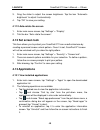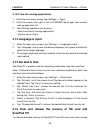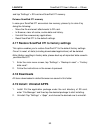- DL manuals
- Launch
- Medical Equipment
- ScanPad 071
- User Manual
Launch ScanPad 071 User Manual
Summary of ScanPad 071
Page 2: Table of Contents
Launch scanpad 071 user’s manual — table of contents table of contents 1 introductions............................................................................................ 1 1.1 p roduct p rofile ............................................ 1 1.2 f eatures .......................................
Page 3
Launch scanpad 071 user’s manual — table of contents 3.1 c onnect dbs car ........................................... 14 3.2 b luetooth setting .......................................... 15 3.3 d iagnosis flowchart ........................................ 15 3.4 u ser and connector registration .......
Page 4
Launch scanpad 071 user’s manual — table of contents 4.3 b rowser .................................................. 39 4.3.1 open browser .................................................................................. 39 4.3.2 browse a webpage .......................................................
Page 5
Launch scanpad 071 user’s manual — table of contents 4.13 a pplications .............................................. 48 4.13.1 view installed applications............................................................. 48 4.13.2 view the running applications..............................................
Page 6: 1 Introductions
Launch scanpad 071 user’s manual — knowledge of scanpad 071 1 1 introductions 1.1 product profile scanpad is a new android-based vehicle trouble diagnostic device developed for internet applications. It inherits from launch’s advanced diagnosing technology and is characterized by covering a wide ran...
Page 7
Launch scanpad 071 user’s manual — knowledge of scanpad 071 2 6. Settings: to configure your personalized scanpad 071 through it; 7. Other additional functions: alarm, calendar and calculator etc. 8. Applications: other android based applications can be customized to install or uninstall. 1.3 knowle...
Page 8
Launch scanpad 071 user’s manual — knowledge of scanpad 071 3 1.3.2 scanpad 071 tablet computer fig. 1-2 scanpad 071 tablet computer no. Name notes 1 power key in off mode, press it to turn on scanpad 071; in on mode, press it to activate the lcd if the lcd is blank. in on mode, press it to tu...
Page 9
Launch scanpad 071 user’s manual — knowledge of scanpad 071 4 9 microphone 1.3.3 scanpad 071 protection sleeve it mainly includes: upper enclosure, soft sleeve and lower enclosure. How to dismantle scanpad 071 protection sleeve to remove protection sleeve from scanpad 071 main unit, follow the steps...
Page 10
Launch scanpad 071 user’s manual — knowledge of scanpad 071 5 ② power indicator it lights up while the dbscar connector plugged into the vehicle’s dlc. ③ communication indicator it will flash once the dbscar connector is communicating with scanpad 071 or it is being reset. ④ micro usb port to connec...
Page 11: 1.4 Technical Parameters
Launch scanpad 071 user’s manual — knowledge of scanpad 071 6 1.4 technical parameters scanpad 071: operating system: android cpu: dual core 1ghz battery: 3000mh, rechargeable polymer lithium battery standby time: it is subject to the using environment. Generally it can keep working for 4 ho...
Page 12: 1.5 Package List
Launch scanpad 071 user’s manual — knowledge of scanpad 071 7 1.5 package list while purchasing, please check the following accessories: • scanpad 071 tablet computer (including scanpad 071 protection sleeve) • password envelope • dbscar diagnostic connector (red & black) • obd ii extension cable • ...
Page 13: 2 Preparations
Launch scanpad 071 user’s manual — knowledge of scanpad 071 8 2 preparations 2.1 install sd card 1. Push the rear top cover outwards in fig. 1-2 until it is completely released. 2. Insert the sim card and sd card in right direction as indicated on the slot. Note: do not plug or eject the sd card whi...
Page 14: 2.5 About Desktop
Launch scanpad 071 user’s manual — knowledge of scanpad 071 9 lcd. Z shorten the standby time: enter main menu, choose “settings” > “device” > “display” > “sleep” to select a shorter standby time. Z decrease the brightness of lcd display: enter main menu, choose “settings” > “device” > “display” > “...
Page 15: 2.6 Customize Your Desktop
Launch scanpad 071 user’s manual — knowledge of scanpad 071 10 b. Main menu key: to switch to main menu screen. C. Shortcut key: to view the recent applications. D. Option menu key: to select operation option from the list. E. Notice bar: to notify users of new events and display the status (for det...
Page 16: 2.7 On Using Touch Screen
Launch scanpad 071 user’s manual — knowledge of scanpad 071 11 2.6.3 delete items from the desktop 1. Hold and press the desired item, “x delete” appears in the upper middle of the screen. 2. Drag it on the icon until it change into red, then release it. 2.6.4 change your wallpaper 1. Hold and press...
Page 17: 2.9 Lock & Unlock The Screen
Launch scanpad 071 user’s manual — knowledge of scanpad 071 12 disable this function, tap “settings”, and tap “display” to enter. Unselect the option “auto-rotate screen”. 2.9 lock & unlock the screen 2.9.1 lock the screen • when scanpad 071 is on, press power key once to lock the screen; • the syst...
Page 18
Launch scanpad 071 user’s manual — knowledge of scanpad 071 13 the way to disable functions of scanpad 071 is to set it as airplane mode. In this mode, all wireless radio waves will be disabled, including bluetooth and wlan. Do one of the followings to enable or disable airplane mode: • press power ...
Page 19: 3 How to Diagnose
Launch scanpad 071 user’s manual — vehicle diagnosis 14 3 how to diagnose 3.1 connect dbscar follow the steps mentioned below to connect dbscar connector: 1. Locate vehicle’s dlc socket. The dlc (data link connector or diagnostic link connector) is the standardized 16-cavity connector where diagnost...
Page 20: 3.2 Bluetooth Setting
Launch scanpad 071 user’s manual — vehicle diagnosis 15 3.2 bluetooth setting enter scanpad 071 bluetooth setting screen (“settings” --> “wi-fi” --> “bluetooth”), slide the bluetooth switch to on and scanpad 071 will start searching available bluetooth device, tap the desired connector to pair and m...
Page 21
Launch scanpad 071 user’s manual — vehicle diagnosis 16 fig. 3-2 3.4 user and connector registration 3.4.1 user registration tap the program icon on the desktop to launch the application, a disclaimer page will pop up on the window. Tap “i’ve read it” to enter the main menu screen. Tap “log in” loca...
Page 22
Launch scanpad 071 user’s manual — vehicle diagnosis 17 fig. 3-5 in fig. 3-5, tap “register connector” if you want to experience vehicle diagnostic software. See fig. 3-6. Fig. 3-6 input the serial number and verification code, and then tap “confirm”. Note: the serial number and verification code ca...
Page 23
Launch scanpad 071 user’s manual — vehicle diagnosis 18 alternatively, you can also register your connector by taping “register connector” in “account”. For details, please refer to chapter 3.13.1 connector registration. 2. If you have registered to be a member, input your name/cc and password in fi...
Page 24
Launch scanpad 071 user’s manual — vehicle diagnosis 19 new customer and remote diagnosis etc. One key upgrade: it enables you to perform online software update. Account: to maintain and manage your personal information. More: to view software version and user’s manual. While accessing other menus, ...
Page 25
Launch scanpad 071 user’s manual — vehicle diagnosis 20 fig. 3-10 tap “check download” to enter download page. See fig. 3-11. Fig. 3-11 tap “download” to start downloading. Once it is complete, a screen similar to the following will be shown on the screen: fig. 3-12 tap “return” to the main menu scr...
Page 26: 3.6
Launch scanpad 071 user’s manual — vehicle diagnosis 21 context menu to download your software. For details, please refer to chapter 3.11 one key upgrade. Fig. 3-13 3.6 start diagnosing tap on the main menu screen, and then choose “diagnose” to enter the vehicle selection page. Take demo as an examp...
Page 27
Launch scanpad 071 user’s manual — vehicle diagnosis 22 fig. 3-14 tap the desired connector to start connecting. If successful, a pop-up message “connected to 98384*****00” will be shown. After bluetooth is properly connected, the system will enter software version selection screen. See fig. 3-15..
Page 28
Launch scanpad 071 user’s manual — vehicle diagnosis 23 fig. 3-15 to check whether a new version is available or not, click “check latest version”. If a newer version is detected, it will start downloading the latest version. Tap the desired version to start initializing. After initializing is compl...
Page 29
Launch scanpad 071 user’s manual — vehicle diagnosis 24 fig. 3-17 tap “engine”, the system will jump to the function menu. See fig. 3-18. Fig. 3-18 to return to the previous screen, click . 3.6.1 read trouble code tap “read trouble code” in function menu, the screen will display the diagnostic resul...
Page 30
Launch scanpad 071 user’s manual — vehicle diagnosis 25 3.6.2 clear trouble code tap “clear trouble code” function menu, the system will automatically delete the currently existing trouble code. Note: the trouble code will not disappear until the trouble was completely cleared. 3.6.3 read data strea...
Page 31
Launch scanpad 071 user’s manual — vehicle diagnosis 26 check the box before the desired item and then click “confirm”. To select all, click “select all”. To deselect all, click it again. To return to the previous screen, click . After communication is complete, dynamic data of the selected data str...
Page 32
Launch scanpad 071 user’s manual — vehicle diagnosis 27 data stream: tap to select the desired data stream to be browsed, and then click “confirm” to view the waveform. See fig. 3-21; start to record: tap to start recording diagnostic data for future playback and view. The saved file follows the nam...
Page 33: 3.7 My Space
Launch scanpad 071 user’s manual — vehicle diagnosis 28 3.7 my space there are 2 options available in my data: diagnostic report and history. 3.7.1 diagnostic report this option is used to view the diagnostic report generated in process of vehicle diagnosis. Additionally, delete, send operations are...
Page 34
Launch scanpad 071 user’s manual — vehicle diagnosis 29 fig. 3-24 button definitions: : to revise the diagnosis report filename; : to delete the selected report; : to send the report via bluetooth, email or messaging. In diagnosis playback, click certain file to view it. See fig. 3-25..
Page 35
Launch scanpad 071 user’s manual — vehicle diagnosis 30 fig. 3-25 button definitions: delete: to delete the current report; character: to view the diagnostic report in character form. Graph: to view the diagnostic report in waveform form..
Page 36: 3.8 Launch News
Launch scanpad 071 user’s manual — vehicle diagnosis 31 3.7.2 operation record this item records all your operations. It mainly includes the following information: dbscar connector serial number, operation time and check vehicle brand etc. 3.8 launch news this option allows you to view the latest in...
Page 37: 3.10 One Key Upgrade
Launch scanpad 071 user’s manual — vehicle diagnosis 32 3.10 one key upgrade this function allows users to download or upgrade multiple vehicle diagnosis software. Tap “one key upgrade” to enter a screen similar to fig. 3-27. Fig. 3-27 check the box next to the software that you intend to download (...
Page 38
Launch scanpad 071 user’s manual — vehicle diagnosis 33 fig. 3-28 the following options are available: message: tap the desired friend to view the details if there are historical messages, otherwise the screen will appear blank. Friends: displays all friends list. To add a new friend, click on the r...
Page 39: 3.12 User Management
Launch scanpad 071 user’s manual — vehicle diagnosis 34 3.12 user management this function allows you to register connector, change password, set security question and retrieve password etc. 3.12.1 connector registration tap “register connector” to enter a screen similar to fig. 3-29. Input serial n...
Page 40: 3.13 More
Launch scanpad 071 user’s manual — vehicle diagnosis 35 3.12.5 forget password tap “forgot password” to enter. Input the correct user name and tap “next step”: if you set the security question before, the screen will enter the answer the security question interface. Key in your answer and tap “confi...
Page 41: 4 Others
Launch scanpad 071 user’s manual — others 36 4 others 4.1 email the function allows you to send and receive email. You can add pop3 or imap email account for some common web email service provider. 4.1.1 add an email account note: before sending or receiving email, you have to set up an email accoun...
Page 42
Launch scanpad 071 user’s manual — others 37 5. Input a title in subject column. 6. Enter the content in compose email area. 7. After inputting, tap , you can perform any one of the followings: attach file, add cc/bcc, save draft, discard and setting. 8. Tap to send email. 4.1.4 view email 1. Enter ...
Page 43: 4.2 Wlan
Launch scanpad 071 user’s manual — others 38 4.2 wlan this function enables you to enjoy surfing on the internet and downloading data from the internet via wi-fi. 4.2.1 set wi-fi on 1. Enter main menu screen, choose “settings” > “wi-fi”. 2. When the wi-fi switch is slid to on position, it indicates ...
Page 44: 4.3 Browser
Launch scanpad 071 user’s manual — others 39 4.3 browser 4.3.1 open browser enter main menu screen, tap to launch the browser. You can choose the desired homepage or input the website address to browse. 1 tap to input or edit the web link 2 web page display area 3 tap to open bookmarks, view history...
Page 45
Launch scanpad 071 user’s manual — others 40 4.3.3 zoom in / zoom out a page there are two ways to zoom in/ zoom out while browsing a webpage. • to zoom in so that the text on a webpage appears in a column that fits your device’s screen, double-tap with the tip of your finger. • to zoom in manually,...
Page 46: 4.4 Using Bluetooth
Launch scanpad 071 user’s manual — others 41 4.4 using bluetooth bluetooth connection is supported on scanpad 071. Using it, you can connect scanpad 071 to other compatible devices for data transmission. The effective distance between scanpad 071 and other bluetooth devices is max. 10 meters. Please...
Page 47: 4.5 Camera
Launch scanpad 071 user’s manual — others 42 audio file. 3. Tap and choose “bluetooth” from the pull-down menu. 4. Tap the target bluetooth device you want to transmit files. 4.5 camera 4.5.1 open and close camera • enter main menu screen, tap . • in shoot mode, tap to exit the camera. 4.5.2 take a ...
Page 48
Launch scanpad 071 user’s manual — others 43 4.5.5 view a video 1. After a video is recorded, it will be displayed in thumbnail at the lower right corner of the screen. Tap it to view in full-screen mode. 2. The following operations can be done: • tap to delete the video. • tap to send this video fi...
Page 49: 4.6 Gallery
Launch scanpad 071 user’s manual — others 44 • tap to set the scene size. • tap to switch between front camera and rear camera. 4.6 gallery this option is used to manage pictures and video files. 4.6.1 open gallery enter main menu screen, tap “gallery” to access it. The system searches images and vi...
Page 50
Launch scanpad 071 user’s manual — others 45 2. Music files are stored into 4 categories: artists, albums, songs and playlist. Tap the desired music type. 3. Open music file list. 4. Tap the desired audio files to start playing. Press volume+/- key to increase or decrease the volume. Hint: while pla...
Page 51: 4.8 Calendar
Launch scanpad 071 user’s manual — others 46 tap , the following settings can be made: party shuffle, add to playlist, use as ringtone, delete, sound effect and search etc. Tap to return to the previous screen. Tap to go back to desktop. 4.7.3 create a new playlist 1. Enter main menu screen, and tap...
Page 52: 4.10 File Manager
Launch scanpad 071 user’s manual — others 47 3. Set the detailed items. 4. After setting, tap “done” to confirm. 4.9.2 delete an alarm 1. Enter main menu screen, tap “alarms”. 2. Tap the desired alarm. 3. Tap , then tap “ok” in the confirmation dialog box to delete it. Hint: alternatively, you can a...
Page 53: 4.12 Set Screen Lock
Launch scanpad 071 user’s manual — others 48 3. Drag the slider to adjust the screen brightness. Tap the box “automatic brightness” to adjust it automatically. 4. Tap “ok” to save your setting. 4.11.2 auto-rotate the screen 1. Enter main menu screen, tap “settings” > “display”. 2. Tick the box “auto...
Page 54: 4.14 Language & Input
Launch scanpad 071 user’s manual — others 49 4.13.2 view the running applications 1. Enter the main menu screen, tap “settings” > “apps”. 2. Scroll the screen from right to left to running tab to open the currently running application list. 3. The following operations can be done: • view the current...
Page 55: 4.18 Downloads
Launch scanpad 071 user’s manual — others 50 and tap “settings” > sd card and scanpad 071 memory. Release scanpad 071 memory in case your scanpad 071 encounters low memory, please try to solve it by doing the following: • move the file and email attachments to sd card. • in browser, clear all cache,...