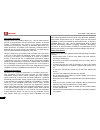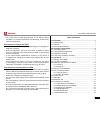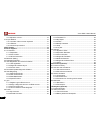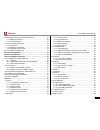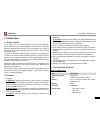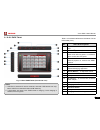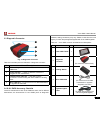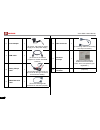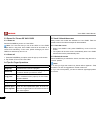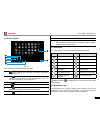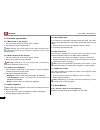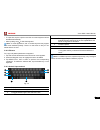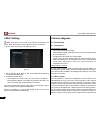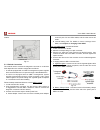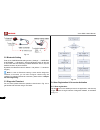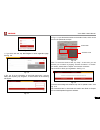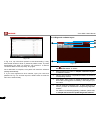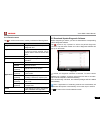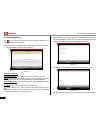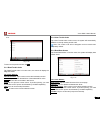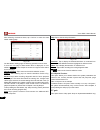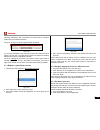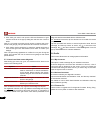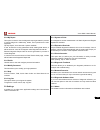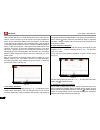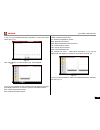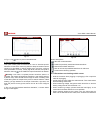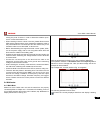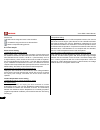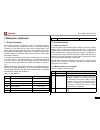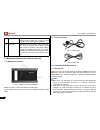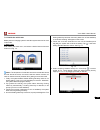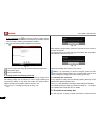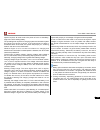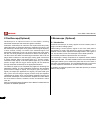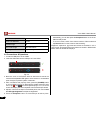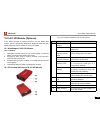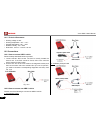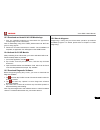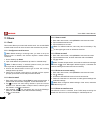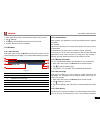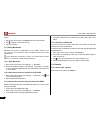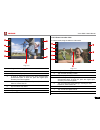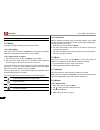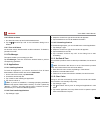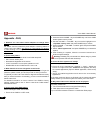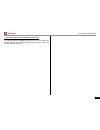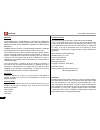- DL manuals
- Launch
- Medical Equipment
- X-431 PADII
- User manual
Launch X-431 PADII User manual
Summary of X-431 PADII
Page 1
Version: v1.00.001 revised date: 12-22-2014.
Page 2
Ii launch x-431 padii user's manual copyright information copyright © 2014 by launch tech. Co., ltd. All rights reserved. No part of this publication may be reproduced, stored in a retrieval system, or transmitted in any form or by any means, electronic, mechanical, photocopying, recording or otherw...
Page 3
Launch x-431 padii user's manual iii do not disconnect power abruptly when x-431 padii is being • formatted or in process of uploading or downloading. Or else it may result in program error. Precautions on using x-431 padii the ignition switch should be off while plugging or unplugging the • diagnos...
Page 4
Iv launch x-431 padii user's manual 3.9.7 adjust the volume ............................................................... 10 3.10 input method.............................................................................. 10 3.10.1 activate / hide on-screen keyboard ...................................
Page 5
Launch x-431 padii user's manual v 7.3 batterybox structure and test accessories ................................. 32 7.3.1 batterybox structure ........................................................... 32 7.3.2 test accessories ................................................................. 32 ...
Page 6
Launch x-431 padii user's manual 1 efficiently. D. Golo im: configures x-431 padii as an im (instant messaging) tool, which enables technicians to exchange repair experience and perform remote assistance more conveniently; wi-fi connection and ethernet connection are supported; 2. Web browser: users...
Page 7
2 launch x-431 padii user's manual 2 knowledge of x-431 padii there are three main components to the x-431 padii system: x-431 padii tablet -- the central processor and monitor for the • system (for details, please refer to chapter 2.1.) fig. 2-1 x-431 padii docking station -- the platform for charg...
Page 8
Launch x-431 padii user's manual 3 table 2-1 formulates interfaces and indicators of x-431 padii tablet (front): no. Name & descriptions 1 micro sd card slot -- to store the sd card. 2 usb port *1 (see note1*) 3 screen lock/power button -- to turn the tablet on/off with long press, or lock/wake up t...
Page 9
4 launch x-431 padii user's manual fig. 2-5 x-431 padii tablet (rear view) 2.2 x-431 padii docking station fig. 2-6 x-431 padii docking station table 2-2 formulates parts of x-431 padii tablet (rear): no. Name & descriptions 16 rear camera 17 camera flash 18 audio speaker 19 battery table 2-3 formul...
Page 10
Launch x-431 padii user's manual 5 software, testing connectors) may vary. Please consult from the local agency or check the package list supplied with x-431 padii together. Table 2-5 -- x-431 padii common accessories and descriptions no. Name qt. Picture 1 x-431 padii tablet 1 2 diagnostic connecto...
Page 11
6 launch x-431 padii user's manual 6 power adaptor 1 (to convert 100~240v ac power supply to 5v dc power supply.) 7 hdmi cable 1 (to connect to an external projector or monitor with hdmi interface.) 8 battery clamps cable 1 (to provide power to the non-16 pin connector through connection to the vehi...
Page 12
Launch x-431 padii user's manual 7 3 preparations 3.1 charging x-431 padii choose any one of the followings to charge your x-431 padii: a. Use the included 5v power adaptor: connect one end of the power adaptor to dc in port of x-431 padii, then connect the other end to the ac outlet. Never use othe...
Page 13
8 launch x-431 padii user's manual 3.3 power on / power off x-431 padii 3.3.1 power on press the power key to turn on x-431 padii. Note: if it is the first time you use x-431 padii or x-431 padii keeps idle for a long time, x-431 padii could fail to be turned on. It results from low battery. In this...
Page 14
Launch x-431 padii user's manual 9 3.6 screen layout 1 7 8 2 3 4 5 6 fig. 3-4 on-screen keys and status bar are as follows: 1 shows whether the diagnostic connector is properly connected or not. 2 tap to display a list of applications that are currently running or recently used. To open an applicati...
Page 15
10 launch x-431 padii user's manual 3.9 customize your desktop 3.9.1 move items on the desktop tap and hold the item to be moved until it is shaken. 1. Drag and drop it to the target location. 2. Note: drag the icon to the margin of the screen and keep it still, the system will switch to other exten...
Page 16
Launch x-431 padii user's manual 11 to input text, tap the input box and the on-screen keyboard will be • activated automatically. After inputting, tap • to hide the keyboard. Note: in some applications, the on-screen keyboard may appear over some interfaces partially. Close it to view more so that ...
Page 17
12 launch x-431 padii user's manual 4 wi-fi setting note: once wi-fi is set as on, x-431 padii will consume more power. While wi-fi keeps unused, please set it off to save power. On the main menu screen, tap settings > wi-fi. 1. Fig. 4-1 tap or slide the wi-fi switch to on, x-431 padii starts search...
Page 18
Launch x-431 padii user's manual 13 location. Near the center of dashboard fig. 5-1 5.1.3 vehicle connection the method used to connect the diagnostic connector to a vehicle’s dlc depends on the vehicle’s configuration as follows: a vehicle equipped with an obd ii management system supplies • both c...
Page 19
14 launch x-431 padii user's manual fig. 5-4 5.4 user registration & connector activation 5.4.1 user registration tap the icon on the desktop to launch the application, and then tap “login” to enter the login interface of diagnosis software, as indicated in fig. 5-5. Fig. 5-3 5.2 bluetooth setting e...
Page 20
Launch x-431 padii user's manual 15 fig. 5-5 1. If you are a new user, tap “new register” to enter registration page. See fig. 5-6. Fig. 5-6 in fig. 5-6, fill in the information in each field (items with * must be filled). After inputting, tap “register”, a screen similar to the following will appea...
Page 21
16 launch x-431 padii user's manual fig. 5-10 in fig. 5-10, tap “one-click update” to start downloading. It may take several minutes to finish it, please be patient to wait. To pause downloading, tap “stop”; to resume it, tap “continue”. If network connection failure occurs, tap “retry” to try again...
Page 22
Launch x-431 padii user's manual 17 5.4.3 function menu tap to unfold function menu, it mainly includes the following items: name description diagnostic configures x-431 padii to operate as a diagnostic tool. Repair data provides a mass of service information for various vehicle models, which enable...
Page 23
18 launch x-431 padii user's manual 5.6 start diagnosing tap on the main menu screen, and then choose “diagnostic” to enter the vehicle selection page. Take demo as an example to demonstrate how to diagnose a vehicle. Tap the “demo” logo to proceed to step 2. 1. Fig. 5-13 on-screen buttons: vehicle ...
Page 24
Launch x-431 padii user's manual 19 5-16. Fig. 5-16 to return to the previous screen, tap . 5.6.1 read trouble code tap “read trouble code” in function menu, the screen will display the diagnostic result. On-screen buttons: vehicle selection: tap it to return to the vehicle selection screen. Search:...
Page 25
20 launch x-431 padii user's manual after selecting the desired items, tap “confirm” to enter the data stream reading page. Fig. 5-18 on data stream reading page, the following operations can be done: if more than one page of data stream items is displayed, an icon similar to appears. Swipe the scre...
Page 26
Launch x-431 padii user's manual 21 fig. 5-22 fill in required information, and then click submit and wait for the 4. Approval. Note: please note that an official account is different from the user name of diagnostic tool. Make sure that golo users add the official account other than the user name w...
Page 27
22 launch x-431 padii user's manual click “add golo users” and input the s/n and password of golo 3. Carcare connector in the pop-up dialog box and then click “save” to add it. Note: if a car owner purchases a golo carcare connector that is pre- bound to the garage, just input the s/n of the connect...
Page 28
Launch x-431 padii user's manual 23 5.8.4 my report this option is used to view the diagnostic report generated in process of vehicle diagnosis. Additionally, delete, send operations are also supported. Tap “my report”, there are total 3 options available. If user records the running parameters whil...
Page 29
24 launch x-431 padii user's manual 6 sensorbox (optional) 6.1 product summary x-431 padii provides an optional function of automotive sensor simulation test. “sensor” function is specially designed to diagnose and simulate vehicle sensor faults quickly and conveniently, including “dc voltage simula...
Page 30
Launch x-431 padii user's manual 25 no. Name description 1 data receiving indicator indicator (green) for receiving data from main unit. 2 data sending indicator indicator (green) for sending data to main unit. 3 power indicator it keeps steady on (red) after sensorbox is powered on. 4 b type usb po...
Page 31
26 launch x-431 padii user's manual code indicates the fault is in water temperature sensor itself. But we need to confirm whether the fault results from water temperature sensor or the connections between ecu and sensors, or ecu itself. In this case, we can make full use of simulation test to input...
Page 32
Launch x-431 padii user's manual 27 in fig. 6-3, tap “predefined waveform simulation” to enter the screen shown as fig. 6-4. Fig. 6-4 here, tap button, a screen similar to fig. 6-5 will appear. Fig. 6-5 in fig. 6-5, the left setting column stands for sensor types and the right area displays waveform...
Page 33
28 launch x-431 padii user's manual fig. 6-7 in fig. 6-7, tap button to perform simulation test. 4. Hand-painted waveform simulation this option offers great convenience for users to simulate special waveform or fault wave. Users only draw the shape of waveform which needs to be simulated in central...
Page 34
Launch x-431 padii user's manual 29 among the ports of sensor in order to determine whether open- circuit / contact fault exists or not. When checking if there is a short in the line, please disconnect the • ceu and the relevant sensor, then measure the resistance value of the ports between the conn...
Page 35
30 launch x-431 padii user's manual from the left. [ ]: reduces the range and zoom in the waveform. [ ]: increase the range and zoom out the waveform. [ ]: starts or stops the testing process. 6.4.2 test sample knock sensor testing (1) resistance test for knock sensor switch ignition “off”, unplug t...
Page 36
Launch x-431 padii user's manual 31 7 batterybox (optional) 7.1 product summary x-431 padii provides an optional function of automotive battery test, which adopts the latest state-of-the-art conductance testing technology in the world and can test vehicle’s battery status. Two testing environments (...
Page 37
32 launch x-431 padii user's manual 4 charge-retest it is better for a few batteries to be fully charged before testing in order to avoid judging in error under special conditions. 5 bad cell indicates one of the battery cells is bad and can not work normally, but for which one is bad, it can’t be v...
Page 38
Launch x-431 padii user's manual 33 7.4.2 inside the vehicle test battery test and charging system & actuation system test can be done in this mode. 1. Battery test enter battery test main menu, and select a desired test environment as shown in fig. 7-4. Fig. 7-4 notes: the sequences of inside the v...
Page 39
34 launch x-431 padii user's manual if jis is selected, tap , the system will enter select testing capacity screen. Users can select corresponding standard capacity value according to battery model marked on battery. Tap 7. And the testing result will appear on the screen. Fig. 7-7 [ ]: tap it to pe...
Page 40
Launch x-431 padii user's manual 35 special required, all loads need to be power off such as headlamp, engine etc. Before testing battery. The operating time required for charging system and actuation system test varies from person to person. If the engine does not start or accelerate within 30 seco...
Page 41
36 launch x-431 padii user's manual 8 oscilloscope(optional) oscilloscope is an optional function of x-431 padii, including automotive oscilloscope and automotive ignition waveform. Automotive oscilloscope can make the auto repair technician quickly judged the faults on automotive electronic equipme...
Page 42
Launch x-431 padii user's manual 37 9.2 about endoscope 1 3 4 2 6 5 fig. 9-1 1 snapshot button: to take a snapshot of the current view and save it to your launch diagnostic tool as an image. 2 flexible tube: you can bend the neck to get in to hard-to- reach places and even if it is not straight, it ...
Page 43
38 launch x-431 padii user's manual lens diameter 7.0mm probe tube diameter 6.0mm viewable angle 60 o lens focal length more than 50mm net weight approx. 270g 9.4 connections & operations locate the usb port of x-431 padii. 1. Insert the usb cable into the usb port of x-431 padii. 2. Fig. 9-2 bend t...
Page 44
Launch x-431 padii user's manual 39 10 x-431 hd module (optional) x-431 padii provides an optional function of x-431 heavy-duty module, which is specifically designed to diagnose diesel and gas- fueled heavy-duty vehicle models of 12v & 24v voltage. 10.1 knowledge of x-431 hd module 10.1.1 features ...
Page 45
40 launch x-431 padii user's manual 10.1.3 technical parameters working voltage: 9~36v • working temperature: -20 • ℃ ~ 70℃ storage temperature: -30 • ℃ ~ 80℃ relative humidity: 10% ~ 80% • dimension: 110 mm * 178 mm * 50 mm • 10.2 connections 10.2.1 how to connect obd ii vehicle follow the steps de...
Page 46
Launch x-431 padii user's manual 41 10.3 download and install x-431 hd module app visit the launch website and download the application 1. Corresponding to x-431 hd module; note: if downloading using x-431 padii, please make sure wi-fi has good or strong signals. 2. Follow the on-screen instructions...
Page 47
42 launch x-431 padii user's manual 11 others 11.1 email this function allows you to send and receive email. You can add pop3 or imap email account for some common web email service provider. 11.1.1 configure an email account note: before sending or receiving email, you have to set up an email accou...
Page 48
Launch x-431 padii user's manual 43 enter main menu screen, and tap email to enter account screen. 1. Tap 2. > settings. Choose the desired email account from the account list. 3. Choose “remove account” to delete it. 4. 11.2 browser 11.2.1 open browser enter main menu screen, tap browser to launch ...
Page 49
44 launch x-431 padii user's manual history. Enter main menu screen, tap 1. Browser to launch the browser. Tap 2. > settings > privacy & security. Tap “clear history”. 3. 11.3 using bluetooth bluetooth connection is supported on x-431 padii. Using it, you can connect x-431 padii to other compatible ...
Page 50
Launch x-431 padii user's manual 45 1 8 7 6 5 4 2 3 fig. 11-2 1 drag the slider to toggle between camera and video mode. 2 tap it to take a picture. 3 tap it to browse your pictures. 4 to zoom in, place two fingers on the focus area and then spread them apart; to zoom out, place two fingers apart an...
Page 51
46 launch x-431 padii user's manual 9 tap to toggle between front camera and rear camera. 11.5 gallery this option is used to manage pictures and video files. 11.5.1 open gallery enter the main menu screen, tap gallery to open gallery, the system starts scanning all pictures and videos on x-431 padi...
Page 52
Launch x-431 padii user's manual 47 11.8.2 delete an alarm on alarm list screen, tap and hold the desired alarm. 1. Tap the 2. , and then tap “ok” in the confirmation dialog box to delete it. 11.8.3 turn on/off alarm on alarm list screen, slide the switch to on to activate it. To disable it, just sw...
Page 53
48 launch x-431 padii user's manual appendix - faq 1. Whether can i use other similar adaptors to charge x-431 padii?. No. Please use the included 5v power adaptor or docking station to charge your x-431 padii. We assume no responsibility for damage or loss resulting from using other similar adaptor...
Page 54
Launch x-431 padii user's manual 49 7. The data and time of x-431 padii can not be set. It is because automatic date & time is set on your x-431 padii. Tap settings > date & time, deselect “automatic date & time” and then set the date and time manually..
Page 55
50 launch x-431 padii user's manual warranty this warranty is expressly limited to persons who purchase launch products for purposes of resale or use in the ordinary course of the buyer’s business. Launch electronic product is warranted against defects in materials and workmanship for one year from ...