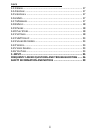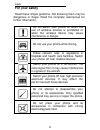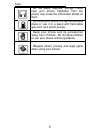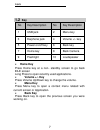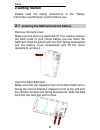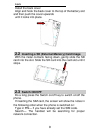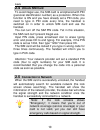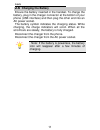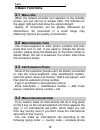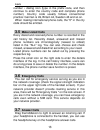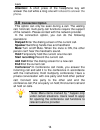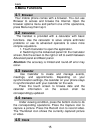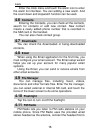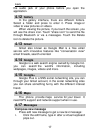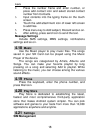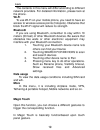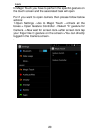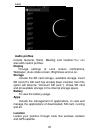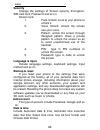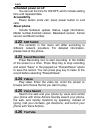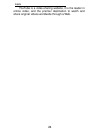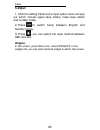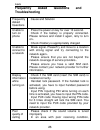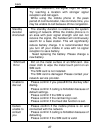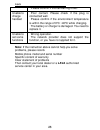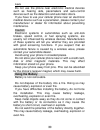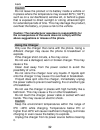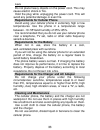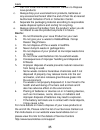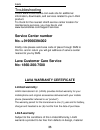Summary of 3G 356
Page 1
1 lava mobile phone iris fuel50 user manual.
Page 2: Note:
2 © 2010. All rights are reserved. No part of this document may be reproduced without permission. While all efforts have been made to ensure the accuracy of all the contents in this manual, we assume no liability for errors or omissions or statements of any kind in this manual, whether such errors o...
Page 3: Index
Lava i index welcome ..................................................................................... 3 for your safety ........................................................................ 4 1 .Introduction ........................................................................ 6 1.1 p hon...
Page 4
Lava ii 4.13 g mail ................................................................................... 17 4.14 g oogle ................................................................................ 17 4.15 g oogle + .............................................................................. 17...
Page 5: Welcome
Lava 3 welcome congratulations on your purchase of the lava mobile phone. Your phone provides many functions which are practical for daily use, such as a hands-free loudspeaker, camera, mp3 player,internet and much more. You can read the manual to understand how to use iris fuel50 mobile phone and e...
Page 6: For Your Safety
Lava 4 for your safety read these simple guideline. Not following them may be dangerous or illegal. Read the complete usermanual for further information. Do not switch your phone on when the use of wireless devices is prohibited or when the wireless device may cause interference or danger. Do not us...
Page 7
Lava 5 do not place magnetic storage media near your phone. Radiation from the phone may erase the information stored on them. Do not put your phone in a high-temperature place or use it in a place with flammable gas such as a petrol pumps. Keep your phone and its accessories away from children. Do ...
Page 8: 1.Introduction
Lava 6 1.Introduction 1.1 phone display.
Page 9: 1.2
Lava 7 1.2 key no key description no key description 1 usb jack 2 menu key 3 earphone jack 4 volume +/- key 5 power on/off key 6 back key 7 home key 8 back camera 9 flashlight 10 loudspeaker home key press home key at a non- standby screen to go back idle screen long press to open recently used appl...
Page 10: 2.Getting Started
Lava 8 2.Getting started please read the safety instructions in the "safety information and notices" section before use. 2.1 inserting the sim card and the battery remove the back cover make sure the phone is switched off. You need to remove the back cover of your phone before you can insert the sim...
Page 11: 2.2
Lava 9 install the back cover align and hook the back cover to the top of the battery slot and then push the cover upwards until it locks into place. 2.2 inserting a sd (external memory) card image with the metal contacts facing down, gently slide the sd card into the slot. Slide the sd card into th...
Page 12: 2.4
Lava 10 2.4 unlock sim card to avoid illegal use, the sim card is enciphered with pin (personal identification number) as a protection. When this function is on and you have already set a pin code, you need to type in pin code every time, the handset is switched on in order to unlock sim card and us...
Page 13: 2.6
Lava 11 2.6 charging the battery ensure the battery inserted in the handset. To charge the battery, plug in the charger connector at the bottom of your phone (usb interface) and then plug the other end into an ac power socket. The battery symbol indicates the charging status. While charging, the cha...
Page 14: 3.Basic Functions
Lava 12 3.Basic functions 3.1 make calls when the network provider icon appears on the standby screen, you can call out or answer calls. The indicator on the upper right part shall show the signal strength. Quality of connection will be greatly influenced by obstructions. So movement in a small rang...
Page 15: 3.5
Lava 13 number › dialing icon (type in the prefix code, and then continue to enter the country code and complete phone number). Country code usually follows conventional practice: german is 49, britain 44, sweden 46 and so on. When making international phone calls, the "0" in the city code should be...
Page 16: Attention:
Lava 14 attention: a short press of the headphone key will answer the call while a long one will refused to answer the phone . 3.8 connection option this option can only be seen during a call. The waiting call, hold call, multi-party call functions require the support of the network. Please contact ...
Page 17: 4.Menu Functions
Lava 15 4.Menu functions 4.1 browser your mobile phone comes with a browser. You can use browser to access and browse the internet. Open the browser options menu and perform one of the operations, press menu key then tap it. 4.2 calculator the handset is provided with a calculator with basic functio...
Page 18: 4.6
Lava 16 enter the clock menu and touch the alarm icon to enter the alarm list interface. You can adding a new alarm. And the count down and stopwatch function can be used. 4.6 contacts entering the contacts, you can check all the contacts, search for contacts or add new contact. New contact means a ...
Page 19: 4.12
Lava 17 the audio jack of your phone before you open the application. 4.12 gallery in the gallery interface, there are different folders. Select a folder and press to enter it. Press image or video to view pictures or videos. When viewing the picture, if you touch the screen, you will see the share ...
Page 20: Message Settings
Lava 18 2. Press the number frame and enter number, or press add contact icon and select stored contact number from contacts. 3. Input contents into the typing frame on the touch screen. 4. Touch the add attachment icon of lower left screen to add files. 5. Press menu key to add subject, discard and...
Page 21: Wi-Fi
Lava 19 the contents in this menu will differ according to different network providers. For detailed information, please look at the phone. Wi-fi to use wi-fi on your mobile phone, you need to have an access to wireless access points (hotspots). Obstacles that block the wi-fi signal will reduce its ...
Page 22
Lava 20 in magic touch you have to perform the specific gesture on the touch screen and the associated task will open for if you want to open camera then please follow below actions: 1.Open settings ->go to magic touch –>check all the boxes-> open gesture controller - >select ―c’ gesture for camera ...
Page 23: Audio Profiles
Lava 21 audio profiles include general, silent, meeting and outdoor. You can also add custom profiles. Display change settings of lock screen notifications, wallpaper, auto-rotate screen, brightness and so on. Storage include the sd card storage, available storage, insert sd card (if a sd card has a...
Page 24: Security
Lava 22 security change the settings of screen security, encryption, sim card lock, password and so on. Screen lock: 1. Face unlock: look at your phone to unlock it. 2. Voice unlock: unlock the screen use your voice. 3. Pattern: unlock the screen through designed pattern. Draw a private pattern to u...
Page 25: Scheduled Power On/off
Lava 23 scheduled power on/off you can set the time for on/off, which include setting time and repeated date. Accessibility power button ends call: press power button to end calls. About phone include software update, status, legal information, model number,android version, baseband version, kernel ...
Page 26
Lava 24 youtube is a video-sharing website, it is the leader in online video, and the premier destination to watch and share original videos worldwide through a web..
Page 27: 5.Input
Lava 25 5.Input 1. Click the editing frame and a input option menu will pop out which include upper-case letters, lower-case letters and number mode. 2. Press to switch freely between english and number typing. 3. Press , you can switch the input method between abc and abc . Widgets: in idle screen,...
Page 28: Frequently
Lava 26 frequently asked questions and troubleshooting frequently asked questions cause and solution unable to turn on phone press the power on key for over 10 second. Check if the battery is properly connected. Please remove and install it again, retry to turn on ; check if battery is appropriately...
Page 29
Lava 27 example: basement, the signal might be weak. Try reaching a location with stronger signal reception and call again. While using the mobile phone in the peak period of communication, like commute time, you may be unable to call because of line congestion. Standby duration shortened the standb...
Page 30: Note:
Lava 28 please confirm if the call barring is set. Unable to charge handset poor contact. Please check if the plug is connected well. Please confirm if the environment temperature is within the range of 0ºc ~40ºc while charging. The battery or charger is damaged. You need to replace it. Unable to se...
Page 31: Using The Cellular Phone
Lava 29 safety information and notices using the cellular phone and charger only use authorised battery and charger. Using other brands may cause battery leakage, overheating, explosion or even fire. Caution: keep the phone away from dust, water and damp areas. Dust, water or other liquids may cause...
Page 32: Using The Battery
Lava 30 do not use the phone near electronic medical devices such as hearing aids, pacemakers and auto-control devices such as fire detectors and automatic doors. If you have to use your cellular phone near an electronic medical device such as a pacemaker, please contact your manufacturer or dealer ...
Page 33
Lava 31 battery liquid is severely harmful for your eyes. If battery liquid gets in your eyes, do not rub them. Instead, wash your eyes with water first and then go directly to a doctor for help. Do not use or store your phone in high temperature areas. This may cause battery leakage, overheating, e...
Page 34: Using The Charger
Lava 32 caution: do not leave the product or its battery inside a vehicle or in places where the temperature may exceed 60°c (140°f), such as on a car dashboard, window sill, or behind a glass that is exposed to direct sunlight or strong ultraviolet light for extended periods of time. This may damag...
Page 35: Cleaning And Maintenance
Lava 33 do not place heavy objects on the power cord. This may cause electric shock or fire. Hold the plug while unplugging the power cord. This will avoid any potential damage or even fire. Requirements for cellular phone avoid using your cellular phone in extremely high or low temperatures. Use th...
Page 36: Sar Declaration
Lava 34 if dust gets in the sockets the phone can be damaged, short-circuit or even the lose the ability to be re-charged. Be sure to clean the socket regularly. Sar declaration the highest sar value for this mobile phone is w/kg, in accordance with the requirements of the icnirp, which recommended ...
Page 37: Don’Ts:
Lava 35 b. Call our local authorized collection centers to dispose lava products c. Always drop your used electronic products, batteries or any accessories thereof after the end of their life at nearest authorized collection point or collection center. D. Separate the packaging material according to...
Page 38: Service Center Number
Lava 36 troubleshooting check www.Lavamobiles.Com web site for additional information, downloads, and services related to your lava product. To check for the nearest lava service center location for maintenance services, you may like to visit www.Lavamobiles.Com/support-services service center numbe...
Page 39
Lava 37 and workmanship at the time of its original purchase by you, and for a subsequent period of one (1) year for transceiver and six (6) months for battery & charger. You shall have to coverage or benefits under this warranty in the event that any of the following conditions are applicable: s be...
Page 40: Distributor/retailer.
Lava 38 manual. U will need it for warranty services if asked to produce. Proof of purchase whenever you require any warranty services. In case lava product needs service, please visit the nearest lava service centers given in the service guide. Please visit our website www.Lavamobiles.Com for updat...