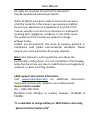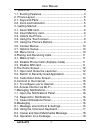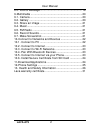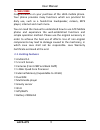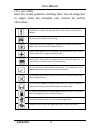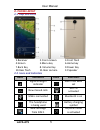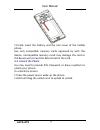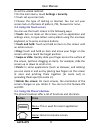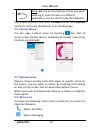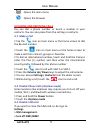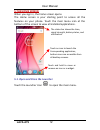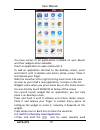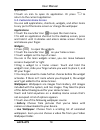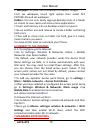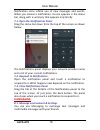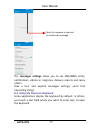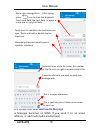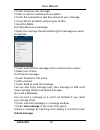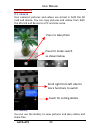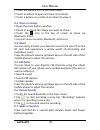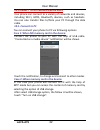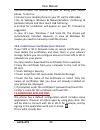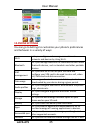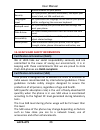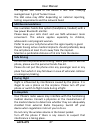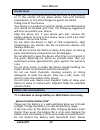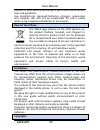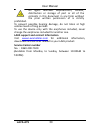Summary of A9
Page 1
User manual lava a79 user manual.
Page 2: Service Center Number
User manual all rights are reserved. No part of this document may be reproduced without permission. While all efforts have been made to ensure the accuracy of all the contents in this manual, we assume no liability for errors or omissions or statements of any kind in this manual, whether such errors...
Page 3: Lava A79
User manual lava a79 1 1 - welcome ....................................................................... 3 1.1. Exciting features ....................................................... 3 2 - phone layout ............................................................... 5 2.1. Keys and parts ..........
Page 4: Lava A79
User manual lava a79 2 8.5. Lock a message ....................................................... 19 9-multimedia ................................................................... 20 9.1. Camera .................................................................... 20 9.2. Gallery ....................
Page 5: Lava A79
User manual lava a79 3 1- welcome congratulations on your purchase of the lava mobile phone. Your phone provides many functions which are practical for daily use, such as a hands-free loudspeaker, camera, mp3 player, internet and much more. You can read the manual to understand how to use a79 mobile...
Page 6: Lava A79
User manual lava a79 4 for your safety read this simple guideline. Avoiding them may be dangerous or illegal. Read the complete user manual for further information. Do not switch your phone on when the use of wireless devices is prohibited or when the wireless device may cause interference or dang...
Page 7: Lava A79
User manual lava a79 5 2- phone layout 2.1. Keys and parts 1.Receiver 2.Front camera 3.Front flash 4.Screen 5.Menu key 6.Home key 7.Back key 8. Volume key 9.Power key 10.Rear flash 11.Rear camera 12.Speaker 2.2. Icons and indicators icons indicators icons indicators signal strength indicator alarm h...
Page 8: Lava A79
User manual lava a79 6 3- getting started 3.1. Insert sim card a79 is a dual sim mobile phone allowing you to use the facility of two networks. To insert sim card(s): switch off the mobile phone and remove the rear cover and battery. insert the sim card correctly in the card slot(s). (see below ...
Page 9: Lava A79
User manual lava a79 7 finally insert the battery and the rear cover of the mobile phone. Use only compatible memory cards approved by with this device. Incompatible memory cards may damage the card or the device will corrupt the data stored in the card. 3.3. Unlock the phone you may need to provi...
Page 10: Lava A79
User manual lava a79 8 you may be required to unlock your phone based on the unlock method in settings. Smart awake: a79 offers you smart awake function, when the screen is locked, you can scroll gestures on the screen to unlock it to enter into the designated application, or double click to wake up...
Page 11: Lava A79
User manual lava a79 9 to set the unlock method: on the main menu, touch settings > security. touch set up screen lock. choose the type of locking as desired. You can set your screen lock on the basis of pattern, pin, password or none. 3.4. Using the touch screen you can use the touch screen i...
Page 12: Lava A79
User manual lava a79 10 back: returns to the previous screen you were working in, even if it was in a different application. Can be used to hide the keyboard. The phone provides you with context menus and options menus for accessing the features in an intuitive way. 3.6. Context menus you can open c...
Page 13: Lava A79
User manual lava a79 11 opens the main menu opens the browser 4-placing and receiving calls you can dial a phone number or touch a number in your contacts. You can also place from the call log or contacts. 4.1. Make a call tap the icon on main menu or the home screen to dial the desired number. ...
Page 14: Lava A79
User manual lava a79 12 5-the home screen when you sign in, the home screen opens. The home screen is your starting point to access all the features on your phone. Touch the main menu icon at the bottom of the screen to view all installed applications. 5.1. Open and close the launcher touch the laun...
Page 15: Lava A79
User manual lava a79 13 you have access to all applications installed on your device and their widgets when available. Touch an application to open and launch it. To add an application shortcut to the desktop screen, press and hold it until it vibrates and enters home screen. Place it and release yo...
Page 16: Lava A79
User manual lava a79 14 application. touch an icon to open its application. Or press to return to the current application. 5.3. Customize home screen you can add applications, shortcuts, widgets, and other items to any part of the home screen or change the wallpaper. Applications: touch the laun...
Page 17: Lava A79
User manual lava a79 15 o wallpaper: choose from thumbnails of default images. for set wallpaper, touch right option then select set picture as) and set wallpaper. Folders: you can very easily regroup desktop icons in a folder on screen to save space and access more applications. touch and hold ...
Page 18: Lava A79
User manual lava a79 16 notification icons inform you of new messages and events. When you receive a notification, its icon appears in the status bar, along with a summary that appears only briefly. 7.1. Open the notifications panel drag the status bar down from the top of the screen as shown below:...
Page 19: Lava A79
User manual lava a79 17 the messages settings allow you to set sms/mms limits, notifications, vibrate or ringtones, delivery reports and many others. Take a tour and explore messages settings, you’ll find interesting things. 8.2. Using the onscreen keyboard some applications display the keyboard by ...
Page 20: Lava A79
User manual lava a79 18 8.3. Create and send multimedia message a message becomes an mms if you send it to an email address, or add multimedia media file(s). Recipient zone: write the name, the number or tap the icon on right to access contacts list touch once to capitalize the next letter you type....
Page 21: Lava A79
User manual lava a79 19 touch compose new message. enter or select a mobile phone number. touch the composition text box and write your message. touch attach to attach various types of files. send the mms. 8.4. Operation on a message: open the message thread containing the message you wa...
Page 22: Lava A79
User manual lava a79 20 9-multimedia 9.1. Camera your camera’s pictures and videos are stored in both the sd card and device. You can copy pictures and videos from both the sd card and device to a pc and vice versa. 9.2. Gallery you can use the gallery to view pictures and play videos and share file...
Page 23: Lava A79
User manual lava a79 21 touch the gallery icon in the main menu. touch an album to open and view its contents. touch a picture or a video in an album to view it. 9.3. Share an image open the main gallery window. check or uncheck the image you want to share. touch the icon at the top of s...
Page 24: Lava A79
User manual lava a79 22 10-connect to networks and devices your phone can connect to a variety of networks and devices, including wi-fi, gprs, bluetooth, devices, such as headsets. You can also transfer files to/from your pc through the data cable. 10.1. Connect to pc you can connect your phone to p...
Page 25: Lava A79
User manual lava a79 23 you can now exchange/manage data between your phone and pc. Once finished, for usb storage mode, click again (“turn off usb storage”) to unmount storage from computer and use it with phone again. For other mode, just eject the usb cable. Note: during usb connection, phone sto...
Page 26: Lava A79
User manual lava a79 24 you can browse the internet on your pc using your mobile phone. To do this: connect your mobile phone to your pc via the usb cable. go to settings> wireless & networks>more >tethering & portable hotspot and then touch usb tethering. A prompt for installation will appear o...
Page 27: Lava A79
User manual lava a79 25 12-phone settings you can go to settings to customize your phone’s preferences and behavior in a variety of ways: wi-fi let’s you configure and manage connections to networks and devices by using wi-fi. Bluetooth let’s you manage bluetooth to communicate with other bluetooth ...
Page 28: Lava A79
User manual lava a79 26 mobile network for your phone security let’s you protect personal information, like adjust your phone's lock, set sim card lock etc. Language& input let’s you select the language for the text on your phone and for configuring the onscreen keyboard. Backup& reset let’s you bac...
Page 29: Lava A79
User manual lava a79 27 the highest sar value of the device is less than 1.6w/kg averaged over 1 gm of human tissue. The sar value may differ depending on national reporting, testing requirements and the network band. Sar recommendations use a wireless hands-free system (headphone, headset) with a l...
Page 30: Lava A79
User manual lava a79 28 unsafe areas please turn off your phone when you are close to a gas station or in the vicinity of any place where fuel and chemical preparations, or any other dangerous goods are stored. Taking care of your device your device is a product of superior design and craftsmanship ...
Page 31: Lava A79
User manual lava a79 29 dispose of used battery according to your local environmental laws and guidelines. Use manufacturer approved batteries, chargers, accessories and supplies. We will not be responsible for user’s safety when using unapproved batteries or accessories. Recycle your phone the weee...
Page 32: Lava A79
User manual lava a79 30 all rights reserved. Reproduction, transfer, distribution or storage of part or all of the contents in this document in any form without the prior written permission of is strictly prohibited. To prevent possible hearing damage, do not listen at high volume levels of long per...
Page 33: Lava A79
User manual lava a79 31 lava warranty certificate limited warranty: lava international ltd. (lava) provides limited warranty for your mobile phone and original accessories delivered with your mobile phone (hereinafter referred to as “product”) the warranty period for the transceiver is one (1) year ...
Page 34: Lava A79
User manual lava a79 32 battery has been used in equipment other than that for which it has been specified usable by lava. - all plastic surfaces and all other externally exposed part that is scratched or damaged due to normal use. To get maximum of your new product, we recommend you to: - read the ...