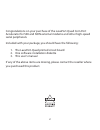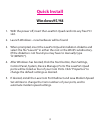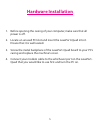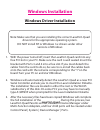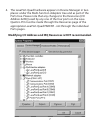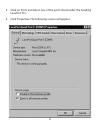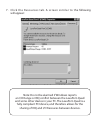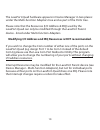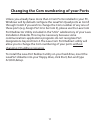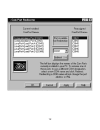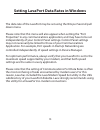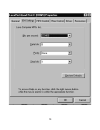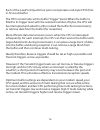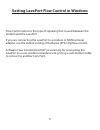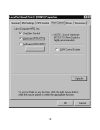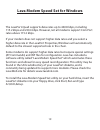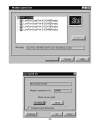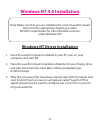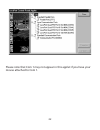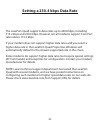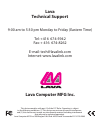- DL manuals
- Lava Computer
- Computer Hardware
- LavaPort-Quad
- Installation Manual
Lava Computer LavaPort-Quad Installation Manual
Summary of LavaPort-Quad
Page 1
Lavaport-quad installation manual rev. B00 lava computers quad serial pci p.N. Moko l75.2 made in canada pn moko s-1 made in japan 0255351.
Page 2
2 congratulations on your purchase of the lavaport-quad com port accelerator for 56k and isdn external modems and other high-speed serial peripherals. Included with your package, you should have the following: 1. The lavaport-quad printed circuit board 2. One software installation diskette 3. This u...
Page 3: Contents
3 contents quick install installing the lavaport-quad hardware windows installation · changing port numbers (com 3/4/5 etc.) · setting lavaport data rates · setting lavaport fifo control · flow control · lava modem speed set - for 230.4 kbps windows nt 4.0 installation · high speed data rates · wind...
Page 4: Quick Install
4 quick install windows95/98 1. With the power off, insert the lavaport-quad card into any free pci slot. 2. Launch windows - new hardware will be found. 3. When prompted, insert the lavaport-quad installation diskette and select the file “lava.Inf” in either the root or the win95 subdirectory. (if ...
Page 5: Hardware Installation
5 hardware installation 1. Before opening the casing of your computer, make sure that all power is off. 2. Locate an unused pci slot and insert the lavaport-quad into it. Ensure that it is well seated. 3. Screw the metal backplane of the lavaport-quad board to your pc’s casing and replace the machin...
Page 6: Windows Installation
6 windows driver installation windows installation note: make sure that you are installing the correct lavaport-quad drivers for the appropriate operating system. Do not install nt or windows 3.X drivers under other versions of windows 1. With the power turned off, insert the lavaport-quad card into...
Page 7
7 4. The lavaport-quad hardware appears in device manager in two places: under the multi-function adapters tree and as part of the ports tree. Please note that any changes to the resources (i/o address & irq) used by any one of the four ports on the lava quattro-pci must be made through the resource...
Page 8
8 5. Click on ports and select one of the ports listed under the heading lavaport pci. 6. Click properties. The following screen will appear:.
Page 9
9 7. Click the resources tab. A screen similar to the following will appear: note: do not be alarmed if windows reports an i/o range or irq conflict between the lavaport-quad and some other device in your pc. The lavaport-quad is a fully compliant pci device, and therefore allows for the sharing of ...
Page 10
10 the lavaport-quad hardware appears in device manager in two places: under the multi-function adapters tree and as part of the ports tree. Please note that the resources (i/o address & irq) used by the lavaport-quad can only be modified through the lavaport parent device - listed under multi-funct...
Page 11
11 unless you already have more than 4 com ports installed in your pc, windows will by default configure the lavaport-quad ports as com5 through com8. If you wish to change the com number of any one of these ports (e.G. Assign port a to be com 3), please use the lava com port redirector utility incl...
Page 12
12.
Page 13
13 the data rate of the lavaport may be set using the bits per second pull down menu. Please note that this menu will also appear when setting the “port properties” in any communications application, and may have to be set independently of your control panel settings. Control panel settings may not ...
Page 14
14.
Page 15
15 setting lavaport fifo control in windows.
Page 16
16 each of the lavaport-quad’s four ports incorporates a 64-byte fifo (first- in-first-out) buffer. The fifo control tabs set the buffer “trigger” levels. When the buffer is filled to its trigger level with the selected number of bytes, the cpu will be interrupted and asked to either reload the buff...
Page 17
17 flow control refers to the type of signaling that is used between the modem and the lavaport. If you are connecting the lavaport to a modem or isdn terminal adapter, use the default setting of hardware (rts/cts) flow control. Software flow control (xon/xoff ) is used only for connecting the lavap...
Page 18
18.
Page 19
The lavaport-quad supports data rates up to 460.8 kbps, including 115.2 kbps and 230.4 kbps. However, not all modems support com port rates above 115.2 kbps. If your modem does not support higher data rates and you select a higher data rate in the lavaport properties, windows will automatically defa...
Page 20
20
Page 21
Windows nt 4.0 installation windows nt driver installation 1. Once the lavaport-quad is installed in your pc, turn on your computer and start nt. 2. Place the lavaport-quad installation diskette into your floppy drive and select run from the start menu. When prompted type: a:t4.0\setup. 3. After t...
Page 22
22 please note that com 1 may not appear in this applet if you have your mouse attached to com 1..
Page 23
23 the lavaport-quad supports data rates up to 460.8 kbps, including 115.2 kbps and 230.4 kbps. However, not all modems support com port rates above 115.2 kbps. If your modem does not support higher data rates and you select a higher data rate in the lavaport-quad properties, windows will automatica...
Page 24: Lava Computer Mfg Inc.
Lava computer mfg inc. Lava technical support 9:00 am to 5:30 pm monday to friday (eastern time) tel: +416 674-5942 fax: + 416 674-8262 e-mail: tech@lavalink.Com internet: www.Lavalink.Com this device complies with part 15 of the fcc rules. Operation is subject to the following conditions: (1) this ...