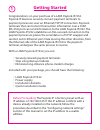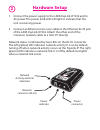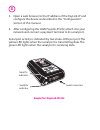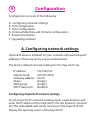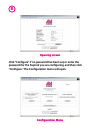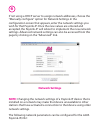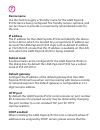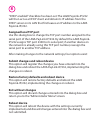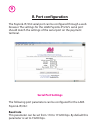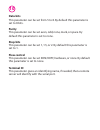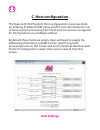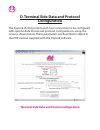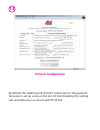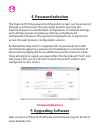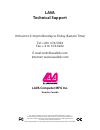- DL manuals
- Lava Computer
- Modem
- PAYLINK-IP/232
- Quick Installation Manual
Lava Computer PAYLINK-IP/232 Quick Installation Manual
Summary of PAYLINK-IP/232
Page 1
Rev. C00 ™ lava paylink-ip/232 quick installation guide.
Page 2: Getting Started
1 congratulations on your purchase of a lava paylink-ip/232. Paylink-ip devicess securely connect payment terminals to payment processors over an ethernet/tcp/ip connection. Payment terminals that can transmit transaction information over a com (rs-232) port can send information to the the establish...
Page 3: Hardware Setup
Hardware setup 2 1. Connect the power supply to the and to ac power. The power (red) led will light to indicate that the unit is receiving power. 2. Connect to the ethernet rj-45 jack of the . Attach the other end of the crossover network cable to a host pc directly. Network status is indicated by t...
Page 4: Single Port Paylink-Ip/232
3 3. Open a web browser to the ip address of the paylink-ip and configure the device as described in the "configuration" section of this manual. 4. After configuring the lava paylink-ip/232, attach it to your network and connect a payment terminal to its serial port. Serial port activity is indicate...
Page 5: Configuration
4 configuration consists of the following: b. Port configuration c. Host configuration d. Terminal side data and protocol configuration e. Password selection f. Upgrading software a. Configuring network settings configuration a. Configuring network settings paylink-ip devices installed on your netwo...
Page 6: Opening Screen
5 click "configure" if no password has been set, or enter the password for the paylink you are configuring, and then click "configure." the configuration menu will open. Opening screen configuration menu 5 click "configure" if no password has been set, or enter the password for the paylink you are c...
Page 7: Note:
6 if not using a dhcp server to assign network addresses, choose the "manually configure" option for network settings. In the configuration screen that appears, enter the network settings you wish for that paylink-ip. Once the new values are entered and accepted, the paylink-ip will reboot to implem...
Page 8: Device Name
7 device name ip address subnet mask default gateway http port dhcp enabled use this field to supply a “friendly” name for the device being configured. The friendly name is optional, and can be chosen to provide a conveniently-remembered name for the unit. The ip address for the will identify the de...
Page 9: Assigned Local Tcp Port
8 “dhcp enabled” checkbox has been set. The will then act as a dhcp client and obtain its ip address from the dhcp server on its lan that first leases an ip address to the . Use this dialog box to change the tcp port number assigned to the serial port of the . By default the assigns tcp port 2300 to...
Page 10: B. Port Configuration
9 b. Port configuration the paylink-ip/232 serial port can be configured through a web browser. The settings for the lava paylink-ip/232's serial port should match the settings of the serial port on the payment terminal. Serial port settings the following port parameters can be configured for the la...
Page 11: Data Bits
10 data bits parity stop bits flow control terminal id this parameter can be set from 5 to 8. By default this parameter is set to 8 bits. This parameter can be set even, odd, none, mark, or space. By default this parameter is set to none. This parameter can be set 1, 1.5, or 2. By default this param...
Page 12: C. Host Configuration
11 c. Host configuration the paylink-ip/232 payment host configuration screen has fields for entering ip address/dns name and tcp port information for up to four payment processing hosts. Each host can also be configured for the paylink to use a fallback address by default, these fields are empty. U...
Page 13: Configuration
12 d. Terminal side data and protocol configuration the paylink-ip/232 permits each host connection to be configured with specific data format and protocol configurations, using the screens shown below. These parameters are described in detail in the pdf manual supplied with the paylink software. Te...
Page 14: Protocol Configuration
13 by default, the lava paylink-ip/232's connection to the payment processor is set up using an ssl ver. 3.0 link. Disabling this setting will send data over an unsecured tcp/ip link. Protocol configuration.
Page 15: F. Upgrading Software
14 f. Upgrading software new versions of paylink-ip software and firmware may be found at www.Lavalink.Com. Password selection e. Password selection the paylink-ip/232 password configuration screen can be accessed through a web browser. The password permits securing the paylink-ip against unauthoriz...
Page 16: Lava Computer Mfg Inc.
Lava computer mfg inc. Toronto, canada lava technical support 9:00 am to 5:30 pm monday to friday (eastern time) tel: +416 674-5942 fax: + 416 674-8262 e-mail: tech@lavalink.Com internet: www.Lavalink.Com this device complies with part 15 of the fcc rules. Operation is subject to the following condi...