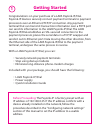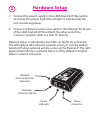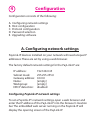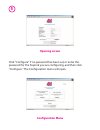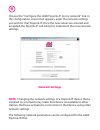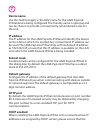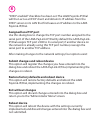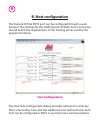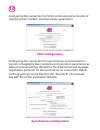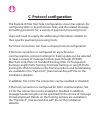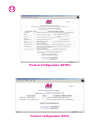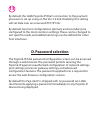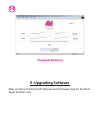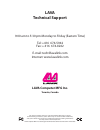Summary of PayLink-IP/Dial
Page 1
Rev. B00 ™ lava paylink-ip/dial quick installation guide.
Page 2: Getting Started
1 congratulations on your purchase of a lava paylink-ip/dial. Paylink-ip devices securely connect payment terminals to payment processors over an ethernet/tcp/ip connection. Any payment terminal that can transmit transaction information over a pots port can send its information to the the establishe...
Page 3: Hardware Setup
Hardware setup 2 1. Connect the power supply to the and to ac power. The power (red) led will light to indicate that the unit is receiving power. 2. Connect to the ethernet rj-45 jack of the . Attach the other end of the crossover network cable to a host pc directly. Network status is indicated by t...
Page 4: Single Port Paylink-Ip/dial
3 3. Open a web browser to the ip address of the paylink-ip and configure the device as described in the "configuration" section of this manual. 4. After configuring the lava paylink-ipdial, attach it to your network and connect a payment terminal to its serial port. Serial port activity is indicate...
Page 5: Configuration
4 configuration consists of the following: b. Host configuration c. Protocol configuration d. Password selection e. Upgrading software a. Configuring network settings configuration a. Configuring network settings paylink-ip devices installed on your network will need unique ip addresses. These are s...
Page 6: Opening Screen
5 click "configure" if no password has been set, or enter the password for the paylink you are configuring, and then click "configure." the configuration menu will open. Opening screen configuration menu.
Page 7: Note:
6 choose the "configure the lava paylink-ip on my network" link. In the configuration screen that appears, enter the network settings you wish for that paylink-ip. Once the new values are entered and accepted, the paylink-ip will reboot to implement the new network settings. Changing the network set...
Page 8: Device Name
7 device name ip address subnet mask default gateway http port dhcp enabled use this field to supply a “friendly” name for the device being configured. The friendly name is optional, and can be chosen to provide a conveniently-remembered name for the unit. The ip address for the will identify the de...
Page 9: Assigned Local Tcp Port
8 “dhcp enabled” checkbox has been set. The will then act as a dhcp client and obtain its ip address from the dhcp server on its lan that first leases an ip address to the . Use this dialog box to change the tcp port number assigned to the serial port of the . By default the assigns tcp port 2300 to...
Page 10: B. Host Configuration
9 b. Host configuration the paylink-ip/dial pots port can be configured through a web browser. The settings for the lava paylink-ip/dial's host connection should match the requirements of the hosting server used by the payment terminal. Host configuration the host side configuration dialog provides ...
Page 11: Sdlc Configuration
10 configuring the connection for sdlc communications consists of supplying basic modem communication parameters. Configuring the connection for asynchronous communications consists of supplying basic modem communication parameters as well as terminal settings that define the data format and message...
Page 12: C. Protocol Configuration
11 c. Protocol configuration the paylink-ip/dial host side configuration screen has options for configuring sdlc or asynchronous links, and the related message formatting protocols. For a variety of payment processing hosts. Users will need to supply the addressing information suitable to their spec...
Page 13
12 protocol configuration (async) protocol configuration (sdlc).
Page 14: D. Password Selection
13 by default, the lava paylink-ip/dial's connection to the payment processor is set up using an ssl ver. 3.0 link. Disabling this setting will set data over an unsecured tcp/ip link. By default, two host configurations (primary and secondary) are configured to the most common settings. These can be...
Page 15: E. Upgrading Software
14 e. Upgrading software new versions of paylink-ip software and firmware may be found at www.Lavalink.Com. Password selection.
Page 16: Lava Computer Mfg Inc.
Lava computer mfg inc. Toronto, canada lava technical support 9:00 am to 5:30 pm monday to friday (eastern time) tel: +416 674-5942 fax: + 416 674-8262 e-mail: tech@lavalink.Com internet: www.Lavalink.Com this device complies with part 15 of the fcc rules. Operation is subject to the following condi...