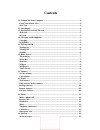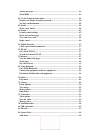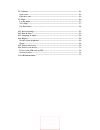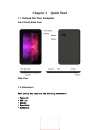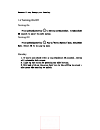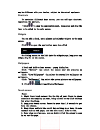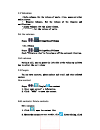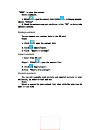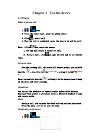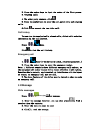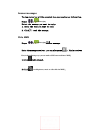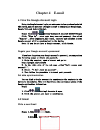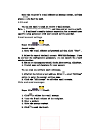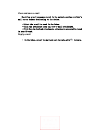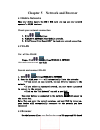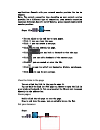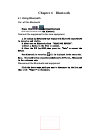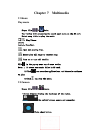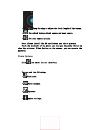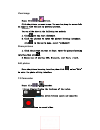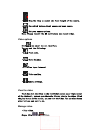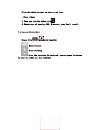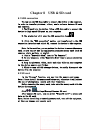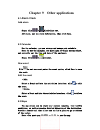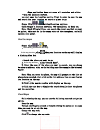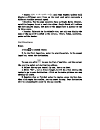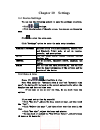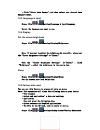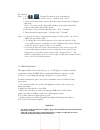Summary of E Tab Connect
Page 2: Contents
- 1 - contents 1.1 outlook for your computer ............................................................................ - 4 - front view& back view ..................................................................................... - 4 - side view ...................................................
Page 3
- 2 - answer messages ............................................................................................... - 13 - write mms ........................................................................................................ - 13 - 4.1 use the google account login........................
Page 4
- 3 - 9.2 calendar........................................................................................................... - 26 - new event ........................................................................................................... - 26 - edit the event. .............................
Page 5: Outlook For Your Computer
- 4 - chapter 1 quick start 1.1 outlook for your computer front view& back view side view 1.2 attachment your packing box comprises the following attachments • tablet pc • usb line • charger • user guide • headphones.
Page 6: Charging And Headphones
- 5 - 1.3 install sim card and sd card sim card · install sim card locate the sim card slot, then insert the sim card with its gold contacts facing down and its cut-off corner facing out the card slot. · remove sim card to remove the sim card, please turning off the product ,or it will be damage to ...
Page 7: Turning On/off
- 6 - because it may damage your hearing. 1.5 turning on/off turning on press and hold power key to turning on the product,it takes about 30 seconds to enter the main screen. Turning off press and hold power key ,pop-up "device options" menu,click shut down. Select ok in the pop-up menu. Standby 1. ...
Page 8: 2.1 Home Screen
- 7 - chapter 2 basic operation 2.1 home screen main screen contains five screens , horizontal sliding switch to the extended screen. The main key ·menu :open the application menu. ·google search :use google search. ·the main screen key :back to the main screen. ·back key :return to the previous ope...
Page 9
- 8 - may be different with your device, subject to the actual equipment. Shortcuts to customize different home screen, you can add apps shortcut; reposition the shortcut. ·click to open the application menu,long press and drag the icon to be added to the main screen. Widgets you can add a clock, mu...
Page 10: Volumes
- 9 - 2.2 volumes ·media volumes:set the volumes of music, video, games and other media players. · ringtone volumes : set the volumes of the ringtone and notifications. ·alarms volumes:set the alarm volumes. · call volumes :set the volumes of calls. Set the volumes steps: > settings>sound>volumes ·s...
Page 11
- 10 - “done” to save the contact. Delete contacts: 1. Click ,open the contact list.2.Click ,in the pop-up menu, choose “delete” 3. Check the contacts you want to delete, click “ok” to delete the checked contacts. Backup contacts you can export your contact data to the sd card. Steps: 1. Click ,open...
Page 12: Chapter 3
- 11 - chapter 3 use the device 3.1 phone make a phone call 1. > phone 2. Press the number keys, enter the phone number. 3. Click ,make a call. 4. When the call is completed, press the hang up to end the call. Note:1.Click can remove the number. 1. You can also select a contact to call. 2. During a ...
Page 13: Message
- 12 - 2. Press the number keys to input the number of the first person. 3. Outgoing calls. 4. The other party answers,click . 5. Press the number keys to enter the next party calls and outgoing calls. 6.Click to connect the two sides call. Call history you can view the received calls, missed calls,...
Page 14
- 13 - answer messages the top status bar will be prompted when you receive new information. Steps: > messaging select the message you want to reply: 1. Enter the text you want to send. 2. Click ,send the message. Write mms steps: > messaging > new message. Enter the message receiver,you can also pr...
Page 15: Chapter 4 E-Mail
- 14 - chapter 4 e-mail 4.1 use the google account login using the google account login can make your device synchronized with the server,and you must use a google account to synchronize google apps, google talk,and android market. Steps:click > setting> accounts & sync>add account>google click “sig...
Page 16
- 15 - enter the recipient's e-mail address and message content, and then press to send the mail. 4.3 e-mail you can use email to send or receive e-mail messages. Note:1. You must set up your e-mail at first ,and then send or receive e-mail. 2. E-mail must be send by internet connection.You can cons...
Page 17
- 16 - view and save e-mail receiving e-mail messages stored in the network service provider's mail server before downloading to the device. ·select the e-mail to read in the inbox. ·click the attachment icon can view e-mail attachments. ·click save to download attachments, attachments are usually s...
Page 18: Mobile Networks
- 17 - chapter 5 network and browser 5.1 mobile networks when your device insert the sim / uim card, you can use your network operator's 2g/3g business. Check your network connection 1.Click > settings 2.Wireless & networks >more>mobile networks. 3.Click“access point names(apn)” to check your networ...
Page 19
- 18 - applications..Consult with your network service provider for how to connect. Note:the network connection type depending on your network service provider.Use a different type of connection, your network connection costs are different.Specific tariff details, please consult your network service...
Page 20: Chapter 6
- 19 - chapter 6 bluetooth 6.1 using bluetooth on / off the bluetooth steps:click > settings>bluetooth click switch to turn on or off the bluetooth. Connect the equipment to the new equipment 1. To confirm the device you want to pair with bluetooth connectivity is turned on and visible. 3. After tur...
Page 21: Chapter 7 Multimedia
- 20 - chapter 7 multimedia 7.1 music play music steps:click > music. Your device will automatically search your music on the sd card. Select song title to play the music. / :play/ pause. / :prev/next. :open now playing list. :repeat play all songs or current song. :turn on or turn off shuffle. Clic...
Page 22
- 21 - · drag the ring to adjust the focal length of the camera. · can switch between front camera and rear camera. · set your camera options. Note:please install the sd card before you take a picture. Touch the thumbnail of the photo, you can open the media library to view the pictures. Click optio...
Page 23
- 22 - view image steps:click > gallery. Click the picture you want to see. You can also,drag the screen left or right to view the next or previous picture. Slideshow you can slide show in the following two methods. 1.Click ,you can start slideshow. 2.Click the picture to enter the picture browsing ...
Page 24
- 23 - · drag the ring to adjust the focal length of the camera. · can switch between front camera and rear camera. · set your camera options. Note:please install the sd card before you record video. Video options click can enter the set interface. You can set the following: · flash mode. · white ba...
Page 25: Recorder
- 24 - click the video you want to play in the list. ·share videos. 1. When you view the video,click . 2. Choose ways of sharing: sms, bluetooth, your gmail, e-mail. 7.4 sound recorder steps:click > sound recorder. Record button. Stop recording. After the recording is completed, you can press the bu...
Page 26
- 25 - chapter 8 usb & sd card 8.1 usb connection you can use the usb data cable to connect the device to the computer, in order to transfer pictures, videos, music and more between sd card and computer. 1. The sd card into the device. Using a usb data cable to connect the device to high-speed usb p...
Page 27: Alarm Clock
- 26 - chapter 9 other applications 9.1 alarm clock add alarm steps:click > clock>alarm set. Add alarm, set the alarm information, then click done. 9.2 calendar use the calendar, you can arrange and manage your schedule. Note:to use the calendar, you must login to google account first, and correctly...
Page 28
- 27 - ·maps application does not cover all countries and cities. ·open the location service. You must open the location service first in order to open the map and search for your location or search a place to go. Steps:click > settings>location services. Check google's location services, gps satell...
Page 29
- 28 - ·traffic ( only to the specific area ):real-time traffic updates will display a different color lines on the road, each color represents a different traffic movement speed. ·satelite:use the same satellite data as google earth. However, satellite imagery is not a real-time video. Google earth...
Page 30: Chapter 10
- 29 - chapter 10 settings 10.1 device settings you can use the following methods to open the settings interface: ·click > settings. ·click the status bar of the main screen, then you can see the pop-up menu. Click to enter the setup menu. Click "settings" option to enter the main setup interface. W...
Page 31
- 30 - ·click“select date format”,and then select your desired date display format. 10.3 language & input steps:click > settings>language & input>language. Select the language you want to use. 10.4 display set the screen brightness steps:click > settings>display>brightness. Note:if you want to adjus...
Page 32: Protect Your Device
- 31 - 10.6 protect your device protect your sim card by pin you set a pin (personal identification number) to protect the sim card. ·set a pin. Steps:click > settings>security> set up sim/ruim card lock> lock sim/ruim card. Use the keyboard to enter the pin code.If you want to change the pin, pleas...
Page 33
- 32 - warning: ※ for devices with external power supplies, plug socket should be placed in short distance and easily accessible. ※ using the wrong type battery replacement there is a danger of explosion, be sure to follow the instructions disposal of used batteries. 11 sar information the highest s...