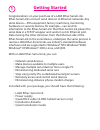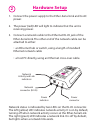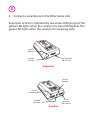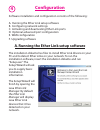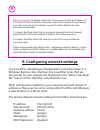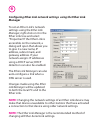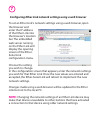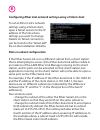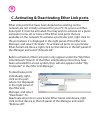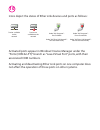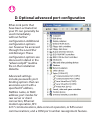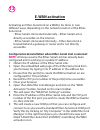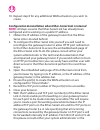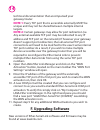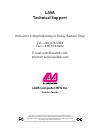Rev. D01 ™ lava ether-serial link one/two/four port quick installation guide.
1 congratulations on your purchase of a lava ether-serial link. Ether-serial links connect serial devices to ethernet networks. Any serial device—pos equipment, factory machinery, monitoring hardware, or security devices, for example—can send its information to the ether-serial link. The ether-seria...
Hardware setup 2 1. Connect the power supply to the ether-serial link and to ac power. 2. The power (red) led will light to indicate that the unit is receiving power. 3. Connect a network cable to the ethernet rj-45 jack of the ether-serial link. The other end of the network cable can be attached to...
4. Connect a serial device to the ether-serial link. Serial port activity is indicated by two status leds per port. The yellow led lights when the serial port is transmitting data. The green led lights when the serial port is receiving data. Single port serial connector (db-9 shown) serial tx indica...
Software installation and configuration consists of the following: a. Running the ether link setup software b. Configuring network settings c. Activating and deactivating ether link ports d. Optional advanced port configuration e. Wan configuration f. Upgrading software the installation diskette has...
B. Configuring network settings the lava displays ether link information in a windows explorer-like interface. Any lava ether links that are discovered on your network are displayed in the "ether-links near me" branch of the "my ether link network" tree. Ether link devices installed on your network ...
Configuring ether link network settings using the ether link manager to set an ether link's network settings using the , right-click on it in the ether link tree and select “properties”. If the ether link is accessible on the network, a dialog will open that allows you to give it a new name, ip addr...
Configuring ether link network settings using a web browser to set an ether link's network settings using a web browser, open the browser and enter the ip address of the ether link into the browser's location bar. The embedded web server running on the ether link will display the opening screen of t...
Configuring ether link network settings using a telnet client note on subnet configuration to set an ether link's network settings using a telnet client, open a telnet session to the ip address of the link whose settings you want to change. Details on telnet connection can be found in the “telnet.Pd...
C. Activating & deactivating ether link ports ether link ports that have been detected as existing on the network are not initially activated for your pc. To access an ether- serial port it must be activated. You may wish to activate on a given computer some, all, or none of the ether link ports tha...
Icons depict the states of ether link devices and ports as follows: activated ports appear in windows’ device manager under the "ports (com & lpt)" branch as "lava virtual port" ports, with their associated com numbers. Activating and deactivating ether link ports on one computer does not affect the...
11 d. Optional advanced port configuration ether-link ports that have been activated on your pc can generally be used immediately without further configuration. Additional configuration options can however be accessed through the . These configuration options are discussed in detail in the “advanced...
12 e. Wan activation activating an ether-serial link on a wan is be done in two different ways, depending on the network location of the : • located externally – is directly accessible on the internet. • located internally – is located behind a gateway or router and is not directly accessible. All s...
13 10. Repeat step 8 for any additional wan activations you wish to create. All steps assume the has already been configured and is working on a public ip address. 1. Obtain the ip address of the gateway/router that the is located behind. 2. To configure the yourself you will need to reconfigure the...
14 technical documentation that accompanied your gateway/router. Every tcp port that is accessible externally must be unique and may not be shared between multiple internal targets. Certain gateways may allow for port redirection (i.E. Any external available tcp port may be redirected to any ip addr...
Lava computer mfg inc. Toronto, canada lava technical support 9:00 am to 5:30 pm monday to friday (eastern time) tel: +416 674-5942 fax: + 416 674-8262 e-mail: tech@lavalink.Com internet: www.Lavalink.Com this device complies with part 15 of the fcc rules. Operation is subject to the following condi...