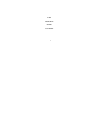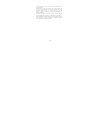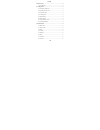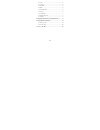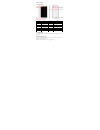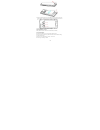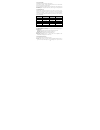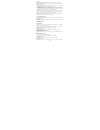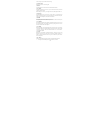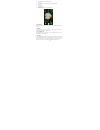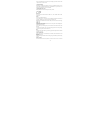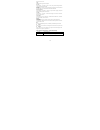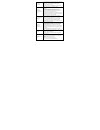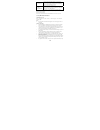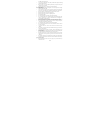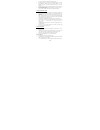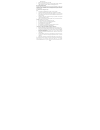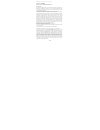Summary of Grand2c
Page 1
I lava mobile phone grand2c user manual.
Page 2
Ii ©2016. A ll ri ghts are res erved. N o pa rt of t his docum ent may be reprodu ced without permission. While all e fforts have been made to en sure the accuracy of all th e contents in this manual, we assume no liability for errors or omissions or statements of any kind in this manual, whether su...
Page 3
Iii content 1. Phone layout ........................................................................ 1 1.1. Key and parts...................................................................... 1 2. Getting stared ....................................................................... 1 2.1. Inserting...
Page 4
Iv 3.9. Clock .................................................................................. 5 3.10. Camera.............................................................................. 5 3.11. Fm radio .......................................................................... 6 3.12 music ........
Page 5
1 1. Phone layout 1.1. Key and parts label key label key 1 front camera 8 back key 2 light sensor 9 rear flash light 3 indicator light 10 rear camera 4 r eceiver 11 volume key 5 front flash light 12 power key/lock key 6 men u key 13 speaker 7 ho me key 2. Getting stared please read th e safety instr...
Page 6
2 make sure that the clipped corner of the sim card is facing the correct direction and the metallic contacts are facing downwards. Slide the sim card into the card slot. Replace the battery rear cover of the mobile phone. 2.2. Inserting micro sd card gently slide the micro sd card into the slot mar...
Page 7
3 2.4. Custom gesture grand2c offers you smart function- custom gesture. Go to settings > gesture > custom gesture> open switch > new >select custom task > draw a gesture on the gesture panel. You can slide the custom gestures panel from top left corner of the display. Draw the d efined gesture> t h...
Page 8
4 buttons. touch and hold: touch and hold an item on the screen until an action occurs. drags: touch and hold an item and move your finger on the screen until you reach and target position. swipe or slide: quickly slide your finger across the surface of the screen. For example, slide the scree...
Page 9
5 service as long as you are in the network coverage. 3.2. Answer calls drag the icon to answer an incoming call. 3.3. Phone touch the phone icon on the home screen to dial the desired number. 3.4. Contacts touch the contacts icon on the screen, you can check all th e contacts, search for contacts o...
Page 10
6 2——switch the camera between front and back 3——setting icon 4——thumbnail icon shows the currently captured picture or video 5——video mode 6——photo mode 7——face beauty mode 8——function key 9——press the capture icon to take a picture/video 3.11. Fm radio make sure the headset, which is used as the a...
Page 11
7 there are three different views in which you can display your media content. Touch a picture/video to view the media 3.15. File manager file manager – manage your files like you do on your desktop or laptop. You can manage file, in cluding do wnload, music, and bluetooth etc. T ap to create a n ew...
Page 12
8 super power saver mode. Apps include all of the apps in the smartphone. Location go to settin gs > p ersonal >location. Locate your p osition th rough to ols li ke wireless network and gps satellite. Security go to settings > personal > security. Change the settings of screen lock, sim card lock, ...
Page 13
9 unable to connect to network weak signal. Please try and move to a location with strong signal and try connecting to the network again; please ensure that you are not beyond the network coverage of service providers; please ensure you have a valid sim card. Please contact your network provider for...
Page 14
10 callers unable to contact you please confirm if the mobile phone is on and connected with the network. Please confirm if calling is forbidden because of defaulting. Please confirm if the sim card is valid. Please confirm if the call barring is set. Unable to charge handset poor contact. Please ch...
Page 15
11 the sim card from being used. To prevent your phone from misuse, lock your sim card or phone, and change passwords when necessary. When you leave your vehicle, take the phone with you or place it in the glove compartment to avoid theft. Keep the phone, battery or charger out of reach of children....
Page 16
12 do not remove the battery without turning off the phone. Do not hold the battery in your mouth. The liquid of the battery can be toxic. Embedded battery shall be replaced by a uthorized dealers . Us e o nly batteries approv ed by th e p hone manufacturer; oth erwise, it may caus e explosion. Dama...
Page 17
13 bluetooth emitter make sure the cell phone has a low sar keep y our calls s hort or s end a tex t message (sms) i nstead. This adv ice applies especially to children, adolescents and pregnant women. E-waste disposal mechanism 'e-waste' means waste electrical and electronic equipment (weee). In ot...
Page 18
14 centers http://www.Lavainternational.Com/support 6. Service center info e-mail: service@lavainternational.Com fcc warning: this d evice co mplies with p art 1 5 o f the fcc rules. Op eration is su bject to the following two conditions: (1) this device may not cause harmful interference, and (2) t...