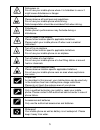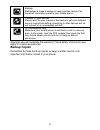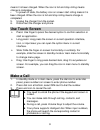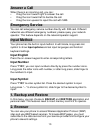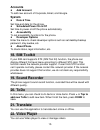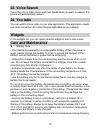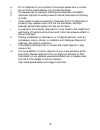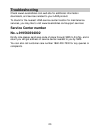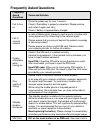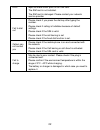1 © 2014. All rights are reserved. No part of this document may be reproduced without permission. While all efforts have been made to ensure the accuracy of all contents in this manual, we assume no liability for errors or omissions or statements of any kind in this manual, whether such errors or om...
2 content welcome ......................................................................... 4 your phone ..................................................................... 7 keypad descriptions ....................................................... 7 start to use ...................................
3 17. People ..................................................................... 13 18. Phone ...................................................................... 13 19. Settings ................................................................... 14 20. Sim toolkit .................................
4 welcome congratulations on your purchase of the lava mobile phone. Your phone provides many functions which are practical for daily use, such as a hands-free loudspeaker, camera, mp3 player, video recorder, and more. Your phone can also connect to a pc, laptop, or other device using a usb data cab...
5 safe power on do not use your mobile phone where it is forbidden to use or it might cause disturbance or danger. Safe transportation first please observe all local laws and regulations. Do not use your mobile phone while driving. Safe transportation should be considered first when driving. Disturb...
6 backup remember to make a backup or keep a written record of all important information saved in your mobile phone. Connect to other devices please read the user manual of the device to get more detailed security instructions before connecting to other devices and do not connect to an incompatible ...
7 your phone the phone appearance is shown as below. The picture is for reference only; your phone may be different. Please take your actual phone as the standard. Keypad descriptions key description power key long press the key to turn on the phone. In the power on status, press the key to lock key...
8 key description back key in the menu mode, press the key to go back to upper menu. Home key press the key to return to standby mode. Long press the key to show recent applications list. Menu key press the key to enter option menu. Volume keys to adjust incoming call ringtone volume. During a call,...
9 means it is been charged. When the icon is full and stop rolling means charge is completed. ▪ in power off state, the battery icon on screen start rolling means it is been charged. When the icon is full and stop rolling means charge is completed. 5. Unplug the charger from the socket. 6. Disconnec...
10 answer a call when there is an incoming call, you can: ▪ drag the icon toward right to answer the call. ▪ drag the icon toward left to decline the call. ▪ drag the icon upward to reject the call with sms. Emergency service you can call emergency service number directly with sim card. Different ne...
11 select the website list on screen or input url in address bar to visit. 3. Calculator the calculator can execute simple calculations. Slide the screen toward left or right, you can change the calculator in basic panel and advanced panel. 4. Calendar in the calendar, you can check schedules for cu...
12 check emails in the inbox, select the email you want to check to enter. Press the icons to do the options such as delete, reply, etc. Compose and send email in the inbox, press new mail icon to create new email. Input receiver email address, subject, and content, and then press send icon to send ...
13 2. Press “type text message” to input message content. 3. If you want to send picture or video file, press “+” to add pictures, videos and audio. The message will shift to multimedia message automatically. 4. Press send icon and select sim card to send the message. 14. Music select music in main ...
14 17. Settings wireless & networks in this menu, you can select and set sim management, wi-fi, bluetooth, data usage, under more... - airplane mode, vpn, tethering & portable hotspot, mobile networks, and usb internet. Wi-fi you can connect to a wireless lan (wi fi), use it to access and download w...
15 accounts add account to add new account of corporate, email, and google. System date & time set time and date for the phone. Scheduled power on & off set time to power on/off the phone automatically. Accessibility to set accessibility functions for the phone. Developer options enter the menu to c...
16 23. Voice search press the icon in main menu, and then speak what you want to search, the phone will automatically search. 24. You tube you can watch online video on you tube application. This application needs use data connection and data charges applicable as per network. Widgets in the widgets...
17 • do not dispose of batteries in a fire! Dispose of batteries according to local regulations. Please recycle when possible. Cellphones are not considered household waste. Mobile phone maintenance • keep the device dry. Precipitation, humidity, and all types of liquids or moisture can contain mine...
18 sar information the highest sar value for this mobile phone is with the requirements of the icnirp, which recommended the limit for exposure to radio waves is 1.6 watts/kilogram(w/kg) averaged over 1 gram of tissue. For more infor mation, please visit lava’s website www.Lavamobiles.Com to query s...
19 e. Do not dispose of your product at municipal waste bins or rooms. F. Do not throw used batteries into household waste. G. Consequences of improper handling and disposal of e-waste h. Improper disposal of waste prevents natural resources from being re-used. I. Some waste contains hazardous chemi...
20 troubleshooting check www.Lavamobiles.Com web site for additional information downloads, and services related to your lava product. To check for the nearest lava service center location for maintenance services, you may like to visit www.Lavamobiles.Com/support-services service center number no.:...
21 frequently asked questions frequently asked questions cause and solution fail to turn on press the power key for over 1 second. Check if the battery is properly connected. Please remove and install it again and retry; check if battery is appropriately charged. Fail to connect network in case of w...
22 error wipe the metal touch point on an sim card. The sim card is not installed. The sim card is damaged. Please contact your network service provider. Fail to dial out please check if you press the dial key after typing the number. Please check if calling is forbidden because of default settings....
23 lava warranty certificate limited warranty: lava international ltd. (lava) provides limited warranty for your mobile phone and original accessories delivered with your mobile phone (hereinafter referred to as “product”) the warranty period for the transceiver is one (1) year and for battery, char...
24 read the terms and conditions of your lava warranty in the manual. keep your original receipt; you will need it for warranty services if asked to produce. present this lava warranty certificate along with original proof of purchase whenever you require any warranty services. In case lava pr...