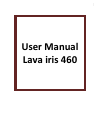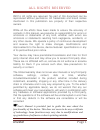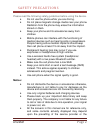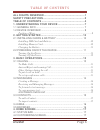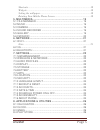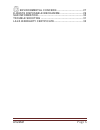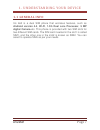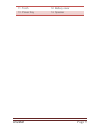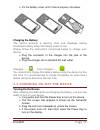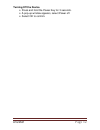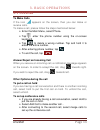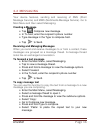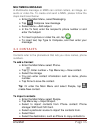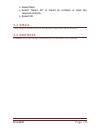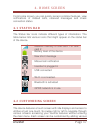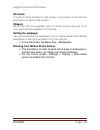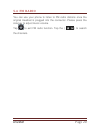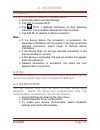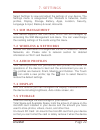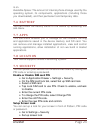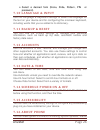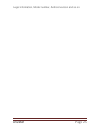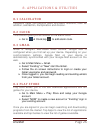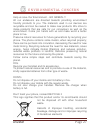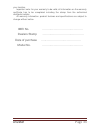- DL manuals
- Lava
- Cell Phone
- iris 460
- User Manual
Lava iris 460 User Manual - Charging The Battery
iris460
Page 11
Fix the battery cover until it mount properly into place.
Charging the Battery
The device prompts a warning tone and message stating
insufficient battery when the battery power is low.
Please follow the instructions mentioned below to charge your
device:
Plug the connector of the charger into the jack of the
device.
Plug the charger into a standard AC wall outlet.
Charging…….
Fully Charged…….
You should fully charge the battery before using the device for the
first time. It is recommended to charge the battery for three hours
before using the device for the first time.
2.2 POWERING ON/OFF THE DEVICE
Turning On the Device
After installing the SIM cards and charging the battery, you are now
ready to turn on your device.
Long press and hold the Power Key to turn on the device.
The first screen that appears is known as the home/idle
Screen.
Drag the lock icon sidewards to unlock the screen.
If the screen turns off, then short press the Power Key to
turn on the display.
Summary of iris 460
Page 1
User manual lava iris 460
Page 2
Iris460 page 1 all r ig hts reser ved ©2014. All rights are reserved. No part of this document can be reproduced without permission. All trademarks and brand names mentioned in this publication are property of their respective owners. While all the efforts have been made to ensure the accuracy of co...
Page 3: Notice:
Iris460 page 2 safety precau tion s please read the following safety guidelines before using the device. Do not use the phone while you are driving. Do not place magnetic storage media near your phone. Radiation from the phone may erase the information stored on them. Keep your phone and its accesso...
Page 4
Iris460 page 3 network operator, or the sim card. If any functions referred to in this manual are different from those of your device, please follow your device. Do not put use it in a place with flammable gas such as a petrol pumps. The temperature recommended for using the device is 5-35 ℃. Do not...
Page 5
Iris460 page 4 tab le o f con tents all rights reserved .................................................... 1 safety precautions ..................................................... 2 table of contents ....................................................... 4 1. Understanding your device ............
Page 6
Iris460 page 5 shortcuts ................................................................................................ 18 widgets................................................................................................... 18 setting the wallpaper ..............................................
Page 7
Iris460 page 6 environmental concern .................................. 27 e-waste disposable mechanism .............................. 29 sar information .......................................................... 30 trouble shooting ...................................................... 31 lava warr...
Page 8: 1.1 General Info
Iris460 page 7 1. Under stand ing you r device 1.1 general info iris 460 is a dual sim phone that encloses features, such as android version 4.4, wi-fi, 1.3g dual core processor, 5 mp digital camera.Etc. This phone is provided with two sim slots for two different sim cards. The sim card inserted in ...
Page 9: 1.2 Device Overview
Iris460 page 8 1.2 device overview position of keys 1. Earphone jack 2. Earpiece 3. Volume control key 4. Touch screen 5. Menu key 6. Home key 7. Back key 8. Front camera lens 9. Usb port 10. Camera lens.
Page 10
Iris460 page 9 11. Torch 12. Battery cover 13. Power key 14. Speaker.
Page 11: Installing Memory Card
Iris460 page 10 2. Getting star ted 2.1 installing cards & battery please switch off your device before inserting or removing the battery/ sim card or memory card. Installing sim card and battery your device is provided with two sim slots for two different sim cards. In order to install battery and ...
Page 12: Charging The Battery
Iris460 page 11 fix the battery cover until it mount properly into place. Charging the battery the device prompts a warning tone and message stating insufficient battery when the battery power is low. Please follow the instructions mentioned below to charge your device: plug the connector of the...
Page 13: Turning Off The Device
Iris460 page 12 turning off the device press and hold the power key for 3 seconds. a pop-up window appears, select power off. select ok to confirm..
Page 14: 3.1 Calling
Iris460 page 13 3. Basic opera tion s 3.1 calling to make calls if the icon appears on the screen, then you can make or receive calls. To make a call, please follow the steps mentioned below: enter the main menu, select phone. tap , enter the phone number using the on-screen keyboard. tap to d...
Page 15: 3.2 Messaging
Iris460 page 14 3.2 messaging your device features, sending and receiving of sms (short message service) and mms (multimedia message service). Go to main menu and then select messaging. Creating a message tap compose new message. In to field; enter the recipient‟s phone number. type message in t...
Page 16: Multimedia Message
Iris460 page 15 multimedia message a multimedia message or mms can contain letters, an image, an audio or video file. To create and send a mms, please follow the steps mentioned below: enter the main menu, select messaging. tap compose new message. select menu > add subject. i n the to field...
Page 17: 3.4 Email
Iris460 page 16 select next. Select “select all” to import all contacts or mark the required contacts. select ok. 3.4 email your device allows you to compose, read and send emails. 3.5 browser browser is a tool which enables you to access the internet..
Page 18: 4.1 Status Bar
Iris460 page 17 4. Home scr een from home screen, you can quickly access common features, view notifications of missed calls, received messages and check connection status. 4.1 status bar the status bar icons indicate different types of information. The table below lists various icons that might app...
Page 19: Shortcuts
Iris460 page 18 widgets, shortcuts and folders. Shortcuts in order to add a shortcut on the screen: long press on the desired application to add on the screen. Widgets save time with live updates right on home screen and get all of your personalized updates at one place. Setting the wallpaper you ca...
Page 20: 5.1 File Manager
Iris460 page 19 5. Multimedia your device features various multimedia options, such as music, camera and sound recorder,etc. 5.1 file manager you can browse, open and manage the data saved in the device and memory card by accessing the file manager sub-menu. The device provides a certain space for u...
Page 21: 5.6 Fm Radio
Iris460 page 20 5.6 fm radio you can use your phone to listen to fm radio stations once the original headset is plugged into the connector. Please press the side key to adjust music volume. Tap to exit fm radio function. Tap the ( ) to search the channels..
Page 22: 6.1 Wi-Fi
Iris460 page 21 6. Network 6.1 wi-fi connect to a wireless network to browse internet. enter main menu and tap settings. tap „on‟ to activate wi-fi. tap wi-fi > network notification to start detecting networks. The available networks will then be listed. tap add wi-fi network to add a connec...
Page 23: 7.1 Sim Management
Iris460 page 22 7. Setting s select settings to view and adjust the settings of your device. The settings menu is categorized into: wireless & networks, audio profiles, display, storage, battery, apps, location, security, language & input, backup & reset, accounts. 7.1 sim management your device sup...
Page 24: 7.6 Battery
Iris460 page 23 is on. Available space: the amount of internal phone storage used by the operating system, its components, applications (including those you downloaded), and their permanent and temporary data. 7.6 battery you can check the battery status of the device by accessing this sub-menu. 7.7...
Page 25: 7.10 Language & Input
Iris460 page 24 select a desired form (none, slide, pattern, pin or password) 7.10 language & input use the language & keyboard settings to select the language for the text on your device and for configuring the onscreen keyboard, including words that you‟ve added to its dictionary. 7.11 backup & ...
Page 26
Iris460 page 25 legal information, model number, android version and so on..
Page 27: 8.1 Calculator
Iris460 page 26 8. Applica tion s & utili ties 8.1 calculator calculator helps you perform basic arithmetic functions, such as addition, subtraction, multiplication and division. 8.2 clock this function gives you an access to the alarm clock. go to clock,tap to add alarm clock. 8.3 gmail gmail i...
Page 28
Iris460 page 27 en vir onmen ta l co ncer n help us save ou r environment…go green..!! All our endeavors are directed towards providing environment friendly products to you. The materials used in our devices are recyclable and can be reused to make new products. We strive to make products that are s...
Page 29
Iris460 page 28 if this product is improperly handled, broken or damaged or carelessly recycled or disposed off in the fire, can result in environmental and data security concerns, including the following: affect nearly every system in the human body and result in birth defects, brain, heart, liver,...
Page 30
Iris460 page 29 e-wa ste d ispo sab le mec han ism 'e-waste' means waste electrical and electronic equipment (weee). In other words e-waste is a popular, informal name for electronic products nearing the end of their "useful life". For more details about e-waste please refer e-waste rules, 2011 www....
Page 31
Iris460 page 30 sar in for ma tion the highest sar value for this mobile phone is the requirements of the icnirp, which recommended the limit for exposure to radio waves is 1.6 watts/kilogram(w/kg) averaged over 1 gram of tissue. For more infor mation, please visit lava‟s website www.Lavamobiles.Com...
Page 32: Service Center Number
Iris460 page 31 troub le shoo ting check www.Lavamobiles.Com web site for additional information, downloads, and services related to your lava product. To check for the nearest lava service center location for maintenance services, you may like to visit www.Lavamobiles.Com/support-services service c...
Page 33: Limited Warranty:
Iris460 page 32 lava warran ty certif ica te limited warranty: lava international ltd. (lava) provides limited warranty for your mobile phone and original accessories delivered with your mobile phone (hereinafter referred to as “product”) the warranty period for the transceiver is one (1) year and f...
Page 34
Iris460 page 33 your location. Important note: for your warranty to be valid, all information on the warranty certificate has to be completed including the stamp from the authorized distributor/retailer. All warranty information, product features and specifications are subject to change without noti...