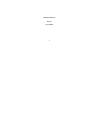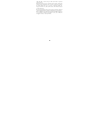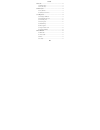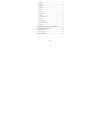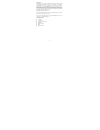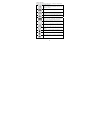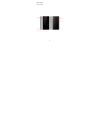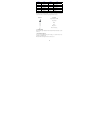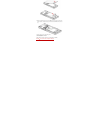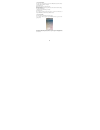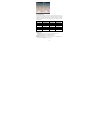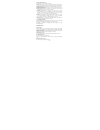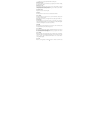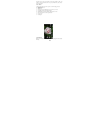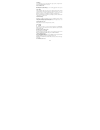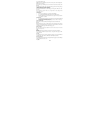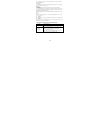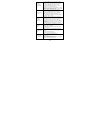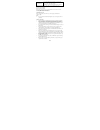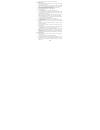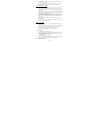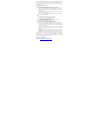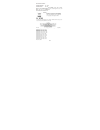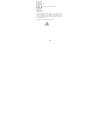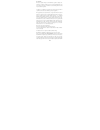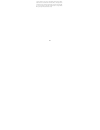Summary of Iris 505
Page 1
I lava mobile phone iris 505 user manual.
Page 2
Ii ©2015. All rights are reserved. No part of this document may be reproduced without permission. While all efforts have been made to ensure the accuracy of all the contents in this manual, we assume no liability for errors or omissions or statements of any kind in this manual, whether such errors o...
Page 3
Iii content 1. Welcome ................................................................................ 1 1.1. Exciting feature .................................................................. 1 1.2. For your safety .................................................................... 2 2. Phone la...
Page 4
Iv 4.5. Messages ............................................................................ 9 4.6. Email .................................................................................. 9 4.7. Calculator ........................................................................... 9 4.8. Calendar ...
Page 5
1 1. Welcome congratulations on your purchase of the lava mobile phone.Your phone provides many functions which are practical fordaily use, such as a hands‐free loudspeaker, camera, mp3player, internet and much more.You can read the manual to understand how to use lava a52mobile phone and experience...
Page 6
2 1.2. For your safety read this simple guideline. Avoiding them may be dangerousor illegal. Read the complete user manual for furtherinformation. Do not switch your phone on when the use ofwireless devices is prohibited or when thewireless device may cause interference ordanger. Do not use your pho...
Page 7
3 2. Phone layout 2.1. Key and parts.
Page 8
4 label key label key 1 front flash light 2 receiver 7 rear camera 3 front camera 8 rear flash light 4 menu key 9 volume key 5 home key 10 power key/lock key 6 back key 11 speaker 2.2. Standby screen & icons this phone provides multiple standby screens. Through the instruction and various icons on t...
Page 9
5 make sure that the clipped corner of the sim card is facing the correct direction and the metallic contacts are facing downwards. Slide the sim card into the card slot. Replace the rear cover of the mobile phone. 3.2. Inserting micro sd card gently slide the micro sd card into the slot marked sd (...
Page 10
6 3.3. Unlock the phone you may need to provide swipe, voice unlock, pin,and password, knock code and draw a pattern to unlock your phone. To unlock the screen: press the power key to wake up the phone. slide on the screen. You may be required to unlock your phone based on the unlock method in s...
Page 11
7 3.5. Smart wake up lava a52 offers you smart awake function - smart wake up, when the screen is locked, you can scroll gesture on the screen to unlock it to enter into the designated application, go to setting-> smart wake up to turn on/off this function, you can also customize the function of the...
Page 12
8 3.7.Using the touch screen you can use the touch screen in the flowing ways: touch: acts on items on the screen, such as application and settings icons, to type letters an symbols using the on screen keypad, or to press on screen buttons. touch and hold: touch and hold an item on the screen un...
Page 13
9 + > country code > complete destination number > dialing icon. make listed calls listed phone numbers can be called out by pressing the phone number or sliding the phone number to right. emergency calls you can call for emergency service as long as you are in the network coverage. If your netw...
Page 14
10 stopwatch for you. You can press alarm icon and press add alarm to add a new alarm. Use the clock to know the time of city you set. In this menu you also can use timer and stopwatch. 4.10. Camera under viewing condition, press the top icons to do the following operations. 1——beauty mode 2——normal...
Page 15
11 4.12 music use the music player to play music files. The songs saved in your phone can be played using the music player of the device. 4.13. Sound recorder sound recorder is clean and simple voice recording application. You can press recording icon to start recording. 4.14. Gallery gallery applic...
Page 16
12 go to settings > bluetooth. If bluetooth is off, check bluetooth to turn it on. Your phone scans and displays the bluetooth devices in range. If your phone stops scanning before you make the other device discoverable, touch refresh. Touch the id of the other device in the list settings to pair th...
Page 17
13 go to settings> accounts > add account. Manage the accounts for facebook, email, google, and so on. Date & time go to settings> system > date & time. Include automatic date & time, automatic time zone, set date, set time and so on. Printing go to settings> system > printing. Connect printer to re...
Page 18
14 display information while turning on check if the sim card (insert the sim card) is installed correctly handset lock password: if the handset lock is activated, you have to input handset password before using. Input pin: inputting pin while turning on each time is activated, you have to input the...
Page 19
15 unable to charge handset poor contact. Please check if the plug is connected well. Please confirm if the environment temperature is within the range of -20ºc ~40ºc while charging. The battery or charger is damaged. You need to replace it. Note: if the instruction above cannot help you solve probl...
Page 20
16 keep the phone, battery or charger out of reach of children. Notes on phone usage your phone will give off electromagnetic waves. Do not place it near storage medium such as floppy disk. Using the phone near television, land phone, radio and office automatic devices may cause interference and aff...
Page 21
17 damage resulting from using un-authorized batteries and chargers will not be covered by the warranty. Avoid contact with any leaked liquid of the battery. If it touches your skin, wash your skin with fresh water and go to the hospital immediately. Certification information (sar) your phone is des...
Page 22
18 'e-waste' means waste electrical and electronic equipment (weee). In other words e-waste is a popular, informal name for electronic products nearing the end of their "useful life". For more details about e-waste please refer e-waste rules, 2011 www.Moef.Nic.In do’s and don’ts for disposal e-waste...
Page 23
19 environmental conditions working temperature -20 ~ 40℃ working humidity 65+/-20%rh hereby, lava international (h.K) limited, declares that this mobile phone/ iris 505, is in compliance with the essential requirements and other relevant provisions of directive 1999/5/ec. Environment friendly dispo...
Page 24
20 iec 62471: 2006 en 50566:2013 en 50360:2001+a1:2012 en 62209-1:2006 en 62209-2:2010 en 60950-1:2006 +a11: 2009 +a1: 2010+a12:2011+a2:2013 en 50332-1: 2000 en 50332-2: 2003 en 55022:2010 en 55024:2010 en 61000-3-2:2014 en 61000-3-3:2013 use careful with the earphone maybe possible excessive sound ...
Page 25
21 fcc warning: this device complies with part 15 of the fcc rules. Operation is subject to the following two conditions: (1) this device may not cause harmful interference, and (2) this device must accept any interference received, including interference that may cause undesired operation. Any chan...
Page 26
22 exposure requirements, use accessories that maintain a 10mm separation distance between the user's body and the back of the handset. The use of belt clips, holsters and similar accessories should not contain metallic components in its assembly. The use of accessories that do not satisfy these req...