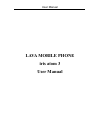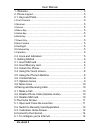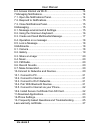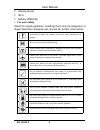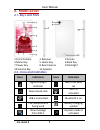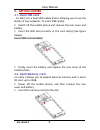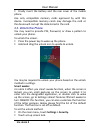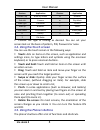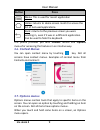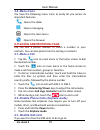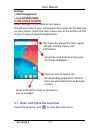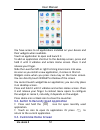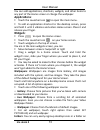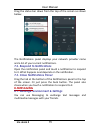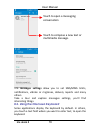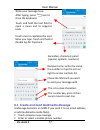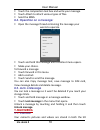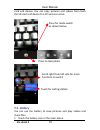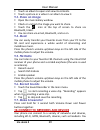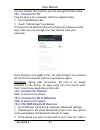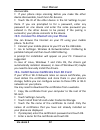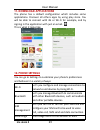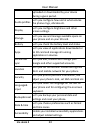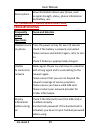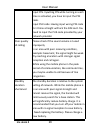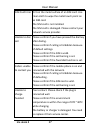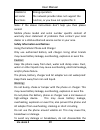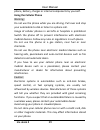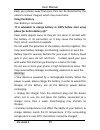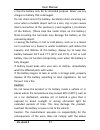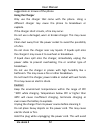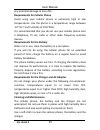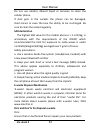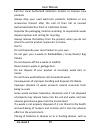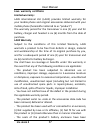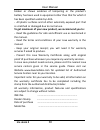- DL manuals
- Lava
- Cell Phone
- iris atom 3
- User Manual
Lava iris atom 3 User Manual - Iris Atom 3
User Manual
iris atom 3
19
card and device. You can copy pictures and videos from both
the SD card and device to a PC and vice versa.
9.2. Gallery
You can use the Gallery to view pictures and play videos and
share files.
Touch the Gallery icon in the main menu.
Press to take photo
Press for mode switch
as shown below
Scroll right from left side for more
functions to switch
Touch for setting details
Summary of iris atom 3
Page 1
User manual lava mobile phone iris atom 3 user manual.
Page 2
User manual all rights are reserved. No part of this document may be reproduced without permission. While all efforts have been made to ensure the accuracy of all the contents in this manual, we assume no liability for errors or omissions or statements of any kind in this manual, whether such errors...
Page 3: Iris Atom 3
User manual iris atom 3 1 1 - welcome........................................................................................3 2 - phone layout................................................................................5 2.1. Keys and parts...........................................................
Page 4: Iris Atom 3
User manual iris atom 3 2 6.2. Access internet via wi-fi........................................................14 7-managing notifications............................................................... 14 7.1. Open the notifications panel................................................. 14 7.2. Res...
Page 5: Iris Atom 3
User manual iris atom 3 3 1- welcome congratulations on your purchase of the lava mobile phone. Your phone provides many functions which are practical for daily use, such as a hands-free loudspeaker, camera, mp3 player, internet and much more. You can read the manual to understand how to use iris at...
Page 6: Iris Atom 3
User manual iris atom 3 4 gravity sensor wi-fi battery 2000mah for your safety read this simple guideline. Avoiding them may be dangerous or illegal. Read the complete user manual for further information. Do not switch your phone on when the use of wireless devices is prohibited or when the wi...
Page 7: Iris Atom 3
User manual iris atom 3 5 2- phone layout 2.1. Keys and parts 1.Front camera 2.Receiver 3.Screen 4.Menu key 5.Home key 6.Back key 7.Power key 8.Rear camera 9.Flashlight 10.Volume key 11.Speaker 2.2. Icons and indicators icons indicators icons indicators signal strength indicator alarm has been set n...
Page 8: Iris Atom 3
User manual iris atom 3 6 3- getting started 3.1. Insert sim card iris atom 3 is a dual sim mobile phone allowing you to use the facility of two networks. To insert sim card(s): switch off the mobile phone and remove the rear cover and battery. insert the sim card correctly in the card slot(s) (...
Page 9: Iris Atom 3
User manual iris atom 3 7 finally insert the battery and the rear cover of the mobile phone. Use only compatible memory cards approved by with this device. Incompatible memory cards may damage the card or the device will corrupt the data stored in the card. 3.3. Unlock the phone you may need to pr...
Page 10: Iris Atom 3
User manual iris atom 3 8 choose the type of locking as desired. You can set your screen lock on the basis of pattern, pin, password or none. 3.4. Using the touch screen you can use the touch screen in the following ways: touch: acts on items on the screen, such as application and settings icons...
Page 11: Iris Atom 3
User manual iris atom 3 9 button press menu: this is used for recent application home: returns to home screen. Hold it to access the list of last used applications. Back: returns to the previous screen you were working in, even if it was in a different application. Can be used to hide the keyboard. ...
Page 12: Iris Atom 3
User manual iris atom 3 10 3.8. Menu icons you have the following menu icons to easily let you access its important features: opens the dialer opens messaging opens the main menu opens the browser 4-placing and receiving calls you can dial a phone number or touch a number in your contacts. You can a...
Page 13: Iris Atom 3
User manual iris atom 3 11 settings > sim management. > turn off sim1/sim2 5-the home screen when you sign in, the home screen opens. The home screen is your starting point to access all the features on your phone. Touch the main menu icon at the bottom of the screen to view all installed applicatio...
Page 14: Iris Atom 3
User manual iris atom 3 12 you have access to all applications installed on your device and their widgets when available. Touch an application to open and launch it. To add an application shortcut to the desktop screen, press and hold it until it vibrates and enters home screen. Place it and release...
Page 15: Iris Atom 3
User manual iris atom 3 13 you can add applications, shortcuts, widgets, and other items to any part of the home screen or change the wallpaper. Applications: touch the launcher icon to open the main menu. to add an application shortcut to the desktop screen, press and hold it until it vibrates ...
Page 16: Iris Atom 3
User manual iris atom 3 14 screen to save space and access more applications. touch and hold any icon on desktop screen to move it. go on another icon and release to create a folder containing both icons. then add as many icons as folder can hold, give it a name, move it where you want. You ha...
Page 17: Iris Atom 3
User manual iris atom 3 15 drag the status bar down from the top of the screen as shown below: the notifications panel displays your network provider name and a list of your current notifications. 7.2. Respond to notifications open the notification panel and touch a notification to respond to it. Wh...
Page 18: Iris Atom 3
User manual iris atom 3 16 the messages settings allow you to set sms/mms limits, notifications, vibrate or ringtones, delivery reports and many others. Take a tour and explore messages settings, you’ll find interesting things. 8.2. Using the onscreen keyboard some applications display the keyboard ...
Page 19: Iris Atom 3
User manual iris atom 3 17 8.3. Create and send multimedia message a message becomes an mms if you send it to an email address, or add multimedia media file(s). touch compose new message. enter or select a mobile phone number. Recipient zone: write the name, the number or tap the icon on right t...
Page 20: Iris Atom 3
User manual iris atom 3 18 touch the composition text box and write your message. touch attach to attach various types of files. send the mms. 8.4. Operation on a message: open the message thread containing the message your wants to operate. touch and hold this message until a context menu...
Page 21: Iris Atom 3
User manual iris atom 3 19 card and device. You can copy pictures and videos from both the sd card and device to a pc and vice versa. 9.2. Gallery you can use the gallery to view pictures and play videos and share files. touch the gallery icon in the main menu. Press to take photo press for mode s...
Page 22: Iris Atom 3
User manual iris atom 3 20 touch an album to open and view its contents. touch a picture or a video in an album to view it. 9.3. Share an image open the main gallery window. check or uncheck the image you want to share. touch the icon at the top of screen to share via bluetooth, email. y...
Page 23: Iris Atom 3
User manual iris atom 3 21 can also transfer files to/from your pc through the data cable. 10.1. Connect to pc plug the phone to a computer with the supplied cable. go to notifications bar touch "usb storage" (see below). This mounts the external sd card and internal memory as usb keys. Then you...
Page 24: Iris Atom 3
User manual iris atom 3 22 discoverable. if your phone stops scanning before you make the other device discoverable, touch scan for devices. touch the id of the other device in the list settings to pair them. If you are prompted to for a password, enter any password on one device and enter the s...
Page 25: Iris Atom 3
User manual iris atom 3 23 11-download applications the phone has a default configuration which includes some applications. Discover all others apps by using play store. You will be able to connect with 3g or wi-fi for example, and by signing in the application with just an email. This is what it lo...
Page 26: Iris Atom 3
User manual iris atom 3 24 uploaded or downloaded by your device during a given period. Audio profiles let’s you configure how and at what volume the phone rings, vibrates etc. Display let’s you configure brightness and other screen settings. Storage let’s you see and manage available space on your ...
Page 27: Iris Atom 3
User manual iris atom 3 25 about phone view information about your phone, such as signal strength, status, phone information and battery use. 13- frequently asked questions and troubleshooting frequently asked questions cause and solution unable to turn on phone press the power on key for over 10 se...
Page 28: Iris Atom 3
User manual iris atom 3 26 input pin. Inputting pin while turning on each time is activated, you have to input the pin code. Input puk code: having input wrong pin code for 3 times straight will lock the sim card. You need to input the puk code provided by your network provider. Poor quality of call...
Page 29: Iris Atom 3
User manual iris atom 3 27 sim card error dirt on the metal surface of an sim card. Use clean cloth to wipe the metal touch point on an sim card. The sim card is not installed. The sim card is damaged. Please contact your network service provider. Unable to dial call please confirm if you have press...
Page 30: Iris Atom 3
User manual iris atom 3 28 unable to set some functions wrong operation. The network provider does not support the function, or you have not applied for it. Note: if the above instructions don’t help you then please record: mobile phone model and serial number specific content of warranty clear stat...
Page 31: Iris Atom 3
User manual iris atom 3 29 phone, battery, charger or internal components by yourself. Using the cellular phone warning: do not use the phone while you are driving. Pull over and stop your automobile to dial or listen to a phone call. Usage of cellular phones in aircrafts or hospitals is prohibited....
Page 32: Iris Atom 3
User manual iris atom 3 30 keep your phone away from pins. Pins can be absorbed by the phone’s receiver magnet, which may cause harm. Using the battery your battery is removable. “it is advisable to charge battery to 100% before start using phone for better battery life” keep metal objects away so t...
Page 33: Iris Atom 3
User manual iris atom 3 31 • use the battery only for its intended purpose. Never use any charger or battery that is damaged. Do not short-circuit the battery. Accidental short-circuiting can occur when a metallic object such as a coin, clip, or pen causes direct connection of the positive (+) and n...
Page 34: Iris Atom 3
User manual iris atom 3 32 suggestions or misuse of the phone. Using the charger only use the charger that came with the phone. Using a different charger may cause the phone to breakdown or explode. If the charger short circuits, a fire may occur. Do not use a damaged, worn or broken charger. This m...
Page 35: Iris Atom 3
User manual iris atom 3 33 any potential damage or even fire. Requirements for cellular phone avoid using your cellular phone in extremely high or low temperatures. Use the phone in a temperature range between -10~55℃and humidity of 35%~85%. It is recommended that you do not use your cellular phone ...
Page 36: Iris Atom 3
User manual iris atom 3 34 do not use alcohol, diluted liquid or benzene to clean the cellular phone. If dust gets in the sockets the phone can be damaged, short-circuit or even the lose the ability to be re-charged. Be sure to clean the socket regularly. Sar declaration the highest sar value for th...
Page 37: Iris Atom 3
User manual iris atom 3 35 call our local authorized collection centers to dispose lava products always drop your used electronic products, batteries or any accessories thereof after the end of their life at nearest authorized collection point or collection center. Separate the packaging material ac...
Page 38: Iris Atom 3
User manual iris atom 3 36 microwave, ovens, stoves, or radiators and improper disposal of batteries may lead to explosion. If the battery terminals are in contact with metal objects, it may cause a fire. For more details on how to dispose of your lava products at the end of life, please refer the l...
Page 39: Iris Atom 3
User manual iris atom 3 37 lava warranty certificate limited warranty: lava international ltd. (lava) provides limited warranty for your mobile phone and original accessories delivered with your mobile phone (hereinafter referred to as “product”) the warranty period for the transceiver is one (1) ye...
Page 40: Iris Atom 3
User manual iris atom 3 38 broken or shown evidence of tempering or the product’s battery has been used in equipment other than that for which it has been specified usable by lava. - all plastic surfaces and all other externally exposed part that is scratched or damaged due to normal use. To get max...