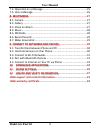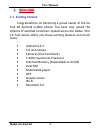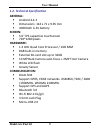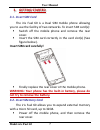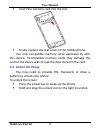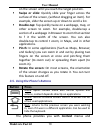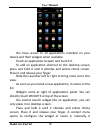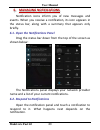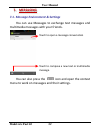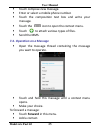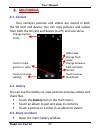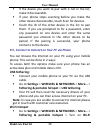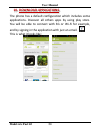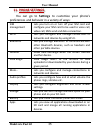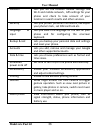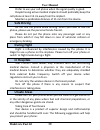- DL manuals
- Lava
- Cell Phone
- iris Fuel 60
- User Manual
Lava iris Fuel 60 User Manual - User Manual
Summary of iris Fuel 60
Page 1
User manual -iris fuel 60
Page 2: User Manual
User manual model-iris fuel 60 2 ...................................................................................... 4 1- welcome 1.1. Exciting feature ........................................................................... 4 1.2. Technical specification .........................................
Page 3: User Manual
User manual model-iris fuel 60 3 7.4. Operation on a message ............................................................ 25 7.5. Lock a message .......................................................................... 26 ................................................................................
Page 4: User Manual
User manual model-iris fuel 60 4 1- welcome 1.1. Exciting feature congratulations on becoming a proud owner of the iris fuel 60 android mobile phone. You have now joined the millions of satisfied customers spread across the globe. Your iris fuel device offers you these exciting features and much mor...
Page 5: User Manual
User manual model-iris fuel 60 5 1.2. Technical specification general: android 4.4.2 dimensions: 144 x 71 x 9.95 mm 4000mah li-po battery screen: 5.0" ips capacitive touchscreen 720*1280 pixels hardware: 1.3 ghz quad core processor / 1gb ram 8gb built-in memory external sd-card slot up to 32gb 10 mp...
Page 6: User Manual
User manual model-iris fuel 60 6 2- phone layout 2.1. Keys and parts 2.2. Icons and indicators icons indicators icons indicators signal strength indicator alarm has been set new misses calls wi-fi is activated usb is connected bluetooth is on the headphone inserted battery charging symbol new messag...
Page 7: User Manual
User manual model-iris fuel 60 7 3- getting started 3.1. Insert sim card the iris fuel 60 is a dual sim mobile phone allowing you to use the facility of two networks. To insert sim card(s): switch off the mobile phone and remove the rear cover. Insert the sim card correctly in the card slot(s) (see ...
Page 8: User Manual
User manual model-iris fuel 60 8 insert the memory card into the slot. Finally replace the rear cover of the mobile phone. Use only compatible memory cards approved by with this device. Incompatible memory cards may damage the card or the device will corrupt the data stored in the card. 3.3. Unlock ...
Page 9: User Manual
User manual model-iris fuel 60 9 you may be required to unlock your phone based on the unlock method in settings. To set the unlock method: on the main menu, touch settings > security. Touch screen lock. Choose the type of locking as desired. You can set your screen lock on the basis of slide, face ...
Page 10: User Manual
User manual model-iris fuel 60 10 on the screen until you reach the target position. Swipe or slide: quickly slide your finger across the surface of the screen, (without dragging an item). For example, slide the screen up or down to scroll a list. Double-tap: tap quickly twice on a webpage, map, or ...
Page 11: User Manual
User manual model-iris fuel 60 11 options menus for accessing the features in an intuitive way. 3.6. Context menus you can open context menu by touching key. Not all screens have context menus. If you touch key inside application that has no context menu, nothing happens. Examples of context menu fr...
Page 12: User Manual
User manual model-iris fuel 60 12 3.8. Menu icons opens the dialer opens the contacts list opens the main menu opens messages opens the browser.
Page 13: User Manual
User manual model-iris fuel 60 13 4- placing and receiving calls you can dial a phone number or touch a number in your contacts. You can also place from the call log or contacts. 4.1. Make a call tap the icon on main menu or the home screen to dial the desired number. Touch the icon on main menu or ...
Page 14: User Manual
User manual model-iris fuel 60 14 4.3. Disable sim card if you want to close the sim card, to do it go to: settings > sim management > turn off sim1/sim2.
Page 15: User Manual
User manual model-iris fuel 60 15 5- the home screen when you sign in, the home screen opens. The home screen is your starting point to access all the features on your phone. Touch the main menu icon at the bottom of the screen to view all installed applications. The status bar shows the time, signa...
Page 16: User Manual
User manual model-iris fuel 60 16 you have access to all applications installed on your device and their widgets when available. Touch an application to open and launch it. To add an application shortcut to the desktop screen, press and hold it until it vibrates and enters home screen. Place it and ...
Page 17: User Manual
User manual model-iris fuel 60 17 depends on the widget. Press icon or icon to close the launcher. 5.2. Switch to recently used application press and hold the icon for a few seconds. Touch an icon to open its application. Or press icon to return to the current application. 5.3. Customize home screen...
Page 18: User Manual
User manual model-iris fuel 60 18 widget’s icon, slide your finger where you want to place it, and lift your finger. You may be asked to make further choices before the widget activates. If there isn’t room where you dropped it, the widget won’t get added to the home screen. Wallpapers: wallpapers a...
Page 19: User Manual
User manual model-iris fuel 60 19 go on another icon and release to create a folder containing both icons. Then add as many icons as folder can hold, give it a name, move it where you want. You have all the tools to customize your iris fuel 60 smart phone..
Page 20: User Manual
User manual model-iris fuel 60 20 6- managing notifications notification icons inform you of new messages and events. When you receive a notification, its icon appears in the status bar, along with a summary that appears only briefly. 6.1. Open the notifications panel drag the status bar down from t...
Page 21: User Manual
User manual model-iris fuel 60 21 6.3. Close notifications panel drag the tab at the bottom of the notifications panel to the top of the screen. Or just press the icon. The panel also closes when you touch a notification to respond to it..
Page 22: User Manual
User manual model-iris fuel 60 22 7- messaging 7.1. Message environment & settings you can use messages to exchange text messages and multimedia messages with your friends. Touch to open a message conversation touch to compose a new text or multimedia message. You can also press the icon and open th...
Page 23: User Manual
User manual model-iris fuel 60 23 the settings allow you to set sms/mms limits, notifications, vibrate or ringtones, delivery reports and many others. Take a tour and explore messages settings, you’ll find interesting things. 7.2. Using the onscreen keyboard some applications display the keyboard by...
Page 24: User Manual
User manual model-iris fuel 60 24 write your message here. After typing, press icon to close the keyboard. Touch and hold the text field to open a menu and to copy/cut texts. Touch once to capitalize the next letter you type. Touch and hold or double tap for caps lock. Secondary characters panel (sp...
Page 25: User Manual
User manual model-iris fuel 60 25 touch compose new message. Enter or select a mobile phone number. Touch the composition text box and write your message. Touch the icon to open the context menu. Touch to attach various types of files. Send the mms. 7.4. Operation on a message open the message threa...
Page 26: User Manual
User manual model-iris fuel 60 26 touch send icon to send the message. You can also copy message text, view message details and delete message. 7.5. Lock a message you can lock a message so it won’t be deleted if you reach your storage limits. Touch and hold message in a message window. Touch lock i...
Page 27: User Manual
User manual model-iris fuel 60 27 8- multimedia 8.1. Camera your camera’s pictures and videos are stored in both the sd card and device. You can copy pictures and videos from both the sd card and device to a pc and vice versa. Change capture mode hdr mode change flash mode touch to take change betwe...
Page 28: User Manual
User manual model-iris fuel 60 28 check or uncheck the albums you want to share. Touch the icon at the top of screen to share via messages, bluetooth, email. 8.4. Music you can easily transfer your favorite music from your pc to the sd card and experience a whole world of interesting and melodious m...
Page 29: User Manual
User manual model-iris fuel 60 29 8.6. Record sounds touch the sound recorder in the main menu. Tap to start recording a voice clip. “recording” appears when it is recording a voice clip. Tap to stop the recording. 8.7. Make screenshot press and hold for 1 second both volume down and power buttons t...
Page 30: User Manual
User manual model-iris fuel 60 30 9- connect to networks and devices your phone can connect to a variety of networks and devices, including wi-fi, gprs, bluetooth devices, such as headsets. You can also transfer files to/from your pc through the data cable. 9.1. Transfer data between phone and pc co...
Page 31: User Manual
User manual model-iris fuel 60 31 menu > go to settings > under wireless & networks tab select sim management > tap data connection > select the sim with which you want to use data connection. Note: to use 3g services on your phone ensure that your 3g sim card is inserted in 3g sim slot. Note: you n...
Page 32: User Manual
User manual model-iris fuel 60 32 if the device you want to pair with is not in the list, make it discoverable. If your phone stops scanning before you make the other device discoverable, touch scan for devices. Touch the id of the other device in the list to pair them. If you are prompted to for a ...
Page 33: User Manual
User manual model-iris fuel 60 33 hotspot. Once the device wi-fi hotspot is active you can see a grey icon denoting wireless network on the notification pane. Note: you can select the desired security settings for your hotspot network by following below steps: go to settings > wireless & networks > ...
Page 34: User Manual
User manual model-iris fuel 60 34 10- download applications the phone has a default configuration which includes some applications. Discover all others apps by using play store. You will be able to connect with 3g or wi-fi for example, and by signing in the application with just an email. This is wh...
Page 35: User Manual
User manual model-iris fuel 60 35 11- phone settings you can go to settings to customize your phone’s preferences and behavior in a variety of ways: sim management lets you turn on or turn off your sim card and configure your sim card to be used to voice call, video call, sms send and data connectio...
Page 36: User Manual
User manual model-iris fuel 60 36 location lets you set the location related settings like wi-fi and mobile network , gps settings for your phone and check to take account of your location in search results and other services. Security lets you protect personal information, like adjust your phone's ...
Page 37: User Manual
User manual model-iris fuel 60 37 12- health and safety information please read the following guidelines regarding the use of your phone. Not following them may be dangerous or illegal. Certification information (rohs) we at lava take our social responsibility seriously and are committed to the caus...
Page 38: User Manual
User manual model-iris fuel 60 38 prefer to use your cell phone when the signal quality is good. People having active medical implants should preferably keep the cell phone at least 15 cm away from the implant. Maintain a preferable distance of 15 mm from the device. Safe driving do not use the phon...
Page 39: User Manual
User manual model-iris fuel 60 39 keep the device dry. If your device gets wet, remove the battery without turning on the device, wipe it with a dry cloth and take it the service center. Do not store the device in high or cold temperature. High temperatures can shorten the life of electronic devices...
Page 40: User Manual
User manual model-iris fuel 60 40 the colors and specifications shown/mentioned in the user manual may differ from the actual product. Images shown are for representation purpose only. Other product logos and company names mentioned herein may be trademarks or trade names of their respective owners....
Page 41: User Manual
User manual model-iris fuel 60 41 lava support and contact information visit www.Lavamobiles.Com for additional information, downloads and services related to your lava product. To check for the nearest lava service center location for maintenance services, please visit www.Lavamobiles.Com/support-s...
Page 42: User Manual
User manual model-iris fuel 60 42 lava warranty certificate limited warranty: lava international ltd. (lava) provides limited warranty for your mobile phone and original accessories delivered with your mobile phone (hereinafter referred to as “product”). The warranty period for the transceiver is on...
Page 43: User Manual
User manual model-iris fuel 60 43 manner intended. The seals of the product’s battery enclosure have been broken or shown evidence of tempering or the product’s battery has been used in equipment other than that for which it has been specified usable by lava. All plastic surfaces and all other exter...