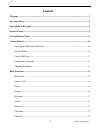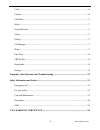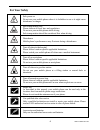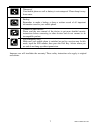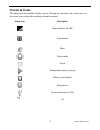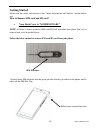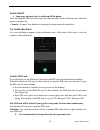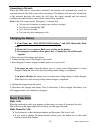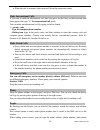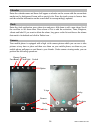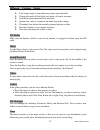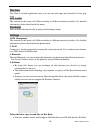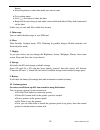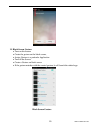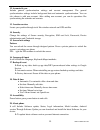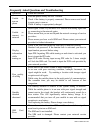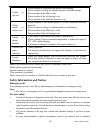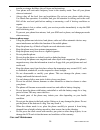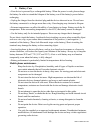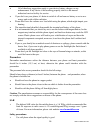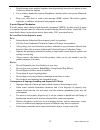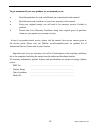Summary of iris Icon
Page 1
1 um-iris icon-v1.1-en lava mobile phone iris icon user manual.
Page 2
2 um-iris icon-v1.1-en ©2015. All rights are reserved. No part of this document may be reproduced without permission. While all efforts have been made to ensure the accuracy of all the contents in this manual, we assume no liability for errors or omissions or statements of any kind in this manual, w...
Page 3: Content
3 um-iris icon-v1.1-en content welcome ................................................................................................................................ 5 for your safety .....................................................................................................................
Page 4
4 um-iris icon-v1.1-en clock ........................................................................................................................... 16 camera......................................................................................................................... 16 fm radio .......
Page 5: Welcome
5 um-iris icon-v1.1-en welcome congratulations on your purchase of the lava mobile phone. Your phone provides many functions which are practical for daily use, such as a hands-free loudspeaker, camera, mp3 player, video recorder, and more. Your phone can also connect to a pc, laptop, or other device...
Page 6: For Your Safety
6 um-iris icon-v1.1-en for your safety safe power on do not use your mobile phone where it is forbidden to use or it might cause disturbance or danger. Safe transportation first please observe all local laws and regulations. Do not use your mobile phone while driving. Safe transportation should be c...
Page 7
7 um-iris icon-v1.1-en improper use will invalidate the warranty! These safety instructions also apply to original accessories. Waterproof your mobile phone as well as battery is not waterproof. Please keep it away from water. Backup remember to make a backup or keep a written record of all importan...
Page 8: Your Phone & Key Parts
8 um-iris icon-v1.1-en your phone & key parts label key description 1 sd card slot to insert your sd card 2 menu key to obtain more operations 3 home key to return home screen 4 back key to return back to previous screen 5 sim card slot to insert your sim card 6 volume key to adjust incoming call ri...
Page 9: Screen & Icons
9 um-iris icon-v1.1-en screen & icons this phone provides multiple standby screens. Through the instruction and various icons on the screen, you can have the operating information needed. Status icon description signal indicator for sim using headset mute vibrate mode alarm background playing / paus...
Page 10: Getting Started
10 um-iris icon-v1.1-en getting started please read the safety instructions in the "safety information and notices" section before use. How to remove sim card and sd card? Your back cover is “nonremovabl” . Note : in order to insert or remove sim card/sd card from their slots please don’t try to rem...
Page 11
11 um-iris icon-v1.1-en 2. Now it will be easy for you to take out the sim slot tray. Follow the same method for removing your sd card. Inserting the sim card and sd card 1. After taking out the sim slot tray from the phone make sure that the clipped corner of your sim card is facing the correct dir...
Page 12
12 um-iris icon-v1.1-en switch on/off long press the power key to switch on/off the phone. After inserting the sim card, the screen will show the notes in the following order when the phone is switched on: 1. Search —it means your handset is searching for proper network connection. Use notification ...
Page 13: Charging The Battery
13 um-iris icon-v1.1-en connection to network when the sim card is successfully unlocked, the handset will automatically search for available network (the lock screen shows searching). The handset will show the information of the network provider; the status bar will show the signal strength and the...
Page 14
14 um-iris icon-v1.1-en when the call is answered, the screen will show the connection status. Make international calls if you want to make an international call, then long press on the 0 key on the keyboard until there appears the sign "+" for international call prefix. You can make an internationa...
Page 15
15 um-iris icon-v1.1-en number, work place, other email address and so on. You can also check contact group and favorites. Messages compose new message press new message button to get a new text message. You can use the virtual keyboard in order to type the message. Press the number frame and enter ...
Page 16
16 um-iris icon-v1.1-en calendar enter the calendar menu and there shall appear a calendar on the screen with the current date market out by background frame with a special color. Press the touch screen to browse date and the calendar information on the screen shall be correspondingly updated. Clock...
Page 17
17 um-iris icon-v1.1-en different viewing modes face beauty mode: it can make your picture more beautiful change the mode of flash light: auto mode, off mode, on mode. Switch the camera between front and back. Option icon, such as: normal mode,smile shot mode, setting. Thumbnail icon shows the curre...
Page 18: Settings
18 um-iris icon-v1.1-en play store play store is in-built application store, you can also pick apps and download it from play store. Sim toolkit the contents in this menu will differ according to different network providers. For detailed information, please check inside the menu. Downloads you can c...
Page 19
19 um-iris icon-v1.1-en feature. Select the picture or other data which you want to send go to option menu. Click this button to share the data. Keep both devices facing in and make contact with each other till they both connectecd via hot knot in this way you can send files within few seconds 5. Da...
Page 20
20 um-iris icon-v1.1-en 11. Black screen gesture turn on this feature create the gesture on the black screen, assign gesture to a particular application turn off the screen create a gesture on black screen if the gesture matches with the created gesture, it will launch the related app. Black screen ...
Page 21
21 um-iris icon-v1.1-en 12. Accounts & sync include general synchronization settings and account management. The general synchronization settings include background data and automatic synchronization. You can also choose to add new account. After adding new account, you can do operations like synchr...
Page 22
22 um-iris icon-v1.1-en frequently asked questions and troubleshooting questions cause and solution unable to turn on phone press the power on key for over 1 second. Check if the battery is properly connected. Please remove and install it again, retry to turn on check if battery is appropriately cha...
Page 23
23 um-iris icon-v1.1-en unable to dial out please confirm if you pressed the dial key after dialing. Please confirm if calling is forbidden because of default settings. Please confirm if the sim is valid. Please confirm if the call barring is set. Please confirm if the fixed dial function is set. Ca...
Page 24
24 um-iris icon-v1.1-en transfer or storage facilities, obey all signs and instructions. Your phone will emit radio frequency even in the standby mode. Turn off your phone when so instructed. Always obey all the local laws and regulations. Do not use your phone while driving. Use hands-free operatio...
Page 25
25 um-iris icon-v1.1-en battery care • your device is powered by a rechargeable battery. When the power is weak, please charge the battery. In order to extend the lifespan of the battery, use all the battery's power before recharging. • unplug the charger from the electrical plug and the device when...
Page 26
26 um-iris icon-v1.1-en all of the above suggestions apply to your device, battery, charger, or any enhancement. If any device is not working properly, take it to the nearest authorized service facility for service. If you don’t use your phone, it’s better to switch it off and remove battery so as t...
Page 27
27 um-iris icon-v1.1-en people having active medical implants should preferably keep the cell phone at least 15cm away from the implant use a wireless hands-free system (headphone, headset) with a low power bluetooth emitter keep your calls short or send a text message (sms) instead. This advice app...
Page 28
28 um-iris icon-v1.1-en for more details on how to dispose of your lava products at the end of life, please refer the list of our services centers on pan india basis on our website www.Lavamobiles.Com lava care no.: 1860-200-7500 lava warranty certificate limited warranty: lava international ltd. (l...
Page 29
29 um-iris icon-v1.1-en to get maximum of your new product, we recommend you to: read the guidelines for safe and efficient use as mentioned in the manual. Read the terms and conditions of your lava warranty in the manual. Keep your original receipt; you will need it for warranty services if asked t...