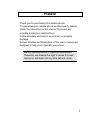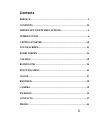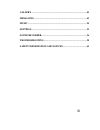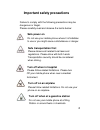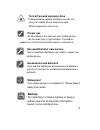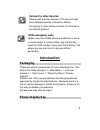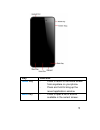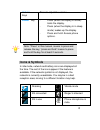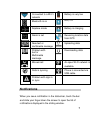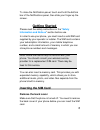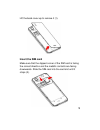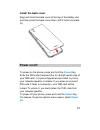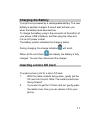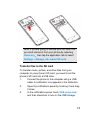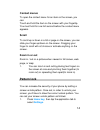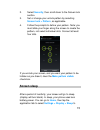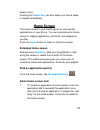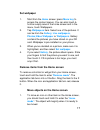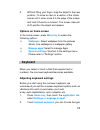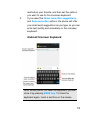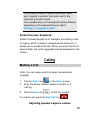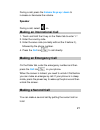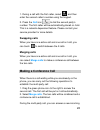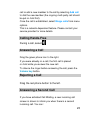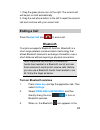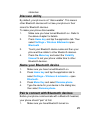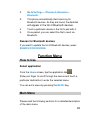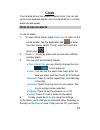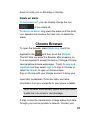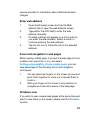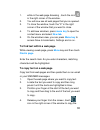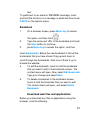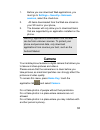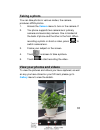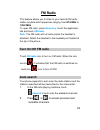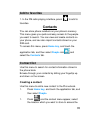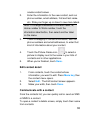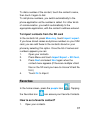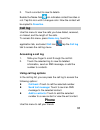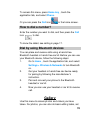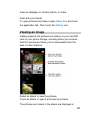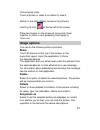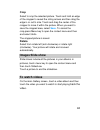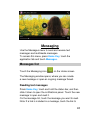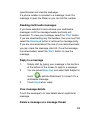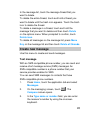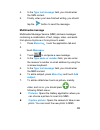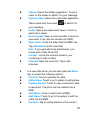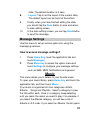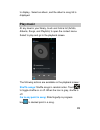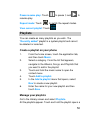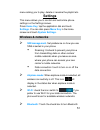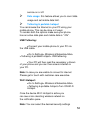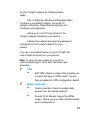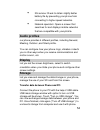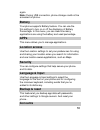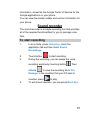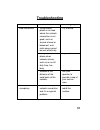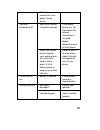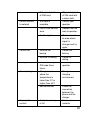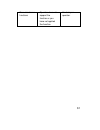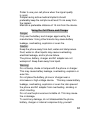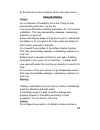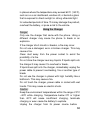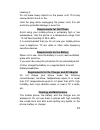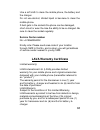- DL manuals
- Lava
- Cell Phone
- IRIS PRO 30+
- User Manual
Lava IRIS PRO 30+ User Manual
i
Preface
Thank you for purchasing this cellular phone.
To guarantee your cellular phone works properly, please
follow the instructions in this manual to prevent any
possible incidents or malfunctions.
Follow all safety warnings to avoid injury or property
damage.
Screen displays and illustrations in this user’s manual are
designed to help you to operate your phone.
We continuously strive to improve our products.
Therefore, we reserve the right to revise this user
manual or withdraw it at any time without notice.
Summary of IRIS PRO 30+
Page 1
I preface thank you for purchasing this cellular phone. To guarantee your cellular phone works properly, please follow the instructions in this manual to prevent any possible incidents or malfunctions. Follow all safety warnings to avoid injury or property damage. Screen displays and illustrations i...
Page 2: Contents
Ii contents preface ............................................................................................... I contents ........................................................................................... Ii important safety precautions ............................................ 4 in...
Page 3
Iii gallery ............................................................................................ 42 messaging ........................................................................................ 45 music .......................................................................................
Page 4: Safe Power On
2 important safety precautions failure to comply with the following precautions may be dangerous or illegal. Please carefully read and observe the terms below: safe power on do not use your mobile phone where it is forbidden to use or you might cause a disturbance or danger. Safe transportation firs...
Page 5: Proper Use
3 turn off around exposure area please observe related limitations and do not use your mobile phone around an area where explosions can occur. Proper use as described in this manual, your mobile phone can be used only in right location. If possible, please do not touch the antenna area on your phone...
Page 6: Connect To Other Devices
4 connect to other devices please read the user manual of the device to get more detailed security instructions before connecting to other devices and do not connect to unmatched product. Sos emergency calls make sure your mobile phone is switched on and in a service area. In home screen, tap the di...
Page 7: Key
5 key function home key - press to return to the home screen from anywhere on your phone. - press and hold to bring up the recent applications window. Menu key - press to open a list of actions available in the current screen..
Page 8: Icons & Symbols
6 volume keys press to adjust the volume. Power key - press (when the display is active): locks the display. - press (when the display is in sleep mode): wakes up the display. - press and hold: access phone options. Note: “press” in this manual, means to press and release the key; “press and hold” m...
Page 9: Notifications
7 connected to a wi-fi network battery is very low bluetooth is on battery is full. Airplane mode battery is charging alarm is set receiving location data from gps new text or multimedia message uploading data problem with text or multimedia message delivery downloading data missed call an open wi-f...
Page 10: Getting Started
8 to close the notification panel, touch and hold the bottom bar of the notifications panel, then slide your finger up the screen. Getting started please read the safety instructions in the " safety information and notices " section before use. In order to use your phone, you must insert a valid sim...
Page 11: Insert The Sim Card
9 lift the back cover up to remove it (1). Insert the sim card make sure that the clipped corner of the sim card is facing the correct direction and the metallic contacts are facing downwards. Slide the sim card into the card slot until it stops (3)..
Page 12: Install The Back Cover
10 install the back cover align and hook the back cover to the top of the battery slot and then press the back cover down until it locks into place (5). Power on/off to power on the phone, press and hold the power key. Enter the pin code if required (the 4 to 8 digit secret code of your sim card). I...
Page 13: Charging The Battery
11 charging the battery your phone is powered by a rechargeable battery. The new battery is partially charged. A sound alert will warn you when the battery level becomes low. To charge the battery, plug in the connector at the bottom of your phone (usb interface), and then plug the other end into an...
Page 14
12 note: if you are going to remove your sd card, first you must remove it from your phone by selecting home key, then tap the application tab to select settings > storage >un mount sd card . Transfer files to the sd card to transfer music, picture, and other files from your computer to your phone ’...
Page 15: Wireless Off
13 4. To turn off the usb storage, you must select the other options check box to clear the usb storage check box. Wireless off to turn off all your phone radios, please go to home, tap the application tab, select settings > more. Select airplane mode check box. Your phone will switch to “airplane” ...
Page 16: Context Menus
14 context menus to open the context menu for an item on the screen, you can: touch and hold the item on the screen with your fingertip. You must hold for one full second before the context menu appears. Scroll to scroll up or down in a list or page on the screen, you can slide your finger up/down o...
Page 17: Screen Sleep
15 2. Select security , then scroll down to the screen lock section. 3. Set or change your unlock pattern by selecting screen lock > pattern , as applicable. 4. Follow the prompts to define your pattern. Note: you must slide your finger along the screen to create the pattern, not select individual d...
Page 18: Home Screen
16 select a time. Pressing the power key can also make your phone sleep or awake immediately. Home screen the home screen is your starting point for using all the applications on your phone. You can customize your home screen to display applications, shortcuts, and widgets as you like. Press the hom...
Page 19: Set Wallpaper
17 set wallpaper 1. S tart from the home screen; press menu key to access the context menus. You can also touch & hold an empty area of the home screen and in the menu, touch wallpapers. 2. Tap wallpapers item. Select one of the pictures. It can be from the gallery , live wallpapers, photos,video wa...
Page 20: Options On Home Screen
18 2. Without lifting your finger, drag the object to the new position. To move an item to a section of the home screen not in view, move it to the edge of the screen and hold it there for a moment. The screen view will shift; position the object and release. Options on home screen in the home scree...
Page 21: Android Onscreen Keyboard
19 method as your favorite, and then set the options you want to use for the onscreen keyboard. 3. If you select the show correction suggestions , and auto-correction options, the phone will offer you smart word suggestions as you type, so you can enter text quickly and accurately on the onscreen ke...
Page 22: Smart Onscreen Keyboard
20 if you need to insert or delete a character, slide your fingertip to position the cursor next to the character you want to edit. The available keys on the keyboard will be different depending on the type method you select. Settings > language & input . Smart onscreen keyboard smart onscreen keypa...
Page 23: Speaker
21 during a call, press the volume keys up / down to increase or decrease the volume. Speaker during a call, select on. Making an international call 1. Touch and hold the 0 key on the dialer tab to enter "+". 2. Enter the country code. 3. Enter the area code (normally without the 0 before it), follo...
Page 24: Swapping Calls
22 1. During a call with the first caller, select and then enter the second caller’s number using the keypad. 2. Press the call icon to dial the second party’s number. The first caller will be automatically placed on hold. This is a network-dependent feature. Please contact your service provider for...
Page 25: Calling Hands-Free
23 call or add a new member to the call by selecting add call to dial the new member (the ongoing multi-party call should be put on hold first). Once the call is established, select merge calls from menu options. This is a network-dependent feature. Please contact your service provider for more deta...
Page 26: Ending A Call
24 1. Drag the green phone icon to the right. The current call will be put on hold automatically. 2. Drag the red phone button to the left to reject the second call and continue with your current call. Ending a call press the end call icon to end a call. Bluetooth your phone supports bluetooth funct...
Page 27: Discover Ability
25 status bar. Discover ability by default, your phone is not “discoverable”. This means other bluetooth devices will not see your phone in their scans for bluetooth devices. To make your phone discoverable: 1. Make sure you have turned bluetooth on. Refer to the above chapter for details. 2. Press ...
Page 28: Function Menu
26 2. Go to settings > wireless & networks > bluetooth . 3. This phone automatically start scanning for bluetooth devices. As they are found, the devices will appear in the list of bluetooth devices. 4. Touch a particular device in the list to pair with it. 5. Once paired, you can select the file to...
Page 29: Clock
27 clock your mobile phone has a built-in alarm clock. You can set up to more separate alarms and choose whether or not the alarm should repeat. How to set an alarm to set an alarm: 1. To open alarm clock, press home key to return to the home screen, tap the application tab to enter the main menu, s...
Page 30: Delete An Alarm
28 does not notify you on saturday or sunday. Delete an alarm to turn alarm off, you can directly change the icon to turn alarm off. To delete an alarm , long press the alarm until the trash icon appears and touches the trash icon to delete the alarm. Chrome browser to open the browser, press home k...
Page 31: Enter Web Address
29 service provider for information about data transmission charges. Enter web address 1. Open the browser screen and tap the web address tab to open the web address screen. 2. Type within the url field to enter the web address manually. 3. Possible matches will appear on a list of links as you ente...
Page 32
30 1. While in the web page browsing , touch the icon in the right corner of the window . 2. You will now see all web pages that you’ve opened. 3. To close the window, touch the “x” in the right corner of the window that you want to close. 4. To add new windows, press menu key to open the context me...
Page 33: Bookmark
31 text. To paste text on an email or sms/mms message, touch and hold the text box on a message or email and then touch paste on the options menu. Bookmark 1. On a browser screen, press menu key to access the option, and then touch . 2. Type the name and url of the bookmark and touch the save button...
Page 34: Camera
32 1. Before you can download web applications, you must go to settings > security> unknown sources , select the check box. 2. All items downloaded from the web are stored on your sd card or your phone, 3. The browser will only allow you to download items that are supported by an application install...
Page 35: Taking A Photo
33 taking a photo you can take photos in various modes, the camera produces jpeg photos. 1. Access the camera menu to turn on the camera. If 2. You phone supports two camera lens: primary camera and secondary camera. One is located at the back of phone and the other in the front. When recording a ph...
Page 36: Fm Radio
34 fm radio t his feature allows you to listen to your favorite fm radio station anytime with frequencies ranging from 87.5 mhz to 108.0 mhz. To open fm radio, press home key , touch the application tab and touch fm radio. Note: the fm radio will not work unless the headset is attached. Attach the h...
Page 37: Add To Favorites
35 add to favorites 1. In the fm radio playing interface, press to add to favorites. Contacts y ou can store phone numbers on your phone’s memory. This menu gives you quick and easy access to the people you want to search. You can view and create contacts on your phone, and can also import contacts ...
Page 38: Edit Contact Detail
36 create contact screen . 2. Enter the information to the new contact, such as phone number, email address, first and last name etc. Slide your finger up or down to see more labels. Note: to change a defaulted information label, ie; home number to work number, touch the information label button, th...
Page 39: Favorites
37 to dial a number of the contact, touch the contact’s name, then touch it again to dial. To call phone numbers, you switch automatically to the phone application as the number is called. For other kinds of communication, you switch automatically to the appropriate application, with the contact’s a...
Page 40: Call Log
38 2. Touch a contact to view its details. Beside the name field icon indicates contact favorites or not. Tap this icon until it changes color. Now the contact will be copied to favorites . Call log use this menu to view the calls you have dialed, received, or missed, and the length of the calls. To...
Page 41: How To Dial A Number?
39 to access this menu, press home key , touch the application tab, and select phone . Or you can press the call icon in the home screen. How to dial a number? Enter the number you want to dial, and then press the call icon to dial. To know the detail, see calling in page 17. Dial by using bluetooth...
Page 42: Viewing An Image
40 them as wallpaper or contact picture, or share them with your friends. To open pictures and videos, press home key and touch the application tab. Then touch the gallery icon. Viewing an image gallery presents the pictures and videos on your microsd card or your phone storage , including those you...
Page 43: Image Options
41 chronological order. Touch a picture or video in an album to view it. Return to the main gallery screen at any time by touching its icon at the top left of the screen. Place two fingers on the screen at once pinch them together to zoom-in and spreading them apart to zoom-out image options you can...
Page 44: Crop
42 crop select to crop the selected picture. Touch and hold an edge of the cropper to reveal the sizing arrows and then drag the edge in or out to size. Touch and drag the center of the cropper to move it within the picture. When you want to save the cropped area, select save . To cancel the crop,pr...
Page 45: Messaging
43 messaging use the messages menu to send and receive text messages and multimedia messages. To access this menu, press home key , touch the application tab and touch messages . Messages list touch the messaging icon on the home screen the messaging window opens, where you can create a new message ...
Page 46: Reply To A Message
44 open browser and view the web page. If a phone number is included in a message, touch the message to open the dialer so you can call the number. Reading multimedia messages if you have selected to auto-retrieve your multimedia messages, both the message header and body will download. To view your...
Page 47: Create New Message
45 in the message list, touch the message thread that you want to delete. To delete the entire thread, touch and hold a thread you want to delete until the trash icon appears. Touch the trash icon to delete the thread. To delete a message in a thread, touch and hold the message that you want to dele...
Page 48: Multimedia Message
46 4. In the type text message field, you should enter the sms content. 5. Finally, when you have finished writing, you should tap the button to send the message. Multimedia message multimedia message service (mms) delivers messages containing a combination of text, image, video, and audio from phon...
Page 49
47 videos : opens the gallery application. Touch a video on the screen to attach it to your message. Capture video : opens the camcorder application. Take a video and then touch to attach it to your message. Audio : opens the select audio menu. Touch an audio file to select. Record audio : open a vo...
Page 50: Message Settings
48 slide. The default duration is 5 secs. Layout : tap to set the layout of the current slide. The default layout can be found at the bottom. 9. Finally, when you have finished editing the slide, you should tap the done button to save and return to main editing screen. 10. In the main editing screen...
Page 51: Play Music
49 to display . Select an album, and the album’s song list is displayed. Play music at any level in your library, touch and hold a list (artists, albums, songs, and playlists) to open the context menu. Select to play and go to the playback screen. The following actions are available on the playback ...
Page 52: Playlists
50 pause/resume play: touch to pause ;t ouch to resume play. Repeat mode : touch to switch the repeat modes. View current playlist : touch playlists you can create as many playlists as you wish. The “ recently added ” playlist is a system playlist and cannot be deleted or renamed. Create a playlist ...
Page 53: Settings
51 menu asking you to play, delete or rename the playlist etc. Settings this menu allows you to control and customize phone settings on the settings screen. Press home key , tap the application tab and touch settings . You can also press menu key in the home screen and touch system settings . Wirele...
Page 54
52 service on or off. Date usage: this feature allows you to count data usage and set mobile data limit. Tethering & portable hotspot you can browse the internet on your pc using your mobile phone. This can be done in 2 ways: to access both the options make sure your phone has an active data plan an...
Page 55
53 for your hotspot network by following below steps: go to settings> wireless & networks>more >tethering & portable hotspot> set up wi-fi hotspot> security> select desired security and configure your password now go to your pc and check for the hotspot network created by your device. Select the net...
Page 56: Audio Profiles
54 3g service: check to obtain slightly better battery life by preventing your phone from connecting to higher-speed networks. Network operators: opens a screen that searches for and displays mobile networks that are compatible with your ph one. Audio profiles our phone provides 4 different profiles...
Page 57: Battery
55 again. Note: during usb connection, phone storage could not be accessed on phone. Battery your phone supports battery feature. You can use the this settings to turn on or off the displaying of battery percentage. In this menu, you can view how many applications are using the battery and used perc...
Page 58: Date & Time
56 use the accounts & sync settings to add, remove, and manage your google and other supported accounts. You also use these settings to control how and whether all applications send, receive, and sync data on their own schedules, and whether all applications can synchronize user data automatically. ...
Page 59: Sound Recorder
57 information, as well as the google terms of service for the google applications on your phone. You can view the model number and version information for your phone. Sound recorder the sound recorder is a simple recording tool that provides all of the required functionalities for you to manage voi...
Page 60: Troubleshooting
58 troubleshooting common issue cause reason shooting way bad connection using mobile phone in an area where the network connection is not good, such as around a tower or basement, and radio wave cannot be sent effectively. Try to avoid. Using mobile phone when network is busy, such as an on-off dut...
Page 61
59 network connection is not good in some areas. Idle time becomes short idle time is related to network settings. If the mobile phone is in the area where the network connection is not good, please temporarily shut off your phone. When you cannot receive signals, your mobile phone will continue to ...
Page 62
60 dirt on metal side of sim card. Wipe metal point of sim card with a clean cloth. Cannot connect to network sim card is unusable contact your operator. Out of gsm service area. Request service area to operator. Feeble signal. Please move to an area where signal is stronger and try again. Cannot ca...
Page 63
61 cannot set some functions operator does not support the function or you have not applied the function. Contact your operator..
Page 64
62 safety information and notices certification information (rohs) we at l ava take our social responsibility seriously and are committed to the cause of saving our environment, it is in keeping with these commitments that we are proud to state that l ava phones are rohs complaint. Certif ication in...
Page 65
63 prefer to use your cell phone when the signal quality is good. People having active medical implants should preferably keep the cell phone at least 15 cm away from the implant. Maintain a preferable distance of 15 mm from the device. Using the cell phone and charger danger: only use the battery a...
Page 66
64 using the cell phone warning: do not use the phone while you are driving. Pull over and stop your automobile to dial or listen to a phone call. Usage of cell phones in aircrafts or in hospitals is prohibited. Switch the phone off to prevent interference with electronic medical devices. Follow any...
Page 67
65 by t he phone’s receiver magnet, which may cause harm. Using the battery danger: do not dispose of the battery into a fire. Doing so may cause battery explosion or even fire. If you have difficulties installing the battery, do not force the installation. This may cause battery leakage, overheatin...
Page 68
66 in places where the temperature may exceed 60°c (140°f), such as on a car dashboard, window sill, or behind a glass that is exposed to direct sunlight or strong ultraviolet light for extended periods of time. This may damage the product, overheat the battery, or pose a risk to the vehicle. Using ...
Page 69
67 cleaning it. Do not place heavy objects on the power cord. This may cause electric shock or fire. Hold the plug while unplugging the power cord; this will avoid any potential damage or even fire. Requirements for cell phone avoid using your mobile phone in extremely high or low temperature. Use t...
Page 70: Lava Warranty Certificate
68 use a soft cloth to clean the mobile phone, the battery and the charger. Do not use alcohol, diluted liquid or benzene to clean the mobile phone. If dust gets in the sockets the phone can be damaged, short-circuit or even the lose the ability to be re-charged. Be sure to clean the socket regularl...
Page 71
69 you shall have no coverage or benefits under this warranty in the event that any of the following conditions are applicable: the product has been subjected to abnormal use or conditions, improper storage, exposure to 1.Excessive moisture or dampness, exposure to excessive temperature, unauthorize...
Page 72
70 read the guidelines for safe and efficient use as mentioned in the manual. Read the terms and conditions of your lava warranty in the manual. Keep your original receipt; you will need it for warranty services if asked to produce. Present this lava warranty certificate along with original proof of...