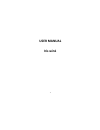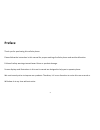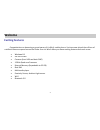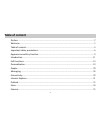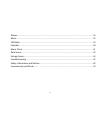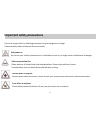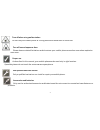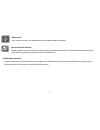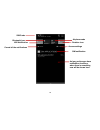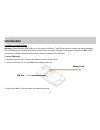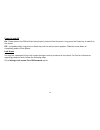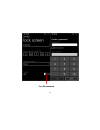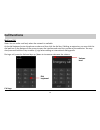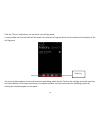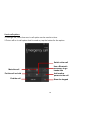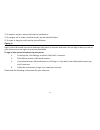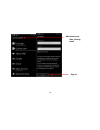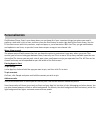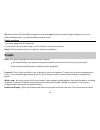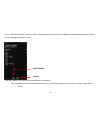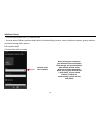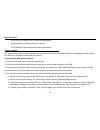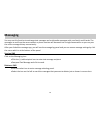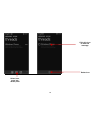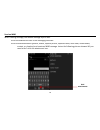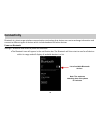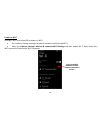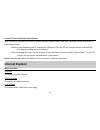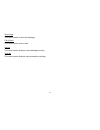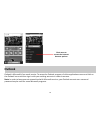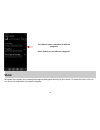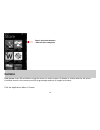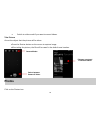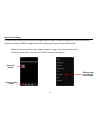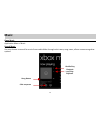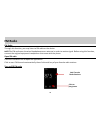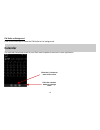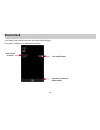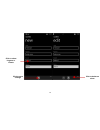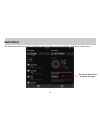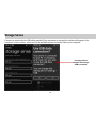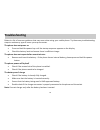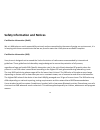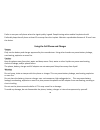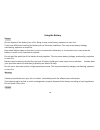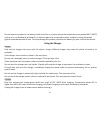Summary of Iris win1
Page 1
1 user manual iris win1.
Page 2: Preface
2 preface thank you for purchasing this cellular phone. Please follow the instruction in this manual for proper working of cellular phone and avoid malfunction. Follow all safety warnings to avoid wear & tear or product damage. Screen displays and illustrations in this user’s manual are designed to ...
Page 3: Welcome
3 welcome exciting features congratulations on becoming a proud owner of iris win1 mobile phone. You have now joined the millions of satisfied customers spread across the globe. Your iris win1 offers you these exciting features and much more: windows 8.1 4.0 inch screen cameras (front vga and back 5...
Page 4: Table Of Content
4 table of content preface ................................................................................................................................... 2 welcome ................................................................................................................................ 3 ...
Page 5
5 photos .................................................................................................................................. 36 music ....................................................................................................................................38 fm radio ..........
Page 6
6 important safety precautions failure to comply with the following precautions may be dangerous or illegal. Please carefully read and observe the terms below: safe power on do not use your mobile phone where it is forbidden to use or you might cause a disturbance or danger. Safe transportation firs...
Page 7
7 turn off when at a gasoline station do not use your mobile phone at a filling stationor around fuels or chemicals. Turn off around exposure area please observe related limitations and do notuse your mobile phone around an area where explosion scan occur. Proper use as described in this manual, you...
Page 8
8 waterproof your mobile phone is not waterproof. Please keep itaway from water. Connect to other devices please read the user manual of the device to get more detailed security instructions beforeconnecting to other devices and do not connect tounmatched product. Authorized connection please read t...
Page 9
9 appearance and key function volu power search home back rear camera earphone jack speaker 1 receiver front camera volume key screen en flash light usb jack.
Page 10
10 airplane mode rotation icon access settings sim notification as long as the apps have notification functions, when there is something new will be shown here. Sim cards wifi notification bluetooth icon cancel all the notifications.
Page 11: Introduction
11 introduction installation of the sim card warning: please keep the sim card out of the reach of children. The sim card and its contact are easily damaged due to scratching or bending. Please use caution when carrying, installing or taking out the sim card. Nb: please contact your cellular phone s...
Page 12
12 power on and off on - please ensure the sim card has been properly inserted into the phone. Long press the power key to switch on the phone off - in standby mode, long press on power key until an options menu appears. Slide the screen down to completely power off the phone. Lock screen you may se...
Page 13
13 turn on password..
Page 14: Call Functions
14 call functions making a call note: you can make a call only when the network is available. At the dial keyboard, enter the phone number and then click the dial key. If dialing an extension, you may click the dial pad icon in the bottom of the screen to open the interface and enter the number of t...
Page 15
15 click the “phone” application; you can enter into call logs penal. In every called and received calls will be saved in the phones call log and there are five options at the bottom of the call log panel. You can use those options to access phone book and dialog panel directly. To clear the call lo...
Page 16
16 use in-call options 1. During a call, more than one in-call option can be used at a time. 2.To turn off an in-call option that's turned on, tap the button for the option. Show the keypad mute the call put the call on hold end the call use a bluetooth accessory to go hands-free switch video call a...
Page 17
17 3. To swap or answer a second call, tap the hold button. 4. To merge a call or make a conference call, tap the add call button. 5. To reject or hang up a call, tap the end call button. Signing in sign in with a microsoft account to download apps, back up contacts and more. You can sign in when yo...
Page 18
18 add an account after clicking email sign in.
Page 19: Personalization
19 personalization on windows phone, start is your home base: you can keep all of your important things just where you need it, perform a task with a click or two, and then press the start button to zoom right back to the start screen. You can fill the start screen with links, contacts, maps and app...
Page 20: People
20 tip: some colors look little different against the dark background than compare to light background, so if you switch between them, try revisiting different theme colors. Finding your apps 1. On start, swipe over to the app list. 2. Click search to find a specific app, or click a letter to jump t...
Page 21
21 chat or view the calendar, notes or photo album or open up a group to see what's new with the members or send them a quick group email or text. Click the search icon to enter the contact search interface. Any numbers or letters associated with any of the contacts saved in the list will be shown i...
Page 22
22 add new contact - click the add contact icon (+) to add contact. - you may enter different contact details which include adding a picture, name, telephone number, group, address, and email among other options. Edit contact detail communicate with a contact contact name can be added note: saving y...
Page 23
23 delete contact click on the contacts icon to enter the phonebook. Long press the contact you wish to delete. Click delete to eliminate contact from phonebook. Import contacts the phone allows you to import contacts to synchronize information between different storage types that include the sim ca...
Page 24: Messaging
24 messaging you may use this function to exchange text messages and multimedia messages with your family and friends. The messages to and from the same contact or phone number will be saved into a single conversation so you may see the entire message history conveniently. After you clicked the mess...
Page 25
25 select icon, enter into delete penal click this icon to mark the message delete icon..
Page 26
26 send an mms when creating message, the default message style is sms. Click the attachment icon in the messaging interface. Click to add attachments (photos, videos, capture picture, capture videos, voice note, record audio, contact, my location) and create an mms message. Just as the following pi...
Page 27
27 the above two pictures showed how to access message settings. Just click the menu. Messaging controls settings.
Page 28: Connectivity
28 connectivity bluetooth is a short-range wireless communications technology that devices can use to exchange information and connect to different types of devices which include headsets and other devices. Power on bluetooth settings » bluetooth and select to power on bluetooth. The bluetooth icon ...
Page 29
29 power on wi-fi settings » wi-fi and select on to power on wi-fi go to menu> system settings> wireless & networks and then tap wi-fi. Next, go to menu> settings> wireless & networks>wi-fi settings and then enable wi-fi. Next, select the wifi connection listed under wi-fi networks. List of availabl...
Page 30: Internet Explorer
30 connect pc to transfer files from handset when you try to transfer your files(for instance photos, audios, videos) from your handsets, all you need to do is following the steps: connect your handsets with pc through the usb cable. Then the pc will find your device automatically. And pop-up a dial...
Page 31
31 share page this menu option shares the webpage pin to start this menu option pins to start recent this menu option displays recent webpage activity. Settings this menu option displays internet explorer settings.
Page 32: Outlook
32 outlook outlook is microsoft’s free email service. To access the outlook program, click the applications menu and click on the outlook icon and either sign in with your existing account or create a new one. Note: in order to keep accounts streamlined with microsoft services, your outlook account ...
Page 33: Store
33 store windows store allows you to download programs and games directly to your device. To access the store, click on the store icon and search the specific category. The outlook inbox is separated in different categories scroll outlook to view different categories..
Page 34: Camera
34 camera prior to use: insert sd card before using the camera or video camera. All photos or videos taken by the phone should be stored in the memory card for large storage capacity of images and videos. Click the applications menu » camera search and select between different store categories.
Page 35: Photos
35 switch to video mode if you want to record videos. Take pictures aim at the object that the picture will be taken. Press the shutter button on the screen to capture image. After taking the picture, the file will be saved in the default save location. Photos click on the photos icon select between...
Page 36
36 share & send image you may share pictures by sending them through different types of installed applications. You may also send pictures through the mms message function by attaching a picture and also via bluetooth. Open the album and select the images or open an image, press menu and select shar...
Page 37: Music
37 music open music application menu » music search music you may choose to search for music from media folder through artist name, song name, album name among other options. Song status click on pause shuffle play playback loop play playback.
Page 38: Fm Radio
38 fm radio fm radio through this function, you may listen to fm radio on the device. Note :the fm radio uses the wired headphones as an antenna in order to receive signal. Before using this function, connect the original equipment headphones that came with the phone. Open fm radio press the fm radi...
Page 39: Calendar
39 fm radio as background click on the start key to move the fm radio to the background. Calendar the calendar helps keep track of your life’s most important moments in one application. Click the (+) button to enter a new event click the calendar button to change views.
Page 40: Alarm Clock
40 alarm clock in settings, click on alarm to enter the alarm clock settings this option allows you to add and edit alarms. Click the (+) button to add an alarm turn on/off button click to edit an alarm.
Page 41
41 click to delete an alarm click to save settings click to select ringtone or vibrate.
Page 42: Data Sense
42 data sense the data sense shows the cellular and wlan usage and helps to find more efficient ways to use cellular data. S et cellular data limit to conserve the usage.
Page 43: Storage Sense
43 storage sense connect the phone with the usb cable provided. Once connected, a connection interface will appear. In the connection mode interface, select one of the available options to transfer files to your computer. You may select to transfer files through usb connection..
Page 44: Troubleshooting
44 troubleshooting below is a list of common problems that may occur when using your mobile phone. Try these easy troubleshooting steps to resolve any type of issues you may encounter. The phone does not power on press and hold the power key until the startup sequence appears on the display. Check t...
Page 45
45 the standby time is too short please keep in mind that standby time relates directly to phone usage (internet, text, voice calls, maps, etc.). Batteries typically have to be replaced after a year of use. The phone cannot connect to the network (voice or data) verify if you have active service wit...
Page 46
46 make sure that your phone is connected to a network. Check the phones call divert and call barring settings (check with your service provider for these settings and codes) the caller id does not display on incoming calls contact your local network service provider and verify you have the caller i...
Page 47
47 safety information and notices certification information (rohs) we at l ava take our social responsibility seriously and are committed to the cause of saving our environment, it is in keeping with these commitments that we are proud to state that l ava phones are rohs complaint. Certification inf...
Page 48
48 prefer to use your cell phone when the signal quality is good. People having active medical implants should preferably keep the cell phone at least 15 cm away from the implant. Maintain a preferable distance of 15 mm from the device. Using the cell phone and charger danger: only use the battery a...
Page 49
49 using the cell phone warning: do not use the phone while you are driving. Pull over and stop your automobile to dial or listen to a phone call. Usage of cell phones in aircrafts or in hospitals is prohibited. Switch the phone off to prevent interference with electronic medical devices. Follow any...
Page 50
50 using the battery danger: do not dispose of the battery into a fire. Doing so may cause battery explosion or even fire. If you have difficulties installing the battery, do not force the installation. This may cause battery leakage, overheating, explosion or even fire. Keep metal objects away so t...
Page 51
51 do not leave the product or its battery inside a vehicle or in places where the temperature may exceed 60°c (140°f), such as on a car dashboard, window sill, or behind a glass that is exposed to direct sunlight or strong ultraviolet light for extended periods of time. This may damage the product,...
Page 52
52 do not place heavy objects on the power cord. This may cause electric shock or fire. Hold the plug while unplugging the power cord; this will avoid any potential damage or even fire. Requirements for cell phone avoid using your mobile phone in extremely high or low temperature. Use the phone in a...
Page 53: Lava Warranty Certificate
53 cleaning and maintenance the mobile phone, the battery and the charger are not waterproof. Do not use them in places with high humidity like a bathroom and also avoid spilling any liquids on the phone, battery or charger. Use a soft cloth to clean the mobile phone, the battery and the charger. Do...
Page 54
54 for transceiver and six (6) months for battery & charger. You shall have no coverage or benefits under this warranty in the event that any of the following conditions are applicable: - the product has been subjected to abnormal use or conditions, improper storage, exposure to .Excessive moisture ...
Page 55
55 - present this lava warranty certificate along with original proof of purchase whenever you require any warranty services. In case lava product needs service, please visit the nearest lava service centers given in the service guide. Please visit our websitewww.Lavamobiles.Com for updated list of ...