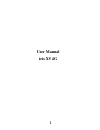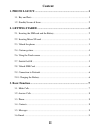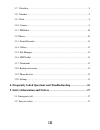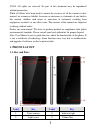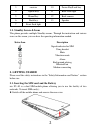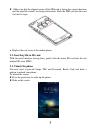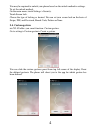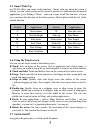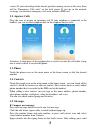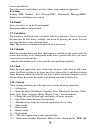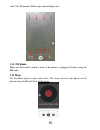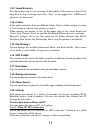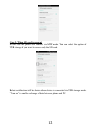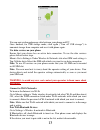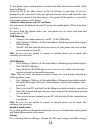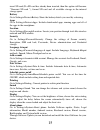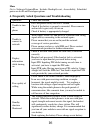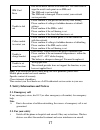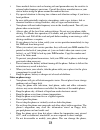Summary of iris X5 4G
Page 1
I user manual iris x5 4g.
Page 2: Content
Ii content 1. Phone layout ............................................................................ 1 1.1. Key and parts .............................................................................................. 1 1.2. Standby screen & icons .....................................................
Page 3
Iii 3.7. Calculator.................................................................................................... 9 3.8. Calendar ...................................................................................................... 9 3.9. Clock ...................................................
Page 4: 1. Phone Layout
1 ©2014. All rights are reserved. No part of this document may be reproduced without permission. While all efforts have been made to ensure the accuracy of all the contents in this manual, we assume no liability for errors or omissions or statements of any kind in this manual, whether such errors or...
Page 5: 2. Getting Stared
2 3 receiver 10 power key/lock key 4 option key 11 back flash light 5 home key 12 back camera 6 back key 13 speaker 7 front flash light 1.2. Standby screen & icons this phone provides multiple standby screens. Through the instruction and various icons on the screen, you can have the operating inform...
Page 6: 2.3. Unlock The Phone
3 make sure that the clipped corner of the sim card is facing the correct direction and the metallic contacts are facing downwards. Slide the sim card into the card slot until it stops. Replace the rear cover of the mobile phone. 2.2. Inserting micro sd card with the metal interface facing down, g...
Page 7: 2.4. Custom Gesture
4 you may be required to unlock your phone based on the unlock method in settings. To set the unlock method: on the main menu, touch settings > security. Touch screen lock. Choose the type of locking as desired. You can set your screen lock on the basis of swipe, pin, and password, knock code, patte...
Page 8: 2.5. Smart Wake Up
5 2.5. Smart wake up iris x5 4g offers you smart awake function - smart wake up, when the screen is locked, you can scroll gesture on the screen to unlock it to enter into the designated application, go to setting-> smart wake up to turn on/off this function, you can also customize the function of t...
Page 9: 2.8. Unlock Sim Card
6 after inserting the sim card, the screen will show the notes in the following order when the phone is switched on: if you have already set the sim code, please type in pin. Search— the handset will be search for proper network connection. 2.8. Unlock sim card to avoid illegal use, the sim card is ...
Page 10: 3. Basic Function
7 3. Basic function 3.1. Make calls when the network provider is valid, touch the phone icon appears on the standby screen, you can call out or answer calls. The indicator on the upper right part shall show the signal strength. Quality of connection will be greatly influenced by obstructions. So mov...
Page 11: 3.2. Agnswer Calls
8 screen). If your network provider doesn't provide roaming service in this area, there will be "emergency calls only" on the lock screen. If you are in the network coverage, you can have emergency calls even without a sim card. 3.2. Agnswer calls drag the icon to answer an incoming call. If your ea...
Page 12: 3.6. Email
9 icon to send the text. Press clips icon to add subject, pictures, videos, audio and more operations. settings include sms enabled, text message(sms), multimedia message(mms), notifications and general you can set . 3.6. Email first you need to set up the e-mail account. Enter email address and p...
Page 13: 3.11. Fm Radio
10 code, gif, watermark, multi angle and intelligent self. 3.11. Fm radio make sure the headset, which is used as the antenna, is plugged in before using the fm radio. 3.12 music use the music player to play music files. The songs saved in your phone can be played using the music player of the devic...
Page 14: 3.13. Sound Recorder
11 3.13. Sound recorder press recording icon to start recording. In the middle of the screen is a timer. Press stop key to stop recording and select "save" in the popped out "ok/discard” option to save the record. 3.14. Gallery in the gallery interface, there are different folders. Select a folder a...
Page 15
12 case 2: when sd card is present in this case the phone will connect via mtp mode. You can select the option of usb storage if you want to access only the sd card. Below notification will be shown when device is connected via usb storage mode. “turn on” to enable exchange of data between phone and...
Page 16
13 you can now exchange/manage data between your phone and pc. Once finished, for usb storage mode, click again (“turn off usb storage”) to unmount storage from computer and use it with phone again. Use data services on your phone ensure that your device has an active data connection. To use the dat...
Page 17
14 if your phone stops scanning before you make the other device discoverable, touch scan for refresh. Touch the id of the other device in the list settings to pair them. If you are prompted to for a password, enter any password on one device and enter the same password you entered in the other devi...
Page 18
15 insert sd card (if a sd card has already been inserted, then this option will become "unmount sd card "), format sd card and all available storage in the internal storage space. Battery go to settings>device>battery. Show the battery details you used by a drawing. Apps go to settings>device>apps....
Page 19
16 more go to settings>system>more. Includes backup$ reset, accessibility, scheduled power on & off and developer options 4. Frequently asked questions and troubleshooting questions cause and solution unable to turn on phone press the power on key for over 1 second. Check if the battery is properly ...
Page 20: 5.1. Emergency Call
17 sim card error dirt on the metal surface of an sim card. Use clean cloth to wipe the metal touch point on an sim card. The sim card is not installed. The sim card is damaged. Please contact your network service provider. Unable to dial out please confirm if you pressed the dial key after dialing....
Page 21
18 some medical devices such as hearing aids and pacemaker may be sensitive to external radio frequency emissions. Consult the device manufacturers or your doctor before using the phone around the medical devices. Pay special attention to the ring tone volume and vibration settings if you have a hea...
Page 22
19 cause leakage and break the internal circuit. Use only damp cloth or non-static cloth to clean your phone. Do not use alcohol, thinner, benzene or other chemicals or abrasive cleaner to clean your phone. The phone will become warm under normal use and while in battery charging. Do not leave the p...
Page 23
20 certification information (sar) your phone is designed not to exceed the limits of emission of radio waves recommended by international guidelines. These guidelines include safety margins designed to assure the protection of all persons, regardless of age and health. Sar (specific absorption rate...
Page 24
21 "useful life". For more details about e-waste please refer e-waste rules, 2011 www.Moef.Nic.In do’s and don’ts for disposal e-waste do’s: ensure that an authorized person repairs your lava products call our local authorized collection centers to dispose lava products always drop your used electro...
Page 25: Lava Warranty Certificate
22 lava warranty certificate limited warranty: lava international ltd. (lava) provides limited warranty for your mobile phone and original accessories delivered with your mobile phone (hereinafter referred to as “product”) the warranty period for the transceiver is one (1) year and for battery, char...
Page 26
23 all plastic surfaces and all other externally exposed part that is scratched or damaged due to normal use. To get maximum of your new product, we recommend you to: read the guidelines for safe and efficient use as mentioned in the manual. Read the terms and conditions of your lava warranty in the...