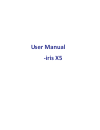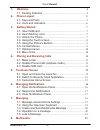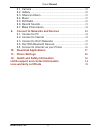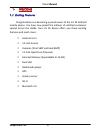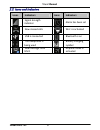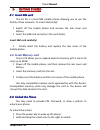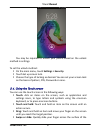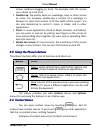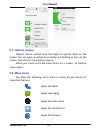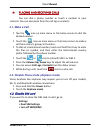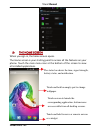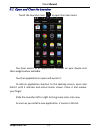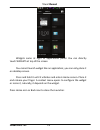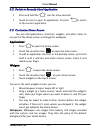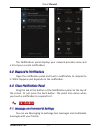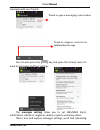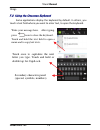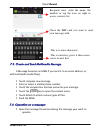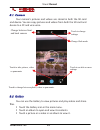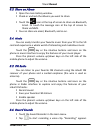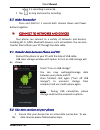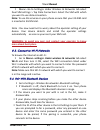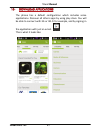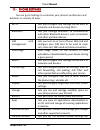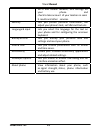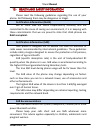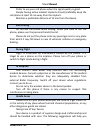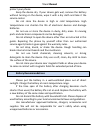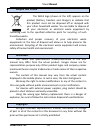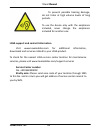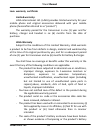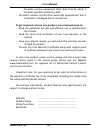Summary of iris X5
Page 1
User manual ‐iris x5.
Page 2: User Manual
User manual model-iris x5 2 1- welcome 4 1.1. Exciting features....................................................................4 2- phone layout 5 2.1. Keys and parts .......................................................................5 2.2. Icons and indicators..................................
Page 3: User Manual
User manual model-iris x5 3 8.1. Camera ..................................................................................22 8.2. Gallery....................................................................................22 8.3. Share an album............................................................
Page 4: User Manual
User manual model-iris x5 4 1 1 - - w w e e l l c c o o m m e e 1.1. Exciting features congratulations on becoming a proud owner of the iris x5 android mobile phone. You have now joined the millions of satisfied customers spread across the globe. Your iris x5 device offers you these exciting feature...
Page 5: User Manual
User manual model-iris x5 5 2 2 - - p p h h o o n n e e l l a a y y o o u u t t 2.1. Keys and parts 1‐ volume key 2‐ earphone jack 3‐ usb jack 4‐ front flashlight 5‐ front camera 6‐ receiver 7‐ screen 8‐ menu key 9‐ home key 10‐ back key 11‐ power key 12‐ rear camera 13‐ rear flashlight 14‐ speaker.
Page 6: User Manual
User manual model-iris x5 6 2.2. Icons and indicators icons indicators icons indicators signal strength indicator alarm has been set new missed calls wi‐fi is activated usb is connected bluetooth is on the headphone is being used battery charging symbol new message from sim 1 airplane mode is activa...
Page 7: User Manual
User manual model-iris x5 7 3 3 - - g g e e t t t t i i n n g g s s t t a a r r t t e e d d 3.1. Insert sim card the iris x5 is a dual sim mobile phone allowing you to use the facility of two networks. To insert sim card(s): switch off the mobile phone and remove the rear cover and battery. inse...
Page 8: User Manual
User manual model-iris x5 8 you may be required to unlock your phone based on the unlock method in settings. To set the unlock method: on the main menu, touch settings > security. touch set up screen lock. choose the type of locking as desired. You can set your screen lock on the basis of patt...
Page 9: User Manual
User manual model-iris x5 9 screen, (without dragging an item). For example, slide the screen up or down to scroll a list, double‐tap: tap quickly twice on a webpage, map, or other screen to zoom. For example, double‐tap a section of a webpage in browser to zoom that section to fit the width of th...
Page 10: User Manual
User manual model-iris x5 10 3.7. Options menus options menus contain tools that apply to specific items on the screen. You can open an option by touching and holding an item on the screen. Not all items have options menus. When you touch and hold some items on a screen, an options menu opens. 3.8. ...
Page 11: User Manual
User manual model-iris x5 11 4 4 - - p p l l a a c c i i n n g g a a n n d d r r e e c c e e i i v v i i n n g g c c a a l l l l s s you can dial a phone number or touch a number in your contacts. You can also place from the call log or contacts. 4.1. Make a call tap the icon on main menu or the h...
Page 12: User Manual
User manual model-iris x5 12 5 5 - - t t h h e e h h o o m m e e s s c c r r e e e e n n when you sign in, the home screen opens. The home screen is your starting point to access all the features on your phone. Touch the main menu icon at the bottom of the screen to view all installed applications. ...
Page 13: User Manual
User manual model-iris x5 13 5.1. Open and close the launcher touch the launcher icon to open the main menu. You have access to all applications installed on your device and their widgets when available. Touch an application to open and launch it. To add an application shortcut to the desktop screen...
Page 14: User Manual
User manual model-iris x5 14 widgets come at right of applications panel. You can directly touch widgets at top of the screen you cannot launch widget like an application; you can only place it on desktop screen. Press and hold it until it vibrates and enters home screen. Place it and release your f...
Page 15: User Manual
User manual model-iris x5 15 5.2. Switch to recently used application press and hold the icon for a few seconds. Touch an icon to open its application. Or press to return to the current application. 5.3. Customize home screen you can add applications, shortcuts, widgets, and other items to any part ...
Page 16: User Manual
User manual model-iris x5 16 touch and hold anywhere on a desktop home screen that’s not occupied. A list of options appears. Touch one of the following wallpaper source: o gallery: choose from pictures that you’ve taken with camera or downloaded to your device. O live wallpaper: choose from a scrol...
Page 17: User Manual
User manual model-iris x5 17 the notifications panel displays your network provider name and a list of your current notifications. 6.2. Respond to notifications open the notification panel and touch a notification to respond to it. What happens next depends on the notification. 6.3. Close notifications p...
Page 18: User Manual
User manual model-iris x5 18 messages with your friends. You can also press the key and open the context menu to work on messages and their settings. The messages settings allow you to set sms/mms limits, notifications, vibrate or ringtones, delivery reports and many others. Take a tour and explore ...
Page 19: User Manual
User manual model-iris x5 19 things. 7.2. Using the onscreen keyboard some applications display the keyboard by default. In others, you touch a text field where you want to enter text, to open the keyboard. Touch once to capitalize the next letter you type. Touch and hold or double tap for capslock....
Page 20: User Manual
User manual model-iris x5 20 7.3. Create and send multimedia message a message becomes an mms if you send it to an email address, or add multimedia media file(s). touch compose new message. enter or select a mobile phone number. touch the composition text box and write your message. touch th...
Page 21: User Manual
User manual model-iris x5 21 touch and hold this message until a context menu opens. make your choice. To forward a message: touch forward in this menu. add a contact. touch send to send the message. You can also copy message text, save message to sim card, view message details and delete ...
Page 22: User Manual
User manual model-iris x5 22 8 8 - - m m u u l l t t i i m m e e d d i i a a 8.1. Camera your camera’s pictures and videos are stored in both the sd card and device. You can copy pictures and videos from both the sd card and device to a pc and vice versa. 8.2. Gallery you can use the gallery to view...
Page 23: User Manual
User manual model-iris x5 23 8.3. Share an album open the main gallery window. check or uncheck the albums you want to share. touch the icon at the top of screen to share via bluetooth, email. Or touch the message icon at the top of screen to share via mms. you can share via email, bluetooth...
Page 24: User Manual
User manual model-iris x5 24 when it is recording a voice clip. tap to stop and save the recording. 8.7. Make screenshot press and hold for 1 second both volume down and power buttons together. 9 9 - - c c o o n n n n e e c c t t t t o o n n e e t t w w o o r r k k s s a a n n d d d d e e v v i i ...
Page 25: User Manual
User manual model-iris x5 25 menu> go to settings> under wireless & networks tab select dual sim settings > tap data connection> select the sim with which you want to use data connection. Note: to use 3g services on your phone ensure that your 3g sim card is inserted in 3g sim slot. Note : you now...
Page 26: User Manual
User manual model-iris x5 26 9.5. Connect to internet on your pc via phone you can browse the internet on your pc using your mobile phone. This can be done in 2 ways: to access both the options make sure your phone has an active data plan and mobile data is “on”. Usb tethering: connect your mobile...
Page 27: User Manual
User manual model-iris x5 27 1 1 0 0 - - d d o o w w n n l l o o a a d d a a p p p p l l i i c c a a t t i i o o n n s s the phone has a default configuration which includes some applications. Discover all others apps by using play store. You will be able to connect with 3g or wi‐fi for example, and...
Page 28: User Manual
User manual model-iris x5 28 1 1 1 1 - - p p h h o o n n e e s s e e t t t t i i n n g g s s you can go to settings to customize your phone’s preferences and behavior in a variety of ways: wi‐fi lets you configure and manage connections to networks and devices by using wi‐fi. Bluetooth lets you mana...
Page 29: User Manual
User manual model-iris x5 29 wi‐fi and mobile network, gps settings for your phone and check to take account of your location in searc h results and other services. Security lets you protect personal information, like adjust your phone's lock, set sim card lock etc. Language & input lets you select ...
Page 30: User Manual
User manual model-iris x5 30 1 1 2 2 - - h h e e a a l l t t h h a a n n d d s s a a f f e e t t y y i i n n f f o o r r m m a a t t i i o o n n please read the following guidelines regarding the use of your phone. Not following them may be dangerous or illegal. Certification information (rohs) we a...
Page 31: User Manual
User manual model-iris x5 31 prefer to use your cell phone when the signal quality is good. People having active medical implants should preferably keep the cell phone at least 15 cm away from the implant. Maintain a preferable distance of 15 mm from the device. Safe driving do not use the phone whi...
Page 32: User Manual
User manual model-iris x5 32 protect your phone: keep the device dry. If your device gets wet, remove the battery without turning on the device, wipe it with a dry cloth and take it the service center. Do not store the device in high or cold temperature. High temperatures can shorten the life of ele...
Page 33: User Manual
User manual model-iris x5 33 recycle your phone the weee logo (shown at the left) appears on the product (battery, handset, and charger) to indicate that this product must not be disposed off or dumped with your other household wastes. You are liable to dispose of all your electronic or electrical w...
Page 34: User Manual
User manual model-iris x5 34 to prevent possible hearing damage, do not listen at high volume levels of long periods. To use the device only with the earphones included, never change the earphones included for another one. Lava support and contact information visit www.Lavamobiles.Com for additional...
Page 35: User Manual
User manual model-iris x5 35 lava warranty certificate limited warranty: lava international ltd. (lava) provides limited warranty for your mobile phone and original accessories delivered with your mobile phone (hereinafter referred to as “product”) the warranty period for the transceiver is one (1) ...
Page 36: User Manual
User manual model-iris x5 36 has been used in equipment other than that for which it has been specified usable by lava. ‐ all plastic surfaces and all other externally exposed part that is scratched or damaged due to normal use. To get maximum of your new product, we recommend you to: ‐ read the gui...