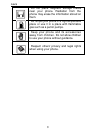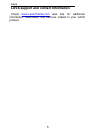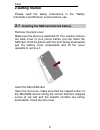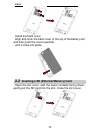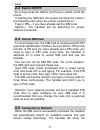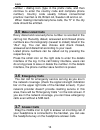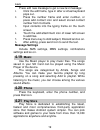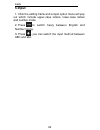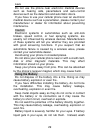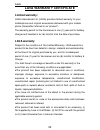Lava i user manual.
Lava ii index for your safety ........................................................................ 2 welcome ..................................................................................... 4 lava support and contact information ............................ 5 1 .Introduction ..................
Lava iii 4.12 fm r adio ............................................................................. 18 4.13 g allery ................................................................................ 18 4.14 g mail ................................................................................... 1...
Lava 1 © 2010. All rights are reserved. No part of this document may be reproduced without permission. While all efforts have been made to ensure the accuracy of all the contents in this manual, we assume no liability for errors or omissions or statements of any kind in this manual, whether such err...
Lava 2 for your safety read these simple guideline. Not following them may be dangerous or illegal. Read the complete usermanual for further information. Do not switch your phone on when the use of wireless devices is prohibited or when the wireless device may cause interference or danger. Do not us...
Lava 3 do not place magnetic storage media near your phone. Radiation from the phone may erase the information stored on them. Do not put your phone in a high-temperature place or use it in a place with flammable gas such as a petrol pumps. Keep your phone and its accessories away from children. Do ...
Lava 4 welcome congratulations on your purchase of the lava mobile phone. Your phone provides many functions which are practical for daily use, such as a hands-free loudspeaker, camera, mp3 player,internet and much more. You can read the manual to understand how to use the mobile phone and experienc...
Lava 5 lava support and contact information check www.Lavamobiles.Com web site for additional information, downloads, and services related to your lava product..
Lava 6 1.Introduction 1.1 phone display.
Lava 7.
Lava 8 1.2 key no key description no key description 1 p-sensor 2 menu key 3 headphones 4 front camera 5 back key 6 home key 7 volume +/- key 8 power on/off key 9 loudspeaker 10 back camera 11 flashlight 12 main mic 13 sub mic 14 earphone jack 15 usb jack 16 flip cover home key press home key at a...
Lava 9 2.Getting started please read the safety instructions in the "safety information and notices" section before use. 2.1 inserting the sim card and the battery remove the back cover make sure the phone is switched off. You need to remove the back cover of your phone before you can insert the sim...
Lava 10 install the back cover align and hook the back cover to the top of the battery slot and then push the cover upwards until it locks into place. 2.2 inserting a sd (external memory) card open the slot cover, with the metal contacts facing down, gently put the sd card into the slot. Close the s...
Lava 11 2.3 switch on/off do a long press the switch on/off key to switch on/off the phone. If inserting the sim card, the screen will show the notes in the following order when the phone is switched on: type in pin — if you have already set the sim code. Search — the handset will be searching for p...
Lava 12 information of the network provider, the status bar will show the signal strength and the network condition once the handset is successfully connected to a network. Note: if the lock screens shows "emergency", it means that you're out of network coverage (service coverage) or your card is no...
Lava 13 3.Basic functions 3.1 make calls when the network provider icon appears on the standby screen, you can call out or answer calls. The indicator on the upper right part shall show the signal strength. Quality of connection will be greatly influenced by obstructions. So movement in a small rang...
Lava 14 numbe r › dialing icon (type in the prefix code, and then continue to enter the country code and complete phone number). Country code usually follows conventional practice: german is 49, britain 44, sweden 46 and so on. When making international phone calls, the "0" in the city code should b...
Lava 15 attention: a short press of the headphone key will answer the call while a long one will refused to answer the phone . 3.8 connection option this option can only be seen during a call. The waiting call, hold call, multi-party call functions require the support of the network. Please contact ...
Lava 16 4.Menu functions 4.1 browser your mobile phone comes with a browser. You can use browser to access and browse the internet. Open the browser options menu and perform one of the operations, press menu key then tap it. 4.2 calculator the handset is provided with a calculator with basic functio...
Lava 17 enter the clock menu and touch the alarm icon to enter the alarm list interface. You can adding a new alarm. And the count down and stopwatch function can be used. 4.6 contacts entering the contacts, you can check all the contacts, search for contacts or add new contact. New contact means a ...
Lava 18 4.12 fm radio fm radio lets you listen to fm radio stations on your mobile phone. Since fm radio uses the provided wired stereo headset as the antenna, connect the headset first to the audio jack of your phone before you open the application. 4.13 gallery in the gallery interface, there are ...
Lava 19 press edit new message to get a new text message: 1. Click the edit frame, type in after a virtual keyboard pops out. 2. Press the number frame and enter number, or press add contact icon and select stored contact number from contacts. 3. Input contents into the typing frame on the touch scr...
Lava 20 4.22 settings sim management the contents in this menu will differ according to different network providers. For detailed information, please look at the phone. Wi-fi to use wi-fi on your mobile phone, you need to have an access to wireless access points (hotspots). Obstacles that block the ...
Lava 21 if turn on this function, you can waving palm over p-sensor to control the music, fm radio, image and camera. Audio profiles include general, silent, meeting and outdoor. You can also add custom profiles. Display change settings of lock screen notifications, wallpaper, auto-rotate screen, br...
Lava 22 4. Pin: type in pin numbers to unlock the screen. 5. Password: type in code to unlock the screen. Language & input include language settings, keyboard settings, input method and so on. Backup & reset if you reset your phone to the settings that were configured at the factory, all of your per...
Lava 23 include software update, status, legal information, model number,android version, baseband version, kernel version and build number. 4.23 sim toolkit the contents in this menu will differ according to different network providers. For detailed information, please look at the phone. 4.24 sound...
Lava 24 5.Input 1. Click the editing frame and a input option menu will pop out which include upper-case letters, lower-case letters and number mode. 2. Press to switch freely between english and number typing. 3. Press , you can switch the input method between abc and abc ..
Lava 25 frequently asked questions and troubleshooting frequently asked questions cause and solution unable to turn on phone press the power on key for over 1 second. Check if the battery is properly connected. Please remove and install it again, retry to turn on; check if battery is appropriately c...
Lava 26 example: basement, the signal might be weak. Try reaching a location with stronger signal reception and call again. While using the mobile phone in the peak period of communication, like commute time, you may be unable to call because of line congestion. Standby duration shortened the standb...
Lava 27 please confirm if the call barring is set. Unable to charge handset poor contact. Please check if the plug is connected well. Please confirm if the environment temperature is within the range of 0ºc ~40ºc while charging. The battery or charger is damaged. You need to replace it. Unable to se...
Lava 28 safety information and notices using the cellular phone and charger only use authorised battery and charger. Using other brands may cause battery leakage, overheating, explosion or even fire. Caution: keep the phone away from dust, water and damp areas. Dust, water or other liquids may cause...
Lava 29 do not use the phone near electronic medical devices such as hearing aids, pacemakers and auto-control devices such as fire detectors and automatic doors. If you have to use your cellular phone near an electronic medical device such as a pacemaker, please contact your manufacturer or dealer ...
Lava 30 your eyes with water first and then go directly to a doctor for help. Do not use or store your phone in high temperature areas. This may cause battery leakage, overheating, explosion or even fire. Warning: replace the battery when the normal usage time begins to decrease or if you notice the...
Lava 31 do not use the charger in places with high humidity like a bathroom. This may cause a fire or other breakdown. Do not touch the charger, power cable or socket with wet hands. This may cause an electric shock. Caution: keep the environment temperatures within the range of 0ºc ~40ºc while char...
Lava 32 humidity, dust, high vibration areas, or near a tv, a radio, etc. Cleaning and maintenance the cellular phone, the battery and the charger are not waterproof. Do not use them in places with high humidity like a bathroom and also avoid spilling any liquids on them. Use a soft cloth to clean t...
Lava 33 service center number no: 1860-200-7500
Lava 34 lava warranty certificate limited warranty: lava international ltd. (lava) provides limited warranty for your mobile phone and original accessories delivered with your mobile phone (hereinafter referred to as “product”) the warranty period for the transceiver is one (1) year and for battery,...
Lava 35 the seals of the product’s battery enclosure havebeen broken or shown evid ence of tempering or the product’s battery has been used in equipment other than that for which it has been specified usable by lava. All plastic surfaces and all other externallyexposed part that is scratched or dama...
Lava 36 imei no.………………………………………… dealers stamp…………………………………… date of purchase ………………………………… model no. ………………………………….