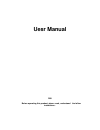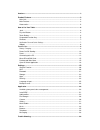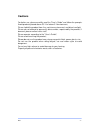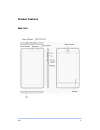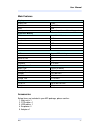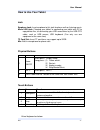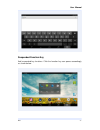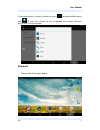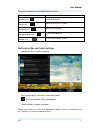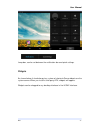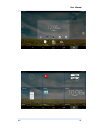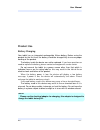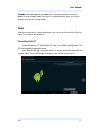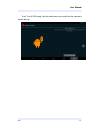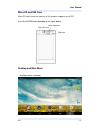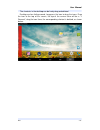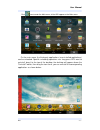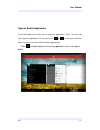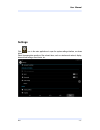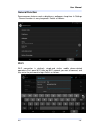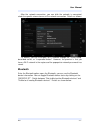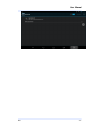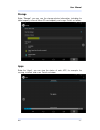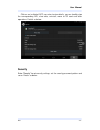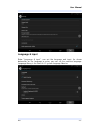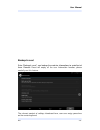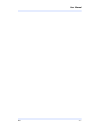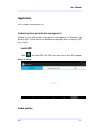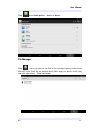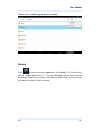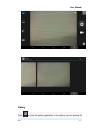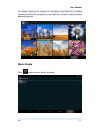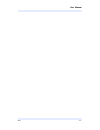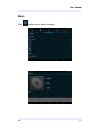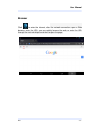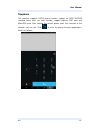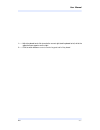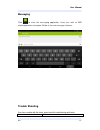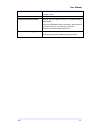Uesr manual d88 before operating this product, please read , understand the follow instructions ..
Cautions ............................................................................................................................... - 1 - product features..........................................................................................................- 4 - main unit ......................
D88 - 1 - cautions for better use, please carefully read the "user's guide",and follow the prompts. Avoid products placed above 35 ℃ or below-5 ℃environment; please forbid the product from fire, moisture environment, and direct sunlight; please do not attempt to personally disassemble, repair,modify...
D88 - 2 - product features main unit.
User manual d88 - 3 - main features display display inch 7 inch resolution 1024*600 ratio 16:9 touch panel 5 point capacitive multti-touching panel processor/ memory cpu media tek 8312, dual core frequency 1.3ghz gpu mali400 mp2 ram 1gb rom 8gb system android 4.4.2 connect wifi support,ieee802.11b/g...
User manual d88 - 4 - how to use your tablet jack earphone jack: insert earphone to this jack for phone calls or listening music. Micro usb jack: charging your tablet, or connecting your tablet with pc to copy/delete files, or connecting your usb accessories by the usb otg cable, such as usb mouse, ...
User manual d88 - 5 - suspended function key add suspended key functions. Click the function key can operae accordingly, as shown below:.
User manual d88 - 6 - click on the suspended function key , a dialog above pop on the screen, click on the optional box icon, you can go directly to the corresponding application or settings..
User manual d88 - 7 - suspended button is custom function key, press to enter the main menu, click to enter the settings for the suspended and custom interface, please refer the figure below: shortcuts please refer to the figure below:.
User manual d88 - 8 - there are 5 shortcuts at the bottom of the screen: notification bar and quick settings notification bar is shown as below: real-time displays notification information plate. : clear key to clear all the notification. Quick settings is shown as below: show some short cuts, click...
User manual d88 - 9 - jump box, can be set between the notification bar and quick settings. Widgets a s shown below, it also belongs to a system of shortcuts.Some widgets are the system comes.When you install a third-party apk, widgets will appear. Widgets can be dragged to any desktop interface in ...
User manual d88 - 10 -.
User manual d88 - 11 - product use battery charging your tablet has an integrated rechargeable lithium battery. Before using the product for the first time, the battery should be charged fully to ensure proper working of the product. The battery inside the device can not be replaced. If you have que...
User manual d88 - 12 - power on/off/ standby power on : long press power on/off button, after the “android” logo loading for several seconds, the desktop appears as below: power off :long press the power on/off button for 5 seconds, you can power off the tablet according the dialog pop on the screen...
User manual d88 - 13 - standby: during the power on mode, p ress the power button to enter the power-saving standby mode, then press the power button again, the screen prompts to enter the unlock mode. Reset stab the reset hole with a sharp hard object, you can reset the machine. After the reset, th...
User manual d88 - 14 - touch “turn off usb storage” and then safely remove your device from the computer to prevent data loss..
User manual d88 - 15 - micro sd and sim card micro sd card maximum capacity of this product supports up to 32g. Insert the sd/sim card according to the figure below: desktop and main menu desktop screen as below: micro sd card micro sim card sim card.
User manual d88 - 16 - the shortcuts in the desktop can be freely drag and deleted. Desktop can be sliding around, long press the icon to drag the icons. Drag the icon to the top of the screen, the top of the screen there will be a "× remove", drag the icon there, the corresponding shortcut is delet...
User manual d88 - 17 - click icon to enter the main menu, all the apk appear on the main menu. On the main menu, the third-party applications (user-installed applications) can be unloaded. Specific unloading operations are: long press apk want to uninstall, drag it to the top of the desktop, the des...
User manual d88 - 18 - open or switch application on the desktop or the main menu, select an application, click - to enter, you can enjoy the application. To exit, press the or to the main interface. After the return, you can click into other applications. Click to switch between the running applica...
User manual d88 - 19 - settings click icon in the main applications to open the system settings interface, as shown below: select the appropriate operation of the relevant items, such as: wireless and network, display, date and time settings, about device, etc..
User manual d88 - 20 - general function some common features such as brightness, wallpaper, sleep time. In settings - general functions is easy to operate. Details as follows: wi-fi wi-fi connection is relatively simple,and similar mobile phone-related operations.First, open wi-fi,then tap wi-fi net...
User manual d88 - 21 - after the network connection, you can click the network is connected, check the specific circumstances of the network connection. Details as follows: of course, you can also open wi-fi network through the "quick setup" described earlier, or "suspended button" .However, the pre...
User manual d88 - 22 -.
User manual d88 - 23 - storage enter “storage” , you can see the storage device information, including the tablet capacity, external micro-sd card capacity and usage. Details as follows: apps enter the “apps”, you can view the status of each app, for example: the running, installed, and so on. Detai...
User manual d88 - 24 - click on an in dividual app, can enter to view details, you can forcibly stop the corresponding apk, clear data, uninstall, move to sd card and other operations. Details as below: security enter “security” to set security settings, set the security password, pattern and so on....
User manual d88 - 25 - language & input enter “ language & input”, can set the language and input. As shown below,click on the language to enter, you can set the machine language. Language library is the latest 4.4.2 system language libraries..
User manual d88 - 26 - backup & reset enter “backup & reset”, can backup the machine informations to avoid lost of them. Remark: reset will empty all the user information function, please carefully use this feature. The relevant content of settings introduced here, users can enjoy yourselves on the ...
User manual d88 - 27 -.
User manual d88 - 28 - application let us introduce some common use. Android system permissions management android system permissions management, management of third-party apk privacy rights. Force control the background operation which third-party apk may involve. Install apk click to install apk, ...
User manual d88 - 29 - click to set audio profiles ,details as below: file manager click , users can view all the files in the fuselage memory and external micro-sd card. Each file can perform basic new, copy, cut, paste, install, play and other operations ... Details as below:.
User manual d88 - 30 - choose a file, a toolbar pop up, details as below: camera click to enter the camera application, the android 4.4.2 version of the camera system update from 4.1.1. Can preview bigger picture, zoom pictures by sliding 2 fingers on the screen. After preview, gently slide, you can...
User manual d88 - 31 - gallery click to enter the gallery application, in the gallery, you can preview all.
User manual d88 - 32 - the storage space of the machine in the picture and video files, including memory and micro-sd card pictures and video files. Below is a picture gallery document preview. Movie studio click to play movies, details as below:.
User manual d88 - 33 -.
User manual d88 - 34 - music click to play musics, details as below:.
User manual d88 - 35 - browser click to enter the internet, after the network connection, open a web browser, enter the url, you can quickly browse the web, or enter the url through the main desktop search bar to open the page..
User manual d88 - 36 - telephone this machine supports 2g/3g phone function, support for gsm, wcdma standard band, dual sim dual standby, support ordinary sim card and micro-sim card. After loading the correct phone card, then connect to the network, you can call. Click to enter the phone function a...
User manual d88 - 37 - 1 —— adjust keyboard tend, click to make the current right tend keyboard to left, while the opposite arrow appears on the right. 2 —— click to switch between current numeric key pad and full key board..
User manual d88 - 38 - messaging click to enter the messaging application. Users can refer to sms related operations to explore. Below is the new massage interface. Trouble shooting if you have a problem with this device, please check the troubleshooting guide below. Problem resolution.
User manual d88 - 39 - the tablet does not turn on. ● ensure that the tablet is fully charged. Try charging the tablet overnight (8 hours). The buttons does not work. Switch –off and switch on the tablet i cannot transfer files to the tablet. ● ensure that your computer is running on a supported ope...