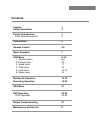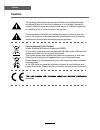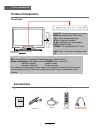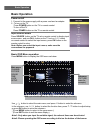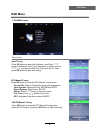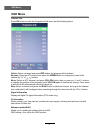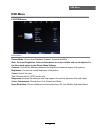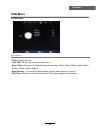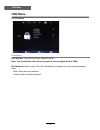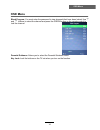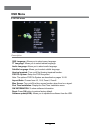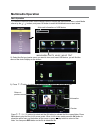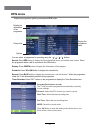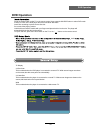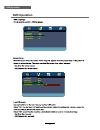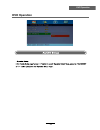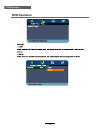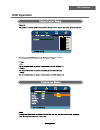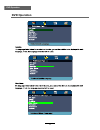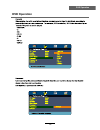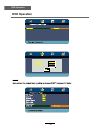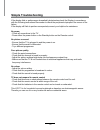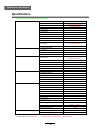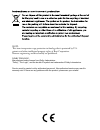- DL manuals
- Lava
- LCD TV
- LD-236DLH-B
- Instruction Manual
Lava LD-236DLH-B Instruction Manual - Osd Menu
OSD Menu
8
OSD Menu
1. CHANNEL menu
Description
Ĥ
ĥ
Ĥ
ĥ
Ĥ
Ĥ
ĥ
Auto Tuning
Press OK button to enter the hint menu, and Press /
button to select the Tune Type, then press button, and use
/ / / button to select the Country for the TV, then
press OK button to start auto tuning.
CADTV Manual Tuning
Press OK button to enter the DTV Manual Tuning menu,
select a DTV channel, and press OK button to start searching.
Press / button to manual search.
Ĥ
ĥ
Ĥ
ĥ
ATV Manual Tuning
Press OK button to enter the ATV Manual Tuning menu.
Current CH: Select a Channel for storing the programme.
Color System: Select from PAL, SECAM and AUTO
Sound System: Select from I, BG, DK
Search:
Fine Tune: Press / button to fine-tune.
AFC: Automatic Frequency control ON/OFF.
Summary of LD-236DLH-B
Page 1
24” led tv with dvd and digital mpeg4 dvb-t/c tuner ld-236dlh-b.
Page 3: Contents
Contents caution safety information product introduction front view/accessories osd menu 1. Channel menu 2. Picture menu 3. Sound menu 4. Time menu 6. Setup menu 1 2 3 4 3 8-14 8-9 10 11 12 15 21 connections 5-6 remote control 7 basic operation multimedia operation 16-18 recording operation 19-20 ep...
Page 4: Caution
Caution correct disposal of this product (waste electrical & electronic equipment (weee) your product is designed and manufactured with high quality materials and components which can be recycled and reused. This symbol means that electrical and electronic equipment, at their end- of-life should be ...
Page 5: Safety Information
Safety information to ensure reliable and safe operation of this equipment, please read carefully all the instructions in this user guide, especially the safety information below. Electrical safety • the tv set should only be connected to a mains supply which matches that stated on the label on the ...
Page 6: Product Introduction
Product introduction 3 product introduction front view accessories remote control window menu: display/exit the osd menu. Ch+/-: scan through channels. Vol+/-: adjust the volume. Source: display the input source menu. Play: play/pause the disc playing. Eject: eject the disc. Power: turn on/standby t...
Page 7: Connections
Connections 4 connections common interface: ci slot. Ant: connect antenna or cable 75 ohm coaxial to receive tv signal. R/l in: connect them to the audio output terminal of dvd.(shared with ypbpr) cvbs: connect it to video output terminal of dvd. Ypbpr: connect them to the ypbpr video output termina...
Page 8: Remote Control
Source ok rec tv/txt cancel aspect mute exit menu reveal epg hold size subpage index subtitle vol+ vol- ch+ ch- rec list ch list nicam/a2 setup zoom slow title rep. Lang. Dvd menu picture sound fav sleep info remote control 5 remote control power: turn the tv on/standby. Source: press to display the...
Page 9: Remote Control
Remote control 6 remote control rec : press to start record the program in dvb mode. Tv/txt: turn off/on the teletext display. Cancel: cancel the teletext display. Reveal: reveal any hidden text. Hold: hold or carry on the current subpage. Size: press to see top half of page double size, press again...
Page 10: Basic Operation
Button to select the function item, press button to adjust/setup, basic operation 7 basic operation power on/off 1. Connect to the power supply with a power cord and an adaptor. 2. -to turn on the tv press power button on the tv or remote control. Press power button on the tv or remote control. -to ...
Page 11: Osd Menu
Osd menu 8 osd menu 1. Channel menu description Ĥ ĥ Ĥ ĥ Ĥ Ĥ ĥ auto tuning press ok button to enter the hint menu, and press / button to select the tune type, then press button, and use / / / button to select the country for the tv, then press ok button to start auto tuning. Cadtv manual tuning press...
Page 12: Osd Menu
Channel by buttons. Osd menu 9 osd menu Ĥ ĥ Ĥ0!!0!!!0 ĥ Ĥ ĥ channel list press ok button to enter the programme edit menu as the following picture. Rename: select an atv channel and press the green button to change the name of the move: select an atv channel, and press yellow button, then you can us...
Page 13: Osd Menu
Osd menu 10 osd menu 2. Picture menu description picture mode: choose from standard, dynamic, personal and mild. Note: contrast, brightness, color and sharpness are only available and can be adjusted in the user mode option in the picture mode settings. Contrast: controls the difference between the ...
Page 14: Osd Menu
Osd menu 11 osd menu 3. Sound menu description sound mode: allows you to select among: standard, music, movie, sports and personal. Treble(can be adjusted when the sound mode is personal) : controls the relative intensity of higher pitched sounds. Bass (can be adjusted when the sound mode is set to ...
Page 15: Osd Menu
Osd menu 12 osd menu 4. Time menu description clock: display the time. Time zone: allows you to select the time zone. Sleep timer: allows you to setup the sleep timer among: 10min, 20min, 30min, 60min, 90min, 120min,180min, 240min and off. Auto standby : turn on/off the auto standby function when wh...
Page 16: Osd Menu
Osd menu 13 osd menu 5. Lock menu description lock system: turn on/off the lock system function. Note: you should enter the code to operate the menu.(original code is 0000) set password: set pin code. If the pin code has been changed you must enter the present code. New : enter the new password. Con...
Page 17: Osd Menu
Osd menu 14 osd menu block program: dqgexwwrqvwrvhohfwwkhfkdqqhodqgsuhvvwkh*5((1exwwrqrqwkhuhprwhfrqwurowr orfnwkhfkdqqho parental guidance: $oorzv\rxwrvhohfwwkh3duhqwdo*xlgdqfhprgh key lock: /rfnwkhexwwrqvrqwkh79vhwzkhq\rxwxuqrqwkhixqfwlrq Ĥ ĥ dqgexwwrqvwrvhohfwwkhfkdqqhodqgsuhvvwkh*5((1exwwrqrqwkh...
Page 18: Osd Menu
15 osd menu osd menu 6. Setup menu description software update(usb) osd language: allows you to select menu language. Tt language: allows you to select teletext language. Audio language: allows you to select audio language. Subtitle language: allows you to select subtitle language. Hearing impaired:...
Page 19: Multimedia Operation
Multimedia operation 16 multimedia operation press / / / buttons to select and the ok button to activate the file or open folder. Press ok button to play the files in full screen mode. When in full screen mode press the ok button to show the option menu on the bottom of the screen or press stop butt...
Page 20: Multimedia Operation
Multimedia operation 17 multimedia operation display the playlist on the screen and play the file by / button and ok button, you can press / button to select the option on the menu, and press 1. Photo 2. Music ok button to change. Pause: play/pause the photo view. Prev./next: view the previous/next ...
Page 21: Multimedia Operation
Multimedia operation 18 multimedia operation press / button to select the option on the menu, and press 3. Movie 4. Text ok button to change. Pause: play/pause the music. Fb/ff: fast backward/fast forward. Prev./next: play the previous/next file. Stop: stop the movie. Repeat: select the repeat mode ...
Page 22: Recording Operation
Recording operation 19 recording operation pvr settings press the menu button, select setup menu, and select “pvr file system”, then press ok button to enter the setting menu. 1. Pvr file system note: you select a recorded programme, and press ok button to program. Note: you can delete a recorded pr...
Page 23: Recording Operation
Recording operation 20 recording operation when you press rec button in dtv mode, the screen will display the recording menu as below: record and time shift function buttons 1) recording menu 2) timeshift menu rec: press to start recording. Note: a. Display and exit the navigation menu by pressing t...
Page 24: Epg Menu
Epg menu 21 epg menu display the programme guide by pressing the epg button. Display the information of the programme channel list options display the programme name you can select a programme for recording using the / / / buttons. Record: press red button to display the recorded mode menu, and set ...
Page 25: Dvd Operation
Dvd operation 22 dvd operation press the power button on the tv or the remote control, then press the source button to select dvd mode. If there is no disc in the dvd player the screen will show "no disc". Do not touch the playing surface. Hold the disc around the outside with your fingers and place...
Page 26: Dvd Operation
23 dvd operation dvd operation general setup page - - tv display 16:9 osd lang eng screen saver off last memory off general setup page - - tv display 16:9 osd lang eng screen saver off last memory off off.
Page 27: Dvd Operation
24 dvd operation dvd operation.
Page 28: Dvd Operation
25 dvd operation dvd operation spdif setup spdif out spdif off spdif /raw is for amplifiers with a built in digital decoder. Spdif/pcm is selected for amplifiers with no built in digital decoder. - - spdif setup page - - setup spdif spdif output spdif off spdif/raw spdif/pcm.
Page 29: Dvd Operation
26 dvd operation dvd operation or no disc.
Page 30: Dvd Operation
27 dvd operation dvd operation.
Page 31: Dvd Operation
28 dvd operation dvd operation.
Page 32: Dvd Operation
29 dvd operation dvd operation.
Page 33: Simple Troubleshooting
Simple troubleshooting 30 simple troubleshooting if the display fails or performance dramatically deteriorates check the display in accordance with the following instructions.Remember to check the peripherals topinpiont the source of the failure. If the display still fails to perform as expected,con...
Page 34: Specifications
32 specifications maintenance and service 535x165x396mm 535x48x360mm 12v 5a 60w technical ^ƉĞĐŝĮĐĂƟŽŶƐ – dŽĚĞů͗>ͲϮϯϲ>,Ͳ panel lcd screen size 24” display area 477.417 (h) x 268.416 (v) display res ŽůƵƟon 1920(h) x 1080(v) viewing angle 170(h)/160(v) (cr ı20) aspect zĂƟo 16:9 pixel pitch (h/v) 0.1165...
Page 35
Service must be carried out by authorised personnel. Non-authorised service may result in warranty void. If there are any problems with the product, please see your retailer. Dolby prologic: manufactured under license from dolby laboratories. "dolby", "pro logic", and the double-d symbol are tradema...