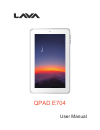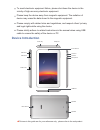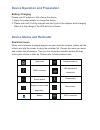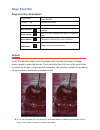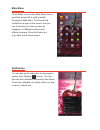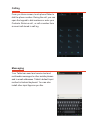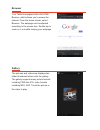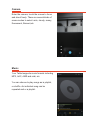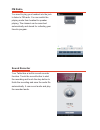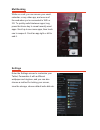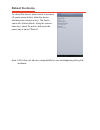Summary of QPAD E704
Page 1
Qpad e704 user manual.
Page 2: Introduction
Introduction acknowledgement thanks for your purchase of our product. Qpad e704 is a 7inch high definition tablet pc. Its cpu is bcm23550, quad core, clocked at 1.2ghz; it is based on android 4.2 operating system. Announcements preventive maintenance the product is designed with various functions, i...
Page 3: Device Introduction
Device introduction to avoid electronic equipment failure, please shut down the device in the vicinity of high-accuracy electronic equipment. Please keep the device away from magnetic equipment. The radiation of device may erase the data stored in the magnetic equipment. Please comply with related r...
Page 4: Device Status and Reminder
Device operation and preparation device status and reminder battery charging please use ac adaptor to fully charge the device. 1. Apply the power adaptor to charge the device. 2. Please wait until it is fully charged and don’t pull out the adaptor while charging. When it is fully-charged, the led wi...
Page 5: Keys Function
Keys function keys function description: ▲ if you can not power off your device for unknown reasons, please long press the power key for more than 10 second to force a shutdown. Unlock under the standby mode, press powerkey once to make the screen to sleep, press it again to wake the screen. Touch a...
Page 6: Main Menu
Main menu touch menu icon to enter main menu screen, scroll the screen left or right to switch the page of main menu. Touch and hold a widget or an app on the screen, and you can customize your home screen by dragging it to different positions and different screens. Press the home key to go back to ...
Page 7: Calling
Calling from you home screen, touch phone dialer to dial the phone number. During the call, you can open the keypad to dial numbers or enter your contacts. Return a call , or call a number from a recent call stored in call log. Messaging your tablet can send and receive text and multimedia messages ...
Page 8: Browser
Browser your tablet is equipped with a full html browser, which allows you to access the internet. From the home screen, select browser. The webpage can be adjusted according to the screen size. Double tap to zoom in or out while viewing your webpage. Gallery the pictures and videos are displayed as...
Page 9: Camera
Camera enter the camera, touch the screen to focus and shoot freely. There are several kinds of scene modes to select: auto, cloudy, sunny, fluorescent, filament,etc. Music your tablet supports music formats including mp3, aac, amr and midi, etc. You can choose to play songs as in playlist, or shuff...
Page 10: Fm Radio
Fm radio you need to plug your headset into the jack to listen to fm radio. You can switch the playing mode from headset to speaker playing. The channel can be searched automatically and stored for collecting your favorite program. Sound recorder your tablet has a built-in sound recorder function. T...
Page 11: Multitasking
Multitasking while on a call, you can access your email, calendar, or any other app, and even surf the web when you’re connected to wifi or 3g. To quickly switch between apps, long press the home key to reveal recently used apps. Scroll up to see more apps, then touch one to reopen it. Scroll an app...
Page 12: Reboot The Device
Reboot the device to reboot the device, when device is powered off, press power button, while the device vibrates press volume up key. The device opens into factory mode. Using the volume down key, select the action, and press the power key to select “reboot”. Note: lava does not take any responsibi...