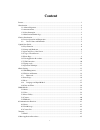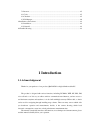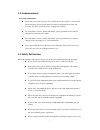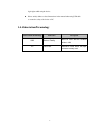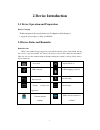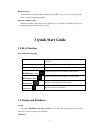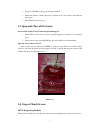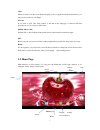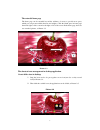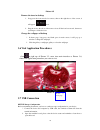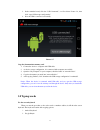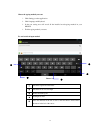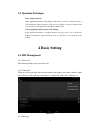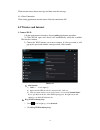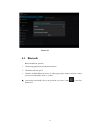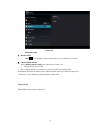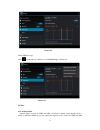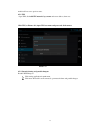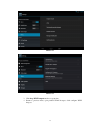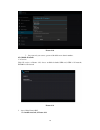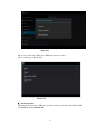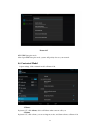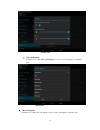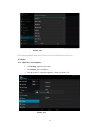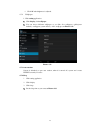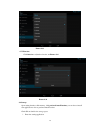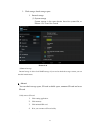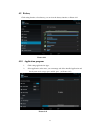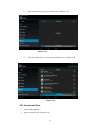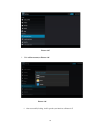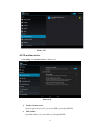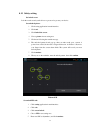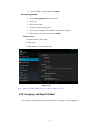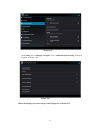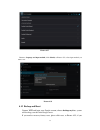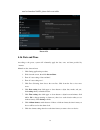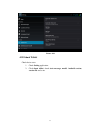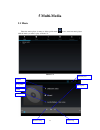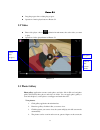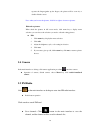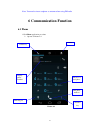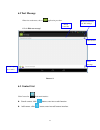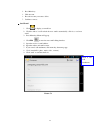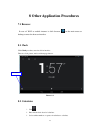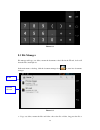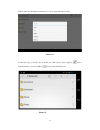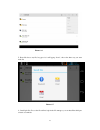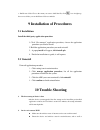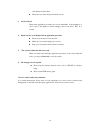1 content content .............................................................................................................................................. 1 1 introduction .............................................................................................................................
2 7.1 browser ............................................................................................................................. 45 8.1 clock ................................................................................................................................. 45 8.2 calculator...
3 1.2 announcements preventive maintenance please always keep the device dry. To avoid the device short trouble, corrosion fault and electric short, please prevent the device, battery and charger from water and moisture, and don’t operate the device or charger by wet hand. to avoid failure of de...
4 legal rights while using the device. please strictly adhere to related instructions in the manual when using usb cable to ensure the safety of the device or pc. 1.4 abbreviation/terminology abbreviation/terminology full name description wifi wireless fidelity base on ieee 802.11b standard wirele...
5 2 device introduction 2.1 device operation and preparation battery charging if this navigator is first used, please use av adaptor to fully charge it. 1. Apply the power adaptor to charge for device. 2.2 device status and reminder reminder icons when some remind message appears in your reminder wi...
6 reminder board reminder icons will work while receiving emails, wifi is open, you can open the reminder board to view the detailed information. Open the reminder board when the reminder column shows new reminder icon, please hold the column and slip down your finger, then the reminder board is ope...
7 1. long press power, it will pop up shutdown window. 2. shutdowm window contains mute mode, airplane mode, reboot mode and shutdown four options. 3. click shutdown is the last step. 3.3 open and close of the screen screen will be closed on its own when no operation happens. 1. Screen will be close...
8 click when you want to use the screen keyboard typing or choose application in the main interface, you only need to touch it by your finger. Press on if you want to open some item( textbox or the link in the webpage), or shortcut and main procedure move, you can press on this item. Quickly slide o...
9 the extended home page the home page can be extended beyond the wideness of screen to provide more space, which you can put new-added shortcuts and widgets. Click the blank space in home page then slide right or left to extend to the right or left of the screen. In the home page, there are two ext...
10 picture 3.5 remove the icons in desktop 1. Long press the icons need to be remove, then on the right above of the screen, it will appear icons. 2. Drag the icon to the above of the remove icon, till the icon become red, then move your finger to delete the icon. Change the wallpaper of desktop 1. ...
11 3. In the reminder board, click the “usb connected”, it will as below picture 3.4, then click “open usb storage configuration”. 4. Now the usb is connected successfully. Picture 3.7 copy the document into memory card 1. Connect the device to computer with usb cable. 2. As device storage configura...
12 choose the typing method you want 1. Click setting pocedure application. 2. Click language and keyboard. 3. In the text setting area will reveal all the installed words-typing methods in your device. 4. Tick the typing method you want. Use and switch of input method picture 3.8 1 switch the capit...
13 3.9 operation technique enter widgets interface in the application interface, click widgets on the above of screen, or slide the screen, it will switch into widgets interface. Long press any widget to create its shortcut, then you can enter into the application through the shortcut icon. Create a...
14 click in main menu, choose message and then write the message. 4.1-4 data connection click setting application in main menu, click data connection on. 4.2 wireless and internet 1. Connect wi-fi 1) in the main menu or interface, choose setting application procedure. 2) click wlan, open wifi, devic...
15 picture 4.3 4.3 bluetooth bluetooth function operation 1. Click setting application in main menu interface 2. Click bluetooth and open it. 3. Click the availablebluetooth device, it will popup request window, enter into related password, and match the device to connect. 4.After match successfully...
16 picture 4.4 bluetooth setting 1. Rename tablet click icon in right top select rename tablet, you can rename it as you want 2. Check visibility timeout select visibility timeout setting, choose the time you want toset. 3 display the file you received 3. Choose display the file you received, you ca...
17 picture 4.5 check wifi data usage click icon in right top of picture 4.5, click data usage, as picture 4.6 picture 4.6 4.5 more 4.5-1 airplane mode airplane mode can turn off wifi and gsm card function quickly, when airplane mode is turned on, wifi and gsm can’t get any signal, then airplane mode...
18 module will recover to previous state. 4.5-2 vpn open vpn, click add vpn network, input name and server address, then save. Click vpn, as picture 4.18, input vpn user name and password, click connect. Picture 4.7 4.5-3 network sharing and portable hotspots portable wi-fi hotspots 1.Click setting ...
19 picture 4.8 picture 4.9 3. Click keep wi-fi hotspots on, choose open time. 4. Return to previous menu, open portable wlan hotspots, click configure wi-fi hotspots..
20 picture 4.10 5. Set passwords you want to, password should be more than 8 numbers. 4.5-4 mobile networks 1. 3g service click 3g service, as picture 4.22, choose available defaulted sim card, gsm is 2g network, wcdma is 3g network. Picture 4.22 2. Access point name( apn) click mobile network, as p...
21 picture 4.23 choose access points name (apn), choose sim card you need to connect, choose connect type, as picture 4.24 picture 4.24 4. Network operator click network operator, choose sim card you need to connect, system will search available gsm and wcdma network, as picture 4.25.
22 picture 4.25 4.5-5 gprs data prior mode after open gprs data prior mode, systems will priority chooses your network. 4.6 contextual model 1. Open settings, click contextual model, as picture 4.26, 1.Vibrate in picture 4.27, click vibrate, device will vibrate when someone calls you. 2.Volume in pi...
23 picture 4.28 1. Voice call ringtone in picture 4.27, click voice call ringtone to choose voice call ringtone, as picture 4.29 picture 4.29 4. Video call ringtone in picture 4.27, click video call ringtone to choose video call ringtone, as picture 4.30
24 picture 4.30 (note: except standard, silent, meet, outdoor are only for selection, they can’t be set.) 4.7 display 4.7-1 adjust the screen brightness 1 . Click setting application procedure. 2. Click display, choose brightness, 3. Drag the pointer to adjust the brightness volume. As picture 4.31 ...
25 4. Click ok after brightness is adjusted. 4.7-2 wallpapers 1. Click setting application. 2.Click display, click wallpaper. 3.You can choose different wallpapers as you like—live wallpapers---gallery(user defined)---wallpapers (system defect)---video wallpaper, as picture 4.32 picture 4.32 4.7-3 a...
26 picture 4.33 4.7-5 font size click font size to adjust the font size, as picture 4.34 picture 4.34 4.8 storage open setting function, click memory, click preferred install location, you can choose install new application to choose preferred install location. Check sd card and device storage space...
27 2. Click storage, check storage space. 1. Internal storage (1) system storage system storage is the space device leave for system file, as picture 4.38. It can’t be viewed. Picture 4.38 (2)internal storage internal storage is device local nand storage. If you need to check the storage content, yo...
28 4.9 battery click setting function, select battery, you can view the battery situation, as picture 4.41 picture 4.41 4.10 application program 1. Click setting application in apps. 2. Select application, after enter, you can manage and delete installed application and check system used storage spa...
29 3. View internal storage used space and left space, as picture 4.43 picture 4.43 4. View the working device, used space and available space, as picture 4.44 picture 4.44 4.11 account and sync 1. Select setting application 2. Open account and sync, as picture 4.45.
30 picture 4.45 3. Click add an account, as picture 4.46 picture 4.46 4. After successfully loading, it will open the sync function, as picture 4.47.
31 picture 4.47 4.12 location service click setting, select location service, as picture 4.48 picture 4.48 1. Google’s location service open google location service, you can use wifi to positioning device. 2. Gps satellites open gps satellite, you can use gps to positioning device..
32 4.13 safety setting set locked screen lock the touch screen by unlock icon or password to protect your device. Set unlocked picture 1. Click setting application in main interface. 2. Click safe. 3. Click locked the screen. 4. Choose picture in text setting area. 5. Click next following the remind...
33 6. Ener new pin code again and click confirm. Set unlock password 1. Click setting application in main interface. 2. Click safe. 3. Click screen locked. 4. Set password in text setting area. 5. Set new password(letters and numbers) and then click continue. 6. Enter the password again and the clic...
34 picture 4.55 click setting, choose language and input, choose android keyboard setting, click input language, as picture 4.56 picture 4.56 choose the language you want to change in the language list, as picture 4.57.
35 picture 4.57 return to language and input method, click default, as picture 4.58, select input method you want to use picture 4.58 4.15 backup and reset connect wifi and login your google account, choose backup my data, system will back up your data into google server. If you need to recovery fac...
36 need to formulate nand, please click reset tablet. Picture 4.59 4.16 date and time according to the preset, system will voluntarily apply the date, zone, and time provided by internet. Manual set date, time and zone 1. click setting application procedure. 2. slide down the screen, then click date...
37 picture 4.60 4.20 about tablet check device state 1. Check setting application. 2. Click about tablet, check state message, model, android version, version no and so on..
38 5 multi-media 5.1 music enter into music player: in menu or desktop click music icon to enter into music player, click the music you want to play, as picture 5.1: picture 5.1 album pause/play next song previous song artist album song name random play.
39 picture 5.2 drag the progress bar to adjust play progress. operation of music player button as picture 5.2 5.2 video enter video player: choose application in main menu, choose the video you want to play. operation of video player button as picture 5.3 picture 5.3 5.3 photo gallery photo ...
40 separate the fingers(gather up the fingers, the picture will be zoom in) or double click the screen. Note: when you browse the pictures, slide left or right to view more pictures. Edit and set pictures when check the pictures in full screen mode, click menu key to display menu selection, you can ...
41 note: you need to insert earphone as antenna when using fm radio 6 communication function 6.1 phone 1 click phone application procedure 2 operate as picture 6.1 picture 6.1 display phone numbers dial phone numbers the area of dial phone numbers call history contact 录 hide keypad function key.
42 6.2 text message 1 enter into main menu, choose application procedure. 2 click “edit new message” picture 6.2 6.3 contact list click contact list in the main interface. search contact: click button, enter into search function add contact: click button, enter into add contact interface. Direct...
43 7 internet 7.2 email email application procedure contains email setting guide, you can add the external pop3 or imap email account of normal web email service provider (for instance, yahoo, gmail, hotmail etc.) picture 7.2 a. Email setting 1. after you click the sending email icon , you can see t...
44 2. Press menu key. 3. Click account 4. Press the account you want to delete. 5. Confirm to remove. C. Send e-mail 1. click to display your mail box. 2. click the inbox, it will refresh the new emails automatically; click it to read new email. 3. press menu key. Menus will popup. 4. click edit to ...
45 8 other application procedures 7.1 browser in case of wi-fi or mobile internet is click browser in the main menu or desktop to enter the browser interface. 8.1 clock click clock procedure, enter into below interface. There are clock, picture, music and homepage buttons. Picture 9.1 8.2 calculator...
46 pictuer 9.2 8.3 file manager file manager will copy, cut, delete, rename the documents or the folder in the tf card, it also will share the files, install apk etc. In the main menu or desktop, click the document manager icon to enter into documents manager. Picture 9.3 a、copy, cut, delete, rename...
47 folder to enter into the interface as picture 9.4, you can operate the file or folder. Picture 9.4 b、paste the copy or cut file: choose the file you want to paste, choose right top icon to enter into picture 9.5, choose right top icon to enter into picture 9.6 picture 9.5.
48 picture 9.6 c. Share file:choose any file, long press it, it will popup “share”, choose the share way you want in the list picture 9.7 d、install apk file: choose the file suffixed .Apk in the file manager, you can install the third part software as reminder..
49 e、build new folder: choose the menu you want to build the file, click icon in right top, choose new folder, you can build new folder as reminder. 9 installation of procedures 9.1 installation install the third party application procedure 1. Click “file manager” application procedure; choose the a...
50 other barrier between them. ensure the user name and password both correct. 3. Device feels hot when many application procedures are used in meanwhile, or the brightness of screen open to the lightest or under charging, device may heat a little. It is normal. 4. Email can’t be set or registrati...