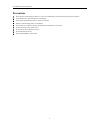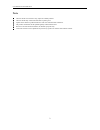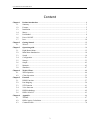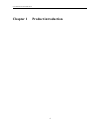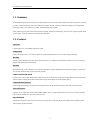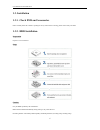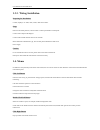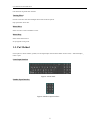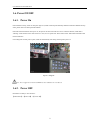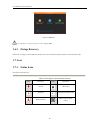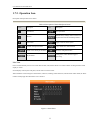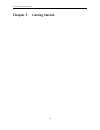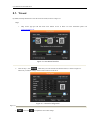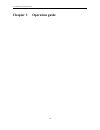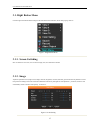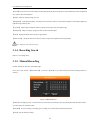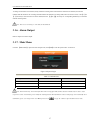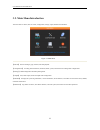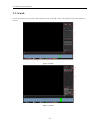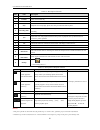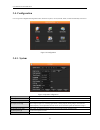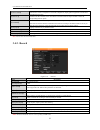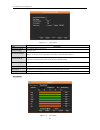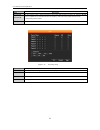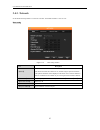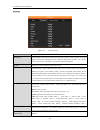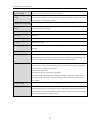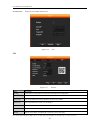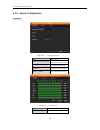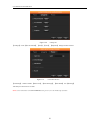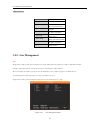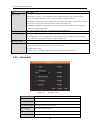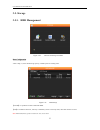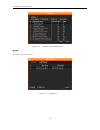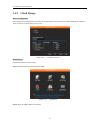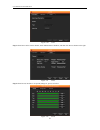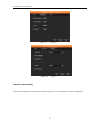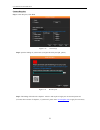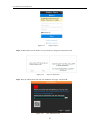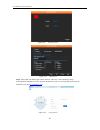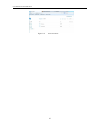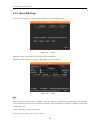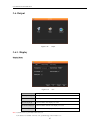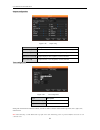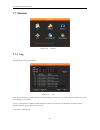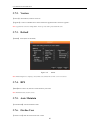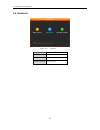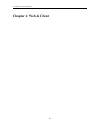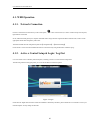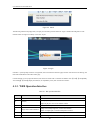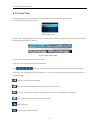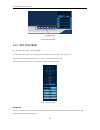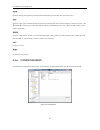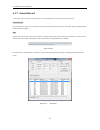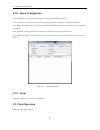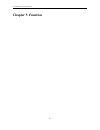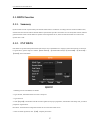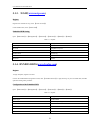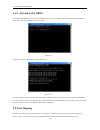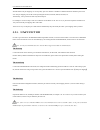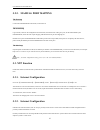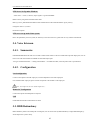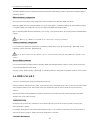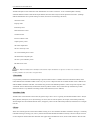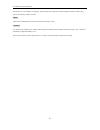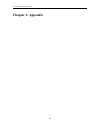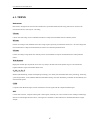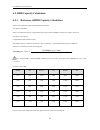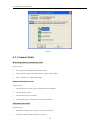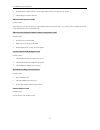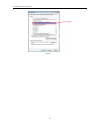Summary of Cube Series
Page 1
Cube dvr user manual.
Page 2: Precautions
User manual of cube dvr series 1 precautions please observe the following precautions, in order to avoid damaging or losing data caused by improper operation. Dvr should work at proper temperature and humidity. Do not install dvr in humid, dusty or smoky environment. Require a solid mounting surface...
Page 3: Note
User manual of cube dvr series 2 note this user manual is for reference only, subject to available products. This user manual may contain inaccurate data or printing error. Updates to the manual or products themselves will occur without further notification. The products and manual will be updated r...
Page 4
User manual of cube dvr series 3 content chapter 1 product introduction ................................................................................................................ 4 1.1. Summary .......................................................................................................
Page 5
User manual of cube dvr series 4 chapter 1 product introduction.
Page 6: 1.1. Summary
User manual of cube dvr series 5 1.1. Summary our embedded digital video recorder is an excellent digital surveillance product which adopts h.264 video compression, hard disk recording, tcp/ip transmission, and a linux based os in addition to some of the more advanced technologies in the information...
Page 7: 1.3. Installation
User manual of cube dvr series 6 1.3. Installation 1.3.1. Check dvr and accessories please carefully check the contents as packing list. If any of the items are missing, please contact with your dealer. 1.3.2. Hdd installation preparation prepare a cross screwdriver. Steps caution only use hdd speci...
Page 8: 1.3.3. Wiring Installation
User manual of cube dvr series 7 1.3.3. Wiring installation preparing for installation camera, displayer, av cable, cable, mouse, other kind‟s cables. Steps dvr in a horizontal position, connect camera to video input interface in back panel. Connect video output to the displayer. Connect cable to rj...
Page 9: 1.5. Put Method
User manual of cube dvr series 8 exit without saving under menu interface. Turning wheel increase or decrease value when fill digital box switch combo box options. Flip up and down for list box. Mouse move select controls in current coordinates to move. Mouse drag select motion detection area. Set u...
Page 10: 1.6. Power On/off
User manual of cube dvr series 9 1.6. Power on/off 1.6.1. Power on dvr installed correctly, switch on with power light is on, dvr will boot up automatically. Different model have different boot up status, please refer to the front-panel introduction. Dvr will detect the hardware when power on, the p...
Page 11: 1.6.3. Outage Recovery
User manual of cube dvr series 10 figure1.4 shutdown note: turn off device and switch off power when changing hdd. 1.6.3. Outage recovery reboot after an outage or forceful shutdown, dvr will save the record before outage and return to normal operation mode. 1.7. Icon 1.7.1. Status icons description...
Page 12: 1.7.2. Operation Icon
User manual of cube dvr series 11 1.7.2. Operation icon description of the operation icon as below table 1.2 description of the soft keyboard icons icons description icons description not selected; save parameters selected restore factory settings, return to the last set of parameters after the modi...
Page 13
User manual of cube dvr series 12 chapter 2 getting started.
Page 14: 2.1. Wizard
User manual of cube dvr series 13 2.1. Wizard by default, the setup wizard starts once the device has loaded, as shown in figure 2.1. Steps: 1. Help: laview app qr code and cloud server address are list as below. For more information please visit www.Laviewcloud.Com . Figure 2. 1 start wizard interf...
Page 15
User manual of cube dvr series 14 chapter 3 operation guide.
Page 16: 3.1. Right Button Menu
User manual of cube dvr series 15 3.1. Right button menu click the right mouse button after booting into the real-time browser interface, action menu pop-up, shows as figure 3.1 right button menu 3.1.1. Screen switching max 16 channel in one screen, user can choose single, four, nine and sixteen cha...
Page 17: 3.1.4. Recording Search
User manual of cube dvr series 16 【 period】 two periods can be set according to ambient light during the day and night; device will automatically switch configuration time. Need to select the enable box. 【 hue】 adjust according to image color cast 【 brightness】 visual image brightness, according to ...
Page 18: 3.1.6. Alarm Output
User manual of cube dvr series 17 to change record status of one channel, firstly check the recording status of the channel is selected non-selected (non-selected indicates that the channel is not recording; selected indicates the channel in recording mode).Then use mouse to click, or use【←】or 【 →】a...
Page 19
User manual of cube dvr series 18 3.2. Main menu introduction the main menu as shown, there are search, configuration, storage, output, maintain and shutdown. Figure 3.5 main menu 【 search】 search recoding by type, channel, time and playback. 【 configuration】 recording, motion detection, abnormal, a...
Page 20: 3.3. Search
User manual of cube dvr series 19 3.3. Search in real-time monitoring screen, click the right mouse button, click 【search】, or enter video playback via main menu interface, as shown in. Figure 3.6 search figure 3.7 search.
Page 21
User manual of cube dvr series 20 table 3.2 description of search index name description 1 record record and picture to choice. 2 calendar select record search day 3 channel choose searched channel 4 play playback control: stop/play, pause, fast, slow, previous/next frame in pause. 5 recoding mode c...
Page 22: 3.4. Configuration
User manual of cube dvr series 21 3.4. Configuration user can get into configuration through main menu; function of system , record, network, alarm, account and abnormity as shown in. Figure 3.8 configuration 3.4.1. System figure 3.9 system configuration item description 【 time】 set the current time...
Page 23: 3.4.2. Record
User manual of cube dvr series 22 【 device name】 push function of form a complete set of network configuration, display iphone equipment received alarm information device name 【 dvr no.】 number more than one dvr, click “ad” button on remote control and input a number to select the corresponding dvr ...
Page 24
User manual of cube dvr series 23 figure 3.11 more setting item description 【 channel name 】 display】 show channel name in screen or not 【 date display】 show date or not 【 channel display】 drag channel title, save instantly, after quitting by right button, position of channel title would not vary in...
Page 25
User manual of cube dvr series 24 item description 【 channel】 to select channel. Green, yellow and red refer to the normal, md and alarm recording type. Modify it in【set】 【 snapshot】 form a complete set of screenshots function use regularly, used in the timing capture function of the corresponding c...
Page 26: 3.4.3. Network
User manual of cube dvr series 25 3.4.3. Network set the dvr network parameters in “network” interface. The default ip address is 192.168.1.88 base setting figure 3.14 base setting interface item description 【 dhcp】 enable the dvr to obtain an ip address automatically. If this is enabled, the dvr wi...
Page 27
User manual of cube dvr series 26 advanced figure 3.15 advance interface item description 【 pppoe】 enable pppoe, input pppoe username and password provided by isp. Operation: using this feature, the dvr will automatically obtain a public ip address from your isp. You can then visit the web interface...
Page 28
User manual of cube dvr series 27 【 max connect】 【 transfer capability set】 range: 0-10, 0 indicates that no connections are allowed 【 network connection num】 0-32 should be proper. Need check first then browse real time video on the network, the number of connections depending on network bandwidth,...
Page 29
User manual of cube dvr series 28 network status: display the current dhcp pppoe and ip. Figure 3.16 push p2p figure 3.17 network item description [enable] enable p2p by clicking open, and click ok to finish the device configuration [transfer mode] fluency/latency/none [device id] each serial number...
Page 30: 3.4.4. Alarm Configuration
User manual of cube dvr series 29 3.4.4. Alarm configuration local alarm figure 3.18 local alarm interface item description 【 alarm input channel no.】 select the alarm input channel 【 enable】 the specified alarm in /out 【 type】 select the alarm circuit type 【 process mode】 enter alarm linkage interf...
Page 31
User manual of cube dvr series 30 figure 3.20 linkage set 【 linkage】 on/off 【record channel】, 【ptz】, 【tour】, 【snapshot】 linkage and select channel. Figure 3.21 local alarm process 【 abnormity】: enable or disable 【alarm out】, 【show message】, 【send email】 and 【buzzing】 time delay for alarm cancel is 1...
Page 32: 3.4.5. User Management
User manual of cube dvr series 31 video detection item description 【 motion detection】 motion detection and alarm 【 zone setting】 22*18 =396 zones mask 【 sensibility】 6 grades 【 management】 as same as local alarm 【 preview】 alarm preview 【 video lose】 detect video loses and alarm 【 management】 as sa...
Page 33: 3.4.6. Abnormity
User manual of cube dvr series 32 item description 【 add users】 add group member information and set authorities. Default users are: “admin”, “user” and hidden “default”, the password of first two username is 123456. “admin” has advanced authorities; “user” only has surveillance and playback authori...
Page 34: 3.5. Storage
User manual of cube dvr series 33 3.5. Storage 3.5.1. Hdd management figure 3.24 maintain and manage local hdd base configuration “base config” as, shows dvr storage capacity, available space and working status. Figure 3.25 hdd manage 【 format】it is possible to format an individual hdd. 【 set】to set...
Page 35
User manual of cube dvr series 34 figure 3.26 hdd s.M.A.R.T intelligent detection record record menu, shows start-stop time. Figure 3.27 hdd record.
Page 36: 3.5.2. Cloud Storage
User manual of cube dvr series 35 3.5.2. Cloud storage device configuration select channel and configuration your needs, here we take motion detect, video loss, camera masking as example to show you how to use cloud storage step by step. Figure 3.28 configuration interface motion detect upload the s...
Page 37
User manual of cube dvr series 36 figure 3.30 alarm step 3: enter detect tab to choose channel, check motion detect checkbox, and then click process button on the right. Figure 3.31 detect step 4: enter process interface to set period, linkage set, process as below. Figure 3.32 period.
Page 38
User manual of cube dvr series 37 figure 3.33 linkage set figure 3.34 process video loss/ camera masking upload new and snapshot on cloud storage follow the step from 1 to 4 as motion detect to finish the configuration..
Page 39
User manual of cube dvr series 38 connect drop box step 1: select drop box, click bind figure 3.35 cloud storage step 2: open the linking via you browser (scan qr code with your ipad , phone.) figure 3.36 bind drop box step 3: the linking will lead to the “dropbox” website. And require to login your...
Page 40
User manual of cube dvr series 39 figure 3.37 drop box sign in step 4: authorized the specific dvr to visit your drop box, and get the authorization code. Figure 3.38 drop box authorization step 5: enter the authorization code into your dvr from web pages. And click ok figure 3.39 enter authorizatio...
Page 41
User manual of cube dvr series 40 figure 3.40 drop box capacity figure 3.41 bind success step 6: after finish your dvr trigger motion detection, video loss, camera masking settings. It will upload the information to your drop box automatically. Then you can login drop box and get the information you...
Page 42
User manual of cube dvr series 41 figure 3.43 check information.
Page 43: 3.5.3. Record Backup
User manual of cube dvr series 42 3.5.3. Record backup connect an external usb device with the usb port to backup in the “record backup” menu figure 3.44 backup 【 detect】: identify external usb device and display the device information. 【 backup】: tick the external device and click 【backup】 to enter...
Page 44: 3.6. Output
User manual of cube dvr series 43 3.6. Output figure 3.46 output 3.6.1. Display display menu figure 3.47 gui item description 【 transparency】 total 4 grades 【 channel name】 to modify channel name, available options are symbols, letters, and numbers 【 time display】 to choose whether time displays on ...
Page 45
User manual of cube dvr series 44 output configuration figure 3.48 output config item description 【 vga output】 to select vga resolution and refresh rate, default is 1024×768@60hz. 【 tv adjust】 to adjust tv output area. Modify the image to the right size for monitor 【 vga/tv color set】 to adjust dis...
Page 46: 3.7. Maintain
User manual of cube dvr series 45 3.7. Maintain figure 3.50 maintain 3.7.1. Log 【 log】 display system log information. Figure 3.51 log select the type and time press the find, the system will display the log in tabular form, you can also click the backup button to export the log backup to your compu...
Page 47: 3.7.2. Version
User manual of cube dvr series 46 3.7.2. Version 【 version】: show features, software version etc. 【 upgrade】: connect a usb flash device which contains the upgrade firmware and click “upgrade”. Note: upgrade may cause the startup failure. Please operate under professional direction. 3.7.3. Default 【...
Page 48: 3.8. Shutdown
User manual of cube dvr series 47 3.8. Shutdown figure 3.53 shutdown item description 【 menu logout】 log out of the current user account 【 shutdown】 shutdown the dvr 【 restart system】 reboot the dvr.
Page 49: Chapter 4 Web & Client
User manual of cube dvr series 48 chapter 4 web & client.
Page 50: 4.1. Web Operation
User manual of cube dvr series 49 4.1. Web operation 4.1.1. Network connection h series: check network connection by lcd on front panel, “ “ refers connection error, p series: check b-lamp on front panel, light indicates connection set ip, subnet mask and gateway for computer and dvr. Please assign ...
Page 51
User manual of cube dvr series 50 figure 4.2 install the following interface will popup when you input your username, password and click “login”. Interface like diagram 4-3 web interface when user login successfully. Click “exit” to quit. Figure 4.3 login if the win 7 system prompts control is not r...
Page 52: 4.1.4. Live View
User manual of cube dvr series 51 4.1.4. Live view into the web interface, select the focus window in live window, the focus window has a light blue border. From the left channel column select channel figure 4.4 live view click on 2 area in upper right corner can choose open / close the channel of t...
Page 53: 4.1.5. Ptz Control
User manual of cube dvr series 52 figure 4.6 function key 4.1.5. Ptz control set protocol(see【setting】→【ptz config】) control ptz direction, step size, zoom, iris, preset, tour, pattern, border scan, light, wiper, auto pan, etc. Step size controls ptz direction and speed, e.G. Step size 8 is moved fa...
Page 54: 4.1.6. Configuration
User manual of cube dvr series 53 preset operation: modify preset position by direction button and inputting a preset number, then click “add” to save. Tour operation: select “tour”; point between the first cruise line cruise input box value. And input numbers in “path” and “preset”. Click 【 add pre...
Page 55: 4.1.7. Search Record
User manual of cube dvr series 54 4.1.7. Search record click “search record” to open the search interface , can search and operate record, alarm, motion, local record search record by selecting the record type, start and end times, and click the check button, get a list of files on the dvr. Select t...
Page 56: 4.1.8. Alarm Configuration
User manual of cube dvr series 55 4.1.8. Alarm configuration click the 【alarm】 to enter the alarm setup menu, user set up and operate the alarm mode, as. Choose type of alarm on menu, monitor video loss, motion detection, and disk full, disk error, video mask, external alarm. Click 【video pop-up】, o...
Page 57: Chapter 5 Function
User manual of cube dvr series 56 chapter 5 function.
Page 58: 5.1. Ddns Function
User manual of cube dvr series 57 5.1. Ddns function 5.1.1. Summary dynamic dns is a kind of system which point internet domain name to variable ip. According to the rule of internet domain name, domain name must associate with the fixed ip address. Dynamic dns provide a fixed name server for the dy...
Page 59: 5.1.3. No-Ip(
User manual of cube dvr series 58 5.1.3. No-ip( www.No-ip.Com ) register register new username at no-ip, click 【create account】. Create domain name, click 【add a host】. Embedded dvr setting open 【main menu】→【management】→【network】→【advanced】→【ddns】→【enable】 table 5.1 explain: name configuration ddns ...
Page 60: 5.2. Port Mapping
User manual of cube dvr series 59 5.1.5. Test and verify ddns after setting the embedded dvr, wait for a few minutes, analysis records will update. Click operation in the menu of computer, input “cmd”, click “ok” to open a window. As the shows. Figure 5.2 input “ping+ domain name” then presses enter...
Page 61: 5.2.1. Upnp Function
User manual of cube dvr series 60 with the function of port mapping, we can map many ports of a machine‟s ip address to different machines‟ different ports inside web. The port mapping can also have other special agent functions, like pop, smtp, telnet, etc. Theoretically, it can provide more than s...
Page 62: 5.3. Ntp Function
User manual of cube dvr series 61 5.2.2. Mamual port mapping the first step connect the embedded dvr to the router, set the static ip. The second step log in router, enter into the configuration menu of router, and set the menu. Then get to port, set the ip distributed by the embedded dvr, and set t...
Page 63: 5.4. Voice Intercom
User manual of cube dvr series 62 ntp server set up under windows “start” menu → “run” (or win+r), input “regedit” to get into regedit. Build a new key assignment of word value under: hkey_local_machine\system\currentcontrolset\services\w32time\parameters registry sub key; change the value to 1, and...
Page 64: 5.6. Hdd S.M.A.R.T
User manual of cube dvr series 63 hard disk redundancy function is through the designated channel data double backup in hdd, so dvr need a standalone hdd for redundancy function. Hdd redundancy configuration open main menu enter into the storage configuration, choose one hdd as the redundancy hdd, c...
Page 65
User manual of cube dvr series 64 attribute description: name of detection item. Manufacturer can increase or decrease. As ata standard update constantly, sometimes different models in same brand maybe different ,but must ensure major test items specified in s.M.A.R.T .(although different manufactur...
Page 66
User manual of cube dvr series 65 the everyday use or error happen. Consequently, larger attribute values mean better quality and higher reliability; smaller values mean more possibility of failure increases. 6 dates actual values of hdd‟s detection items, many items are cumulative values. 7 statuse...
Page 67: Chapter 6 Appendix
User manual of cube dvr series 66 chapter 6 appendix.
Page 68: 6.1. Terms
User manual of cube dvr series 67 6.1. Terms dual-stream dual-stream: one high bit rate stream for the local hd store, qcif/cif/2cif/dcif/4cif coding, other low bit rate stream for network transmission, such as qcif / cif coding, i frame i frame: intra frame image, remove redundant information to co...
Page 69
User manual of cube dvr series 68 6.2. Hdd capacity calculation 6.2.1. Reference of hdd capacity calculation the first time install dvr, please check if the hdd has installed. The capacity of the hdd there is no limitation of capacity of single hdd to dvr, please choose the hdd according to the vedi...
Page 70
User manual of cube dvr series 69 6.2.2. Hard disk problem use detection tool provided by the hdd manufacturer to detect the function of hdd to solve data problem. We recommend seagate and western digital. How to detect seagate hdd a) get into www.Seagate.Com, click support & downloads choose sea t...
Page 71: 6.3. Common Faults
User manual of cube dvr series 70 figure 6.3 6.3. Common faults dvr startup failure or continuously reboot possible reasons: 1. The system has been damaged from a bad dvr update. 2. There is a problem with the dvr main board error, please contact supplier. 3. There is an hdd error. Replace faulty hd...
Page 72
User manual of cube dvr series 71 3. Parallel connect a 120Ω resistance to resolve signal reflex caused by too many ptzs on the line. 4. The rs-485 port on dvr is defective blurred screen in preview mode possible reasons: please make sure your cameras match your video format selected in the general ...
Page 73
User manual of cube dvr series 72 figure 6.4.