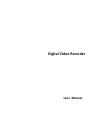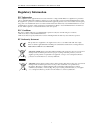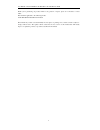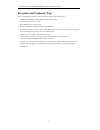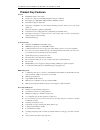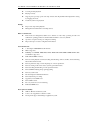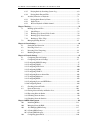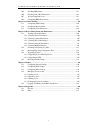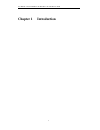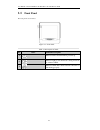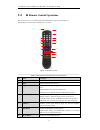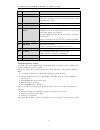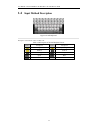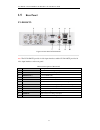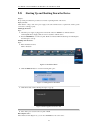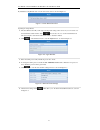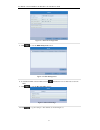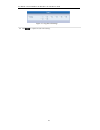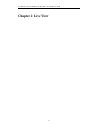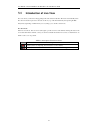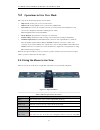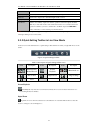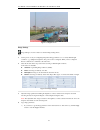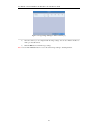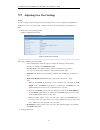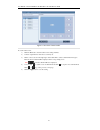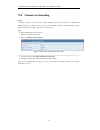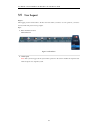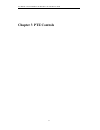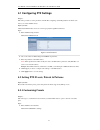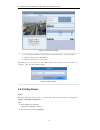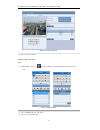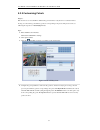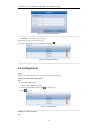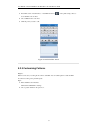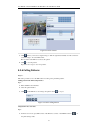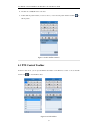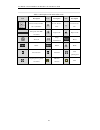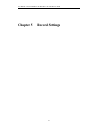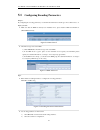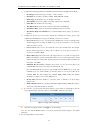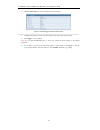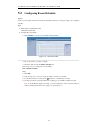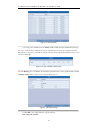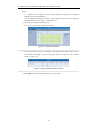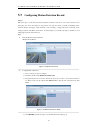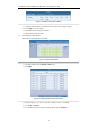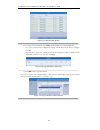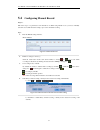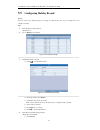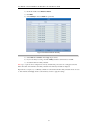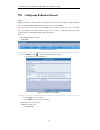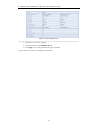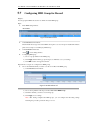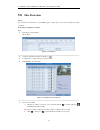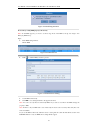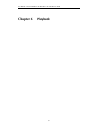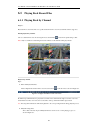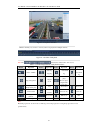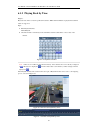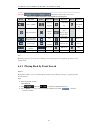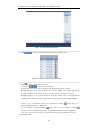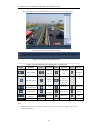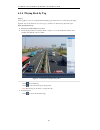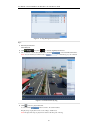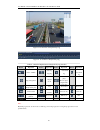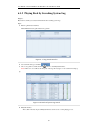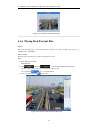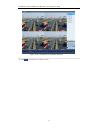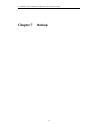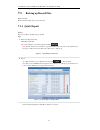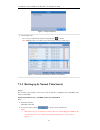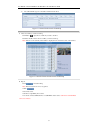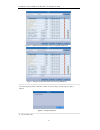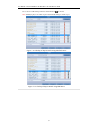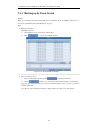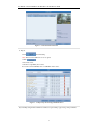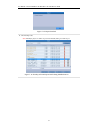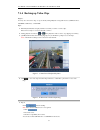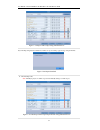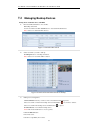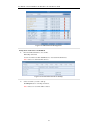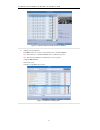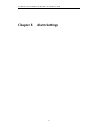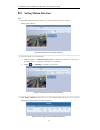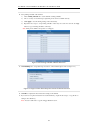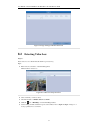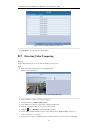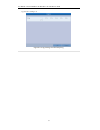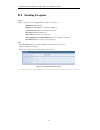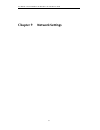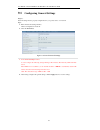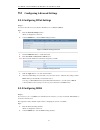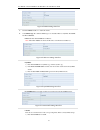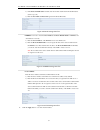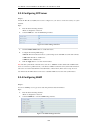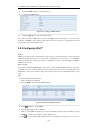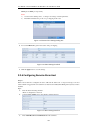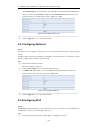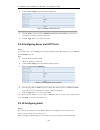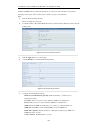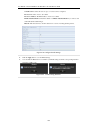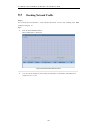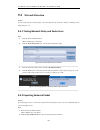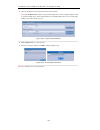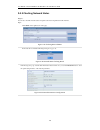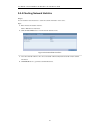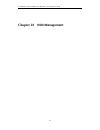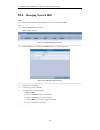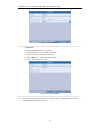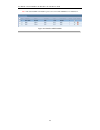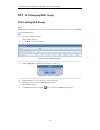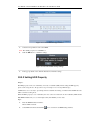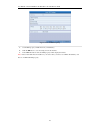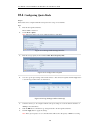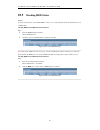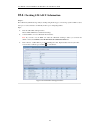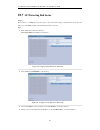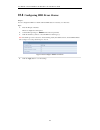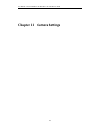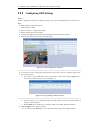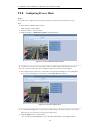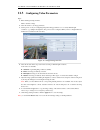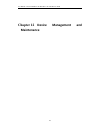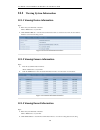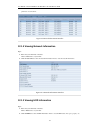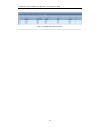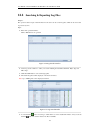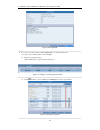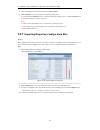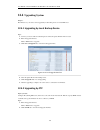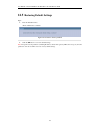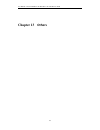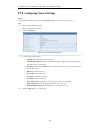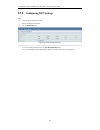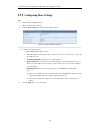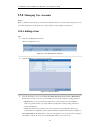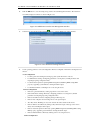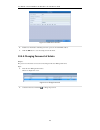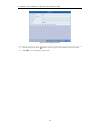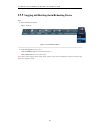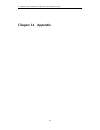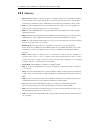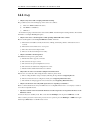- DL manuals
- LaView
- DVR
- LV-D1104CW SERIES
- User Manual
LaView LV-D1104CW SERIES User Manual
Summary of LV-D1104CW SERIES
Page 1
Digital video recorder user manual.
Page 2: Regulatory Information
User manual of lv-d1104cw,lv-d1108cw, lv-d1116cw series dvr 1 regulatory information fcc information fcc compliance : this equipment has been tested and found to comply with the limits for a digital device, pursuant to part 15 of the fcc rules. These limits are designed to provide reasonable protect...
Page 3
User manual of lv-d1104cw,lv-d1108cw, lv-d1116cw series dvr 2 thank you for purchasing our product. If there is any question or request, please do not hesitate to contact dealer. This manual is applicable to the following models: lv-d1104cw,lv-d1108cw, lv-d1116cw . This manual may contain several te...
Page 4
User manual of lv-d1104cw,lv-d1108cw, lv-d1116cw series dvr 3 preventive and cautionary tips before connecting and operating your device, please be advised of the following tips: • ensure unit is installed in a well-ventilated, dust-free environment. • unit is designed for indoor use only. • keep al...
Page 5: Product Key Features
User manual of lv-d1104cw,lv-d1108cw, lv-d1116cw series dvr 4 product key features general pal/ntsc adaptive video inputs. H.264 video compression with high reliability and superior definition. Encoding at up to wd1 (pal: 960×576, ntsc: 960×480) resolution each channel supports dual-stream. Independ...
Page 6
User manual of lv-d1104cw,lv-d1108cw, lv-d1116cw series dvr 5 zooming in when playback. Playing reversely. Support pause, speed up, speed down, skip forward, and skip backward when playback, locating by dragging the mouse. 4/8/16-ch synchronous playback. Backup export video clips when playback. Mana...
Page 7: Table Of Contents
User manual of lv-d1104cw,lv-d1108cw, lv-d1116cw series dvr 6 table of contents chapter 1 introduction ............................................................................................................... 9 1.1 front panel ......................................................................
Page 8
User manual of lv-d1104cw,lv-d1108cw, lv-d1116cw series dvr 7 6.1.5 playing back by searching system log ................................................... 69 6.1.6 playing back external files ...................................................................... 70 6.2 auxiliary functions of playb...
Page 9
User manual of lv-d1104cw,lv-d1108cw, lv-d1116cw series dvr 8 10.5 checking hdd status .................................................................................... 121 10.6 checking s.M.A.R.T. Information ................................................................. 122 10.7 10.7 detecti...
Page 10
User manual of lv-d1104cw,lv-d1108cw, lv-d1116cw series dvr 9 chapter 1 introduction.
Page 11: 1.1
User manual of lv-d1104cw,lv-d1108cw, lv-d1116cw series dvr 10 1.1 front panel the front panel is shown below: figure 1. 1 front panel table 1.1 description of panel no. Name function description 1 indicator turns red when dvr is powered up. 2 indicator lights in red when data is being read from or ...
Page 12: 1.2
User manual of lv-d1104cw,lv-d1108cw, lv-d1116cw series dvr 11 1.2 ir remote control operations the device may also be controlled with the included ir remote control, shown in figure 1.4. Note: batteries (2×aaa) must be installed before operation. 1 2 3 4 5 6 7 8 10 9 11 12 13 14 15 16 17 18 figure ...
Page 13
User manual of lv-d1104cw,lv-d1108cw, lv-d1116cw series dvr 12 no. Name description 8 info button reserved. 9 voip/mon button selecting all items on the list; in live view or playback mode, it can be used to switch between main and auxiliary video output. 10 menu button back to the main menu (after ...
Page 14: 1.3
User manual of lv-d1104cw,lv-d1108cw, lv-d1116cw series dvr 13 1.3 usb mouse operation a regular 3-button (left/right/scroll-wheel) usb mouse can also be used with this device. To use a usb mouse: 1. Plug usb mouse into one of the usb interfaces on the front panel of the device. 2. The mouse should ...
Page 15: 1.4
User manual of lv-d1104cw,lv-d1108cw, lv-d1116cw series dvr 14 1.4 input method description figure 1.3 soft keyboard description of the buttons on the soft keyboard: table 1.4 description of the soft keyboard icons icons description icons description english capital english numbers symbols lowercase...
Page 16: 1.5
User manual of lv-d1104cw,lv-d1108cw, lv-d1116cw series dvr 15 1.5 rear panel lv-d1108cw: figure 1.4 rear panel of lv-d2104cs note: the lv-d1104cw provides 4 video input interfaces and the lv-d1116cw provides 16 video input interfaces on the rear panel. Table 1.5 description of rear panel no. Item d...
Page 17: 1.6
User manual of lv-d1104cw,lv-d1108cw, lv-d1116cw series dvr 16 1.6 starting up and shutting down the device purpose: proper startup and shutdown procedures are crucial to expanding the life of the device. Before you start: check that the voltage of the extra power supply is the same with the device’...
Page 18
User manual of lv-d1104cw,lv-d1108cw, lv-d1116cw series dvr 17 chapter 1 getting started.
Page 19
User manual of lv-d1104cw,lv-d1108cw, lv-d1116cw series dvr 18 by default, the setup wizard starts once the device has loaded, as shown in figure 2.1. Figure 2. 1 start wizard interface operating the setup wizard: 1. The start wizard can walk you through some important settings of the device. If you...
Page 20
User manual of lv-d1104cw,lv-d1108cw, lv-d1116cw series dvr 19 figure 2. 4 network configuration 7. Click to enter the hdd management window. Figure 2. 5 hdd management 8. To initialize the hdd, select the hdd and click . Initialization removes all the data saved in the hdd. 9. Click to enter the re...
Page 21
User manual of lv-d1104cw,lv-d1108cw, lv-d1116cw series dvr 20 figure 2. 7 copy record settings 11. Click to complete the start wizard settings..
Page 22: Chapter 2 Live View
User manual of lv-d1104cw,lv-d1108cw, lv-d1116cw series dvr 21 chapter 2 live view.
Page 23: 3.1
User manual of lv-d1104cw,lv-d1108cw, lv-d1116cw series dvr 22 3.1 introduction of live view live view shows you the video image getting from each camera in real time. The device automatically enters live view mode when powered on. It is also at the very top of the menu hierarchy, thus pressing the ...
Page 24: 3.2
User manual of lv-d1104cw,lv-d1108cw, lv-d1116cw series dvr 23 3.2 operations in live view mode in live view mode, the following functions can be realized: • single screen: showing only one screen on the monitor. • multi-screen: showing multiple screens on the monitor simultaneously. • auto-switch: ...
Page 25
User manual of lv-d1104cw,lv-d1108cw, lv-d1116cw series dvr 24 auto-switch. Start recording start all-day normal recording or motion detection recording for all channels. Quick set set the video output mode to standard, bright, gentle or vivid. All-day playback play back the video of the selected ch...
Page 26
User manual of lv-d1104cw,lv-d1108cw, lv-d1116cw series dvr 25 figure 3.3 digital zoom image settings image settings icon can be selected to enter the image settings menu. Steps: 1. Set the period of a day for configuring independent image parameters so as to satisfy different light conditions, e.G....
Page 27
User manual of lv-d1104cw,lv-d1108cw, lv-d1116cw series dvr 26 figure 3.5 copy image settings to other camera (s) 2) select the camera (s) to be configured with the image settings. You can also click the checkbox of analog to select all cameras. 3) click the ok button to finish the copy settings. No...
Page 28: 3.3
User manual of lv-d1104cw,lv-d1108cw, lv-d1116cw series dvr 27 3.3 adjusting live view settings purpose: live view settings can be customized according to different needs. You can configure the output interface, dwell time for screen to be shown, mute or turning on the audio, the screen number for e...
Page 29
User manual of lv-d1104cw,lv-d1108cw, lv-d1116cw series dvr 28 figure 3.7 live view- camera order to set the camera order: 1) click the view tab to enter the camera order settings interface. 2) select an output interface and select a screen layout. 3) click to select a screen in the right region and...
Page 30: 3.4
User manual of lv-d1104cw,lv-d1108cw, lv-d1116cw series dvr 29 3.4 channel-zero encoding purpose: sometimes you need to get a remote view of many channels in real time from web browser or cms (client management system) software, in order to decrease the bandwidth requirement without affecting the im...
Page 31: 3.5
User manual of lv-d1104cw,lv-d1108cw, lv-d1116cw series dvr 30 3.5 user logout purpose: after logging out, the monitor turns to the live view mode and if you want to do some operation, you need to enter user name and password to log in again. Steps: 1. Enter the shutdown menu. Menu>shutdown figure 3...
Page 32: Chapter 3 Ptz Controls
User manual of lv-d1104cw,lv-d1108cw, lv-d1116cw series dvr 31 chapter 3 ptz controls.
Page 33: 4.2.1 Customizing Presets
User manual of lv-d1104cw,lv-d1108cw, lv-d1116cw series dvr 32 4.1 configuring ptz settings purpose: follow the procedure to set the parameters for ptz. The configuring of the ptz parameters should be done before you control the ptz camera. Before you start: check that the ptz and the device are con...
Page 34: 4.2.2 Calling Presets
User manual of lv-d1104cw,lv-d1108cw, lv-d1116cw series dvr 33 figure 4.2 ptz- more settings 2. Use the directional button to wheel the camera to the location where you want to set preset. 3. Click the round icon before save preset. 4. Click the preset number to save the preset. Repeat the steps2-4 ...
Page 35
User manual of lv-d1104cw,lv-d1108cw, lv-d1116cw series dvr 34 figure 4.4 ptz- call preset 3. Choose the preset number. Call preset in live view mode: steps: 1. Click the ptz control icon in the quick setting bar to enter the ptz setting menu in live view mode. Figure 4.5 ptz toolbar 2. Choose camer...
Page 36: 4.2.3 Customizing Patrols
User manual of lv-d1104cw,lv-d1108cw, lv-d1116cw series dvr 35 4.2.3 customizing patrols purpose: patrols can be set to move the ptz to different key points and have it stay there for a set duration before moving on to the next key point. The key points are corresponding to the presets. The presets ...
Page 37: 4.2.4 Calling Patrols
User manual of lv-d1104cw,lv-d1108cw, lv-d1116cw series dvr 36 figure 4.7 key point configuration 5. Click ok to save the key point to the patrol. Repeat the above steps to add more key points. You can also delete all the key points by clicking the trash icon figure 4.8 keypoints deletion 4.2.4 call...
Page 38: 4.2.5 Customizing Patterns
User manual of lv-d1104cw,lv-d1108cw, lv-d1116cw series dvr 37 1. Press ptz control on the ir remote, or click ptz control icon on the quick setting toolbar, to show the ptz control toolbar. 2. Choose patrol on the control bar. 3. Click the patrol you want to call. Figure 4.10 ptz toolbar- patrol 4....
Page 39: 4.2.6 Calling Patterns
User manual of lv-d1104cw,lv-d1108cw, lv-d1116cw series dvr 38 figure 4.11 ptz- pattern 3. Click , and use your mouse to drag the image or click the eight directional buttons in the control box under the image to move the ptz camera. The movement of the ptz is recorded as the pattern. 4. Click to sa...
Page 40: 4.3 Ptz Control Toolbar
User manual of lv-d1104cw,lv-d1108cw, lv-d1116cw series dvr 39 2. And then choose pattern on the control bar. 3. Double click the pattern number you want to call, or you can select the pattern number and click to call the pattern. Figure 4.13 ptz toolbar- pattern 4.3 ptz control toolbar in the live ...
Page 41
User manual of lv-d1104cw,lv-d1108cw, lv-d1116cw series dvr 40 table 4.1 description of the ptz toolbar icons icon description icon description icon description direction button and the auto-cycle button zoom+, focus+, iris+ zoom-, focus-, iris- the speed of the ptz movement light on/off wiper on/of...
Page 42
User manual of lv-d1104cw,lv-d1108cw, lv-d1116cw series dvr 41 chapter 5 record settings.
Page 43: 5.1
User manual of lv-d1104cw,lv-d1108cw, lv-d1116cw series dvr 42 5.1 configuring encoding parameters purpose: by configuring the encoding parameters you can define the transmission stream type, the resolution and so on. Before you start: 1. Make sure that the hdd has already been installed. If not, pl...
Page 44
User manual of lv-d1104cw,lv-d1108cw, lv-d1116cw series dvr 43 3) configure the following parameters for the main stream (normal) and the main stream (event): • stream type: set the stream type to be video or video & audio. • resolution: set recording at resolution of wd1, 4cif, 2cif, cif or qcif. •...
Page 45
User manual of lv-d1104cw,lv-d1108cw, lv-d1116cw series dvr 44 1) click the substream tab to enter the substream settings interface. Figure 5.5 encoding parameters-sub-stream 2) configure the parameters for the sub-stream. Refer to the step of main stream settings. 3) click apply to save the setting...
Page 46: 5.2
User manual of lv-d1104cw,lv-d1108cw, lv-d1116cw series dvr 45 5.2 configuring record schedule purpose: set the record schedule, and then the camera automatically starts/stops recording according to the configured schedule. Steps: 1. Enter the record schedule interface. Menu>record>schedule 2. Confi...
Page 47
User manual of lv-d1104cw,lv-d1108cw, lv-d1116cw series dvr 46 figure 5.7 edit schedule 5) to arrange other schedule, leave the all day checkbox blank and set the start/end time and type. Note: up to 8 periods can be configured for each day. And the time periods can’t be overlapped each other. Repea...
Page 48
User manual of lv-d1104cw,lv-d1108cw, lv-d1116cw series dvr 47 steps: 1) click the icon on the right to select a record type. Different recording types are available for different models: normal and motion. Note: to enable motion triggered recording, you must configure the motion detection settings....
Page 49: 5.3
User manual of lv-d1104cw,lv-d1108cw, lv-d1116cw series dvr 48 5.3 configuring motion detection record purpose: follow the steps to set the motion detection parameters. In the live view mode, once a motion detection event takes place, the device can analyze it and perform some response actions to ha...
Page 50
User manual of lv-d1104cw,lv-d1108cw, lv-d1116cw series dvr 49 figure 5.14 motion detection handling 5) select the channels which you want the motion detection event to trigger recording. 6) click apply to save the settings. 7) click ok to back to the upper level menu. 8) exit the motion detection m...
Page 51
User manual of lv-d1104cw,lv-d1108cw, lv-d1116cw series dvr 50 figure 5.17 edit schedule- all day 6) to arrange other schedule, leave the all day checkbox blank and set the start/end time. Note: up to 8 periods can be configured for each day. And the time periods can’t be overlapped each other. Repe...
Page 52: 5.4
User manual of lv-d1104cw,lv-d1108cw, lv-d1116cw series dvr 51 5.4 configuring manual record purpose: follow the steps to set parameters for the manual record. When using manual record, you need to manually cancel the record. The manual recording is prior to the scheduled recording. Steps: 1. Enter ...
Page 53: 5.5
User manual of lv-d1104cw,lv-d1108cw, lv-d1116cw series dvr 52 5.5 configuring holiday record purpose: you may want to have different plan for recording on holiday. Follow the steps to configure the record schedule on holiday. Steps: 1. Enter the record setting interface. Menu>record 2. Choose holid...
Page 54
User manual of lv-d1104cw,lv-d1108cw, lv-d1116cw series dvr 53 2) check the checkbox after enable schedule. 3) click edit. 4) select holiday from the schedule dropdown list. Figure 5.24 edit schedule- holiday 5) select motion or normal from the type dropdown list. 6) if you need all day recording, c...
Page 55: 5.6
User manual of lv-d1104cw,lv-d1108cw, lv-d1116cw series dvr 54 5.6 configuring redundant record purpose: enabling redundant recording, which means saving the record files not only in the r/w (read/write) hdd but also in the redundant hdd, will effectively enhance the data safety and reliability. Not...
Page 56
User manual of lv-d1104cw,lv-d1108cw, lv-d1116cw series dvr 55 figure 5.27 encoding record 2) select camera you want to configure. 3) check the checkbox of the redundant record. 4) click apply to save settings and back to the upper level menu. Repeat the above steps2)-4) for configuring other channe...
Page 57: 5.7
User manual of lv-d1104cw,lv-d1108cw, lv-d1116cw series dvr 56 5.7 configuring hdd group for record purpose: you can group the hdds and save the record files in certain hdd group. Steps: 1. Enter hdd setting interface. Menu>hdd figure 5.28 hdd-general 2. Select advanced on the left bar. Check whethe...
Page 58: 5.8
User manual of lv-d1104cw,lv-d1108cw, lv-d1116cw series dvr 57 5.8 files protection purpose: you can lock the recorded files or set the hdd property to read-only to protect the record files from being overwritten. Protect file by locking the record files: steps: 1. Enter export setting interface. Me...
Page 59
User manual of lv-d1104cw,lv-d1108cw, lv-d1116cw series dvr 58 figure 5.32 unlocking attention protect file by setting hdd property to read-only note: to edit hdd property, you need to set the storage mode of the hdd to group. See chapter 10.4 managing hdd group. Steps: 1. Enter hdd setting interfac...
Page 60: Chapter 6
User manual of lv-d1104cw,lv-d1108cw, lv-d1116cw series dvr 59 chapter 6 playback.
Page 61: 6.1
User manual of lv-d1104cw,lv-d1108cw, lv-d1116cw series dvr 60 6.1 playing back record files 6.1.1 playing back by channel purpose: play back the recorded video files of a specific channel in the live view mode. Channel switch is supported. Instant playback by channel: choose a channel in live view ...
Page 62
User manual of lv-d1104cw,lv-d1108cw, lv-d1116cw series dvr 61 figure 6. 3 playback interface click the channel(s) if you want to execute synchronous playback of multiple channels. Figure 6. 4 toolbar of playback note: the indicates the start/end time of the record. Table 6. 1 detailed explanation o...
Page 63
User manual of lv-d1104cw,lv-d1108cw, lv-d1116cw series dvr 62 6.1.2 playing back by time purpose: play back video files recorded in specified time duration. Multi-channel simultaneous playback and channel switch are supported. Steps: 1. Enter playback interface. Menu>playback 2. Check the checkbox ...
Page 64
User manual of lv-d1104cw,lv-d1108cw, lv-d1116cw series dvr 63 note: the indicates the start/end time of the record. Table 6. 2 detailed explanation of playback-by-time interface button operation button operation button operation button operation audio on /mute start/stop clipping add default tag ad...
Page 65
User manual of lv-d1104cw,lv-d1108cw, lv-d1116cw series dvr 64 figure 6. 8 video search by motion 4. Click to get the search result information listed in the right-side panel. Figure 6. 9 result of video search by motion 5. Click button to play back the record files. You can click to return to the s...
Page 66
User manual of lv-d1104cw,lv-d1108cw, lv-d1116cw series dvr 65 the toolbar in the bottom part of playback interface can be used to control playing process. Figure 6. 10 interface of playback by event figure 6. 11 toolbar of playback by event table 6. 3 detailed explanation of playback-by-event inter...
Page 67
User manual of lv-d1104cw,lv-d1108cw, lv-d1116cw series dvr 66 6.1.4 playing back by tag purpose: video tag allows you to record related information like people and location of a certain time point during playback. You are also allowed to use video tag(s) to search for record files and position time...
Page 68
User manual of lv-d1104cw,lv-d1108cw, lv-d1116cw series dvr 67 figure 6. 13 tag management interface steps: 1. Enter playback interface. Menu>playback 2. Click and select to enter the tag playback interface. 3. Choose channels, edit the start and end time, and click to enter search result interface....
Page 69
User manual of lv-d1104cw,lv-d1108cw, lv-d1116cw series dvr 68 figure 6. 15 interface of playback by tag figure 6. 16 toolbar of playback by tag table 6. 4 detailed explanation of playback-by-tag interface button operation button operation button operation button operation audio on /mute start/stop ...
Page 70
User manual of lv-d1104cw,lv-d1108cw, lv-d1116cw series dvr 69 6.1.5 playing back by searching system log purpose: play back record file(s) associated with channels after searching system logs. Steps: 1. Enter log information interface. Menu>maintenance>log information>log search figure 6. 17 log se...
Page 71
User manual of lv-d1104cw,lv-d1108cw, lv-d1116cw series dvr 70 figure 6. 19 interface of playback by log 6.1.6 playing back external files purpose: perform the following steps to search and play back record files stored in the external storage devices, e.G., usb flash drives, usb hdds. Before you st...
Page 72: 6.2
User manual of lv-d1104cw,lv-d1108cw, lv-d1116cw series dvr 71 6.2 auxiliary functions of playback 6.2.1 playing back frame by frame purpose: play video files frame by frame, in order to check image details of the video when abnormal events happen. Steps: • using a mouse: go to playback interface. I...
Page 73: 6.2.2 Digital Zoom
User manual of lv-d1104cw,lv-d1108cw, lv-d1116cw series dvr 72 6.2.2 digital zoom steps: 1. Enter the playback interface and play a record file. Refer to chapter 6.1.2 for the detailed information about searching and playback of the record files. 2. Click the on the playback control toolbar to enter...
Page 74
User manual of lv-d1104cw,lv-d1108cw, lv-d1116cw series dvr 73 figure 6. 22 4-ch synchronous playback interface 3. Click to play back the record files reversely..
Page 75: Chapter 7
User manual of lv-d1104cw,lv-d1108cw, lv-d1116cw series dvr 74 chapter 7 backup.
Page 76: 7.1
User manual of lv-d1104cw,lv-d1108cw, lv-d1116cw series dvr 75 7.1 backing up record files before you start: please insert the backup device(s) into the device. 7.1.1 quick export purpose: export record files to backup device(s) quickly. Steps: 1. Enter video export interface. Menu>export>normal cho...
Page 77
User manual of lv-d1104cw,lv-d1108cw, lv-d1116cw series dvr 76 figure 7. 3 export finished 3. Check backup result. Choose the record file in export interface and click button to check it. Note: the player player.Exe will be exported automatically during record file export. Figure 7. 4 checkup of qui...
Page 78
User manual of lv-d1104cw,lv-d1108cw, lv-d1116cw series dvr 77 2) two different file types are selectable: unlocked and locked. Figure 7. 5 normal video search for backup 3. Select record files you want to back up. Click button to play the record file if you want to check it. Check the checkbox befo...
Page 79
User manual of lv-d1104cw,lv-d1108cw, lv-d1116cw series dvr 78 figure 7. 7 export by normal video search using usb flash drive figure 7. 8 export by normal video search using usb writer stay in the exporting interface until all record files are exported with pop-up message box “export finished”. Fig...
Page 80
User manual of lv-d1104cw,lv-d1108cw, lv-d1116cw series dvr 79 choose the record file in export interface and click button to check it. Note: the player player.Exe will be exported automatically during record file export. Figure 7. 10 checkup of export result using usb flash drive figure 7. 11 check...
Page 81
User manual of lv-d1104cw,lv-d1108cw, lv-d1116cw series dvr 80 7.1.3 backing up by event search purpose: back up event-related record files using usb devices (usb flash drives, usb hdds, usb writer), or dvd-r/w . Quick backup and normal backup are supported. Steps: 1. Enter export interface. Menu>ex...
Page 82
User manual of lv-d1104cw,lv-d1108cw, lv-d1116cw series dvr 81 figure 7. 13 event details interface 3. Export. Click and start backup. Note: if the inserted usb device is not recognized: • click . • reconnect device. • check for compatibility from vendor. You can also format usb flash drive or usb h...
Page 83
User manual of lv-d1104cw,lv-d1108cw, lv-d1116cw series dvr 82 figure 7. 15 export finished 4. Check backup result. Note: the player player.Exe will be exported automatically during record file export. Figure 7. 16 checkup of event export result using usb flash drive.
Page 84
User manual of lv-d1104cw,lv-d1108cw, lv-d1116cw series dvr 83 7.1.4 backing up video clips purpose: you may also select video clips to export directly during playback, using usb devices (usb flash drives, usb hdds, usb writer), or dvd-r/w. Steps: 1. Enter playback interface and play back the record...
Page 85
User manual of lv-d1104cw,lv-d1108cw, lv-d1116cw series dvr 84 figure 7. 19 export video clips using usb flash drive stay in the exporting interface until all record files are exported with pop-up message “export finished”. Figure 7. 20 export finished 6. Check backup result. Note: the player player...
Page 86: 7.2
User manual of lv-d1104cw,lv-d1108cw, lv-d1116cw series dvr 85 7.2 managing backup devices management of usb flash drive, usb hdd. 1. Enter search result interface of record files. Menu>export>normal set search condition and click search button to enter search result interface. Note: at least one ch...
Page 87
User manual of lv-d1104cw,lv-d1108cw, lv-d1116cw series dvr 86 figure 7.3 usb flash drive management management of usb writers and dvd-r/w 1. Enter search result interface of record files. Menu>export>normal set search condition and click search button to enter search result interface. Note: at leas...
Page 88
User manual of lv-d1104cw,lv-d1108cw, lv-d1116cw series dvr 87 figure 7. 5 result of normal video search for backup 3. Backup device management. Click erase button if you want to erase the files from a re-writable cd/dvd. Note: there must be a re-writable cd/dvd when you make this operation. Note: i...
Page 89: Chapter 8
User manual of lv-d1104cw,lv-d1108cw, lv-d1116cw series dvr 88 chapter 8 alarm settings.
Page 90: 8.1
User manual of lv-d1104cw,lv-d1108cw, lv-d1116cw series dvr 89 8.1 setting motion detection steps: 1. Enter motion detection interface and choose a camera you want to set motion detection. Menu> camera> motion figure 8.1 motion detection setup interface 2. Set motion detection area and sensitivity. ...
Page 91
User manual of lv-d1104cw,lv-d1108cw, lv-d1116cw series dvr 90 4. Set up arming schedule of the channel. 1) select arming schedule tab to set the channel’s arming schedule. 2) choose one day of a week and up to eight time periods can be set within each day. 3) click apply to save the arming settings...
Page 92: 8.2
User manual of lv-d1104cw,lv-d1108cw, lv-d1116cw series dvr 91 figure 8.6 copy settings of motion detection 8.2 detecting video loss purpose: detect video loss of a channel and take alarm response action(s). Steps: 1. Enter video loss interface of camera management. Menu> camera> video loss figure 8...
Page 93: 8.3
User manual of lv-d1104cw,lv-d1108cw, lv-d1116cw series dvr 92 figure 8.8 set arming schedule of video loss 6. Click apply to save the video loss alarm settings. 8.3 detecting video tampering purpose: trigger alarm when the lens is covered and take alarm response action(s). Steps: 1. Enter video tam...
Page 94
User manual of lv-d1104cw,lv-d1108cw, lv-d1116cw series dvr 93 copy the above settings to it. Figure 8.10 copy settings of video tampering.
Page 95: 8.4
User manual of lv-d1104cw,lv-d1108cw, lv-d1116cw series dvr 94 8.4 handling exceptions purpose: exception settings refer to the handling method of various exceptions, e.G., • hdd full: the hdd is full. • hdd error: writing hdd error, unformatted hdd, etc. • network disconnected: disconnected network...
Page 96: Chapter 9
User manual of lv-d1104cw,lv-d1108cw, lv-d1116cw series dvr 95 chapter 9 network settings.
Page 97: 9.1
User manual of lv-d1104cw,lv-d1108cw, lv-d1116cw series dvr 96 9.1 configuring general settings purpose: network settings must be properly configured before you operate device over network. Steps: 1. Enter the network settings interface. Menu > configuration > network 2. Select the general tab. Figu...
Page 98: 9.2
User manual of lv-d1104cw,lv-d1108cw, lv-d1116cw series dvr 97 9.2 configuring advanced settings 9.2.1 configuring pppoe settings purpose: your device also allows access by point-to-point protocol over ethernet (pppoe). Steps: 1. Enter the network settings interface. Menu > configuration > network 2...
Page 99
User manual of lv-d1104cw,lv-d1108cw, lv-d1116cw series dvr 98 figure 9.4 ddns settings interface 3. Check the ddns checkbox to enable this feature. 4. Select ddns type. Five different ddns types are selectable: ipserver, dyndns, peanuthull, no-ip and hiddns. • ipserver: enter server address for ips...
Page 100
User manual of lv-d1104cw,lv-d1108cw, lv-d1116cw series dvr 99 2) in the device domain name text field, enter the domain obtained from the no-ip website (www.No-ip.Com). 3) enter the user name and password registered in the no-ip website. Figure 9.8 no-ip settings interface • hiddns: you need to ent...
Page 101: 9.2.4 Configuring Snmp
User manual of lv-d1104cw,lv-d1108cw, lv-d1116cw series dvr 100 9.2.3 configuring ntp server purpose: a network time protocol (ntp) server can be configured on your device to ensure the accuracy of system date/time. Steps: 1. Enter the network settings interface. Menu > configuration > network 2. Se...
Page 102: 9.2.5 Configuring Upnp™
User manual of lv-d1104cw,lv-d1108cw, lv-d1116cw series dvr 101 3. Check the snmp checkbox to enable this feature. 4. Configure the snmp settings. Figure 9.13 configure snmp settings 5. Click the apply button to save and exit the interface. Note: before setting the snmp, please download the snmp sof...
Page 103
User manual of lv-d1104cw,lv-d1108cw, lv-d1116cw series dvr 102 http port and rtsp port respectively. Notes: 1) you can use the default port no., or change it according to actual requirements. 2) external port indicates the port no. For port mapping in the router. Figure 9.15 external port settings ...
Page 104: 9.2.7 Configuring Multicast
User manual of lv-d1104cw,lv-d1108cw, lv-d1116cw series dvr 103 the alarm host ip refers to the ip address of the remote pc on which the cms (client management system) software (e.G., nvms7000) is installed, and the alarm host port must be the same as the alarm monitoring port configured in the soft...
Page 105: 9.2.10 Configuring Email
User manual of lv-d1104cw,lv-d1108cw, lv-d1116cw series dvr 104 2. Select the more settings tab to enter the more settings men. Figure 9.20 rtsp settings interface 3. Enter the rtsp port in the text field of rtsp service port. The default rtsp port is 554, and you can change it according to differen...
Page 106
User manual of lv-d1104cw,lv-d1108cw, lv-d1116cw series dvr 105 maintains an smtp mail server. The network must also be connected to either an intranet or the internet depending on the location of the e-mail accounts to which you want to send notification. Steps: 1. Enter the network settings interf...
Page 107
User manual of lv-d1104cw,lv-d1108cw, lv-d1116cw series dvr 106 select receivers: select the receiver. Up to 3 receivers can be configured. Receiver: the name of user to be notified. Receiver’s address: the email address of user to be notified. Enable attached pictures: check the checkbox of enable ...
Page 108: 9.3
User manual of lv-d1104cw,lv-d1108cw, lv-d1116cw series dvr 107 9.3 checking network traffic purpose: you can check the network traffic to obtain real-time information of device such as linking status, mtu, sending/receiving rate, etc. Steps: 1. Enter the network traffic interface. Menu > maintenanc...
Page 109: 9.4
User manual of lv-d1104cw,lv-d1108cw, lv-d1116cw series dvr 108 9.4 network detection purpose: you can obtain network connecting status of device through the network detection function, including network delay, packet loss, etc. 9.4.1 testing network delay and packet loss steps: 1. Enter the network...
Page 110
User manual of lv-d1104cw,lv-d1108cw, lv-d1116cw series dvr 109 3. Select the backup device from the dropdown list of device name. Note: click the refresh button if the connected local backup device cannot be displayed. When it fails to detect the backup device, please check whether it is compatible...
Page 111
User manual of lv-d1104cw,lv-d1108cw, lv-d1116cw series dvr 110 9.4.3 checking network status purpose: you can also check the network status and quick set the network parameters in this interface. Steps: click status on the right bottom of the page. Figure 9.31 checking network status if the network...
Page 112
User manual of lv-d1104cw,lv-d1108cw, lv-d1116cw series dvr 111 9.4.4 checking network statistics purpose: you can check the network statistics to obtain the real-time information of the device. Steps: 1. Enter the network statistics interface. Menu > maintenance> net detect 2. Click the network sta...
Page 113: Chapter 10
User manual of lv-d1104cw,lv-d1108cw, lv-d1116cw series dvr 112 chapter 10 hdd management.
Page 114: 10.1
User manual of lv-d1104cw,lv-d1108cw, lv-d1116cw series dvr 113 10.1 initializing hdds purpose: a newly installed hard disk drive (hdd) must be initialized before it can be used with your device. Steps: 1. Enter the hdd information interface. Menu > hdd>general figure 10.1 hdd information interface ...
Page 115: 10.2
User manual of lv-d1104cw,lv-d1108cw, lv-d1116cw series dvr 114 10.2 managing network hdd purpose: you can add the allocated nas or disk of ip san to device, and use it as network hdd. Steps: 1. Enter the hdd information interface. Menu > hdd > general figure 10.4 hdd information interface 2. Click ...
Page 116
User manual of lv-d1104cw,lv-d1108cw, lv-d1116cw series dvr 115 figure 10.6 add nas disk • add ip san: 1) enter the nethdd ip address in the text field. 2) click the search button to the available ip san disks. 3) select the ip san disk from the list shown below. 4) click the ok button to add the se...
Page 117
User manual of lv-d1104cw,lv-d1108cw, lv-d1116cw series dvr 116 note: if the added nethdd is uninitialized, please select it and click the init button for initialization. Figure 10.8 initialize added nethdd.
Page 118: 10.3
User manual of lv-d1104cw,lv-d1108cw, lv-d1116cw series dvr 117 10.3 10.3 managing hdd group 10.3.1 setting hdd groups purpose: multiple hdds can be managed in groups. Video from specified channels can be recorded onto a particular hdd group through hdd settings. Steps: 1. Enter the storage mode int...
Page 119
User manual of lv-d1104cw,lv-d1108cw, lv-d1116cw series dvr 118 figure 10.11 local hdd settings interface 7. Select the group number for the current hdd. Note: the default group no. For each hdd is 1. 8. Click the ok button to confirm the settings. Figure 10.12 confirm hdd group settings 9. In the p...
Page 120
User manual of lv-d1104cw,lv-d1108cw, lv-d1116cw series dvr 119 figure 10.13 set hdd property 3. Set the hdd property to r/w, read-only or redundancy. 4. Click the ok button to save the settings and exit the interface. 5. In the hdd information menu, the hdd property will be displayed in the list. N...
Page 121: 10.4
User manual of lv-d1104cw,lv-d1108cw, lv-d1116cw series dvr 120 10.4 configuring quota mode purpose each camera can be configured with allocated quota for the storage of recorded files. Steps 1. Enter the storage mode interface. Menu > hdd > advanced 2. Set the mode to quota. Note: the device must b...
Page 122: 10.5
User manual of lv-d1104cw,lv-d1108cw, lv-d1116cw series dvr 121 10.5 checking hdd status purpose: you may check the status of the installed hdds on device so as to take immediate check and maintenance in case of hdd failure. Checking hdd status in hdd information interface steps: 1. Enter the hdd in...
Page 123: 10.6
User manual of lv-d1104cw,lv-d1108cw, lv-d1116cw series dvr 122 10.6 checking s.M.A.R.T. Information purpose: the s.M.A.R.T. (self-monitoring, analysis and reporting technology) is a monitoring system for hdd to detect and report on various indicators of reliability in the hopes of anticipating fail...
Page 124: 10.7
User manual of lv-d1104cw,lv-d1108cw, lv-d1116cw series dvr 123 10.7 10.7 detecting bad sector purpose: the bad sectors of a hdd may cause the system to slow down when reading or writing data. You can detect the bad sectors of the hdd and thus to take immediate measures to repair it. Steps: 1. Enter...
Page 125: 10.8
User manual of lv-d1104cw,lv-d1108cw, lv-d1116cw series dvr 124 10.8 configuring hdd error alarms purpose: you can configure the hdd error alarms when the hdd status is uninitialized or abnormal. Steps: 1. Enter the exception interface. Menu > configuration > exceptions 2. Select the exception type ...
Page 126: Chapter 11
User manual of lv-d1104cw,lv-d1108cw, lv-d1116cw series dvr 125 chapter 11 camera settings.
Page 127: 11.1
User manual of lv-d1104cw,lv-d1108cw, lv-d1116cw series dvr 126 11.1 configuring osd settings purpose: you can configure the osd (on-screen display) settings for the camera, including date /time, camera name, etc. Steps: 1. Enter the osd configuration interface. Menu > camera > osd 2. Select the cam...
Page 128: 11.2
User manual of lv-d1104cw,lv-d1108cw, lv-d1116cw series dvr 127 11.2 configuring privacy mask purpose: you are allowed to configure the four-sided privacy mask zones that cannot be viewed by the operator. Steps: 1. Enter the privacy mask settings interface. Menu > camera > privacy mask 2. Select the...
Page 129: 11.3
User manual of lv-d1104cw,lv-d1108cw, lv-d1116cw series dvr 128 11.3 configuring video parameters steps: 1. Enter the image settings interface. Menu > camera > image 2. Select the camera to set image parameters. 3. Set the period of a day for configuring independent image parameters so as to satisfy...
Page 130: Chapter 12
User manual of lv-d1104cw,lv-d1108cw, lv-d1116cw series dvr 129 chapter 12 device management and maintenance.
Page 131: 12.1
User manual of lv-d1104cw,lv-d1108cw, lv-d1116cw series dvr 130 12.1 viewing system information 12.1.1 viewing device information steps: 1. Enter the system information interface. Menu > maintenance > system info 2. Click the device info tab to enter the device information menu to view the device na...
Page 132
User manual of lv-d1104cw,lv-d1108cw, lv-d1116cw series dvr 131 parameters of each camera. Figure 12.3 record information interface 12.1.4 viewing network information steps: 1. Enter the system information interface. Menu > maintenance > system info 2. Click the network tab to enter the network info...
Page 133
User manual of lv-d1104cw,lv-d1108cw, lv-d1116cw series dvr 132 figure 12.5 hdd information interface.
Page 134: 12.2
User manual of lv-d1104cw,lv-d1108cw, lv-d1116cw series dvr 133 12.2 searching & exporting log files purpose: the operation, alarm, exception and information of the device can be stored in log files, which can be viewed and exported at any time. Steps: 1. Enter the log search interface. Menu > maint...
Page 135
User manual of lv-d1104cw,lv-d1108cw, lv-d1116cw series dvr 134 figure 12.8 log details 6. If you want to export the log files, click the export button to enter the export menu. You can also export all the log files stored in the hdd. (1) enter the log export interface. Menu > maintenance > log info...
Page 136: 12.3
User manual of lv-d1104cw,lv-d1108cw, lv-d1116cw series dvr 135 7. Select the backup device from the dropdown list of device name. 8. Click the export to export the log files to the selected backup device. You can click the new folder button to create new folder in the backup device, or click the fo...
Page 137: 12.4
User manual of lv-d1104cw,lv-d1108cw, lv-d1116cw series dvr 136 12.4 upgrading system purpose: the firmware on your device can be upgraded by local backup device or remote ftp server. 12.4.1 upgrading by local backup device steps: 1. Connect your device with a local backup device where the update fi...
Page 138
User manual of lv-d1104cw,lv-d1108cw, lv-d1116cw series dvr 137 figure 12.13 ftp upgrade interface 3. Enter the ftp server address in the text field. 4. Click the upgrade button to start upgrading. 5. After the upgrading is complete, reboot the device to activate the new firmware..
Page 139: 12.5
User manual of lv-d1104cw,lv-d1108cw, lv-d1116cw series dvr 138 12.5 restoring default settings steps: 1. Enter the default interface. Menu > maintenance > default figure 12.14 restore factory default 2. Click the ok button to restore the default settings. Note: except the network parameters (includ...
Page 140: Chapter 13
User manual of lv-d1104cw,lv-d1108cw, lv-d1116cw series dvr 139 chapter 13 others.
Page 141: 13.1
User manual of lv-d1104cw,lv-d1108cw, lv-d1116cw series dvr 140 13.1 configuring general settings purpose: you can configure the bnc output standard, vga/hdmi output resolution, mouse pointer speed, etc. Steps: 1. Enter the general settings interface. Menu > configuration > general 2. Select the gen...
Page 142: 13.2
User manual of lv-d1104cw,lv-d1108cw, lv-d1116cw series dvr 141 13.2 configuring dst settings steps: 1. Enter the general settings interface. Menu >configuration>general 2. Choose dst settings tab. Figure 13.2 dst settings interface you can check the checkbox before the auto dst adjustment item. Or ...
Page 143: 13.3
User manual of lv-d1104cw,lv-d1108cw, lv-d1116cw series dvr 142 13.3 configuring more settings steps: 1. Enter the general settings interface. Menu > configuration > general 2. Click the more settings tab to enter the more settings interface. Figure 13.3 more settings interface 3. Configure the foll...
Page 144: 13.4
User manual of lv-d1104cw,lv-d1108cw, lv-d1116cw series dvr 143 13.4 managing user accounts purpose: there is a default account in the device: administrator. The administrator user name is admin and the password is 12345. The administrator has the permission to add and delete user and configure user...
Page 145
User manual of lv-d1104cw,lv-d1108cw, lv-d1116cw series dvr 144 4. Click the ok button to save the settings and go back to the user management interface. The added new user will be displayed on the list, as shown in figure 13.6. Figure 13.6 added user listed in user management interface 5. Select th...
Page 146: 13.4.2 Deleting A User
User manual of lv-d1104cw,lv-d1108cw, lv-d1116cw series dvr 145 • remote live view: remotely viewing live video of the selected camera (s). • local manual operation: locally starting/stopping manual recording, picture capturing and alarm output of the selected camera (s). • remote manual operation: ...
Page 147
User manual of lv-d1104cw,lv-d1108cw, lv-d1116cw series dvr 146 figure 13.10 edit user interface 4. Edit the user information, including user name, password, level and mac address. 5. Click the ok button to save the settings and exit the menu. 13.4.4 changing password of admin purpose: the password ...
Page 148
User manual of lv-d1104cw,lv-d1108cw, lv-d1116cw series dvr 147 figure 13.12 change password 3. Enter the old password, check checkbox, enter new password and confirm password on the menu. 4. Click ok to save the settings and exit the menu..
Page 149: 13.5
User manual of lv-d1104cw,lv-d1108cw, lv-d1116cw series dvr 148 13.5 logging out/shutting down/rebooting device steps: 1. Enter the shutdown interface. Menu > shutdown figure 13.13 shutdown menu 2. Click the logout button to log out, or click the shutdown button to shut down the device, or click the...
Page 150: Chapter 14
User manual of lv-d1104cw,lv-d1108cw, lv-d1116cw series dvr 149 chapter 14 appendix.
Page 151: 14.1
User manual of lv-d1104cw,lv-d1108cw, lv-d1116cw series dvr 150 14.1 glossary • dual stream: dual stream is a technology used to record high resolution video locally while transmitting a lower resolution stream over the network. The two streams are generated by the device, with the main stream havin...
Page 152: 14.2
User manual of lv-d1104cw,lv-d1108cw, lv-d1116cw series dvr 151 14.2 faq • why does my device make a beeping sound after booting? The possible reasons for the warning beep on the device are as follows: a) there is no hdd installed in the device. B) the hdd is not initialized. C) hdd error to cancel ...