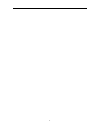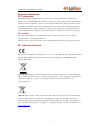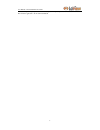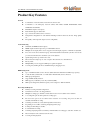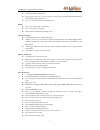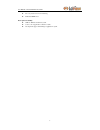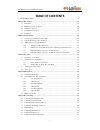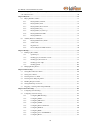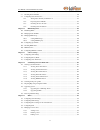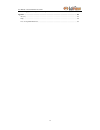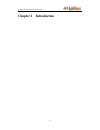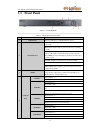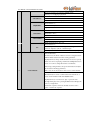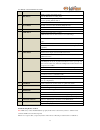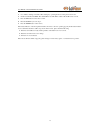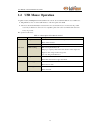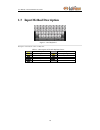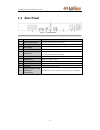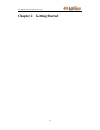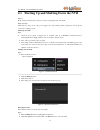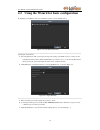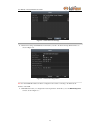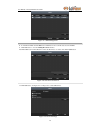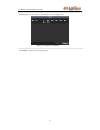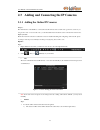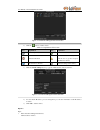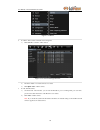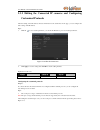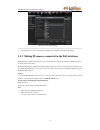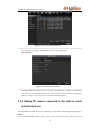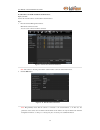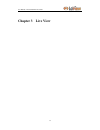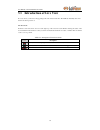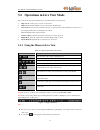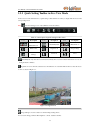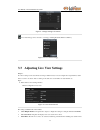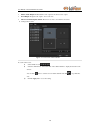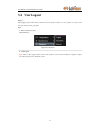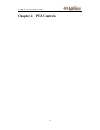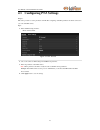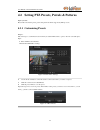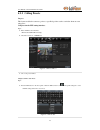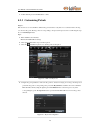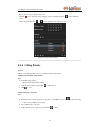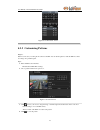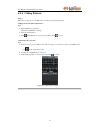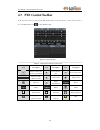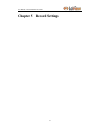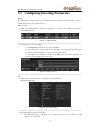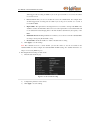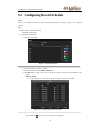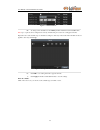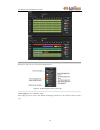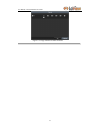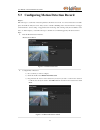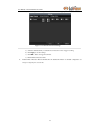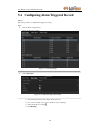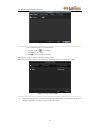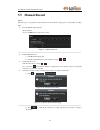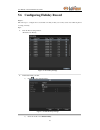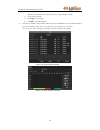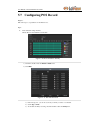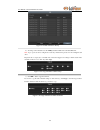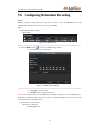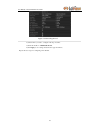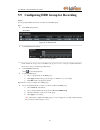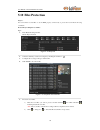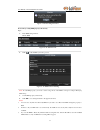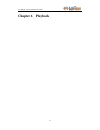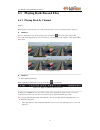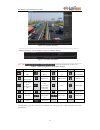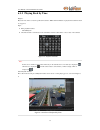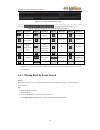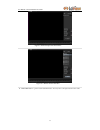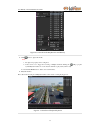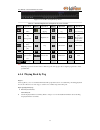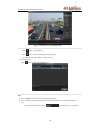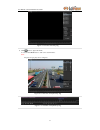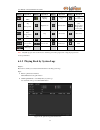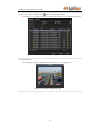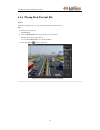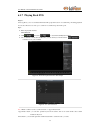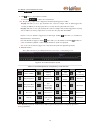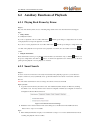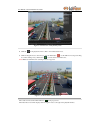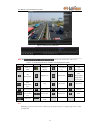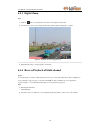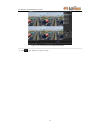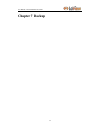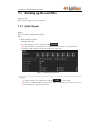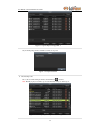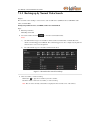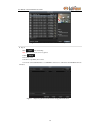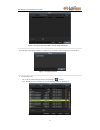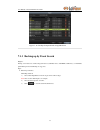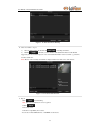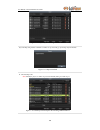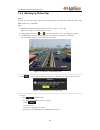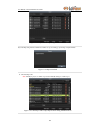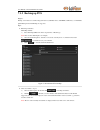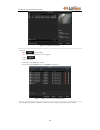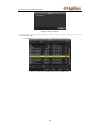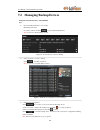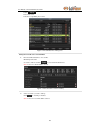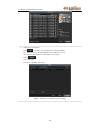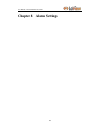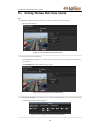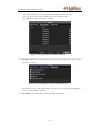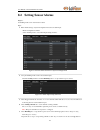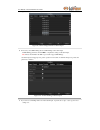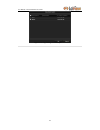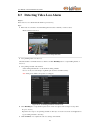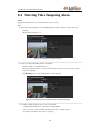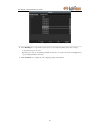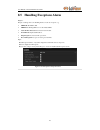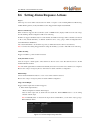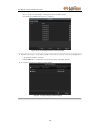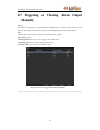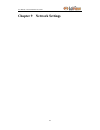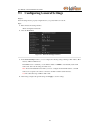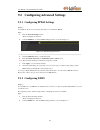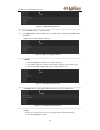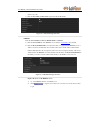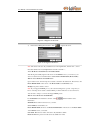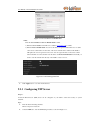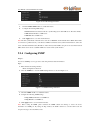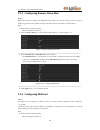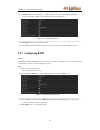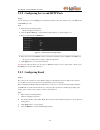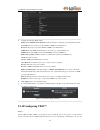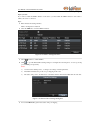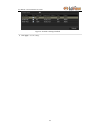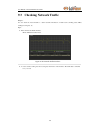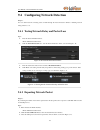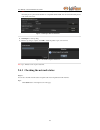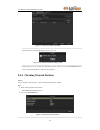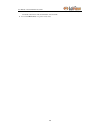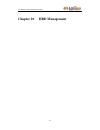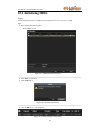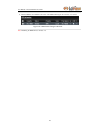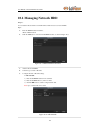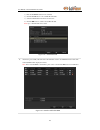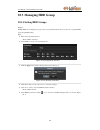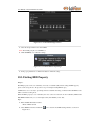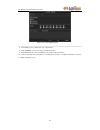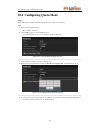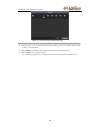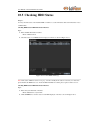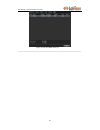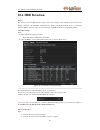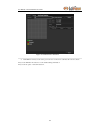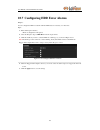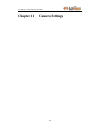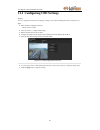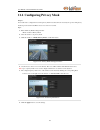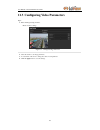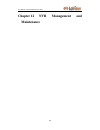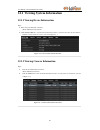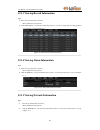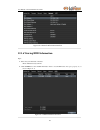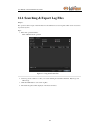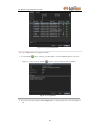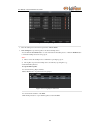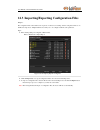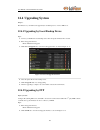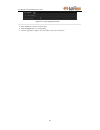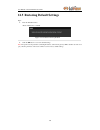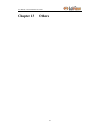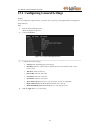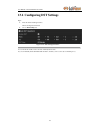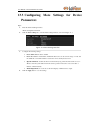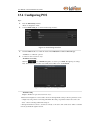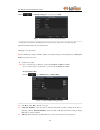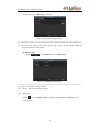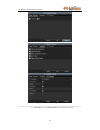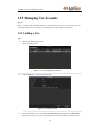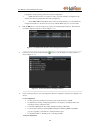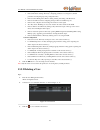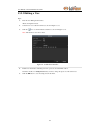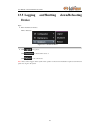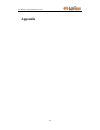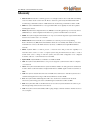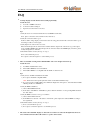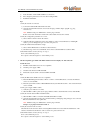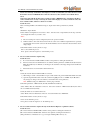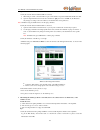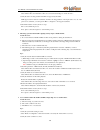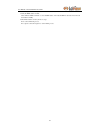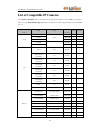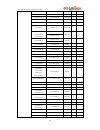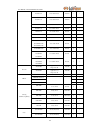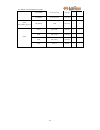- DL manuals
- LaView
- Network Hardware
- LV-N9808C8E
- User Manual
LaView LV-N9808C8E User Manual
Summary of LV-N9808C8E
Page 1
Network video recorder lv-n9808c8e series user manual.
Page 2
Ii.
Page 3
User manual of lv-n9808c8e series nvr 3 regulatory information fcc information fcc compliance : this equipment has been tested and found to comply with the limits for a digital device, pursuant to part 15 of the fcc rules. These limits are designed to provide reasonable protection against harmful in...
Page 4
User manual of lv-n9808c8e series nvr 4 preventive and cautionary tips before connecting and operating your device, please be advised of the following tips: • ensure unit is installed in a well-ventilated, dust-free environment. • unit is designed for indoor use only. • keep all liquids away from th...
Page 5
User manual of lv-n9808c8e series nvr 5 thank you for purchasing our product. If there is any question or request, please do not hesitate to contact dealer. This manual is applicable to the model lv-n9808c8e.
Page 6: Product Key Features
User manual of lv-n9808c8e series nvr 6 product key features general connectable to network cameras, network dome and encoders. Connectable to the third-party network cameras like axis, onvif, panasonic, psia, samsung and sanyo. Pal/ntsc adaptive video inputs. Each channel supports dual-stream. Up t...
Page 7
User manual of lv-n9808c8e series nvr 7 playing reversely. Adverse playback of multi-channel. Supports pause, play reverse, speed up, speed down, skip forward, and skip backward when playback, and locating by dragging the mouse. Up to 8-ch synchronous playback at 4cif real time. Backup export video ...
Page 8
User manual of lv-n9808c8e series nvr 8 remote ptz control. Two-way audio and voice broadcasting. Embedded web server. Development scalability: sdk for windows and linux system. Source code of application software for demo. Development support and training for application system..
Page 9: Table Of Contents
User manual of lv-n9808c8e series nvr 9 table of contents product key features .............................................................................................................................. 6 chapter 1introduction .........................................................................
Page 10
User manual of lv-n9808c8e series nvr 10 5.9 configuring hdd group for recording ........................................................................................ 69 5.10 files protection ............................................................................................................
Page 11
User manual of lv-n9808c8e series nvr 11 9.2.10 configuring upnp™ ................................................................................................. 133 9.3 checking network traffic ..........................................................................................................
Page 12
User manual of lv-n9808c8e series nvr 12 13.5 logging out/shutting down/rebooting device ........................................................................... 183 appendix .............................................................................................................................
Page 13
User manual of lv-n9808c8e series nvr 13 chapter 1 introduction.
Page 14: 1.1 Front Panel
User manual of lv-n9808c8e series nvr 14 1.1 front panel figure 1. 1 lv-n9808c8e table 1. 1 description of front panel no. Name function description 1 usb interface connects usb mouse or use flash memory devices. 2 status indicators power: the power indicator turns green when nvr is powered up. Read...
Page 15
User manual of lv-n9808c8e series nvr 15 check the checkbox and select the on/off switch; start/stop record clipping in playback. 6/mno/play: enter numeral “6”; enter letters “mno”; playback, for direct access to playback interface. 7/pqrs/rec: enter numeral “7”; enter letters “pqrs”; open the manua...
Page 16
User manual of lv-n9808c8e series nvr 16 1.2 ir remote control operations the nvr may also be controlled with the included ir remote control (not supported with the lv-n98xx series nvr), shown in figure 1. 2. Note: batteries (2×aaa) must be installed before operation. Figure 1. 2 remote control the ...
Page 17
User manual of lv-n9808c8e series nvr 17 it is also used to switch between input methods (upper and lowercase alphabet, symbols and numeric input). 6 rec button enter the manual record setting menu. In ptz control settings, press the button and then you can call a ptz preset by pressing numeric butt...
Page 18
User manual of lv-n9808c8e series nvr 18 steps: 1. Go to menu > settings > general > more settings by operating the front control panel or the mouse. 2. Check and remember nvr id#. The default id# is 255. This id# is valid for all the ir remote controls. 3. Press the dev button on the remote control...
Page 19: 1.2 Usb Mouse Operation
User manual of lv-n9808c8e series nvr 19 1.2 usb mouse operation a regular 3-button (left/right/scroll-wheel) usb mouse can also be used with this nvr. To use a usb mouse: 1. Plug usb mouse into one of the usb interfaces on the front panel of the nvr. 2. The mouse should automatically be detected. I...
Page 20
User manual of lv-n9808c8e series nvr 20 1.3 input method description figure 1. 3 soft keyboard description of the buttons on the soft keyboard: table 1. 4 description of the soft keyboard icons icons description icons description english capital english numbers symbols lowercase/uppercase backspace...
Page 21: 1.4 Rear Panel
User manual of lv-n9808c8e series nvr 21 1.4 rear panel figure 1. 4 lv-n9808c8e no. Item description 1 lan network interface connector for lan (local area network). 2 rs-485 interface connects to rs-485 devices. 3 power supply 100~240vac power supply 4 power switch switch for turning on/off the devi...
Page 22
User manual of lv-n9808c8e series nvr 22 chapter 2 getting started.
Page 23
User manual of lv-n9808c8e series nvr 23 2.1 starting up and shutting down the nvr purpose: proper startup and shutdown procedures are crucial to expanding the life of the nvr. Before you start: check that the voltage of the extra power supply is the same with the nvr’s requirement, and the ground c...
Page 24
User manual of lv-n9808c8e series nvr 24 2.2 using the wizard for basic configuration by default, the setup wizard starts once the nvr has loaded, as shown in figure below. Figure 2. 3 start wizard interface operating the setup wizard: 1. The setup wizard can walk you through some important settings...
Page 25
User manual of lv-n9808c8e series nvr 25 figure 2. 5 date and time settings 6. After the time settings, click next button which takes you back to the network setup wizard window, as shown in figure 2. 6. Figure 2. 6 network configuration note: the internal nic ipv4 address should be configured for t...
Page 26
User manual of lv-n9808c8e series nvr 26 figure 2. 7 hdd management 8. To initialize the hdd, click the init button. Initialization removes all the data saved in the hdd. 9. Click next button to enter the adding ip camera interface. 10. Click search to find online ip camera. Select the ip camera to ...
Page 27
User manual of lv-n9808c8e series nvr 27 12. Click copy to copy the settings to other channels, as shown in figure 2. 10. Figure 2. 10 copy record settings 13. Click ok to complete the startup setup wizard..
Page 28
User manual of lv-n9808c8e series nvr 28 2.3 adding and connecting the ip cameras 2.3.1 adding the online ip cameras purpose: the main function of the nvr is to connect the network cameras and record the video got from it. So before you can get a live view or record of the video, you should add the ...
Page 29
User manual of lv-n9808c8e series nvr 29 figure 2. 12 manual adding ip camera interface 2) click the button to add the camera. Table 2. 1 explanation of the icons: icon explanation icon explanation edit basic parameters of the camera add the detected ip camera. Delete the ip camera the camera is dis...
Page 30
User manual of lv-n9808c8e series nvr 30 figure 2. 14 menu 2. To add the online cameras with same network segment: 1) click search to search the online cameras. Figure 2. 15 camera settings interface 2) check the checkbox of certain cameras to be added. 3) click quick add to add the camera. 3. To ad...
Page 31: Customized Protocols
User manual of lv-n9808c8e series nvr 31 2.3.2 editing the connected ip cameras and configuring customized protocols after the adding of the ip cameras, the basic information of the camera lists in the page, you can configure the basic setting of the ip cameras. Steps: 1. Click the icon to edit the ...
Page 32
User manual of lv-n9808c8e series nvr 32 figure 2. 17 protocol setting 2. Choose the protocols you just added to validate the connection of the network camera. 2.3.3 editing ip cameras connected to the poe interfaces the poe interfaces enables the nvr system to pass electrical power safely, along wi...
Page 33: Network Interfaces
User manual of lv-n9808c8e series nvr 33 figure 2. 18 list of connected cameras note: the cameras connecting to the poe interface cannot be deleted in this menu. Click the edit button. Figure 2. 19 edit ip camera interface note: plug-and-play means that the camera is connected to the poe interface, ...
Page 34
User manual of lv-n9808c8e series nvr 34 built-in switch interfaces, you must disable 2 built-in switch interfaces in the edit ip camera panel. To add cameras for nvr via built-in switch interfaces: before you start: connect the network cameras via the built-in switch interfaces. Steps: 1. Enter the...
Page 35: Chapter 3 Live View
User manual of lv-n9808c8e series nvr 35 chapter 3 live view.
Page 36
User manual of lv-n9808c8e series nvr 36 3.1 introduction of live view live view shows you the video image getting from each camera in real time. The nvr automatically enters live view mode when powered on. Live view icons in the live view mode, there are icons at the right top of the screen for eac...
Page 37
User manual of lv-n9808c8e series nvr 37 3.2 operations in live view mode in live view mode, there are many functions provided. The functions are listed below. • single screen: showing only one screen on the monitor. • multi-screen: showing multiple screens on the monitor simultaneously. • auto-swit...
Page 38
User manual of lv-n9808c8e series nvr 38 3.2.2 quick setting toolbar in live view mode on the screen of each channel, there is a quick setting toolbar which shows when you single click the mouse in the corresponding screen. Note: live view strategy icon is only available for network cameras. Figure ...
Page 39
User manual of lv-n9808c8e series nvr 39 figure 3. 4 image settings- customize live view strategy can be selected to set strategy, including real-time, balanced, fluency. Figure 3. 5 live view strategy 3.3 adjusting live view settings purpose: live view settings can be customized according to differ...
Page 40
User manual of lv-n9808c8e series nvr 40 view. • enable audio output: enables/disables audio output for the selected video output. • event output: designates the output to show event video. • full screen monitoring dwell time: the time in seconds to show alarm event screen. 2. Setting cameras order ...
Page 41: 3.4 User Logout
User manual of lv-n9808c8e series nvr 41 3.4 user logout purpose: after logging out, the monitor turns to the live view mode and if you want to do some operation, you need to enter user name and password tog in again. Steps: 1. Enter the shutdown menu. Menu>shutdown figure 3. 8 shutdown 2. Click log...
Page 42
User manual of lv-n9808c8e series nvr 42 chapter 4 ptz controls.
Page 43
User manual of lv-n9808c8e series nvr 43 4.1 configuring ptz settings purpose: follow the procedure to set the parameters for ptz. The configuring of the ptz parameters should be done before you control the ptz camera. Steps: 1. Enter the ptz settings interface. Menu >camera> ptz figure 4. 1 ptz- ge...
Page 44
User manual of lv-n9808c8e series nvr 44 4.2 setting ptz presets, patrols & patterns before you start: please make sure that the presets, patrols and patterns should be supported by ptz protocols. 4.2.1 customizing presets purpose: follow the steps to set the preset location which you want the ptz c...
Page 45: 4.2.2 Calling Presets
User manual of lv-n9808c8e series nvr 45 4.2.2 calling presets purpose: this feature enables the camera to point to a specified position such as a window when an event takes place. Call preset in the ptz setting interface: steps: 1. Enter the ptz control interface. Menu>camera>ptz>more settings 2. C...
Page 46
User manual of lv-n9808c8e series nvr 46 2. Choose camera in the list on the menu. 3. Double click the preset in the preset list to call it. 4.2.3 customizing patrols purpose: patrols can be set to move the ptz to different key points and have it stay there for a set duration before moving on to the...
Page 47: 4.2.4 Calling Patrols
User manual of lv-n9808c8e series nvr 47 5. Click ok to save the key point to the patrol. Repeat the above steps to add more key points. Click the icon to delete the corresponding key point, and click the trash icon to.Delete all the key points. Select a key point, then click or button to adjust the...
Page 48
User manual of lv-n9808c8e series nvr 48 figure 4. 9 ptz toolbar- patrol 4.2.5 customizing patterns purpose: patterns can be set by recording the movement of the ptz. You can call the pattern to make the ptz movement according to the predefined path. Steps: 1. Enter the ptz control interface. Menu>c...
Page 49: 4.2.6 Calling Patterns
User manual of lv-n9808c8e series nvr 49 4.2.6 calling patterns purpose: follow the procedure to move the ptz camera according to the predefined patterns. Calling pattern in the ptz setting interface steps: 1. Enter the ptz control interface. Menu>camera>ptz>more settings 2. Select the pattern numbe...
Page 50: 4.3 Ptz Control Toolbar
User manual of lv-n9808c8e series nvr 50 4.3 ptz control toolbar in the live view mode, you can press the ptz control button on the front panel or on the remote control, or choose the ptz control icon to enter the ptz toolbar. Figure 4. 12 ptz toolbar table 4. 1 description of the ptz toolbar icons ...
Page 51
User manual of lv-n9808c8e series nvr 51 chapter 5 record settings.
Page 52
User manual of lv-n9808c8e series nvr 52 5.1 configuring encoding parameters purpose: by configuring the encoding parameters you can define the parameters which affect the image quality, such as the transmission stream type, the resolution and so on. Before you start: 1. Make sure that the hdd has a...
Page 53
User manual of lv-n9808c8e series nvr 53 • pre-record: the time you set to record before the scheduled time or event. For example, when an alarm triggered the recording at 10:00, if you set the pre-record time as 5 seconds, the camera records it at 9:59:55. • post-record: the time you set to record ...
Page 54
User manual of lv-n9808c8e series nvr 54 5.2 configuring record schedule purpose: set the record schedule, and then the camera automatically starts/stops recording according to the configured schedule. Steps: 1. Enter the record schedule interface. Menu>record>schedule 2. Configure record schedule 1...
Page 55
User manual of lv-n9808c8e series nvr 55 ii. To schedule an all-day recording, check the checkbox after the all day item. Figure 5. 7 edit schedule iii. To arrange other schedule, leave the all day checkbox blank and set the start/end time. Note: up to 8 periods can be configured for each day. And t...
Page 56
User manual of lv-n9808c8e series nvr 56 figure 5. 9 draw the schedule descriptions of the color icons are shown in the figure below. Figure 5. 10 descriptions of the color icons click the apply button to validate the settings. If the settings can also be used to other channels, click copy, and then...
Page 57
User manual of lv-n9808c8e series nvr 57 figure 5. 11 copy schedule to other channels.
Page 58
User manual of lv-n9808c8e series nvr 58 5.3 configuring motion detection record purpose: follow the steps to set the motion detection parameters. In the live view mode, once a motion detection event takes place, the nvr can analyze it and do many actions to handle it. Enabling motion detection func...
Page 59
User manual of lv-n9808c8e series nvr 59 4) click setting, and the message box for channel information pop up. Figure 5. 14 motion detection settings 5) select the channels which you want the motion detection event to trigger recording. 6) click apply to save the settings. 7) click ok to back to the...
Page 60
User manual of lv-n9808c8e series nvr 60 5.4 configuring alarm triggered record purpose: follow the procedure to configure alarm triggered recording. Steps: 1. Enter the alarm setting interface. Menu> configuration> alarm figure 5. 15 alarm settings 2. Click alarm input. Figure 5. 16 alarm settings-...
Page 61
User manual of lv-n9808c8e series nvr 61 figure 5. 17 alarm handling 5) choose the alarm triggered recording channel. 6) check the checkbox to select channel. 7) click apply to save settings. 8) click ok toback to the upper level menu. Repeat the above steps to configure other alarm input parameters...
Page 62: 5.5 Manual Record
User manual of lv-n9808c8e series nvr 62 5.5 manual record purpose: follow the steps to set parameters for the manual record. The manual recording is prior to the scheduled recording. Steps: 1. Enter the manual settings interface. Menu> manual or press the rec button on the remote control. Figure 5....
Page 63
User manual of lv-n9808c8e series nvr 63 5.6 configuring holiday record purpose: follow the steps to configure the record schedule on holiday for that year. You may want to have different plan for recording on holiday. Steps: 1. Enter the record setting interface. Menu>record> holiday figure 5. 22 h...
Page 64
User manual of lv-n9808c8e series nvr 64 3) select mode from the dropdown list. There are three different modes for the date format to configure holiday schedule. 4) set the start and end date. 5) click apply to save settings. 6) click ok to exit the edit interface. 3. Enter record schedule settings...
Page 65
User manual of lv-n9808c8e series nvr 65 5.7 configuring pos record purpose: follow the steps to set parameters for the pos record.. Steps: 1. Enter schedule settings interface. Menu> record> schedule>record schedule figure 5. 26 draw schedule- holiday 1) check the checkbox after the enable schedule...
Page 66
User manual of lv-n9808c8e series nvr 66 figure 5. 28 edit schedule- all day 6) to arrange other schedule, leave the all day checkbox blank and set the start/end time. Note: up to 8 periods can be configured for each day. And the time periods can’t be overlapped each other. Repeat the above steps3)-...
Page 67
User manual of lv-n9808c8e series nvr 67 5.8 configuring redundant recording purpose: enabling redundant recording, which means saving the record files not only in the r/w hdd but also in the redundant hdd, will effectively enhance the data safety and reliability. . Steps: 1. Enter hdd information i...
Page 68
User manual of lv-n9808c8e series nvr 68 figure 5. 33 encoding record 2) select camera you want to configure in the drop-down list. 3) check the checkbox of redundant record. 4) click apply to save settings and back to the upper level menu. Repeat the above steps for configuring other channels..
Page 69
User manual of lv-n9808c8e series nvr 69 5.9 configuring hdd group for recording purpose: you can group the hdds and save the record files in certain hdd group. Steps: 1. Enter hdd setting interface. Menu>hdd figure 5. 34 hdd general 2. Select advanced on the left bar. Figure 5. 35 storage mode chec...
Page 70: 5.10 Files Protection
User manual of lv-n9808c8e series nvr 70 5.10 files protection purpose: you can lock the recorded files or set the hdd property to read-only to protect the record files from being overwritten. Protect file by locking the record files: steps: 1. Enter playback setting interface. Menu> export>normal f...
Page 71
User manual of lv-n9808c8e series nvr 71 figure 5. 38 unlocking attention protect file by setting hdd property to read-only steps: 1. Enter hdd setting interface. Menu> hdd figure 5. 39 hdd general 2. Click to edit the hdd you want to protect. Figure 5. 40 hdd general- editing note: to edit hdd prop...
Page 72: Chapter 6 Playback
User manual of lv-n9808c8e series nvr 72 chapter 6 playback.
Page 73
User manual of lv-n9808c8e series nvr 73 6.1 playing back record files 6.1.1 playing back by channel purpose: play back the recorded video files of a specific channel in the live view mode. Channel switch is supported. Option 1: choose a channel in live view mode using the mouse and click the button...
Page 74
User manual of lv-n9808c8e series nvr 74 figure 6. 3 playback interface click the channel(s) to execute simultaneous playback of multiple channels. Figure 6. 4 toolbar of playback note: the indicates the start/end time of the record. Table 6. 1 detailed explanation of playback toolbar button operati...
Page 75
User manual of lv-n9808c8e series nvr 75 6.1.2 playing back by time purpose: play back video files recorded in specified time duration. Multi-channel simultaneous playback and channel switch are supported. Steps: 1. Enter playback interface. Menu>playback 2. Check the checkbox of channel(s) in the c...
Page 76
User manual of lv-n9808c8e series nvr 76 figure 6. 7 toolbar of playback by time note: the indicates the start/end time of the record. Table 6. 2 detailed explanation of playback-by-time interface button operation button operation button operation button operation / audio on /mute / start/stop clipp...
Page 77
User manual of lv-n9808c8e series nvr 77 figure 6. 8 alarm input search interface figure 6. 9 motion search interface 4. Click search button to get the search result information. You may refer to the right-side bar for the result..
Page 78
User manual of lv-n9808c8e series nvr 78 figure 6. 10 search result bar(alarm in and motion) 5. Click button to play back the file. Note: 1. Pre-play and post-play can be configured. 2. If the event is set to trigger the recording of multiple channels, clicking the will pop up the synch playback int...
Page 79
User manual of lv-n9808c8e series nvr 79 figure 6. 12 toolbar of playback by event table 6. 3 detailed explanation of playback-by-event toolbar button operation button operation button operation button operation / audio on /mute / start/stop clipping add default tag add customized tag tag management...
Page 80
User manual of lv-n9808c8e series nvr 80 figure 6. 13 interface of playback by time click button to add default tag. Click button to add customized tag and input tag name. Note: max. 64 tags can be added to a single video file. 3. Tag management. Click button to check, edit and delete tag(s). Figure...
Page 81
User manual of lv-n9808c8e series nvr 81 figure 6. 15 video search by tag 3. Click button to play back the file. You can click the back button to back to the search interface. Note: pre-play and post-play can be configured. Figure 6. 16 interface of playback by tag figure 6. 17 toolbar of playback b...
Page 82
User manual of lv-n9808c8e series nvr 82 table 6. 4 detailed explanation of playback-by-tag toolbar button operation button operation button operation button operation / audio on /mute / start/stop clipping add default tag add customized tag tag management digital zoom smart search / pause reverse p...
Page 83
User manual of lv-n9808c8e series nvr 83 3. Choose a log with record file and click button to enter playback interface. Note: if there is no record file at the time point of the log, the message box “no result found” will pop up. Figure 6. 19 result of system log search 4. Playback interface. The to...
Page 84
User manual of lv-n9808c8e series nvr 84 6.1.6 playing back external file purpose: perform the following steps to look up and play back files in the external devices. Steps: 1. Enter tag search interface. Menu>playback 2. Select the external file in the drop-down list on the top-left side. The files...
Page 85: 6.1.7 Playing Back Pos
User manual of lv-n9808c8e series nvr 85 6.1.7 playing back pos purpose: video tag allows you to record related information like people and location of a certain time point during playback. You are also allowed to use video pos to search for record files and position time point. Steps: 1. Enter the ...
Page 86
User manual of lv-n9808c8e series nvr 86 4. Click to get the search result information listed in the right-side panel. 5. Click button to play back the record files. You can click to return to the search interface. Note: pre-play and post-play can be configured for the alarm input triggered record f...
Page 87: 6.2.2 Smart Search
User manual of lv-n9808c8e series nvr 87 6.2 auxiliary functions of playback 6.2.1 playing back frame by frame purpose: play video files frame by frame, in case of checking image details of the video when abnormal events happen. Steps: • using a mouse: go to playback interface. If you choose playbac...
Page 88
User manual of lv-n9808c8e series nvr 88 figure 6. 26 interface of playback by time 2. Click the on the playback control toolbar to enter smart search mode. 3. Click and drag the mouse to draw area(s). You can click button to set the full screen as target searching area. After drawing area(s), click...
Page 89
User manual of lv-n9808c8e series nvr 89 figure 6. 28 smart search result figure 6. 29 toolbar of smart search playback note: the indicates the start/end time of the record. Table 6. 5 detailed explanation of smart-search-playback toolbar button operation button operation button operation button ope...
Page 90: 6.2.3 Digital Zoom
User manual of lv-n9808c8e series nvr 90 6.2.3 digital zoom steps: 1. Click the button on the playback control bar to enter digital zoom interface. 2. Use the mouse to draw a red rectangle and the image within it will be enlarged up to 16 times. Figure 6. 30 draw area for digital zoom 3. Right-click...
Page 91
User manual of lv-n9808c8e series nvr 91 figure 6. 31 4-ch synchronous playback interface 3. Click to play back the record files reversely..
Page 92: Chapter 7 Backup
User manual of lv-n9808c8e series nvr 92 chapter 7 backup.
Page 93: 7.1.1 Quick Export
User manual of lv-n9808c8e series nvr 93 7.1 backing up record files before you start: please insert the backup device(s) into the device. 7.1.1 quick export purpose: export record files to backup device(s) quickly. Steps: 1. Enter video export interface. Menu>export>normal choose the channel(s) you...
Page 94
User manual of lv-n9808c8e series nvr 94 figure 7. 2 quick export using usb1-1 stay in the exporting interface until all record files are exported. Figure 7. 3 export finished 3. Check backup result. Choose the record file in export interface and click button to check it. Note: the player player.Exe...
Page 95
User manual of lv-n9808c8e series nvr 95 7.1.2 backing up by normal video search purpose: the record files can be backup to various devices, such as usb devices (usb flash drives, usb hdds, usb writer) and dvd-r/w. Backup using usb flash drives, usb hdds, usb writer and dvd-r/w steps: 1. Enter expor...
Page 96
User manual of lv-n9808c8e series nvr 96 figure 7. 6 result of normal video search for backup 4. Export. Click and start backup. Note: if the inserted device is not recognized: • click . • reconnect device. • check for compatibility from vendor. You can also format usb flash drives or usb hdds via t...
Page 97
User manual of lv-n9808c8e series nvr 97 figure 7. 8 export by normal video search using usb writer stay in the exporting interface until all record files are exported with pop-up message box “export finished”. Figure 7. 9 export finished 5. Check backup result. Choose the record file in export inte...
Page 98
User manual of lv-n9808c8e series nvr 98 figure 7. 11 checkup of export result using usb writer 7.1.3 backing up by event search purpose: back up event-related record files using usb devices (usb flash drives, usb hdds, usb writer), or dvd-r/w. Quick backup and normal backup are supported. Steps: 1....
Page 99
User manual of lv-n9808c8e series nvr 99 figure 7. 12 event search for backup 2. Select record files to export. 1) select an alarm input in the list and click to enter export interface. 2) clicking will take you to the interface with detailed information of all channels triggered by the selected ala...
Page 100
User manual of lv-n9808c8e series nvr 100 figure 7. 14 export by event using usb flash drive stay in the exporting interface until all record files are exported with pop-up message “export finished”. Figure 7. 15 export finished 4. Check backup result. Note: the player player.Exe will be exported au...
Page 101
User manual of lv-n9808c8e series nvr 101 7.1.4 backing up video clips purpose: you may also select video clips to export directly during playback, using usb devices (usb flash drives, usb hdds, usb writer), or dvd-r/w. Steps: 1. Enter playback interface and play back the record file you want to set...
Page 102
User manual of lv-n9808c8e series nvr 102 figure 7. 19 export video clips using usb flash drive stay in the exporting interface until all record files are exported with pop-up message “export finished”. Figure 7. 20 export finished 6. Check backup result. Note: the player player.Exe will be exported...
Page 103: 7.1.5 Backing Up Pos
User manual of lv-n9808c8e series nvr 103 7.1.5 backing up pos purpose: back up event-related record files using usb devices (usb flash drives, usb hdds, usb writer), or dvd-r/w. Quick backup and normal backup are supported. Steps: 5. Enter export interface. Menu>export>pos 1) select alarm input/mot...
Page 104
User manual of lv-n9808c8e series nvr 104 figure 7. 23 pos details interface 7. Export. Click and start backup. Note: if the inserted usb device is not recognized: • click . • reconnect device. • check for compatibility from vendor. You can also format usb flash drive or usb hdds via the device. Fig...
Page 105
User manual of lv-n9808c8e series nvr 105 figure 7. 25 export finished 8. Check backup result. Note: the player player.Exe will be exported automatically during record file export. Figure 7. 26 checkup of posexport result using usb flash drive.
Page 106
User manual of lv-n9808c8e series nvr 106 7.2 managing backup devices management of usb flash drives and usb hdds. Steps: 1. Enter search result interface of record files. Menu>export>normal set search condition and click to enter search result interface. Note: at least one channel shall be selected...
Page 107
User manual of lv-n9808c8e series nvr 107 • click . • reconnect device. • check for compatibility from vendor. Figure 7. 29 usb flash drive management management of usb writers and dvd-r/w 1. Enter search result interface of record files. Menu>export>normal set search condition and click to enter se...
Page 108
User manual of lv-n9808c8e series nvr 108 figure 7. 31 result of normal video search for backup 3. Backup device management. Click if you want to erase the files from a re-writable cd/dvd. Note: there must be a re-writable cd/dvd when you make this operation. Note: if the inserted usb writer or dvd-...
Page 109
User manual of lv-n9808c8e series nvr 109 chapter 8 alarm settings.
Page 110
User manual of lv-n9808c8e series nvr 110 8.1 setting motion detection alarm steps: 1. Enter motion detection interface and choose a camera you want to set motion detection. Menu> camera> motion figure 8. 1 motion detection setup interface 2. Set up detection area and sensitivity. Tick “enable motio...
Page 111
User manual of lv-n9808c8e series nvr 111 4. Set up arming schedule of the channel. Select arming schedule tab to set the channel’s arming schedule for the motion detection. Choose one day of a week and up to eight time periods can be set within each day. Note: time periods shall not be repeated or ...
Page 112
User manual of lv-n9808c8e series nvr 112 8.2 setting sensor alarms purpose: set handling method of an external sensor alarm. Steps: 1. Enter alarm settings of system configuration and select an alarm input. Menu> configuration> alarm select alarm input tab to enter alarm input settings interface. F...
Page 113
User manual of lv-n9808c8e series nvr 113 copy an arming schedule to other days. Figure 8. 8 set arming schedule of alarm input 6. If necessary, select ptz linking tab and set ptz linkage of the alarm input. Set ptz linking parameters and click ok to complete the settings of the alarm input. Note: p...
Page 114
User manual of lv-n9808c8e series nvr 114 figure 8. 10 copy settings of alarm input.
Page 115
User manual of lv-n9808c8e series nvr 115 8.3 detecting video loss alarm purpose: detect video loss of a channel and take alarm response action(s). Steps: 1. Enter video loss interface of camera management and select a channel you want to detect. Menu> camera> video loss figure 8. 11 video loss setu...
Page 116
User manual of lv-n9808c8e series nvr 116 8.4 detecting video tampering alarm purpose: trigger alarm when the lens is covered and take alarm response action(s). Steps: 1. Enter video tampering interface of camera management and select a channel you want to detect video tampering. Menu> camera> tampe...
Page 117
User manual of lv-n9808c8e series nvr 117 figure 8. 15 set arming schedule of video tampering 4. Select handling tab to set up alarm response actions of video tampering alarm (please refer to chapter setting alarm response actions). Repeat the above steps to set up arming schedule of other days of a...
Page 118
User manual of lv-n9808c8e series nvr 118 8.5 handling exceptions alarm purpose: exception settings refer to the handling method of various exceptions, e.G. • hdd full: the hdd is full. • hdd error: writing hdd error or unformatted hdd. • network disconnected: disconnected network cable. • ip confli...
Page 119
User manual of lv-n9808c8e series nvr 119 8.6 setting alarm response actions purpose: alarm response actions will be activated when an alarm or exception occurs, including full screen monitoring, audible warning (buzzer), notify surveillance center, trigger alarm output and send email. Full screen m...
Page 120
User manual of lv-n9808c8e series nvr 120 2. Set up arming schedule of the alarm output. Choose one day of a week and up to 8 time periods can be set within each day. Note: time periods shall not be repeated or overlapped. Figure 8. 18 set arming schedule of alarm output 3. Repeat the above steps to...
Page 121: Manually
User manual of lv-n9808c8e series nvr 121 8.7 triggering or clearing alarm output manually purpose: sensor alarm can be triggered or cleared manually. If “manually clear” is selected in the dropdown list of dwell time of an alarm output, the alarm can be cleared only by clicking clear button in the ...
Page 122
User manual of lv-n9808c8e series nvr 122 chapter 9 network settings.
Page 123
User manual of lv-n9808c8e series nvr 123 9.1 configuring general settings purpose: network settings must be properly configured before you operate nvr over network. Steps: 1. Enter the network settings interface. Menu >configuration>network 2. Select the general tab. Figure 9. 1 network settings in...
Page 124: 9.2.2 Configuring Ddns
User manual of lv-n9808c8e series nvr 124 9.2 configuring advanced settings 9.2.1 configuring pppoe settings purpose: your nvr also allows access by point-to-point protocol over ethernet (pppoe). Steps: 1. Enter the network settings interface. Menu >configuration> network 2. Select the pppoe tab to ...
Page 125
User manual of lv-n9808c8e series nvr 125 figure 9. 3 ddns settings interface 3. Check the ddns checkbox to enable this feature. 4. Select ddns type. Five different ddns types are selectable: ipserver, dyndns, peanuthull, no-ip and hiddns. • ipserver: enter server address for ipserver. Figure 9. 4 i...
Page 126
User manual of lv-n9808c8e series nvr 126 2) in the nvr domain name text field, enter the domain obtained from the no-ip website (www.No-ip.Com). 3) enter the user name and password registered in the no-ip website. Figure 9. 7 no-ip settings interface • hiddns: enter the server address and device do...
Page 127
User manual of lv-n9808c8e series nvr 127 figure 9. 9 register an account 3) in the device management interface, click to register the device. Figure 9. 10 register the device note: the device name can only contain the lower-case english letter, numeric and ‘-’; and it must start with the lower-case...
Page 128
User manual of lv-n9808c8e series nvr 128 figure 9. 11 access device via nvms7000 • lts: enter the server address and device domain name for lts. 1) enter the server address of the lts server, which is ns1.Dvrlist.Com by default. 2) enter the device domain name. You can use the alias you registered ...
Page 129: 9.2.4 Configuring Snmp
User manual of lv-n9808c8e series nvr 129 figure 9. 13 ntp settings interface 3. Check the enable ntp checkbox to enable this feature. 4. Configure the following ntp settings: • interval: time interval between the two synchronizing actions with ntp server. The unit is minute. • ntp server: ip addres...
Page 130
User manual of lv-n9808c8e series nvr 130 9.2.5 configuring remote alarm host purpose: with a remote alarm host configured, the nvr will send the alarm event or exception message to the host when an alarm is triggered. The remote alarm host must have the network video surveillance software installed...
Page 131: 9.2.7 Configuring Rtsp
User manual of lv-n9808c8e series nvr 131 2. Select the more settings tab to enter the more settings interface, as shown in figure 9. 15. 3. Set multicast ip, as shown in figure 9. 17. When adding a device to the network video surveillance software, the multicast address must be the same as the nvr’...
Page 132: 9.2.9 Configuring Email
User manual of lv-n9808c8e series nvr 132 9.2.8 configuring server and http ports purpose: you can change the server and http ports in the network settings menu. The default server port is 8000 and the default http port is 80. Steps: 1. Enter the network settings interface. Menu >configuration> netw...
Page 133: 9.2.10 Configuring Upnp™
User manual of lv-n9808c8e series nvr 133 figure 9. 20 email settings interface 3. Configure the following email settings: enable server authentication (optional): check the checkbox to enable the server authentication feature. User name: the user account of sender’s email for smtp server authentica...
Page 134
User manual of lv-n9808c8e series nvr 134 use the upnp™ function to enable the fast connection of the device to the wan via a router without port mapping. Before you start: if you want to enable the upnp™ function of the device, you must enable the upnp™ function of the router to which your device i...
Page 135
User manual of lv-n9808c8e series nvr 135 figure 9. 24 upnp™ settings finished 6. Click apply to save the settings..
Page 136
User manual of lv-n9808c8e series nvr 136 9.3 checking network traffic purpose: you can check the network traffic to obtain real-time information of nvr such as linking status, mtu, sending/receiving rate, etc. Steps: 1. Enter the network traffic interface. Menu >maintenance>net detect figure 9. 25 ...
Page 137
User manual of lv-n9808c8e series nvr 137 9.4 configuring network detection purpose: you can obtain network connecting status of nvr through the network detection function, including network delay, packet loss, etc. 9.4.1 testing network delay and packet loss steps: 1. Enter the network traffic inte...
Page 138
User manual of lv-n9808c8e series nvr 138 note: click refresh button if the connected local backup device cannot be displayed. When it fails to detect the backup device, please check whether it is compatible with the nvr. You can format the backup device if the format is incorrect. Figure 9. 28 expo...
Page 139
User manual of lv-n9808c8e series nvr 139 figure 9. 30 network status checking if the network is normal the following message box pops out. Figure 9. 31 network status checking result if the message box pops out with other information instead of this one, you can click network button to show the qui...
Page 140
User manual of lv-n9808c8e series nvr 140 3. Check the bandwidth of ip camera, bandwidth of remote live view, bandwidth of remote playback, bandwidth of net receive idle and bandwidth of net send idle. 4. You can click refresh button to get the newest status..
Page 141
User manual of lv-n9808c8e series nvr 141 chapter 10 hdd management.
Page 142: 10.1 Initializing Hdds
User manual of lv-n9808c8e series nvr 142 10.1 initializing hdds purpose: a newly installed hard disk drive (hdd) must be initialized before it can be used with your nvr. Steps: 1. Enter the hdd information interface. Menu > hdd> general figure 10. 1 hdd information interface 2. Select hdd to be ini...
Page 143
User manual of lv-n9808c8e series nvr 143 5. After the hdd has been initialized, the status of the hdd will change from uninitialized to normal. Figure 10. 4 hdd status changes to normal note: initializing the hdd will erase all data on it..
Page 144: 10.2 Managing Network Hdd
User manual of lv-n9808c8e series nvr 144 10.2 managing network hdd purpose: you can add the allocated nas or disk of ip san to nvr, and use it as network hdd. Steps: 1. Enter the hdd information interface. Menu > hdd>general 2. Click the add button to enter the add nethdd interface, as shown in fig...
Page 145
User manual of lv-n9808c8e series nvr 145 • add ip san: 1) enter the nethdd ip address in the text field. 2) click the search button to the available ip san disks. 3) select the ip san disk from the list shown below. 4) click the ok button to add the selected ip san disk. Note: up to 1 ip san disk c...
Page 146: 10.3 Managing Hdd Group
User manual of lv-n9808c8e series nvr 146 10.3 managing hdd group 10.3.1 setting hdd groups purpose: multiple hdds can be managed in groups. Video from specified channels can be recorded onto a particular hdd group through hdd settings. Steps: 1. Enter the storage mode interface. Menu > hdd > advanc...
Page 147
User manual of lv-n9808c8e series nvr 147 figure 10. 11 local hdd settings interface 7. Select the group number for the current hdd. Note: the default group no. For each hdd is 1. 8. Click the ok button to confirm the settings. Figure 10. 12 confirm hdd group settings 9. In the pop-up attention box,...
Page 148
User manual of lv-n9808c8e series nvr 148 figure 10. 13 set hdd property 3. Set the hdd property to r/w, read-only or redundancy. 4. Click the ok button to save the settings and exit the interface. 5. In the hdd information menu, the hdd property will be displayed in the list. Note: at least 2 hard ...
Page 149
User manual of lv-n9808c8e series nvr 149 10.4 configuring quota mode purpose: each camera can be configured with allocated quota for the storage of recorded files. Steps: 1. Enter the storage mode interface. Menu > hdd > advanced 2. Set the mode to quota, as shown in figure 10. 14. Note: the nvr mu...
Page 150
User manual of lv-n9808c8e series nvr 150 figure 10. 16 copy settings to other camera(s) 6. Select the camera (s) to be configured with the same quota settings. You can also click the checkbox of ip camera to select all cameras. 7. Click the ok button to finish the copy settings and back to the stor...
Page 151: 10.5 Checking Hdd Status
User manual of lv-n9808c8e series nvr 151 10.5 checking hdd status purpose: you may check the status of the installed hdds on nvr so as to take immediate check and maintenance in case of hdd failure. Checking hdd status in hdd information interface steps: 1. Enter the hdd information interface. Menu...
Page 152
User manual of lv-n9808c8e series nvr 152 figure 10. 18 view hdd status (2).
Page 153: 10.6 Hdd Detection
User manual of lv-n9808c8e series nvr 153 10.6 hdd detection purpose: the device provides the hdd detection function such as the adopting of the s.M.A.R.T. And the bad sector detection technique. The s.M.A.R.T. (self-monitoring, analysis and reporting technology) is a monitoring system for hdd to de...
Page 154
User manual of lv-n9808c8e series nvr 154 3. Click the detect button to start the detection figure 10. 20 bad sector detection 4. If the hdd is normal you can see the green color icon on the screen, otherwise the red icon is shown. And you can click error info button to see the detailed damage infor...
Page 155
User manual of lv-n9808c8e series nvr 155 10.7 configuring hdd error alarms purpose: you can configure the hdd error alarms when the hdd status is uninitialized or abnormal. Steps: 1. Enter the exception interface. Menu > configuration > exceptions 2. Select the exception type to hdd error from the ...
Page 156
User manual of lv-n9808c8e series nvr 156 chapter 11 camera settings.
Page 157
User manual of lv-n9808c8e series nvr 157 11.1 configuring osd settings purpose: you can configure the osd (on-screen display) settings for the camera, including date /time, camera name, etc. Steps: 1. Enter the osd configuration interface. Menu > camera > osd 2. Select the camera to configure osd s...
Page 158
User manual of lv-n9808c8e series nvr 158 11.2 configuring privacy mask purpose: you are allowed to configure the four-sided privacy mask zones that cannot be viewed by the operator. The privacy mask can prevent certain surveillance areas to be viewed or recorded. Steps: 1. Enter the privacy mask se...
Page 159
User manual of lv-n9808c8e series nvr 159 11.3 configuring video parameters steps: 1. Enter the image settings interface. Menu > camera >image figure 11. 4 image settings interface 2. Select the camera to set image parameters. 3. You can click on the arrow to change the value of each parameter. 4. C...
Page 160: Chapter 12 Nvr
User manual of lv-n9808c8e series nvr 160 chapter 12 nvr management and maintenance.
Page 161
User manual of lv-n9808c8e series nvr 161 12.1 viewing system information 12.1.1 viewing device information steps: 1. Enter the system information interface. Menu >maintenance>system info 2. Click the device info tab to enter the device information menu to view the device name, model, serial no. , f...
Page 162
User manual of lv-n9808c8e series nvr 162 12.1.3 viewing record information steps: 1. Enter the system information interface. Menu >maintenance>system info 2. Click the record tab to enter the record information menu to view the recording status encoding parameters of each camera, as shown in figure...
Page 163
User manual of lv-n9808c8e series nvr 163 figure 12. 5 network information interface 12.1.6 viewing hdd information steps: 1. Enter the system information interface. Menu >maintenance>system info 2. Click the hdd tab to enter the hdd information menu to view the hdd status, free space, property, etc...
Page 164
User manual of lv-n9808c8e series nvr 164 12.2 searching & export log files purpose: the operation, alarm, exception and information of the nvr can be stored in log files, which can be viewed and exported at any time. Steps: 1. Enter the log search interface. Menu >maintenance>log search figure 12. ...
Page 165
User manual of lv-n9808c8e series nvr 165 figure 12. 8 log search results note: up to 2000 log files can be displayed each time. 5. You can click the button of each log or double click it to view its detailed information, as shown in figure 12. 9. And you can also click the button to view the relate...
Page 166
User manual of lv-n9808c8e series nvr 166 figure 12. 10 export log files 7. Select the backup device from the dropdown list of device name. 8. Click the export to export the log files to the selected backup device. You can click the new folder button to create new folder in the backup device, or cli...
Page 167
User manual of lv-n9808c8e series nvr 167 12.3 importing/exporting configuration files purpose: the configuration files of the nvr can be exported to local device for backup; and the configuration files of one nvr can be imported to multiple nvr devices if they are to be configured with the same par...
Page 168: 12.4 Upgrading System
User manual of lv-n9808c8e series nvr 168 12.4 upgrading system purpose: the firmware on your nvr can be upgraded by local backup device or remote ftp server. 12.4.1 upgrading by local backup device steps: 1. Connect your nvr with a local backup device where the update firmware file is located. 2. E...
Page 169
User manual of lv-n9808c8e series nvr 169 figure 12. 14 ftp upgrade interface 3. Enter the ftp server address in the text field. 4. Click the upgrade button to start upgrading. 5. After the upgrading is complete, reboot the nvr to activate the new firmware..
Page 170
User manual of lv-n9808c8e series nvr 170 12.5 restoring default settings steps: 1. Enter the default interface. Menu > maintenance > default figure 12. 15 restore factory default 2. Click the ok button to restore the default settings. Note: except the network parameters (including ip address, subne...
Page 171: Chapter 13 Others
User manual of lv-n9808c8e series nvr 171 chapter 13 others.
Page 172
User manual of lv-n9808c8e series nvr 172 13.1 configuring general settings purpose: you can configure the output resolution, system time, mouse pointer speed through the menu > configuration > general interface. Steps: 1. Enter the general settings interface. Menu >configuration> general 2. Select ...
Page 173
User manual of lv-n9808c8e series nvr 173 13.2 configuring dst settings steps: 1. Enter the general settings interface. Menu >configuration>general 2. Choose dst settings tab. Figure 13. 2 dst settings interface you can check the checkbox before the auto dst adjustment item. Or you can manually chec...
Page 174: Parameters
User manual of lv-n9808c8e series nvr 174 13.3 configuring more settings for device parameters steps: 1. Enter the general settings interface. Menu >configuration>general 2. Click the more settings tab to enter the more settings interface, as shown in figure 13. 3 . Figure 13. 3 more settings interf...
Page 175: 13.4 Configuring Pos
User manual of lv-n9808c8e series nvr 175 13.4 configuring pos steps: 1. Enter the pos settings interface. Menu > configuration > pos 2. Select the pos setting tab to enter the pos settings interface. Figure 13.4 pos settings interface 3. Check the pos checkbox to enable this feature. Enter pos name...
Page 176
User manual of lv-n9808c8e series nvr 176 steps: click the icon of rs232-setting port to set receive port of pos. Figure 13.6 rs232-receive port settings interface configure rs-232 parameters, including baud rate, data bit, stop bit, parity, flow control and usage. The parameters in dvr should be th...
Page 177
User manual of lv-n9808c8e series nvr 177 morel pos setting click more setting tab of pos setting to extra items figure 13.8 more pos settings interface note: “extra line(s)” means you can get extra character after the “end line identifier”, the value between 0~ 10. Note: ”ignore line”: max suppor...
Page 178
User manual of lv-n9808c8e series nvr 178 figure 13.10 pos handle settings interface note: “ptz linking” is not available until ptz device has already connected.
Page 179: 13.5.1 Adding A User
User manual of lv-n9808c8e series nvr 179 13.5 managing user accounts purpose: there is a default account in the nvr: administrator. The administrator user name is admin and the password is 12345. The administrator has the permission to add and delete user and configure user parameters. 13.5.1 addin...
Page 180
User manual of lv-n9808c8e series nvr 180 • operator: the operator user level has permission of two-way audio in remote configuration and all operating permission in camera configuration. • guest: the guest user has no permission of two-way audio in remote configuration and only has the local/remote...
Page 181: 13.5.2 Deleting A User
User manual of lv-n9808c8e series nvr 181 • remote log search: remotely viewing logs that are saved on the nvr. • remote parameters settings: remotely configuring parameters, restoring factory default parameters and importing/exporting configuration files. • remote camera management: remote adding, ...
Page 182: 13.5.3 Editing A User
User manual of lv-n9808c8e series nvr 182 13.5.3 editing a user steps: 1. Enter the user management interface. Menu >configuration>user 2. Select the user to be edited from the list, as shown in figure 13. 15. 3. Click the icon to enter the edit user interface, as shown in figure 13. 16. Note: the a...
Page 183: 13.5 Logging
User manual of lv-n9808c8e series nvr 183 13.5 logging out/shutting down/rebooting device steps: 1. Enter the shutdown interface. Menu > shutdown figure 13. 17 shutdown menu 2. Click to log out, or click to shut down the device, or click to reboot the device. Note: after you have logged out the syst...
Page 184: Appendix
User manual of lv-n9808c8e series nvr 184 appendix.
Page 185: Glossary
User manual of lv-n9808c8e series nvr 185 glossary • dual stream: dual stream is a technology used to record high resolution video locally while transmitting a lower resolution stream over the network. The two streams are generated by the dvr, with the main stream having a maximum resolution of 4cif...
Page 186: Faq
User manual of lv-n9808c8e series nvr 186 faq no image displayed on the monitor after starting up normally. Possible reasons a) no vga or hdmi connections. B) connection cable is damaged. C) input mode of the monitor is incorrect. Steps 1. Verify the device is connected with the monitor via hdmi or ...
Page 187
User manual of lv-n9808c8e series nvr 187 possible reasons a) network failure, and the nvr and ipc lost connections. B) the configured parameters are incorrect when adding the ipc. C) insufficient bandwidth. Steps 1. Verify the network is connected. 1) connect the nvr and pc with the rs-232 cable. 2...
Page 188
User manual of lv-n9808c8e series nvr 188 no monitor connected with the nvr locally and when you manage the ipc to connect with the device by web browser remotely, of which the status displays as connected. And then you connect the device with the monitor via vga or hdmi interface and reboot the dev...
Page 189
User manual of lv-n9808c8e series nvr 189 steps: 1. Verify the network between nvr and ipc is connected. 1) when image is stuck, connect the rs-232 ports on pc and the rear panel of nvr with the rs-232 cable. 2) open the super terminal, and execute the command of “ping 192.168.0.0 –l 1472 –f”(the ip...
Page 190
User manual of lv-n9808c8e series nvr 190 2. Verify the setting parameters are correct. Select “menu > record > parameters > record”, and set the stream type as “audio & video”. 3. Verify the audio encoding standard of the ipc is supported by the nvr. Nvr supports g722.1 and g711 standards, and if t...
Page 191
User manual of lv-n9808c8e series nvr 191 select “playback”, and verify the channel and time are correct. 3. Verify the hdd status is normal. Select “menu > hdd > general” to view the hdd status, and verify the hdd is detected and can be read and written normally. 4. Check if the fault is solved by ...
Page 192
User manual of lv-n9808c8e series nvr 192 list of compatible ip cameras note: onvif compatibility refers to the camera can be supported both when it uses the onvif protocol and its private protocols. Only onvif is supported refers to the camera can only be supported when it uses the onvif protocol. ...
Page 193
User manual of lv-n9808c8e series nvr 193 ds-2cd8153f-e v4.0.1 build 120508 1600×1200 √ √ ds-2cd8253f-e v4.0.1 build 120508 1600×1200 √ √ ds-2cd7153-e v4.0.1 build 120508 1600×1200 √ × ds-2cd876bf-e v2.0 build 110715 1600×1200 √ √ ds-2cd876mf-e v2.0 build 110715 1600×1200 √ √ ds-2cd877bf v2.0 build ...
Page 194
User manual of lv-n9808c8e series nvr 194 ds-2df1-572 v4.0.2 build 120813 1280×720 √ √ ds-2df1-772 v4.0.2 build 120813 1280×720 √ √ ds-2df1-618h v3.1.0 build 110811 704×576 √ √ ds-2df1-718 v3.1.0 build 110811 704×576 √ √ ds-2df1-518 v3.1.0 build 110811 704×576 √ √ ds-6601hfhi v1.0.1 build 120409 192...
Page 195
User manual of lv-n9808c8e series nvr 195 vcc-hd4600p 2.03-02(110315-00) 1920×1080 × √ vcc-hd5400 2.03-06(110315-00) 1920×1080 × × sony (only onvif is supported) snc-dh220t 1.50.00 2048×1536 × × zavio d5110 mg.1.6.03p1 1280×1024 √ × f3106 mg.1.6.03p1 1280×1024 √ √ f3206 m2.1.6.01c2 1920×1080 √ √ f53...