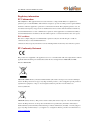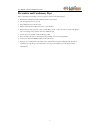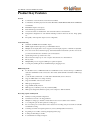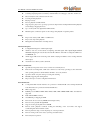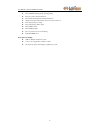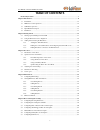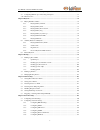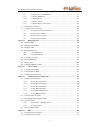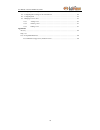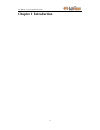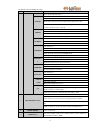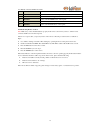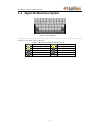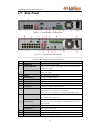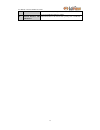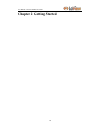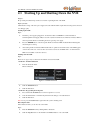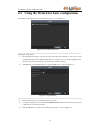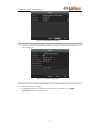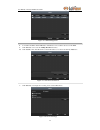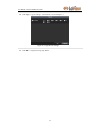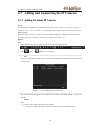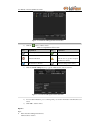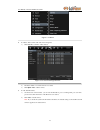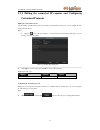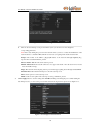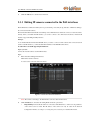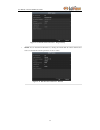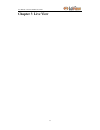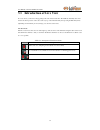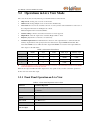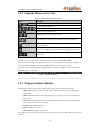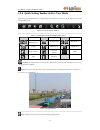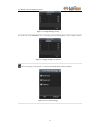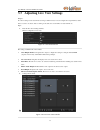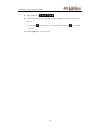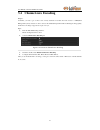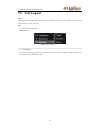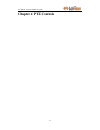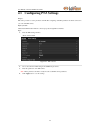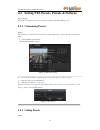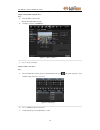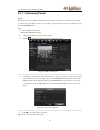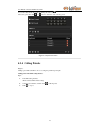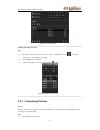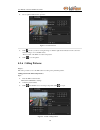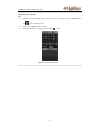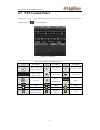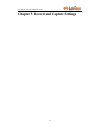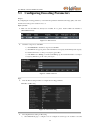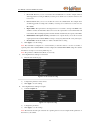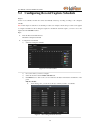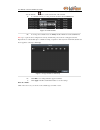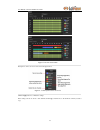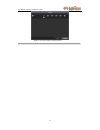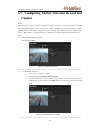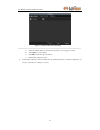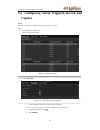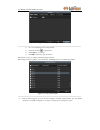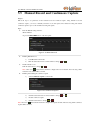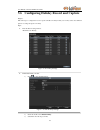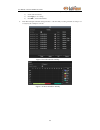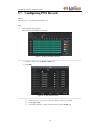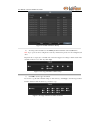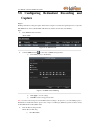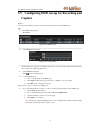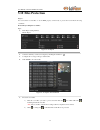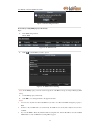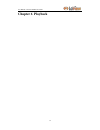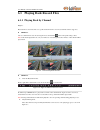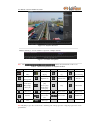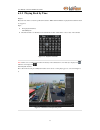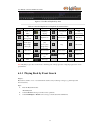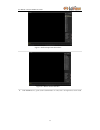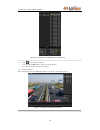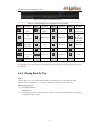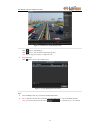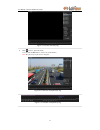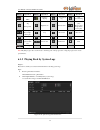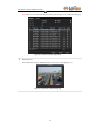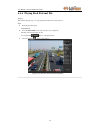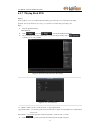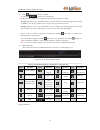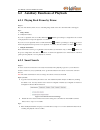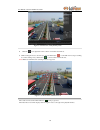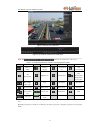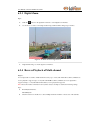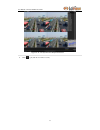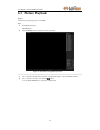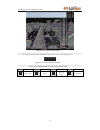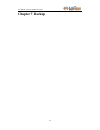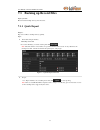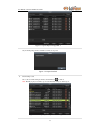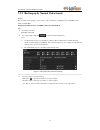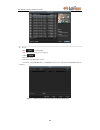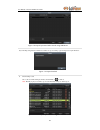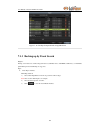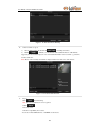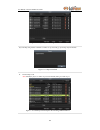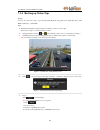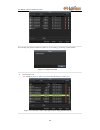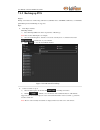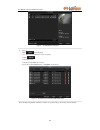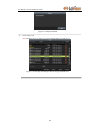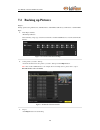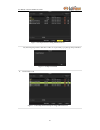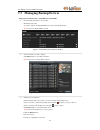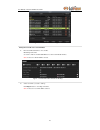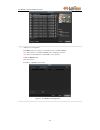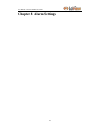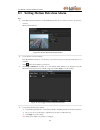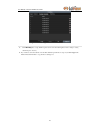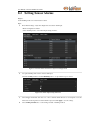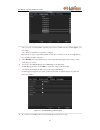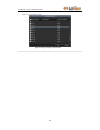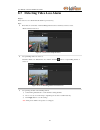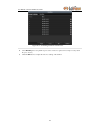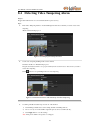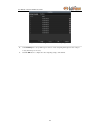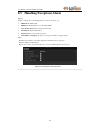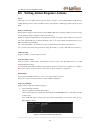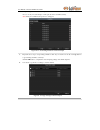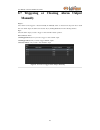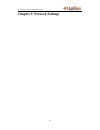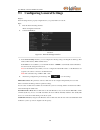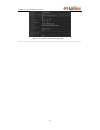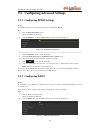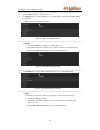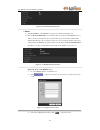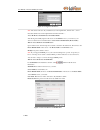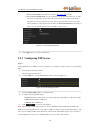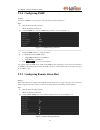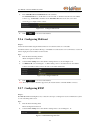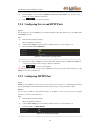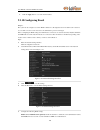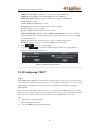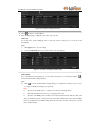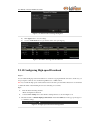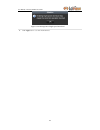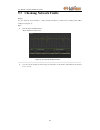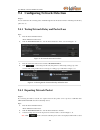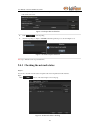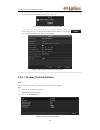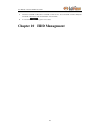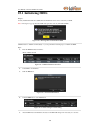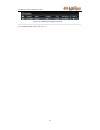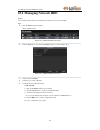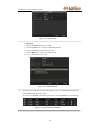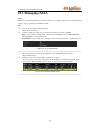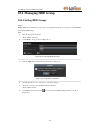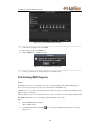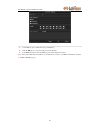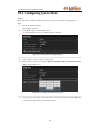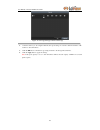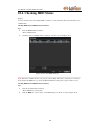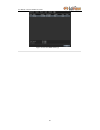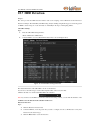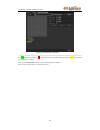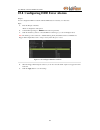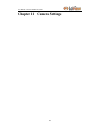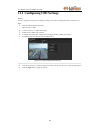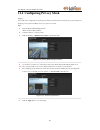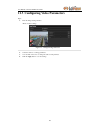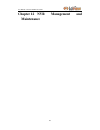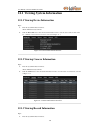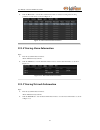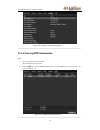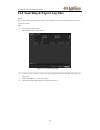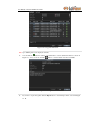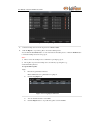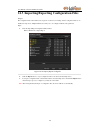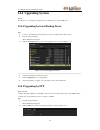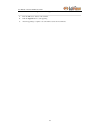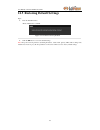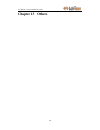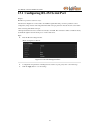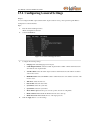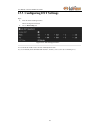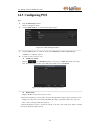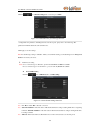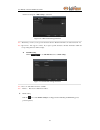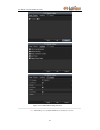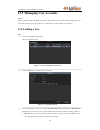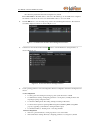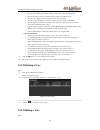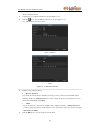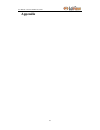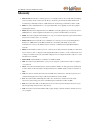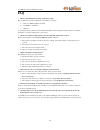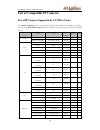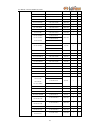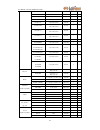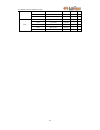- DL manuals
- LaView
- Network Hardware
- LV-N9916C6E Series
- User Manual
LaView LV-N9916C6E Series User Manual
Summary of LV-N9916C6E Series
Page 1
User manual of lv-n9916c6e series nvr 1 network video recorder lv-n9916c6e series user manual.
Page 2
User manual of lv-n9916c6e series nvr 2 regulatory information fcc information fcc compliance : this equipment has been tested and found to comply with the limits for a digital device, pursuant to part 15 of the fcc rules. These limits are designed to provide reasonable protection against harmful in...
Page 3
User manual of lv-n9916c6e series nvr 3 preventive and cautionary tips before connecting and operating your device, please be advised of the following tips: • ensure unit is installed in a well-ventilated, dust-free environment. • unit is designed for indoor use only. • keep all liquids away from th...
Page 4: Product Key Features
User manual of lv-n9916c6e series nvr 4 product key features general connectable to network cameras, network dome and dvs. Connectable to the third-party network cameras like axis, onvif, panasonic, psia, samsung and sanyo. Pal/ntsc adaptive video inputs. Each channel supports dual-stream. 32 networ...
Page 5
User manual of lv-n9916c6e series nvr 5 provide new playback interface with easy and flexible operation. Searching and playing back record files by channel number, recording type, start time, end time, etc. Motion analysis for the selected area in the video. Zooming in when playback. Playing reverse...
Page 6
User manual of lv-n9916c6e series nvr 6 remote locking and unlocking of control panel and mouse. Remote hdd formatting and program upgrading. Remote system restart and shutdown. Rs-232, rs-485 transparent channel transmission. Alarm and exception information can be sent to the remote host remotely s...
Page 7: Table Of Contents
User manual of lv-n9916c6e series nvr 7 table of contents product key features .............................................................................................................................. 4 chapter 1introduction .........................................................................
Page 8
User manual of lv-n9916c6e series nvr 8 5.8 configuring redundant recording and capture ............................................................................ 69 5.9 configuring hdd group for recording and capture.................................................................... 71 5.10 file...
Page 9
User manual of lv-n9916c6e series nvr 9 9.2.7 configuring rtsp ..................................................................................................... 138 9.2.8 configuring server and http ports ......................................................................... 139 9.2.9 configu...
Page 10
User manual of lv-n9916c6e series nvr 10 13.3 configuring dst settings ........................................................................................................... 183 13.4 configuring more settings for device parameters ...................................................................
Page 11: Chapter 1 Introduction
User manual of lv-n9916c6e series nvr 11 chapter 1 introduction.
Page 12: 1.1 Front Panel
User manual of lv-n9916c6e series nvr 12 1.1 front panel figure 1. 1 lv-n99xx table 1. 1 description of control panel buttons no. Name function description 1 status indicators power turns green when nvr is powered up. Ready the indicator is green when the device is running normally. Status the light...
Page 13
User manual of lv-n9916c6e series nvr 13 no. Name function description access the main menu interface. 2/abc/f1 enter numeral “2”; enter letters “abc”; the f1 button when used in a list field will select all items in the list. In ptz control mode, it will turn on/off ptz light and when the image is ...
Page 14
User manual of lv-n9916c6e series nvr 14 1.2 ir remote control operations the nvr may also be controlled with the included ir remote control, shown in figure 1. 2. Note: batteries (2×aaa) must be installed before operation. Figure 1. 2 remote control the keys on the remote control closely resemble t...
Page 15
User manual of lv-n9916c6e series nvr 15 13 ptz button same as the ptz/iris- button on front panel. 14 esc button same as the esc button on front panel. 15 reserved reserved for future usage. 16 f1 button same as the f1/light button on front panel. 17 ptzcontrol buttons buttons to adjust the iris, f...
Page 16: 1.3 Usb Mouse Operation
User manual of lv-n9916c6e series nvr 16 1.3 usb mouse operation a regular 3-button (left/right/scroll-wheel) usb mouse can also be used with this nvr. To use a usb mouse: 1. Plug usb mouse into one of the usb interfaces on the front panel of the nvr. 2. The mouse should automatically be detected. I...
Page 17
User manual of lv-n9916c6e series nvr 17 1.4 input method description figure 1. 3 soft keyboard description of the buttons on the soft keyboard: table 1. 4 description of the soft keyboard icons icons description icons description english capital english numbers symbols lowercase/uppercase backspace...
Page 18: 1.5 Rear Panel
User manual of lv-n9916c6e series nvr 18 1.5 rear panel figure 1. 4 lv-n9916c8e / lv-n9932c8e figure 1. 5 lv-n9916c6e/ lv-n9932c6e table 1. 5 description of rear panel interfaces no. Item description 1 video out bnc connector for video output. 2 cvbs audio out bnc connector for audio output. This co...
Page 19
User manual of lv-n9916c6e series nvr 19 14 usb interface universal serial bus (usb) ports for additional devices such as usb mouse and usb hard disk drive (hdd). 15 network interfaces with poe function network interface for the cameras and to provide power over ethernet..
Page 20
User manual of lv-n9916c6e series nvr 20 chapter 2 getting started.
Page 21
User manual of lv-n9916c6e series nvr 21 2.1 starting up and shutting down the nvr purpose: proper startup and shutdown procedures are crucial to expanding the life of the nvr. Before you start: check that the voltage of the extra power supply is the same with the nvr’s requirement, and the ground c...
Page 22
User manual of lv-n9916c6e series nvr 22 2.2 using the wizard for basic configuration by default, the setup wizard starts once the nvr has loaded, as shown in figure 2. 2. Figure 2. 2 start wizard interface operating the setup wizard: 1. The setup wizard can walk you through some important settings ...
Page 23
User manual of lv-n9916c6e series nvr 23 figure 2. 4 date and time settings 6. After the time settings, click next button which takes you back to the network setup wizard window, as shown in figure 2. 5. Figure 2. 5 network configuration note: for lv-n99xx series nvr, the internal nic ipv4 address s...
Page 24
User manual of lv-n9916c6e series nvr 24 figure 2. 6 hdd management 8. To initialize the hdd, click the init button. Initialization removes all the data saved in the hdd. 9. Click next button. You enter the adding ip camera interface. 10. Click search to find online ip camera. Select the ip camera t...
Page 25
User manual of lv-n9916c6e series nvr 25 12. Click copy to copy the settings to other channels, as shown in figure 2. 9. Figure 2. 9 copy record settings 13. Click ok to complete the startup setup wizard..
Page 26
User manual of lv-n9916c6e series nvr 26 2.3 adding and connecting the ip cameras 2.3.1 adding the online ip cameras purpose: the main function of the nvr is to connect the network cameras and record the video got from it. So before you can get a live view or record of the video, you should add the ...
Page 27
User manual of lv-n9916c6e series nvr 27 figure 2. 12 manual adding ip camera interface 2) click the button to add the camera. Table 2. 1 explanation of the icons: icon explanation icon explanation edit basic parameters of the camera add the detected ip camera. Delete the ip camera the camera is dis...
Page 28
User manual of lv-n9916c6e series nvr 28 figure 2. 14 menu 2. To add the online cameras with same network segment: 1) click search to search the online cameras. Figure 2. 15 camera settings interface 2) check the checkbox of certain cameras to be added. 3) click quick add to add the camera. 3. To ad...
Page 29: Customized Protocols
User manual of lv-n9916c6e series nvr 29 2.3.2 editing the connected ip cameras and configuring customized protocols editing the connected ip cameras after the adding of the ip cameras, the basic information of the camera lists in the page, you can configure the basic setting of the ip cameras. Step...
Page 30
User manual of lv-n9916c6e series nvr 30 figure 2. 17 protocol management interface 2. There are 16 customized protocols provided in the system, you can select one and configure its corresponding parameters. Note: before customizing the protocol for the network camera, you have to contact the manufa...
Page 31
User manual of lv-n9916c6e series nvr 31 4. Select the custom protocol and enter the ip address, user name and password of the camera. 5. Click the add button to add the network camera. 2.3.3 editing ip cameras connected to the poe interfaces the poe interfaces enables the nvr system to pass electri...
Page 32
User manual of lv-n9916c6e series nvr 32 figure 2. 20 edit ip camera interface - plug-and-play • manual: you can disable the poe interface by selecting the manual while the current channel can be used as a normal channel and the parameters can also be edited. Figure 2. 21 edit ip camera interface - ...
Page 33: Chapter 3 Live View
User manual of lv-n9916c6e series nvr 33 chapter 3 live view.
Page 34
User manual of lv-n9916c6e series nvr 34 3.1 introduction of live view live view shows you the video image getting from each camera in real time. The nvr automatically enters live view mode when powered on. It is also at the very top of the menu hierarchy, thus pressing the esc many times (depending...
Page 35
User manual of lv-n9916c6e series nvr 35 3.2 operations in live view mode in live view mode, there are many functions provided. The functions are listed below. • single screen: showing only one screen on the monitor. • multi-screen: showing multiple screens on the monitor simultaneously. • auto-swit...
Page 36
User manual of lv-n9916c6e series nvr 36 3.2.2 using the mouse in live view table 3. 4 mouse operation in live view name description enter the menu of the system by clicking the icon. Switch to the single full screen. Adjust the screen layout by clicking the specific icon. / switch to the previous/n...
Page 37
User manual of lv-n9916c6e series nvr 37 3.2.4 quick setting toolbar in live view mode on the screen of each channel, there is a quick setting toolbar which shows when you single click the mouse in the corresponding screen. Figure 3. 2 quick setting toolbar table 3. 5 description of quick setting to...
Page 38
User manual of lv-n9916c6e series nvr 38 figure 3. 4 image settings- preset you can also choose the customize mode to set the image parameters like brightness, contrast, saturation and hue. Figure 3. 5 image settings- customize live view strategy can be selected to set strategy, including real-time,...
Page 39
User manual of lv-n9916c6e series nvr 39 3.3 adjusting live view settings purpose: live view settings can be customized according to different needs. You can configure the output interface, dwell time for screen to be shown, mute or turning on the audio, the screen number for each channel, etc. Step...
Page 40
User manual of lv-n9916c6e series nvr 40 to set the camera order: 1) select a view mode in . 2) select the small window, and double-click on the channel number to display the channel on the window. You can click button to start live view for all the channels and click to stop all the live view. 3) c...
Page 41: 3.4 Channel-Zero Encoding
User manual of lv-n9916c6e series nvr 41 3.4 channel-zero encoding purpose: sometimes you need to get a remote view of many channels in real time from web browser or cms(client management system) software, in order to decrease the bandwidth requirement without affecting the image quality, channel-ze...
Page 42: 3.5 User Logout
User manual of lv-n9916c6e series nvr 42 3.5 user logout purpose: after logging out, the monitor turns to the live view mode and if you want to do some operation, you need to enter user name and password tog in again. Steps: 1. Enter the shutdown menu. Menu>shutdown figure 3. 10 shutdown 2. Click lo...
Page 43: Chapter 4 Ptz Controls
User manual of lv-n9916c6e series nvr 43 chapter 4 ptz controls.
Page 44
User manual of lv-n9916c6e series nvr 44 4.1 configuring ptz settings purpose: follow the procedure to set the parameters for ptz. The configuring of the ptz parameters should be done before you control the ptz camera. Before you start: check that the ptz and the nvr are connected properly through r...
Page 45: 4.2.2 Calling Presets
User manual of lv-n9916c6e series nvr 45 4.2 setting ptz presets, patrols & patterns before you start: please make sure that the presets, patrols and patterns should be supported by ptz protocols. 4.2.1 customizing presets purpose: follow the steps to set the preset location which you want the ptz c...
Page 46
User manual of lv-n9916c6e series nvr 46 this feature enables the camera to point to a specified position such as a window when an event takes place. Call preset in the ptz setting interface: steps: 1. Enter the ptz control interface. Menu>camera>ptz>more settings 2. Check the round icon of call pre...
Page 47
User manual of lv-n9916c6e series nvr 47 4.2.3 customizing patrols purpose: patrols can be set to move the ptz to different key points and have it stay there for a set duration before moving on to the next key point. The key points are corresponding to the presets. The presets can be set following t...
Page 48: 4.2.4 Calling Patrols
User manual of lv-n9916c6e series nvr 48 you can also delete all the key points by clicking the trash icon . Select a key point, then click or button to adjust the order of the key points. Figure 4. 8 keypoints deletion 4.2.4 calling patrols purpose: calling a patrol makes the ptz to move according ...
Page 49
User manual of lv-n9916c6e series nvr 49 figure 4. 9 calling patrol calling patrol in live view mode: steps: 1. Press ptz control on the front panel or on the remote, or click ptz control icon on the quick setting panel, to show the ptz control panel. 2. Choose patrol on the control bar. 3. Double c...
Page 50: 4.2.6 Calling Patterns
User manual of lv-n9916c6e series nvr 50 menu>camera>ptz>more settings 2. Choose pattern number in the option box. Figure 4. 11 ptz- pattern 3. Click and use your mouse to drag the image or click the eight directional buttons in the control box under the image to move the ptz camera. The movement of...
Page 51
User manual of lv-n9916c6e series nvr 51 call pattern in live view mode. Steps: 1. In the live view mode, press ptz control on the front panel or on the remote control, or click ptz control icon on the quick setting panel. 2. And then choose pattern on the control bar. 3. Double click the pattern or...
Page 52: 4.3 Ptz Control Panel
User manual of lv-n9916c6e series nvr 52 4.3 ptz control panel in the live view mode, you can press the ptz control button on the front panel or on the remote control, or choose the ptz control icon to enter the ptz panel. Figure 4. 14 ptz panel table 4. 1 description of the ptz panel icons icon des...
Page 53
User manual of lv-n9916c6e series nvr 53 chapter 5 record and capture settings.
Page 54
User manual of lv-n9916c6e series nvr 54 5.1 configuring encoding parameters purpose: by configuring the encoding parameters you can define the parameters which affect the image quality, such as the transmission stream type, the resolution and so on. Before you start: 1. Make sure that the hdd has a...
Page 55
User manual of lv-n9916c6e series nvr 55 parameters on your demand. • pre-record: the time you set to record before the scheduled time or event. For example, when an alarm triggered the recording at 10:00, if you set the pre-record time as 5 seconds, the camera records it at 9:59:55. • post-record: ...
Page 56
User manual of lv-n9916c6e series nvr 56 5.2 configuring record/capture schedule purpose: set the record schedule, and then the camera automatically starts/stops recording according to the configured schedule. Note: in this chapter, we take the record schedule procedure as an example, and the same p...
Page 57
User manual of lv-n9916c6e series nvr 57 you can click the button to set the accurate time of the schedule. Ii. To schedule an all-day recording, check the checkbox after the all day item. Figure 5. 8 edit schedule iii. To arrange other schedule, leave the all day checkbox blank and set the start/en...
Page 58
User manual of lv-n9916c6e series nvr 58 figure 5. 10 draw the schedule descriptions of the color icons are shown in the figure below. Figure 5. 11 descriptions of the color icons click the apply button to validate the settings. If the settings can also be used to other channels, click copy, and the...
Page 59
User manual of lv-n9916c6e series nvr 59 figure 5. 12 copy schedule to other channels.
Page 60: Capture
User manual of lv-n9916c6e series nvr 60 5.3 configuring motion detection record and capture purpose: follow the steps to set the motion detection parameters. In the live view mode, once a motion detection event takes place, the nvr can analyze it and do many actions to handle it. Enabling motion de...
Page 61
User manual of lv-n9916c6e series nvr 61 4) click handling, and the message box for channel information pop up. Figure 5. 15 motion detection handling 5) select the channels which you want the motion detection event to trigger recording. 6) click apply to save the settings. 7) click ok to back to th...
Page 62: Capture
User manual of lv-n9916c6e series nvr 62 5.4 configuring alarm triggered record and capture purpose: follow the procedure to configure alarm triggered recording or capture. Steps: 1. Enter the alarm setting interface. Menu> configuration> alarm figure 5. 16 alarm settings 2. Click alarm input. Figur...
Page 63
User manual of lv-n9916c6e series nvr 63 figure 5. 18 alarm handling 5) choose the alarm triggered recording channel. 6) check the checkbox to select channel. 7) click apply to save settings. 8) click ok toback to the upper level menu. Repeat the above steps to configure other alarm input parameters...
Page 64
User manual of lv-n9916c6e series nvr 64 5.5 manual record and continuous capture purpose: follow the steps to set parameters for the manual record and continuous capture. Using manual record and continuous capture, you need to manually cancel the record and capture. The manual recording and manual ...
Page 65
User manual of lv-n9916c6e series nvr 65 5.6 configuring holiday record and capture purpose: follow the steps to configure the record or capture schedule on holiday for that year. You may want to have different plan for recording and capture on holiday. Steps: 1. Enter the record setting interface. ...
Page 66
User manual of lv-n9916c6e series nvr 66 there are three different modes for the date format to configure holiday schedule. 4) set the start and end date. 5) click apply to save settings. 6) click ok to exit the edit interface. 3. Enter record/capture schedule settings interface to edit the holiday ...
Page 67
User manual of lv-n9916c6e series nvr 67 5.7 configuring pos record purpose: follow the steps to set parameters for the pos record.. Steps: 1. Enter schedule settings interface. Menu> record> schedule>record schedule figure 5. 26 draw schedule- holiday 1) check the checkbox after the enable schedule...
Page 68
User manual of lv-n9916c6e series nvr 68 figure 5. 28 edit schedule- all day 6) to arrange other schedule, leave the all day checkbox blank and set the start/end time. Note: up to 8 periods can be configured for each day. And the time periods can’t be overlapped each other. Repeat the above steps3)-...
Page 69: Capture
User manual of lv-n9916c6e series nvr 69 5.8 configuring redundant recording and capture purpose: enabling redundant recording and capture, which means saving the record files and captured pictures not only in the r/w hdd but also in the redundant hdd, will effectively enhance the data safety and re...
Page 70
User manual of lv-n9916c6e series nvr 70 figure 5. 33 encoding record 2) select camera you want to configure in the drop-down list. 3) check the checkbox of redundant record/capture. 4) click ok to save settings and back to the upper level menu. Repeat the above steps for configuring other channels..
Page 71: Capture
User manual of lv-n9916c6e series nvr 71 5.9 configuring hdd group for recording and capture purpose: you can group the hdds and save the record files and captured pictures in certain hdd group. Steps: 1. Enter hdd setting interface. Menu>hdd figure 5. 34 hdd general 2. Select advanced on the left b...
Page 72: 5.10 Files Protection
User manual of lv-n9916c6e series nvr 72 5.10 files protection purpose: you can lock the recorded files or set the hdd property to read-only to protect the record files from being overwritten. Protect file by locking the record files: steps: 1. Enter export setting interface. Menu> export figure 5. ...
Page 73
User manual of lv-n9916c6e series nvr 73 figure 5. 38 unlocking attention protect file by setting hdd property to read-only steps: 1. Enter hdd setting interface. Menu> hdd figure 5. 39 hdd general 2. Click to edit the hdd you want to protect. Figure 5. 40 hdd general- editing note: to edit hdd prop...
Page 74: Chapter 6 Playback
User manual of lv-n9916c6e series nvr 74 chapter 6 playback.
Page 75
User manual of lv-n9916c6e series nvr 75 6.1 playing back record files 6.1.1 playing back by channel purpose: play back the recorded video files of a specific channel in the live view mode. Channel switch is supported. Option 1: choose a channel in live view mode using the mouse and click the button...
Page 76
User manual of lv-n9916c6e series nvr 76 figure 6. 3 playback interface click the channel(s) to execute simultaneous playback of multiple channels. Figure 6. 4 toolbar of playback note: the indicates the start/end time of the record. Table 6. 1 detailed explanation of playback toolbar button operati...
Page 77
User manual of lv-n9916c6e series nvr 77 6.1.2 playing back by time purpose: play back video files recorded in specified time duration. Multi-channel simultaneous playback and channel switch are supported. Steps: 1. Enter playback interface. Menu>playback 2. Check the checkbox of channel(s) in the c...
Page 78
User manual of lv-n9916c6e series nvr 78 figure 6. 7 toolbar of playback by time table 6. 2 detailed explanation of playback-by-time interface button operation button operation button operation button operation / audio on /mute / start/stop clipping add default tag add customized tag tag management ...
Page 79
User manual of lv-n9916c6e series nvr 79 figure 6. 8 alarm input search interface figure 6. 9 motion search interface 4. Click search button to get the search result information. You may refer to the right-side bar for the result..
Page 80
User manual of lv-n9916c6e series nvr 80 figure 6. 10 search result bar(alarm in and motion) 5. Click button to play back the file. You can click the back button to back to the search interface. Note: pre-play and post-play can be configured. 6. Playback interface. The toolbar in the bottom part of ...
Page 81
User manual of lv-n9916c6e series nvr 81 figure 6. 12 toolbar of playback by event table 6. 3 detailed explanation of playback-by-event toolbar button operation button operation button operation button operation / audio on /mute / start/stop clipping add default tag add customized tag tag management...
Page 82
User manual of lv-n9916c6e series nvr 82 figure 6. 13 interface of playback by time click button to add default tag. Click button to add customized tag and input tag name. Note: max. 64 tags can be added to a single video file. 3. Tag management. Click button to check, edit and delete tag(s). Figure...
Page 83
User manual of lv-n9916c6e series nvr 83 figure 6. 15 video search by tag 3. Click button to play back the file. You can click the back button to back to the search interface. Note: pre-play and post-play can be configured. Figure 6. 16 interface of playback by tag figure 6. 17 toolbar of playback b...
Page 84
User manual of lv-n9916c6e series nvr 84 table 6. 4 detailed explanation of playback-by-tag toolbar button operation button operation button operation button operation / audio on /mute / start/stop clipping add default tag add customized tag tag management digital zoom smart search / pause reverse p...
Page 85
User manual of lv-n9916c6e series nvr 85 3. Choose a log with record file and click button to enter playback interface. Note: if there is no record file at the time point of the log, the message box “no result found” will pop up. Figure 6. 19 result of system log search 4. Playback interface. The to...
Page 86
User manual of lv-n9916c6e series nvr 86 6.1.6 playing back external file purpose: perform the following steps to look up and play back files in the external devices. Steps: 1. Enter tag search interface. Menu>playback 2. Select the external file in the drop-down list on the top-left side. The files...
Page 87: 6.1.7 Playing Back Pos
User manual of lv-n9916c6e series nvr 87 6.1.7 playing back pos purpose: video tag allows you to record related information like people and location of a certain time point during playback. You are also allowed to use video pos to search for record files and position time point. Steps: 1. Enter the ...
Page 88
User manual of lv-n9916c6e series nvr 88 5. Click button to play back the record files. You can click to return to the search interface. Note: pre-play and post-play can be configured for the alarm input triggered record files. Pre-play: the time you set to play back before the event. For example, w...
Page 89: 6.2.2 Smart Search
User manual of lv-n9916c6e series nvr 89 6.2 auxiliary functions of playback 6.2.1 playing back frame by frame purpose: play video files frame by frame, in case of checking image details of the video when abnormal events happen. Steps: • using a mouse: go to playback interface. If you choose playbac...
Page 90
User manual of lv-n9916c6e series nvr 90 figure 6. 26 interface of playback by time 2. Click the on the playback control toolbar to enter smart search mode. 3. Click and drag the mouse to draw area(s). You can click button to set the full screen as target searching area. After drawing area(s), click...
Page 91
User manual of lv-n9916c6e series nvr 91 figure 6. 28 smart search result figure 6. 29 toolbar of smart search playback note: the indicates the start/end time of the record. Table 6. 5 detailed explanation of smart-search-playback toolbar button operation button operation button operation button ope...
Page 92: 6.2.3 Digital Zoom
User manual of lv-n9916c6e series nvr 92 6.2.3 digital zoom steps: 1. Click the button on the playback control bar to enter digital zoom interface. 2. Use the mouse to draw a red rectangle and the image within it will be enlarged up to 16 times. Figure 6. 30 draw area for digital zoom 3. Right-click...
Page 93
User manual of lv-n9916c6e series nvr 93 figure 6. 31 4-ch synchronous playback interface 3. Click to play back the record files reversely..
Page 94: 6.3 Picture Playback
User manual of lv-n9916c6e series nvr 94 6.3 picture playback purpose: search and view captured pictures stored in hdd. Steps: 1. Enter playback interface. Menu>playback 2. Select the picture in the drop-down list on the top-left side. Figure 6. 32 interface of playback by picture 3. Choose channels...
Page 95
User manual of lv-n9916c6e series nvr 95 figure 6. 33 result of picture search 5. The toolbar in the bottom part of playback interface can be used to control playing process. Figure 6. 34 picture playback toolbar table 6. 6 detailed explanation of picture-playback toolbar button function button func...
Page 96: Chapter 7 Backup
User manual of lv-n9916c6e series nvr 96 chapter 7 backup.
Page 97: 7.1.1 Quick Export
User manual of lv-n9916c6e series nvr 97 7.1 backing up record files before you start: please insert the backup device(s) into the device. 7.1.1 quick export purpose: export record files to backup device(s) quickly. Steps: 1. Enter video export interface. Menu>export>normal choose the channel(s) you...
Page 98
User manual of lv-n9916c6e series nvr 98 figure 7. 2 quick export using usb1-1 stay in the exporting interface until all record files are exported. Figure 7. 3 export finished 3. Check backup result. Choose the record file in export interface and click button to check it. Note: the player player.Exe...
Page 99
User manual of lv-n9916c6e series nvr 99 7.1.2 backing up by normal video search purpose: the record files can be backup to various devices, such as usb devices (usb flash drives, usb hdds, usb writer) and dvd-r/w. Backup using usb flash drives, usb hdds, usb writer and dvd-r/w steps: 1. Enter expor...
Page 100
User manual of lv-n9916c6e series nvr 100 figure 7. 6 result of normal video search for backup 4. Export. Click and start backup. Note: if the inserted device is not recognized: • click . • reconnect device. • check for compatibility from vendor. You can also format usb flash drives or usb hdds via ...
Page 101
User manual of lv-n9916c6e series nvr 101 figure 7. 8 export by normal video search using usb writer stay in the exporting interface until all record files are exported with pop-up message box “export finished”. Figure 7. 9 export finished 5. Check backup result. Choose the record file in export int...
Page 102
User manual of lv-n9916c6e series nvr 102 figure 7. 11 checkup of export result using usb writer 7.1.3 backing up by event search purpose: back up event-related record files using usb devices (usb flash drives, usb hdds, usb writer), or dvd-r/w. Quick backup and normal backup are supported. Steps: 1...
Page 103
User manual of lv-n9916c6e series nvr 103 figure 7. 12 event search for backup 2. Select record files to export. 1) select an alarm input in the list and click to enter export interface. 2) clicking will take you to the interface with detailed information of all channels triggered by the selected al...
Page 104
User manual of lv-n9916c6e series nvr 104 figure 7. 14 export by event using usb flash drive stay in the exporting interface until all record files are exported with pop-up message “export finished”. Figure 7. 15 export finished 4. Check backup result. Note: the player player.Exe will be exported au...
Page 105
User manual of lv-n9916c6e series nvr 105 7.1.4 backing up video clips purpose: you may also select video clips to export directly during playback, using usb devices (usb flash drives, usb hdds, usb writer), or dvd-r/w. Steps: 1. Enter playback interface and play back the record file you want to set...
Page 106
User manual of lv-n9916c6e series nvr 106 figure 7. 19 export video clips using usb flash drive stay in the exporting interface until all record files are exported with pop-up message “export finished”. Figure 7. 20 export finished 6. Check backup result. Note: the player player.Exe will be exported...
Page 107: 7.1.5 Backing Up Pos
User manual of lv-n9916c6e series nvr 107 7.1.5 backing up pos purpose: back up event-related record files using usb devices (usb flash drives, usb hdds, usb writer), or dvd-r/w. Quick backup and normal backup are supported. Steps: 5. Enter export interface. Menu>export>pos 1) select alarm input/mot...
Page 108
User manual of lv-n9916c6e series nvr 108 figure 7. 23 pos details interface 7. Export. Click and start backup. Note: if the inserted usb device is not recognized: • click . • reconnect device. • check for compatibility from vendor. You can also format usb flash drive or usb hdds via the device. Fig...
Page 109
User manual of lv-n9916c6e series nvr 109 figure 7. 25 export finished 8. Check backup result. Note: the player player.Exe will be exported automatically during record file export. Figure 7. 26 checkup of pos export result using usb flash drive.
Page 110: 7.2 Backing Up Pictures
User manual of lv-n9916c6e series nvr 110 7.2 backing up pictures purpose: back up pictures using usb devices (usb flash drives, usb hdds, usb writer), sata writer or esata hdd. Steps: 1. Enter export interface. Menu>export>picture select channel(s), image type, start time and end time, and click se...
Page 111
User manual of lv-n9916c6e series nvr 111 figure 7. 29 export pictures using usb flash drive stay in the exporting interface until all record files are exported with pop-up message “export finished”. Figure 7. 30 export finished 4. Check backup result. Figure 7. 31 checkup of picture export using us...
Page 112
User manual of lv-n9916c6e series nvr 112 7.3 managing backup devices management of usb flash drives, usb hdds and esata hdds. 1. Enter search result interface of record files. Menu>export>normal set search condition and click search button to enter search result interface. Note: at least one channe...
Page 113
User manual of lv-n9916c6e series nvr 113 figure 7. 34 usb flash drive management management of usb writers and dvd-r/w 1. Enter search result interface of record files. Menu>export>normal set search condition and click search button to enter search result interface. Note: at least one channel shall...
Page 114
User manual of lv-n9916c6e series nvr 114 figure 7. 36 result of normal video search for backup 3. Backup device management. Click erase button if you want to erase the files from a re-writable cd/dvd. Note: there must be a re-writable cd/dvd when you make this operation. Note: if the inserted usb w...
Page 115: Chapter 8 Alarm Settings
User manual of lv-n9916c6e series nvr 115 chapter 8 alarm settings.
Page 116
User manual of lv-n9916c6e series nvr 116 8.1 setting motion detection alarm steps: 1. Enter motion detection interface of camera management and choose a camera you want to set up motion detection. Menu> camera> motion figure 8. 1 motion detection setup interface 2. Set up detection area and sensiti...
Page 117
User manual of lv-n9916c6e series nvr 117 figure 8. 3 set arming schedule of motion detection 5. Click handling tab to set up alarm response actions of motion alarm (please refer to chapter setting alarm response actions). 6. If you want to set motion detection for another channel, repeat the above ...
Page 118
User manual of lv-n9916c6e series nvr 118 8.2 setting sensor alarms purpose: set the handling method of an external sensor alarm. Steps: 1. Enter alarm settings of system configuration and select an alarm input. Menu> configuration> alarm select alarm input tab to enter alarm input settings interfac...
Page 119
User manual of lv-n9916c6e series nvr 119 figure 8. 6 set arming schedule of alarm input choose one day of a week and max. Eight time periods can be set within each day, and click apply to save the settings. Note: time periods shall not be repeated or overlapped. Repeat the above steps to set up arm...
Page 120
User manual of lv-n9916c6e series nvr 120 or you can click the copy button on the alarm input setup interface and check the checkbox of alarm inputs to copy the settings to them. Figure 8. 8 copy settings of alarm input.
Page 121
User manual of lv-n9916c6e series nvr 121 8.3 detecting video loss alarm purpose: detect video loss of a channel and take alarm response action(s). Steps: 1. Enter video loss interface of camera management and select a channel you want to detect. Menu> camera> video loss figure 8. 9 video loss setup...
Page 122
User manual of lv-n9916c6e series nvr 122 figure 8. 11 set arming schedule of video loss 4. Select handling tab to set up alarm response action of video loss (please refer to chapter setting alarm response actions). 5. Click the ok button to complete the video loss settings of the channel..
Page 123
User manual of lv-n9916c6e series nvr 123 8.4 detecting video tampering alarm purpose: trigger alarm when the lens is covered and take alarm response action(s). Steps: 1. Enter video tampering interface of camera management and select a channel you want to detect video tampering. Menu> camera> tampe...
Page 124
User manual of lv-n9916c6e series nvr 124 figure 8. 14 set arming schedule of video tampering 4. Select handling tab to set up alarm response actions of video tampering alarm (please refer to chapter setting alarm response actions). 5. Click the ok button to complete the video tampering settings of ...
Page 125
User manual of lv-n9916c6e series nvr 125 8.5 handling exceptions alarm purpose: exception settings refer to the handling method of various exceptions, e.G. • hdd full: the hdd is full. • hdd error: writing hdd error or unformatted hdd. • network disconnected: disconnected network cable. • ip confli...
Page 126
User manual of lv-n9916c6e series nvr 126 8.6 setting alarm response actions purpose: alarm response actions will be activated when an alarm or exception occurs, including full screen monitoring, audible warning (buzzer), notify surveillance center, upload picture to ftp, trigger alarm output and se...
Page 127
User manual of lv-n9916c6e series nvr 127 2. Set up arming schedule of the alarm output. Choose one day of a week and up to 8 time periods can be set within each day. Note: time periods shall not be repeated or overlapped. Figure 8. 17 set arming schedule of alarm output 3. Repeat the above steps to...
Page 128: Manually
User manual of lv-n9916c6e series nvr 128 8.7 triggering or clearing alarm output manually purpose: sensor alarm can be triggered or cleared manually. If “manually clear” is selected in the dropdown list of dwell time of an alarm output, the alarm can be cleared only by clicking clear button in the ...
Page 129
User manual of lv-n9916c6e series nvr 129 chapter 9 network settings.
Page 130
User manual of lv-n9916c6e series nvr 130 9.1 configuring general settings purpose: network settings must be properly configured before you operate nvr over network. Steps: 1. Enter the network settings interface. Menu >configuration>network 2. Select the general tab. Lv-n99xx figure 9. 1 network se...
Page 131
User manual of lv-n9916c6e series nvr 131 figure 9. 2 net fault-tolerance working mode.
Page 132: 9.2.2 Configuring Ddns
User manual of lv-n9916c6e series nvr 132 9.2 configuring advanced settings 9.2.1 configuring pppoe settings purpose: your nvr also allows access by point-to-point protocol over ethernet (pppoe). Steps: 1. Enter the network settings interface. Menu >configuration> network 2. Select the pppoe tab to ...
Page 133
User manual of lv-n9916c6e series nvr 133 3. Check the ddns checkbox to enable this feature. 4. Select ddns type. Five different ddns types are selectable: ipserver, dyndns, peanuthull, no-ip and easyddns. • ipserver: enter server address for ipserver. Figure 9. 5 ipserver settings interface • dyndn...
Page 134
User manual of lv-n9916c6e series nvr 134 figure 9. 8 no-ip settings interface • hiddns: 1) the server address of the hiddns server appears by default: www.Hiddns.Com. 2) enter the device domain name. You can use the alias you registered in the hiddns server or define a new device domain name. If a ...
Page 135
User manual of lv-n9916c6e series nvr 135 figure 9. 11 register the device note: the device name can only contain the lower-case english letter, numeric and ‘-’; and it must start with the lower-case english letter and cannot end with ‘-’. Access the device via web browser or client software after h...
Page 136
User manual of lv-n9916c6e series nvr 136 enter the server address and device domain name for lts. 1) enter the server address of the lts server, which is ns1.Dvrlist.Com by default. 2) enter the device domain name. You can use the alias you registered in the lts server or define a new device domain...
Page 137: 9.2.4 Configuring Snmp
User manual of lv-n9916c6e series nvr 137 9.2.4 configuring snmp purpose: you can use snmp protocol to get device status and parameters related information. Steps: 1. Enter the network settings interface. Menu >configuration> network 2. Select the snmp tab to enter the snmp settings interface, as sh...
Page 138: 9.2.7 Configuring Rtsp
User manual of lv-n9916c6e series nvr 138 3. Enter alarm host ip and alarm host port in the text fields. The alarm host ip refers to the ip address of the remote pc on which the network video surveillance software (e.G., nvms7000) is installed, and the alarm host port must be the same as the alarm m...
Page 139
User manual of lv-n9916c6e series nvr 139 3. Enter the rtsp port in the text field of rtsp service port. The default rtsp port is 554, and you can change it according to different requirements. 4. Click to save and exit the menu. 9.2.8 configuring server and http ports purpose: you can change the se...
Page 140: 9.2.10 Configuring Email
User manual of lv-n9916c6e series nvr 140 4. Enter the https port. 5. Click the apply button to save and exit the interface. 9.2.10 configuring email purpose: the system can be configured to send an email notification to all designated users if an alarm event is detected, etc., an alarm or motion ev...
Page 141: 9.2.11 Configuring Upnp™
User manual of lv-n9916c6e series nvr 141 password: the password of sender’s email for smtp server authentication. Smtp server: the smtp server ip address or host name (e.G., smtp.263xmail.Com). Smtp port no.: the smtp port. The default tcp/ip port used for smtp is 25. Enable ssl (optional): click t...
Page 142
User manual of lv-n9916c6e series nvr 142 figure 9. 25 upnp™ settings interface 3. Check checkbox to enable upnp™. 4. Select the mapping type as manual or auto in the drop-down list. Task1: auto if you select auto, the port mapping items are read-only, and the external ports are set by the router au...
Page 143
User manual of lv-n9916c6e series nvr 143 figure 9. 27 external port settings dialog box 2) click apply button to save the settings. 3) you can click refresh button to get the latest status of the port mapping. Figure 9. 28 upnp™ settings finished-manual 9.2.12 configuring high-speed download purpos...
Page 144
User manual of lv-n9916c6e series nvr 144 figure 9. 30 message box of high-speed download 4. Click apply button to save and exit the interface..
Page 145
User manual of lv-n9916c6e series nvr 145 9.3 checking network traffic purpose: you can check the network traffic to obtain real-time information of nvr such as linking status, mtu, sending/receiving rate, etc. Steps: 1. Enter the network traffic interface. Menu >maintenance>net detect figure 9. 31 ...
Page 146
User manual of lv-n9916c6e series nvr 146 9.4 configuring network detection purpose: you can obtain network connecting status of nvr through the network detection function, including network delay, packet loss, etc. 9.4.1 testing network delay and packet loss steps: 1. Enter the network traffic inte...
Page 147
User manual of lv-n9916c6e series nvr 147 the backup device, please check whether it is compatible with the nvr. You can format the backup device if the format is incorrect. Figure 9. 34 export network packet 4. Click to start exporting. 5. After the exporting is complete, click ok to finish the pac...
Page 148
User manual of lv-n9916c6e series nvr 148 if the network is normal the following message box pops out. Figure 9. 37 network status checking result if the message box pops out with other information instead of this one, you can click to show the quick setting interface of the network parameters. Figu...
Page 149
User manual of lv-n9916c6e series nvr 149 3. Check the bandwidth of ip camera, bandwidth of remote live view, bandwidth of remote playback, bandwidth of net receive idle and bandwidth of net send idle. 4. You can click to get the newest status. Chapter 10 hdd management.
Page 150: 10.1 Initializing Hdds
User manual of lv-n9916c6e series nvr 150 10.1 initializing hdds purpose: a newly installed hard disk drive (hdd) must be initialized before it can be used with your nvr. Note: a message box pops up when the nvr starts up if there exits any uninitialized hdd. Figure 10. 1 message box of uninitialize...
Page 151
User manual of lv-n9916c6e series nvr 151 figure 10. 5 hdd status changes to normal note: initializing the hdd will erase all data on it..
Page 152: 10.2 Managing Network Hdd
User manual of lv-n9916c6e series nvr 152 10.2 managing network hdd purpose: you can add the allocated nas or disk of ip san to nvr, and use it as network hdd. Steps: 1. Enter the hdd information interface. Menu > hdd>general figure 10. 6 hdd information interface 2. Click the add button to enter th...
Page 153
User manual of lv-n9916c6e series nvr 153 figure 10. 8 add nas disk • add ip san: 1) enter the nethdd ip address in the text field. 2) click the search button to search the available ip san disks. 3) select the ip san disk from the list shown below. 4) click the ok button to add the selected ip san ...
Page 154: 10.3 Managing Esata
User manual of lv-n9916c6e series nvr 154 10.3 managing esata purpose: when there is an external esata device connected to nvr, you can configure esata for the use of record/capture or export, and you can manage the esata in the nvr. Steps: 1. Enter the advanced record settings interface. Menu >reco...
Page 155: 10.4 Managing Hdd Group
User manual of lv-n9916c6e series nvr 155 10.4 managing hdd group 10.4.1 setting hdd groups purpose: multiple hdds can be managed in groups. Video from specified channels can be recorded onto a particular hdd group through hdd settings. Steps: 1. Enter the storage mode interface. Menu > hdd > advanc...
Page 156
User manual of lv-n9916c6e series nvr 156 figure 10. 15 local hdd settings interface 7. Select the group number for the current hdd. Note: the default group no. For each hdd is 1. 8. Click the ok button to confirm the settings. Figure 10. 16 confirmhdd group settings 9. In the pop-up attention box, ...
Page 157
User manual of lv-n9916c6e series nvr 157 figure 10. 17 set hdd property 3. Set the hdd property to r/w, read-only or redundancy. 4. Click the ok button to save the settings and exit the interface. 5. In the hdd information menu, the hdd property will be displayed in the list. Note: at least 2 hard ...
Page 158
User manual of lv-n9916c6e series nvr 158 10.5 configuring quota mode purpose: each camera can be configured with allocated quota for the storage of recorded files or captured pictures. Steps: 1. Enter the storage mode interface. Menu > hdd > advanced 2. Set the mode to quota, as shown in figure 10....
Page 159
User manual of lv-n9916c6e series nvr 159 figure 10. 20 copy settings to other camera(s) 6. Select the camera (s) to be configured with the same quota settings. You can also click the checkbox of ip camera to select all cameras. 7. Click the ok button to finish the copy settings and back to the stor...
Page 160: 10.6 Checking Hdd Status
User manual of lv-n9916c6e series nvr 160 10.6 checking hdd status purpose: you may check the status of the installed hdds on nvr so as to take immediate check and maintenance in case of hdd failure. Checking hdd status in hdd information interface steps: 1. Enter the hdd information interface. Menu...
Page 161
User manual of lv-n9916c6e series nvr 161 figure 10. 22 view hdd status (2).
Page 162: 10.7 Hdd Detection
User manual of lv-n9916c6e series nvr 162 10.7 hdd detection purpose: the device provides the hdd detection function such as the adopting of the s.M.A.R.T. And the bad sector detection technique. The s.M.A.R.T. (self-monitoring, analysis and reporting technology) is a monitoring system for hdd to de...
Page 163
User manual of lv-n9916c6e series nvr 163 figure 10. 24 bad sector detection note: represents normal sector; represents bad sector detected by bad sector detection; represents bad sector detected by recording. And you can click error info button to see the detailed damage information. And you can al...
Page 164
User manual of lv-n9916c6e series nvr 164 10.8 configuring hdd error alarms purpose: you can configure the hdd error alarms when the hdd status is uninitialized or abnormal. Steps: 1. Enter the exception interface. Menu > configuration > exceptions 2. Select the exception type to hdd error from the ...
Page 165
User manual of lv-n9916c6e series nvr 165 chapter 11 camera settings.
Page 166
User manual of lv-n9916c6e series nvr 166 11.1 configuring osd settings purpose: you can configure the osd (on-screen display) settings for the camera, including date /time, camera name, etc. Steps: 1. Enter the osd configuration interface. Menu > camera > osd 2. Select the camera to configure osd s...
Page 167
User manual of lv-n9916c6e series nvr 167 11.2 configuring privacy mask purpose: you are allowed to configure the four-sided privacy mask zones that cannot be viewed by the operator. The privacy mask can prevent certain surveillance areas to be viewed or recorded. Steps: 1. Enter the privacy mask se...
Page 168
User manual of lv-n9916c6e series nvr 168 11.3 configuring video parameters steps: 1. Enter the image settings interface. Menu > camera >image figure 11. 4 image settings interface 2. Select the camera to set image parameters. 3. You can click on the arrow to change the value of each parameter. 4. C...
Page 169: Chapter 12 Nvr
User manual of lv-n9916c6e series nvr 169 chapter 12 nvr management and maintenance.
Page 170
User manual of lv-n9916c6e series nvr 170 12.1 viewing system information 12.1.1 viewing device information steps: 1. Enter the system information interface. Menu >maintenance>system info 2. Click the device info tab to enter the device information menu to view the device name, model, serial no. , f...
Page 171
User manual of lv-n9916c6e series nvr 171 menu >maintenance>system info 2. Click the record tab to enter the record information menu to view the recording status encoding parameters of each camera, as shown in figure 12. 3. Figure 12. 3 record information interface 12.1.4 viewing alarm information s...
Page 172
User manual of lv-n9916c6e series nvr 172 figure 12. 5 network information interface 12.1.6 viewing hdd information steps: 1. Enter the system information interface. Menu >maintenance>system info 2. Click the hdd tab to enter the hdd information menu to view the hdd status, free space, property, etc...
Page 173
User manual of lv-n9916c6e series nvr 173 12.2 searching & export log files purpose: the operation, alarm, exception and information of the nvr can be stored in log files, which can be viewed and exported at any time. Steps: 1. Enter the log search interface. Menu >maintenance>log information figure...
Page 174
User manual of lv-n9916c6e series nvr 174 figure 12. 8 log search results note: up to 2000 log files can be displayed each time. 5. You can click the button of each log or double click it to view its detailed information, as shown in figure 12. 9. And you can also click the button to view the relate...
Page 175
User manual of lv-n9916c6e series nvr 175 figure 12. 10 export log files 7. Select the backup device from the dropdown list of device name. 8. Click the export to export the log files to the selected backup device. You can click the new folder button to create new folder in the backup device, or cli...
Page 176
User manual of lv-n9916c6e series nvr 176 12.3 importing/exporting configuration files purpose: the configuration files of the nvr can be exported to local device for backup; and the configuration files of one nvr can be imported to multiple nvr devices if they are to be configured with the same par...
Page 177: 12.4 Upgrading System
User manual of lv-n9916c6e series nvr 177 12.4 upgrading system purpose: the firmware on your nvr can be upgraded by local backup device or remote ftp server. 12.4.1 upgrading by local backup device steps: 1. Connect your nvr with a local backup device where the update firmware file is located. 2. E...
Page 178
User manual of lv-n9916c6e series nvr 178 figure 12. 14 ftp upgrade interface 3. Enter the ftp server address in the text field. 4. Click the upgrade button to start upgrading. 5. After the upgrading is complete, reboot the nvr to activate the new firmware..
Page 179
User manual of lv-n9916c6e series nvr 179 12.5 restoring default settings steps: 1. Enter the default interface. Menu > maintenance > default figure 12. 15 restore factory default 2. Click the ok button to restore the default settings. Note: except the network parameters (including ip address, subne...
Page 180: Chapter 13 Others
User manual of lv-n9916c6e series nvr 180 chapter 13 others.
Page 181
User manual of lv-n9916c6e series nvr 181 13.1 configuring rs-232 serial port purpose: the rs-232 port can be used in two ways: • parameters configuration: connect a pc to the nvr through the pc serial port. Device parameters can be configured by using software such as hyperterminal. The serial port...
Page 182
User manual of lv-n9916c6e series nvr 182 13.2 configuring general settings purpose: you can configure the bnc output standard, vga output resolution, mouse pointer speed through the menu > configuration > general interface. Steps: 1. Enter the general settings interface. Menu >configuration> genera...
Page 183
User manual of lv-n9916c6e series nvr 183 13.3 configuring dst settings steps: 1. Enter the general settings interface. Menu >configuration>general 2. Choose dst settings tab. Figure 13. 3 dst settings interface you can check the checkbox before the auto dst adjustment item. Or you can manually chec...
Page 184: Parameters
User manual of lv-n9916c6e series nvr 184 13.4 configuring more settings for device parameters steps: 1. Enter the general settings interface. Menu >configuration>general 2. Click the more settings tab to enter the more settings interface, as shown in figure 13. 4 . Figure 13. 4 more settings interf...
Page 185: 14.5 Configuring Pos
User manual of lv-n9916c6e series nvr 185 14.5 configuring pos steps: 1. Enter the pos settings interface. Menu > configuration > pos 2. Select the pos setting tab to enter the pos settings interface. Figure 13. 5 pos settings interface 3. Check the pos checkbox to enable this feature. Enter pos nam...
Page 186
User manual of lv-n9916c6e series nvr 186 steps: click the icon of rs232-setting port to set receive port of pos. Figure 13. 7 rs232-receive port settings interface configure rs-232 parameters, including baud rate, data bit, stop bit, parity, flow control and usage. The parameters in dvr should be t...
Page 187
User manual of lv-n9916c6e series nvr 187 morel pos setting click more setting tab of pos setting to extra items figure 13. 9 more pos settings interface note: “extra line(s)” means you can get extra character after the “end line identifier”, the value between 0~ 10. Note: ”ignore line”: max support...
Page 188
User manual of lv-n9916c6e series nvr 188 figure 13. 11 pos handle settings interface note: “ptz linking” is not available until ptz device has already connected.
Page 189: 13.5.1 Adding A User
User manual of lv-n9916c6e series nvr 189 13.5 managing user accounts purpose: there is a default account in the nvr: administrator. The administrator user name is admin and the password is 12345. The administrator has the permission to add and delete user and configure user parameters. 13.5.1 addin...
Page 190
User manual of lv-n9916c6e series nvr 190 • guest: the guest user has no permission of two-way audio in remote configuration and only has the local/remote playback in the camera configuration by default. User’s mac address: the mac address of the remote pc which logs onto the nvr. If it is configure...
Page 191: 13.5.2 Deleting A User
User manual of lv-n9916c6e series nvr 191 parameters and importing/exporting configuration files. • remote camera management: remote adding, deleting and editing of the ip cameras. • remote serial port control: configuring settings for rs-232 and rs-485 ports. • remote video output control: sending ...
Page 192
User manual of lv-n9916c6e series nvr 192 1. Enter the user management interface. Menu >configuration>user 2. Select the user to be edited from the list, as shown in figure 13. 16. 3. Click the icon to enter the edit user interface, as shown in figure 13. 17. Note: the admin user can also be edited....
Page 193: Appendix
User manual of lv-n9916c6e series nvr 193 appendix.
Page 194: Glossary
User manual of lv-n9916c6e series nvr 194 glossary • dual stream: dual stream is a technology used to record high resolution video locally while transmitting a lower resolution stream over the network. The two streams are generated by the nvr, with the main stream having a maximum resolution of 4cif...
Page 195: Faq
User manual of lv-n9916c6e series nvr 195 faq • why does my nvr make a beeping sound after booting? The possible reasons for the warning beep on the nvr are as follows: a) there is no hdd installed in the nvr. B) the hdd is not initialized. C) hdd error to cancel the beeping sound and use the nvr wi...
Page 196
User manual of lv-n9916c6e series nvr 196 list of compatible ip cameras list of ip cameras supported by lv-n99xx series note: onvif compatibility refers to the camera can be supported both when it uses the onvif protocol and its private protocols. Only onvif is supported refers to the camera can onl...
Page 197
User manual of lv-n9916c6e series nvr 197 ds-2cd754fwd-e v4.0.1 build 120508 1920×1080 √ √ ds-2cd753f-e(i) v4.0.1 build 120508 1600×1200 √ √ ds-2cd853f-e v4.0.1 build 120508 1600×1200 √ √ ds-2cd8153f-e v4.0.1 build 120508 1600×1200 √ √ ds-2cd8253f-e(i) v4.0.1 build 120508 1600×1200 √ √ ds-2cd7153-e ...
Page 198
User manual of lv-n9916c6e series nvr 198 ds-2cd986a(b) v3.1.0 build120423 2448×2048 × × ds-2cd986a(c) v3.1.0 build120423 2448×2048 × × ds-2cd986c(b) v2.3.6 build 120401 2560×1920 × × ds-2df1-572 v4.0.2 build 120813 1280×720 √ √ ds-2df1-57a v4.0.2 build 120813 1280×720 √ √ ds-2df1-618h v2.0.1 build ...
Page 199
User manual of lv-n9916c6e series nvr 199 ip8331 0102a 640×480 × × ip8332 0105b 1280×800 × × vs8102 0200s 704×576 √ √ zavio d5110 mg.1.6.03p8 1280×1024 √ × f3106 m2.1.6.03p8 1280×1024 √ √ f3110 m2.1.6.01 1280×720 √ × f3206 mg.1.6.02c045 1920×1080 √ √ f531e lm.1.6.18p10 640×480 √ √.