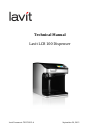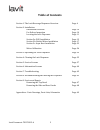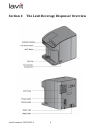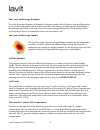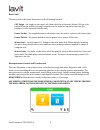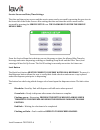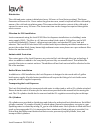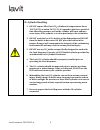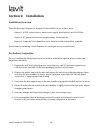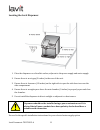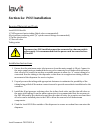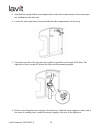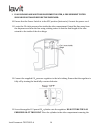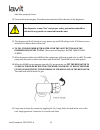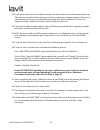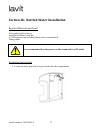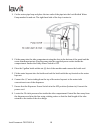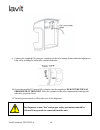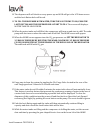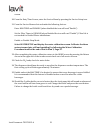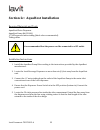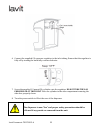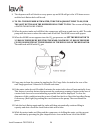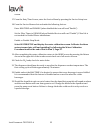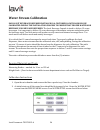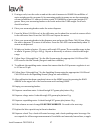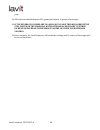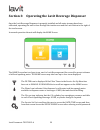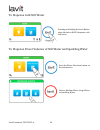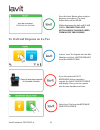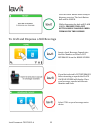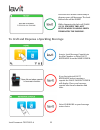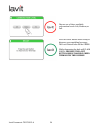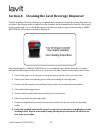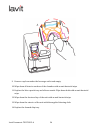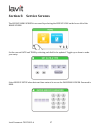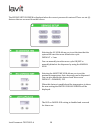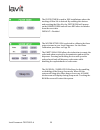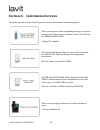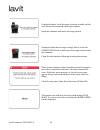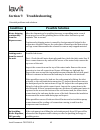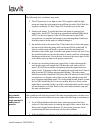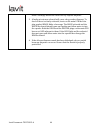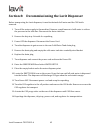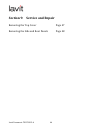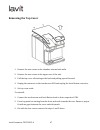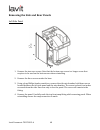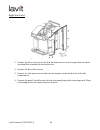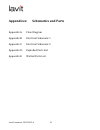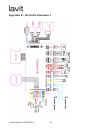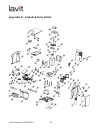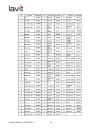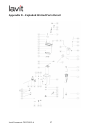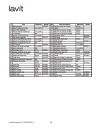- DL manuals
- Lavit
- Dispenser
- LCB 100
- Technical Manual
Lavit LCB 100 Technical Manual
Summary of LCB 100
Page 1
Lavit document: tm170915-‐a september 20, 2015 technical manual lavit lcb 100 dispenser.
Page 2
Lavit document: tm170915-‐a 2 about this manual this technical manual is designed to support the service departments and field technicians of lavit’s authorized distributors and dealers. The manual provides an overview of the lavit beverage dispenser and recommended installation, operation, and tro...
Page 3: Table Of Contents
Lavit document: tm170915-‐a 3 table of contents section 1: the lavit beverage dispenser overview page: 4 section 2: installation: installation overview page: 10 pre deliver inspection page: 10 locating the lavit dispenser page: 11 section 2a: pou installation page: 12 section 2b: bottled water inst...
Page 4
Lavit document: tm170915-‐a 4 section 1: the lavit beverage dispenser overview.
Page 5
Lavit document: tm170915-‐a 5 the lavit cold beverage dispenser the lavit beverage dispenser is designed to dispense either cold still water, cold sparkling water, or a lavit beverage, which can be made with either still water or sparkling water, depending on the beverage type. When selecting a lav...
Page 6
Lavit document: tm170915-‐a 6 rear panel the rear panel on the lavit dispenser has the following features: co2 purge – the toggle on the upper left (from the front of the unit) allows co2 gas to be purged from the system. Purging is required on the initial set up and at any time gas pressure is to ...
Page 7
Lavit document: tm170915-‐a 7 service screen and date/time settings the date and time set up screen and the service menu can be accessed by pressing the gear icon in the lower left of the home screen. After setting the date and time the service menu can be accessed by pressing the service set up ic...
Page 8
Lavit document: tm170915-‐a 8 disinfection the cold tank water system is disinfected every 24 hours at 3 am (factory setting). The ozone generator will turn on for 1 hour and as the generator runs, ozone is injected into the cold tank by means of the cold tank circulation pump. This ensures that th...
Page 9
Lavit document: tm170915-‐a 9 co 2 cylinder handling 1. Do not expose filled lavit co 2 cylinders to temperatures above 120°f (49°c) or below 34°f (1°c). If exposed to heat for a period of time the safety pressure seal on the cylinder will burst and may cause injury if the cylinder is in close prox...
Page 10
Lavit document: tm170915-‐a 10 section 2: installation installation overview the lavit beverage dispenser is designed to be installed in one of three ways. Option 1: a pou connection to a mains water supply, fitted with a lavit eco3 filter. Option 2: a 5 gallon bottled water supply using a lavit pu...
Page 11
Lavit document: tm170915-‐a 11 locating the lavit dispenser 1. Place the dispenser on a firm flat surface, adjacent to the power supply and water supply. 2. Ensure there is an air gap (3 inches) in the rear of the unit. 3. Ensure there is clearance (12 inches) on the right side to open the side doo...
Page 12
Lavit document: tm170915-‐a 12 section 2a: pou installation required materials and tools lavit eco3 filter kit ¼” nsf approved water tubing (black color recommended) 40 psi pressure reducing valve (¼” quick connect fittings recommended) ¼’ in line check valve ¼” shut off valve tubing cutter dispens...
Page 13
Lavit document: tm170915-‐a 13 5. Attached the supplied filter mounting bracket in the side compartment. Connection points are molded into the side wall. 6. Locate the water pipe that is looped inside the side compartment. Cut the loop. 7. Place the two ends of the pipe into the in and out push fit...
Page 14
Lavit document: tm170915-‐a 14 9. In any known area with high sediment water, a pre-‐sediment filter should be installed before the dispenser. 10. Ensure that the power switch is in the off position (bottom in). Connect the power cord. 11. Locate the co 2 inlet pressure line inside the side compar...
Page 15
Lavit document: tm170915-‐a 15 side door properly closes. 14. Turn on the water supply. Turn the power switch to on at the rear of the dispenser. The dispenser is now “live” and proper safety precautions should be followed if any panels are removed from the unit. 15. The dispenser will self-‐check...
Page 16
Lavit document: tm170915-‐a 16 20. If the water tanks do not fill within 5 minutes the water inlet valve will automatically close. This feature is a safety feature that prevents the continuous running of water in the case of a water leak. An error screen indicating a possible leak will be displayed...
Page 17
Lavit document: tm170915-‐a 17 section 2b: bottled water installation required materials and tools a five gallon bottle of water lavit bottled water pump kit ¼” nsf approved water tubing (black color recommended) tubing cutter it is recommended that the power cord be connected to a gfi outlet. Inst...
Page 18
Lavit document: tm170915-‐a 18 2. Cut the water pipe loop and place the two ends of the pipe into the lavit bottled water pump marked in and out. The right hand side of the loop is water in. 3. Fit the pump into the side compartment using the slots in the bottom of the panel and the screw attachmen...
Page 19
Lavit document: tm170915-‐a 19 9. Connect the supplied co 2 pressure regulator to the inlet tubing. Ensure that the regulator is fully off by turning the knob fully counterclockwise. 10. Screw the supplied 1.5 pound co 2 cylinder onto the regulator. Do not turn the gas pressure on at this point . P...
Page 20
Lavit document: tm170915-‐a 20 12. The dispenser will self-‐check on every power up and if ok will go to the lcd home screen and the lavit button halo will be red. 13. To fill the dispenser with water, turn the lavit pump to on, push the lavit button and the dispenser will start to fill. The scree...
Page 21
Lavit document: tm170915-‐a 21 screen. 20. From the date/time screen, enter the service menu by pressing the service setup icon. 21. From the service menu select and make the following choices: enter max temp and disable (when disabled the icon will read “enable”). Set the filter timer to disable (...
Page 22
Lavit document: tm170915-‐a 22 section 2c: aquahost installation required materials and tools aquahost water dispenser aquahost pump kit (pk100) ¼” nsf approved water tubing (black color recommended) tubing cutter it is recommended that the power cord be connected to a gfi outlet. Installation inst...
Page 23
Lavit document: tm170915-‐a 23 6. Connect the supplied co 2 pressure regulator to the inlet tubing. Ensure that the regulator is fully off by turning the knob fully counterclockwise. 7. Screw the supplied 1.5 pound co 2 cylinder onto the regulator. Do not turn the gas pressure on at this point . Pl...
Page 24
Lavit document: tm170915-‐a 24 9. The dispenser will self-‐check on every power up and if ok will go to the lcd home screen and the lavit button halo will be red. 10. To fill the dispenser with water, turn the aquahost pump to on, push the lavit button and the dispenser will start to fill. The scr...
Page 25
Lavit document: tm170915-‐a 25 screen. 17. From the date/time screen, enter the service menu by pressing the service setup icon. 18. From the service menu select and make the following choices: enter max temp and disable (when disabled the icon will read “enable”). Set the filter timer to disable (...
Page 26
Lavit document: tm170915-‐a 26 water stream calibration each lavit beverage dispenser installed in a customer location should be calibrated during the installation process to ensure that proper water and beverage volumes are dispensed. The lavit beverage capsule is sized to deliver 12 ounce beverag...
Page 27
Lavit document: tm170915-‐a 27 3. If using a scale, turn the scale on and set the unit of measure to grams. One milliliter of water weighs exactly one gram. So by measuring weight in grams we are also measuring volume in milliliters. 12 ounces of water equals 355 milliliters of water and weighs 355...
Page 28
Lavit document: tm170915-‐a 28 pear. 19. All selections should dispense 355 grams plus/minus 10 grams of beverages. 20. If the beverage volumes are too high or too low then recalibrate the still water or the sparkling water streams as necessary to either increase or decrease the beverage volume. Re...
Page 29
Lavit document: tm170915-‐a 29 section 3: operating the lavit beverage dispenser once the lavit beverage dispenser is properly installed and all water streams have been calibrated, operating the unit is done through the touchscreen and the lavit button to the right of the touchscreen. In normal ope...
Page 30
Lavit document: tm170915-‐a 30 to dispense cold still water pressing and holding the lavit button when the halo is blue dispenses cold still water. To dispense preset volumes of still water and sparkling water press the water selections button on the touchscreen. Select a medium water, large water,...
Page 31
Lavit document: tm170915-‐a 31 press the lavit button when ready to dispense your choice. The lavit button halo will be green. While dispensing the halo will flash green. Pressing the lavit button while flashing green terminates the dispense. To craft and dispense an ice tea insert a lavit tea caps...
Page 32
Lavit document: tm170915-‐a 32 press the lavit button when ready to dispense your tea. The lavit button halo will be green. While dispensing the halo will flash green. Pressing the lavit button while flashing green terminates the dispense. To craft and dispense a still beverage insert a lavit bever...
Page 33
Lavit document: tm170915-‐a 33 press the lavit button when ready to dispense your still beverage. The lavit button halo will be green. While dispensing the halo will flash green. Pressing the lavit button while flashing green terminates the dispense. To craft and dispense a sparkling beverage inser...
Page 34
Lavit document: tm170915-‐a 34 choose one of three available carbonation levels: soft, medium, or full. Press the lavit button when ready to dispense your sparkling beverage. The lavit button halo will be green. While dispensing the halo will flash green. Pressing the lavit button while flashing gr...
Page 35
Lavit document: tm170915-‐a 35 section 4: cleaning the lavit beverage dispenser weekly cleaning of the mix chamber is recommended to maintain a fully functioning dispenser. On occasion if beverage powder is spilled into the chamber and not immediately cleaned, a build up of sticky residue may occur...
Page 36
Lavit document: tm170915-‐a 36 9. Remove cup from under the beverage outlet and empty. 10. Wipe down all interior surfaces of the chamber with an anti-‐bacterial wipe. 11. Replace the blue capsule tray and silicone nozzle. Wipe down both with an anti-‐bacterial wipe. 12. Wipe down the front and t...
Page 37
Lavit document: tm170915-‐a 37 section 5: service screens the service menu screen is accessed by selecting the service icon on the lower left of the home screen. Set the current date and time by selecting each field to be updated. Toggle up or down to make your entry. Select service setup when date...
Page 38
Lavit document: tm170915-‐a 38 the service setup screen is displayed when the correct password is entered. There are six (6) features that are accessed from this screen. Selecting the o3 icon allows you to set the time that the system will start the ozone disinfection cycle. Default = 3 am. You can...
Page 39
Lavit document: tm170915-‐a 39 the filter timer is used in pou installations where the tracking of filter life is desired. By enabling this feature and resetting the filter life, the filter icon will appear on the home screen and will turn red after six months from the reset date. Default = disable...
Page 40
Lavit document: tm170915-‐a 40 section 6: information screens during the operation of the lavit dispenser various information screens may appear. This screen appears when a sparkling beverage is selected during a low co2 pressure condition and the co2 icon on the home screen in red. Change co2 cyli...
Page 41
Lavit document: tm170915-‐a 41 displayed when a lavit beverage selection is made and the user has not first inserted a beverage capsule. Open mix chamber and insert beverage capsule. Displayed when the beverage carriage fails to reach the home position due to build up of beverage residue in the mix...
Page 42: Condition
Lavit document: tm170915-‐a 42 section 7: troubleshooting potential problems and solutions. Condition possible solution water dripping continuously from the dispense area. After the dispensing of a sparkling beverage or sparkling water several drops may occur as the sparkling water in the water lin...
Page 43
Lavit document: tm170915-‐a 43 the following four conditions may exist: 1. The co2 pressure is too high on the co2 regulator and the high pressure stops the soda pump from refilling the tank. Check that the regulator setting is 3.5 bar. Purge co2 from the rear of the unit. 2. Faulty soda pump. To v...
Page 44
Lavit document: tm170915-‐a 44 bottle. An empty bottle will result in a dry capsule dispense. 3. A faulty mix stream solenoid will cause a dry powder dispense. To check if there is a faulty solenoid, locate on the main pcb the blue plug marked rinse. Make a beverage. The rinse solenoid and the mast...
Page 45
Lavit document: tm170915-‐a 45 section 8: decommissioning the lavit dispenser before transporting the lavit dispenser, it must be drained of all water and the co2 bottle removed. 1. Turn off the water supply to the machine. Dispense a small amount of still water to relieve the pressure in the inlet...
Page 46
Lavit document: tm170915-‐a 46 section 9: service and repair removing the top cover page 47 removing the side and rear panels page 48.
Page 47
Lavit document: tm170915-‐a 47 removing the top cover 1. Remove the two screws in the chamber internal side walls. 2. Remove the two screws in the upper rear of the unit. 3. Pull the top cover off starting at the back and pulling up and forward. 4. Unplug the connector to the touchscreen pcb and un...
Page 48
Lavit document: tm170915-‐a 48 removing the side and rear panels left side panel 1. Remove the two rear screws. Note that the bottom rear screw is a longer screw that requires to be used on the bottom rear when reinstalling. 2. Remove the three screws under the base. 3. Using a long phillips head s...
Page 49
Lavit document: tm170915-‐a 49 right side panel 1. Remove the three rear screws. Not that the bottom rear screw is longer than the others and should be reinstalled in the bottom slot. 2. Remove the three base screws. 3. Remove the side panel screw found near the magnet on the inside front of the si...
Page 50
Lavit document: tm170915-‐a 50 rear panel 1. Remove power cord and inlet water line. Drain the cold water tank. Set the drain and drain hold down screw aside. 2. Remove the top cover. (2 top screws) 3. Remove the left and right side screws. (2 on each side) 4. Remove the fan housing screws which ar...
Page 51
Lavit document: tm170915-‐a 51 appendices: schematics and parts appendix a: flow diagram appendix b: electrical schematic 1 appendix c: electrical schematic 2 appendix d: exploded parts list appendix e: wetted parts list.
Page 52
Lavit document: tm170915-‐a 52 appendix a – flow diagram.
Page 53
Lavit document: tm170915-‐a 53 appendix b – electrical schematic 1.
Page 54
Lavit document: tm170915-‐a 54 appendix c – electrical schematic 2.
Page 55
Lavit document: tm170915-‐a 55 appendix d – exploded parts detail.
Page 56
Lavit document: tm170915-‐a 56.
Page 57
Lavit document: tm170915-‐a 57 appendix d – exploded wetted parts detail.
Page 58
Lavit document: tm170915-‐a 58.