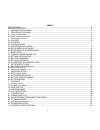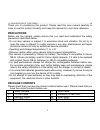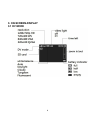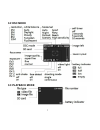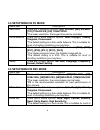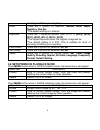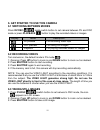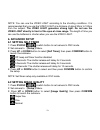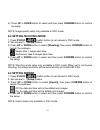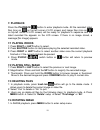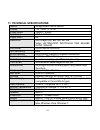- DL manuals
- Lavod
- Camcorder
- LFC-554
- User manual
Lavod LFC-554 User manual
Summary of LFC-554
Page 1
Waterproof hd video camera model no. Lfc-554 user manual *read this manual before use this device, and keep this manual for future reference*.
Page 2
1 index precautions .................................................................................................................................................... 2 package contents ...................................................................................................................
Page 3: Precautions
2 12. Delacaration of conformity............................................................................................................. 20 thank you for purchasing this product. Please read this user manual carefully in order to use this product correctly and keep this manual for your future r...
Page 4: 1. Knowing This Camera
3 1. Knowing this camera.
Page 5: 2. Preparing For Using
4 2. Preparing for using 2.1 installing battery (refer to precautions for more safety instructions) 1. Open the battery compartment and place the battery in. 2. After the battery properly installed, lock the battery compartment. Note: when the batteries run out, the camera will be turning off automa...
Page 6
5 how many videos and images to shoot and hold the tables below are the approximate maximum times for recording and numbers of images for shooting subject to different memory card capacities. Video resolution unit: minutes 2gb 4gb 8gb 16gb 32gb 320x240 qvga 80 160 320 640 1280 640x480 vga 45 80 150 ...
Page 7: 3. On-Screen-Display
6 3. On-screen-display 3.1 dv mode.
Page 8: 3.2 Dsc Mode
7 3.2 dsc mode 3.3 playback mode.
Page 9: 3.4 Setup Menu In Dv Mode
8 3.4 setup menu in dv mode menu item descriptions resolution there are 4 resolution options: [320] 320x240, [640] 640x480, [720] 720x400 ws, [hd] 1280x720 hd. *the lower resolution, the longer time can be recorded. White balance there are 5 white balance options: auto, daylight, cloudy, tungsten, f...
Page 10
9 shooting conditions you may face. Effect there are 5 options for selection: normal, b&w, sepia, negative, sun set. *the default setting is in normal. Exposure there are 7 exposure options from +3 to -3: [ev3], [ev2], [ev1], [ev0], [ev-1], [ev-2], [ev-3] *the higher exposure value, the brighter ima...
Page 11: 4. Basic Setup
10 4. Basic setup 4.1 turning power on and off 1: press the power button for around 1-2 seconds to turn the camera on. Press the power button again will turn the camera off. 2: once power on, you are able to preview the image from the lcd screen. 3: to save battery power, this camera will be automat...
Page 12
11 europe, china, australia and etc. 60mhz is for usa, canada, japan, taiwan and most of the countries in america. This camera already preset with correct tv system frequency in factory. You can double check and set by the following procedures: 1: turn power on, and press menu button. Press right or...
Page 13: 5.2 Recording Videos
12 5. Get started to use this camera 5.1 switching between modes press dv/dsc ( / ) mode switch button to set camera between dv and dsc mode or press playback button to play the recorded videos or images. 5.2 recording videos turn camera on, the default mode is dv mode ( ). 1: zooming: press up butt...
Page 14: 6. Advanced Setup
13 note: you can use the video light according to the shooting conditions. It is recommended that you use the video light at a distance of about 30cm to 100cm from the subject. The video light generates strong light. Do not use the video light directly in front of the eyes at close range. The length...
Page 15: 6.3 Setting Shooting Mode
14 4): press up or down button to select and then press confirm button to confirm the setup. Note: image quality setup only available in dsc mode. 6.3 setting shooting mode 1: press dv/dsc ( / ) switch button to set camera to dsc mode. 2: set camera to 【setup】menu. 3: press up or down button to sele...
Page 16: 7. Playback
15 7. Playback press the playback button to enter playback mode. All the recorded video files (icon as on top-left corner of lcd screen) and image files (icon as on top-left corner of lcd screen) will be ready for playback in sequence and the latest recorded file appears on the lcd screen. If there ...
Page 17: 7.5 File Protection
16 2. Go to “rotate” setup, there are three options 90 ˚, 180˚ and 270˚. Select and press confirm button to confirm. The image will rotate as desired. Note: only image file can be rotated. 7.5 file protection 1. In playback, press menu button to enter setup menu. 2. Set to lock will prevent deleting...
Page 18: 8.3 Pc Camera Mode
17 installation needed. The camera’s lcd screen will show a mass storage image as figure (in right). 3: open [my computer] or [windows explorer]. A "removable disk" drive appears in the drive list. Double-click the "removable disk" icon to view its contents. Files stored on the camera are located in...
Page 19: 9. Software Installation
18 9. Software installation this camera enclosed with a software cd disk to provide many applications (such as video/image editing, online sharing, dvd production and etc). Insert the cd disk into your cd-rom/dvd drive and install the software programs enclosed. Note: for further information to the ...
Page 20
19 11. Technical specifications sensor 5mega pixels cmos sensor display 1.8 “ color tft-lcd focus range 150cm ~ infinity aperture f2.8, f=5.8mm digital zoom 4x resolution stilli image:12m; 8m; 5m; 3m; 2m video: hd:1280x720p; ws:720x400; vga: 640x480; qvga: 320x240 file format jpeg, motion jpeg avi i...
Page 21: Fcc Part 15 Statement
20 fcc part 15 statement declaration of conformity this device complies with part 15 of the fcc rules. Operation and is subject to the following two conditions: (1) this device may not cause harmful interference, and (2) this device must accept any interference received, including interference that ...