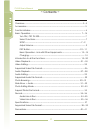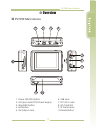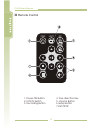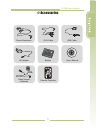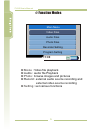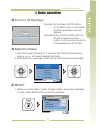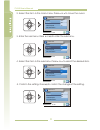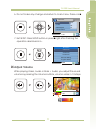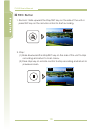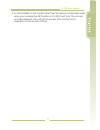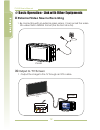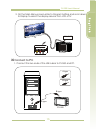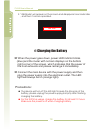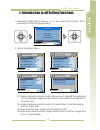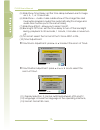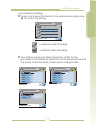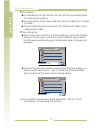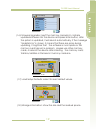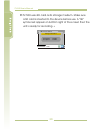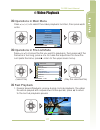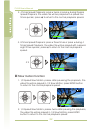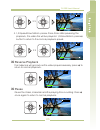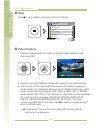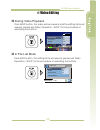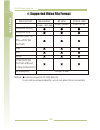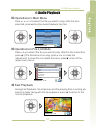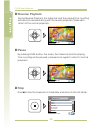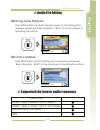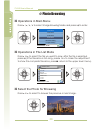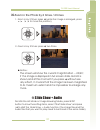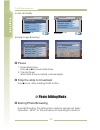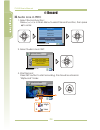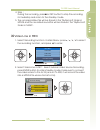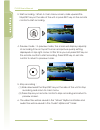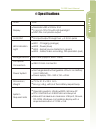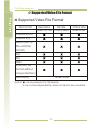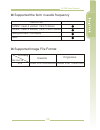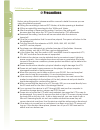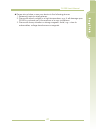- DL manuals
- Lawmate
- DVR
- PV-500 LITE
- User Manual
Lawmate PV-500 LITE User Manual
Summary of PV-500 LITE
Page 1
1 pv-500 user's manual english pv-500 user's manual.
Page 2
Pv-500 user's manual overview------------------------------------------------------------------------------------ 3~4 accessories ----------------------------------------------------------------------------------- 5 function modes ---------------------------------------------------------------------...
Page 3
4 pv-500 main device 3 pv-500 user's manual 1 2 3 4 5 6 7 9 1. Power on/off button 2. Av input jack/ccd power supply 3. Stop/rec button 4. Exit button 5. Av output jack 6. Usb jack 7. Dc 5v in jack 8. Sd card slot 9. Ir transceiver 10.Reset button i overview.
Page 4
Pv-500 user's manual 4 1. Power on button 2. Lcd/tv switch 3. Recording button 4. Five-direction key 5. Volume button 6.Setup button 7.Esc/stop 4 remote control.
Page 5
5 pv-500 user's manual 2 np 1 0/d-l 7 1 for full 3 v n r .7 li-io batte y o o o + - -- video sensor (optional) remote controller stereo earphones rca cable battery ac adaptor usb cable user’s manual i accessories.
Page 6: 11:00
Pv-500 user's manual 6 4 movie 4 4 photo 4 4 setting : video file playback audio : audio file playback : browse images and pictures record : external audio source recording and external video source recording : set various functions i function modes main menu video files audio files photo files reco...
Page 7
Pv-500 user's manual 7 i basic operation 4 turn on / off the player turn on: stir the power on/off button on pv-500 to turn on the power and the greeting screen will appear. Turn off: stir the power on/off button on pv-500 or press the power button on the remote control to immediately turn off pv-50...
Page 8
Pv-500 user's manual 8 2. Select the item in the main menu: press or to move the cursor. 5 6 3. Enter the submenu: press or to e nter t he s ubmenu. 4 4; 4. Select the item in the submenu: press or to select the desired item. 5 6 5. Confirm the setting: press to c onfim t he c hange o f t he s ettin...
Page 9
Pv-500 user's manual 9 6. Do not make any change and return to main menu: press or 3 . 7. Exit setup: press setup button or press right after finishing the operation described in 6. 4 adjust volume while playing video, audio or slide + audio, you adjust the sound volume by pressing the volume button...
Page 10
Pv-500 user's manual 10 00:00:05 00:28:00 high press rec to start record 1. Record : slide upward the stop/rec key on the side of the unit or press rec key on the remote control to start recording. 2. Stop : (1) slide downward the stop/rec key on the side of the unit to stop recording and return to ...
Page 11
Pv-500 user's manual 11 3. In other modes: in the modes other than the above-mentioned mode, when you increase the rec button on pv-500 it will "lock" the access and decreasing it can unlock the access. (this function is not available on the remote control).
Page 12
Pv-500 user's manual 12 i basic operation - link with other equipments 1. By connecting with an external video sensor, it can record the video into video files in mpeg4 format (the file format is avi). 4 external video source recording 1. Output the image to the tv through an rca cable. 4 output to ...
Page 13
Pv-500 user's manual 13 2. On the main menu screen enter to program setting and scroll down to display to select the display device from lcd or tv. A/v out tv video in audio in y r w pv-500 pa us e pa us e r ec r ec on of f on of f a/ v in a/ v in dc 5 v ou t dc 5 v ou t a type b type a type b type ...
Page 14
Pv-500 user's manual 14 i charging the battery ! The device will turn off the led light to keep the life-span of the battery, please unplug the power supply promptly after finishing charging the battery. ! For the first time usage, charge the battery for at least 12 hours. Make sure the power is off...
Page 15
Pv-500 user's manual 15 i introduction to all setting functions 1. Operate in main menu: press / / / to select the function, then press to e nter t he s etup m enu. 5 6 3 4 4; 2. Enter the setup menu (1) video playback repeat mode: allows you to repeat the playback of the selected single/all video f...
Page 16
Pv-500 user's manual 16 0 tvout zoom adjustment: press or to select the zoom of tv out.. 5 6 0 tvout position adjustment: press or to select the zoom of tvout.. 5 6 or 3 or 4 (5) slide show time delay: set the time delay between each image as 3, 5, 7, or 10 seconds. . (8) back light off timer: set t...
Page 17
Pv-500 user's manual 17 0 press or to select the items for the reserved recording, press to c onfirm t he s etting. 3 4 4; → external audio recording → external video recording 0 time setting: please see "basic operation - setup" for the procedure of operating the buttons to set the start/end time a...
Page 18
Pv-500 user's manual 18 0 precautions: ! It is needed to set the "setup" item as "on" to successfully book the reserved recording. The reservation will be executed only when the device is in power on state. The recorded files will be stored in the "myrecord" folder in the video/audio folder. ! ! 0 r...
Page 19
Pv-500 user's manual 19 (16) firmware upgrade: insert the memory card which contains updated software into the device and press enter button, after the system is updated, it will reboot automatically; if the message "update error" is shown, it means that there are errors during updating, it might be...
Page 20
Pv-500 user's manual 20 0 pv-500 uses sd card as its storage medium. Make sure a sd card is inserted to the device before use. A “sd” symbol will appear on bottom right of the screen then the unit is ready for recording. 。 program setting 11:00 total space 487mb free space 445mb storage information.
Page 21
Pv-500 user's manual 21 i video playback 4 operations in main menu press / / / to select the video playback function, then press to enter. 5 6 3 4 4; 4 operations in file list mode press 5 or 6 to choose the file you want to playback, then press 4; (if t he filename is too long, press 3 or 4 to make...
Page 22
Pv-500 user's manual 22 2. 4 times speed playback: press twice or press during double speed playback, the video file will be played with a speed four times quicker; press to r eturn t o t he n ormal p layback s peed. 4 4 4; 3. 8 times speed playback: press three times or press during 4 times speed p...
Page 23
Pv-500 user's manual 23 3. 1/8 speed slow motion: press three times after pauseing the playback, the video file will be played in 1/8 slow motion; press button to return to the normal playback speed. 4 4; 4 reverse playback the index bar will go back as the video played reversely; press to return to...
Page 24
Pv-500 user's manual 24 4 stop press to stop playing and return to file list mode 4 video capture 1. Capture image while the video is playing: press pause first and then press rec. 2. Return to normal playback : press to r eturn t o n ormal p layback. 4; 3. The number of the captured pictures while ...
Page 25
Pv-500 user's manual 25 i video editing 4 during video playback press setup button, the video will be paused, and the setting items will appear, please see "basic operation - setup" for the procedure of operating the buttons. 4 in file list mode press setup button, the setting items will appear, ple...
Page 26
Pv-500 user's manual 26 i supported video file format notice: ● can be played in pv-500 directly. Can not be played directly, and is not able to be converted. X bit rate frame rate file format resolution under 720*480 under 4 mbps under 30 fps avi(divx 4/5.0) avi(divx 2/3) mpeg1(dat, m pg — vcd file...
Page 27
Pv-500 user's manual 27 i audio playback 4 operations in main menu press / / / to select the file you want to play, after the file is selected, press to e nter a udio p layback f unction. 5 6 3 4 4; 4 operations in file list mode press 5 or 6 to select the file you want to play, after the file is se...
Page 28
Pv-500 user's manual 28 4 reverse playback during reverse playback, the index bar and the playing time counting will become reversed along with the reverse playback; press to rerturn to the normal playback. 4; 4 pause by pressing pause button, the audio, the index bar and the playing time counting w...
Page 29
Pv-500 user's manual 29 i audio file editing 4 during audio playback 4 in file list mode press setup button, the audio playback goes on, the setting items appears, please see "basic operation - setup" for the procedure of operating the buttons. Press setup button, and the setting items will appear; ...
Page 30
Pv-500 user's manual 30 i photo browsing 4 operations in main menu press / / / to select image browsing mode and press to e nter. 5 6 3 4 4; 4 select the photo for browsing press 5 or 6 to select to browse the previous or next image. 4 operations in file list mode press 5 or 6 to selec t the file yo...
Page 31
Pv-500 user's manual 31 4 zoom in the photo by 2 times / 4 times 1. Zoom in by 2 times: press 4; (while t he im age is e nlarged, p ress 5 / 6 / 3 / 4 to move the position). 2. Zoom in by 2 times: press 4; two t imes. ! Notice: the screen will show the current magnification -- 2x/4x; if the image is...
Page 32
Pv-500 user's manual 32 (in file list mode) (during image browsing) i photo editing mode 4 during photo browsing press setup button, the setting items appear, please see "basic operation - setup" for the procedure of operating the buttons. 4 pause 1. Pause slide show : press 4; or to p ause s lide s...
Page 33
Pv-500 user's manual 33 4 in file list mode press setup button, the setting items appear, please see "basic operation - setup" for the procedure of operating the buttons. I supported photo file format baseline progressive jpg encoding file format lower than 4096x4096 lower than 1024x1024 slide show ...
Page 34
Pv-500 user's manual 34 i record 4 audio line in rec 1. Select record function : press / / / in main menu to select record function, then press to e nter. 5 6 3 4 4; 2. Select audio line in rec 3. Start record : press rec button to start recording, the file will be stored in "myrecord" folder. 11:00...
Page 35
Pv-500 user's manual 35 4 video line in rec 1. Select recording function: in main menu: press / / / to select the recording function, and press to e nter. 5 6 3 4 4; 4. Stop : during the recording, press or rec button to stop the recording immediately and return to the standby mode. 5. The recorded ...
Page 36
Pv-500 user's manual 36 4. Preview mode : in preview mode, the screen will display capacity of recording time on top left corner and picture quality setting displayed on top right corner. At this time you can press rec key on the remote control to start recording. Press stop key on remote control to...
Page 37
Pv-500 user's manual 37 i specifications timer display av in/out led indication light time ! ! ! Resolution480 x r.G.B x 234 2.36 inch tft-lcd with led backlight ntsc/pal composite output ! Av input/output through two φ 2.5mm jacks ! ! ! ! Led1 - charging (orange) led2 - power (blue) led3 - signal s...
Page 38
Pv-500 user's manual 38 i supported video file format 4 supported video file format bit rate frame rate file format resolution under 720*480 under 4 mbps under 30 fps avi(divx 4/5.0) avi(divx 2/3) mpeg1(dat, m pg — vcd file format) asf rm wmv vob (dvd file format without copy protection) mjpeg(avi) ...
Page 39
Pv-500 user's manual 39 4 supported the form in audio frequency mpeg1 layer-3 version 1/2/2.5 stereo mpeg1 layer-3 version 1/2/2.5 joint-stereo wma(64 kbps~320 kbps) wav file format 4 supported image file format baseline progressive jpg encoding file format lower than 4096x4096 lower than 1024x1024.
Page 40
Pv-500 user's manual 40 i precautions before using this product, please read this manual in detail to ensure you are using this product properly. During the recording in various rec modes, all button-pressing is disabled. All the recorded files are stored in the "myrecord" folder. After the setting ...
Page 41
D please do not store or use your device in the following places: 1. Extremely humid or dusty places. 2. Places with direct sunlight or a high temperature, e.G.: it will damage your pv-500 in a closed car in the summer or a very cold place. 3. Places with heavy vibration or strong magnetic fields, e...