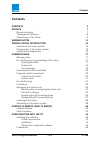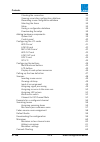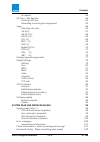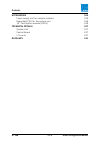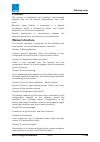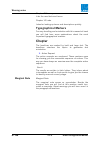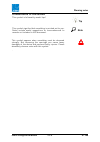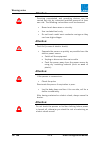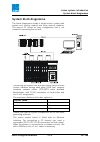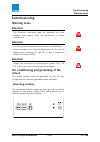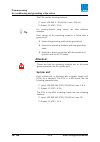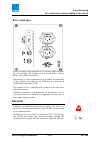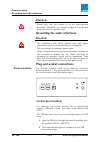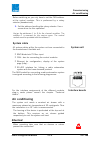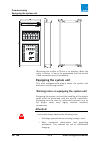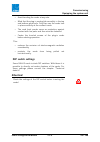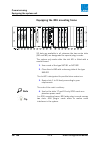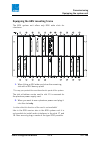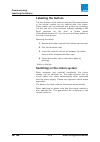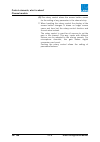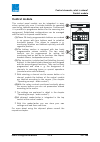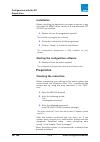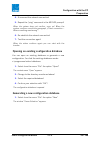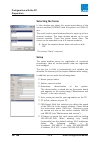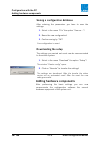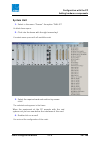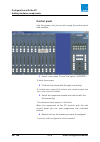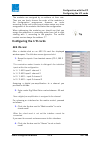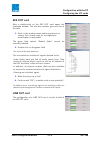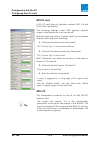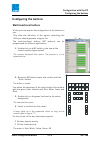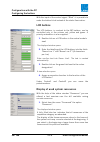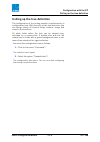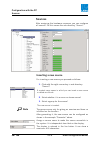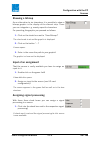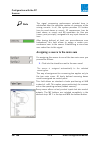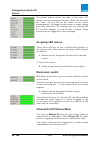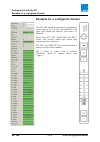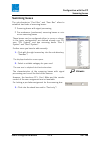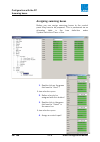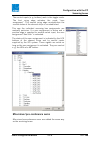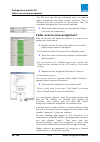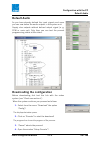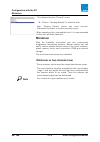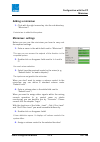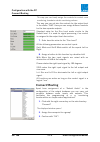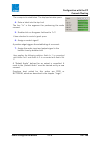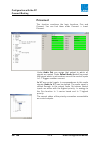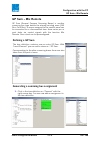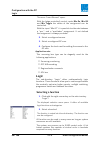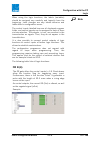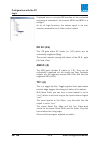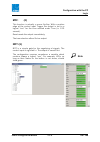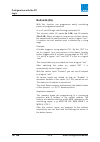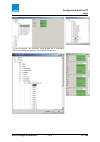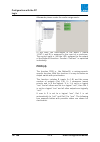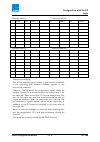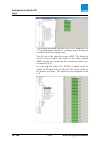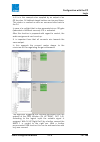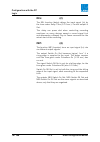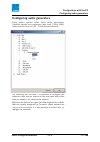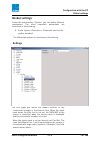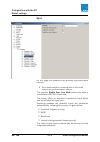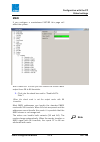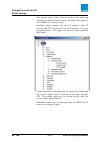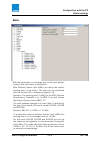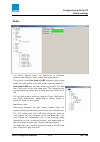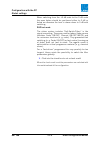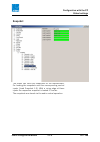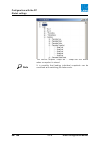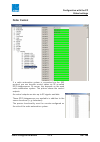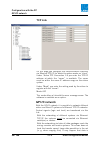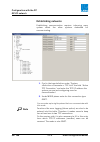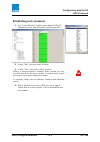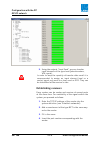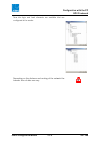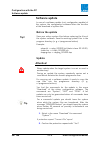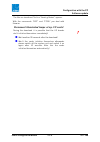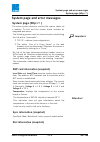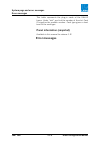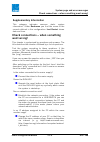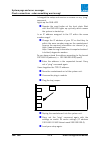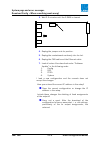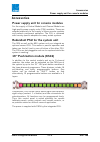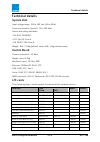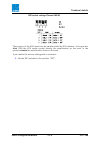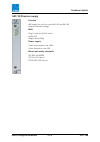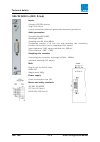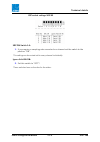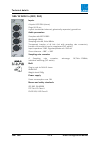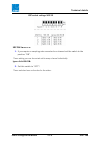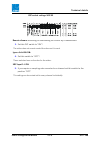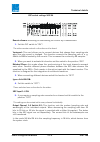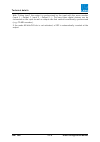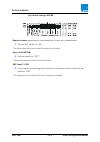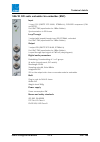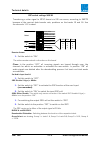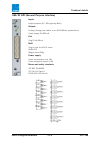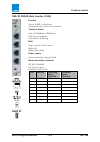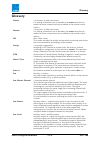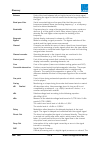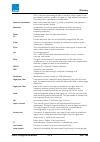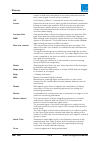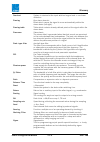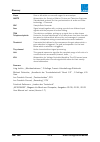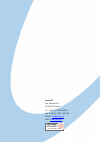- DL manuals
- Lawo AG
- Music Mixer
- zirkon
- Configuration Manual
Lawo AG zirkon Configuration Manual
zirkon Configuration
Manual
Digital Broadcast Audio Mixing Console
Release:
V 1.2
Issue: 2003-10-27
Phistersvej 31, 2900 Hellerup, Danmark
Summary of zirkon
Page 1
Zirkon configuration manual digital broadcast audio mixing console release: v 1.2 issue: 2003-10-27 interstage phistersvej 31, 2900 hellerup, danmark telefon 3946 0000, fax 3946 0040 www.Interstage.Dk - pro audio with a smile.
Page 2
Copyright all rights reserved. Permission to reprint or electronically reproduce any document or graphic in whole or in part for any reason is expressly prohibited, unless prior written consent is obtained from the lawo ag. All trademarks and registered trademarks belong to their respective owners. ...
Page 3
Contents zirkon configuration manual v 1.2 3/ 148 contents contents 3 preface 7 manual structure 7 typographical markers 8 conventions of the notes 9 warning notes 11 zirkon system: introduction 13 features of the zirkon system 13 components of the zirkon system 14 system block diagramme 15 commissi...
Page 4
Contents 4/ 148 v 1.2 zirkon configuration manual checking the connection 34 opening an existing configuration database 35 generating a new configuration database 35 selecting the frame 36 setup 36 saving a configuration database 38 downloading the setup 38 adding hardware components 38 system unit ...
Page 5
Contents zirkon configuration manual v 1.2 5/ 148 priconnect 64 gp sum – mix remote 65 defining a gp sum 65 generating a summing bus assignment 65 logic 66 selecting a function 66 or 8:(4) 67 or 32: (16) 68 and 8: (4) 68 tff: (4) 68 mff: (2) 69 not:(1) 69 button16:(16) 70 prio:(4) 72 del: (2) 76 imp...
Page 6
Contents 6/ 148 v 1.2 zirkon configuration manual accessories 105 power supply unit for console modules 105 redundant psu for the system unit 105 19” push button module (ks16) 105 technical details 107 system unit 107 central board 107 i/o cards 107 glossary 141.
Page 7
Warning notes zirkon configuration manual v 1.2 7/ 148 preface this manual is subdivided into individual, self-contained chapters that can be studied independently from each other. Basically, every chapter is structured in a general introduction which is followed by topics that include description o...
Page 8
Warning notes 8/ 148 v 1.2 zirkon configuration manual chapter 9 glossary lists the used technical terms. Chapter 10 index index for looking up terms and descriptions quickly. Typographical markers for easy handling and orientation with this manual at hand you will find here some explanations about ...
Page 9
Warning notes zirkon configuration manual v 1.2 9/ 148 conventions of the notes this symbol is followed by useful tips! This symbol signifies that something is pointed out to you. Notes include useful suggestions or cross-references to records not included in this document. This symbol appears when ...
Page 11
Warning notes zirkon configuration manual v 1.2 11/ 148 warning notes attention: read all notes with this “attention” symbol before installing the device. Observe all these notes during installation. Please observe also all other operation and application notes. Attention: check the device and the a...
Page 12
Warning notes 12/ 148 v 1.2 zirkon configuration manual attention: servicing unprotected and operating devices can be carried out only by instructed qualified personell at their own risk. The following instructions must be observed: • never touch bare wires or circuitry • use insulated tools only • ...
Page 13
Zirkon system: introduction features of the zirkon system zirkon configuration manual v 1.2 13/ 148 zirkon system: introduction the zirkon system offers a solution for small and mid-sized broadcasters to operate fully digital studios. The components are also suited for remote studios and the operati...
Page 14
Zirkon system: introduction components of the zirkon system 14/ 148 v 1.2 zirkon configuration manual • motor faders are standard the motor faders allow the transparent operation in combination with a radio automation system (connection of radio automation via serial protocol, rs422). • can bus conn...
Page 15
Zirkon system: introduction system block diagramme zirkon configuration manual v 1.2 15/ 148 system block diagramme the block diagramme shows a simple zirkon system with system unit, central module and three channel modules. The service pc allows an easy configuration but is not needed for operating...
Page 17
Commissioning warning notes zirkon configuration manual v 1.2 17/ 148 commissioning warning notes attention! The electrical interfaces must be supplied only with voltages and signals that are mentioned in these instructions. Attention! Do not use the mixing console at extreme temperatures. Proper op...
Page 18
Commissioning air conditioning and grounding of the zirkon 18/ 148 v 1.2 zirkon configuration manual the psu has the following features: • input: 100-240 v / 50–60 hz / max. 700 ma • output: 12 vdc / 2,5 a for country-specific plug norms we offer different adapters. Each casing of the operating modu...
Page 19
Commissioning air conditioning and grounding of the zirkon zirkon configuration manual v 1.2 19/ 148 error messages error messages are displayed via collective alarm contact. For the transfer the system unit is fitted with a 15-pin dsub- and a bnc connector. Depending on the configuration the power ...
Page 20
Commissioning grounding the audio interfaces 20/ 148 v 1.2 zirkon configuration manual attention! Please note that the circuits lie on the same ground potential. Otherwise, an internal bridge of two ground wires will lead to a ground loop! Grounding the audio interfaces attention! For compliance wit...
Page 21
Commissioning air conditioning zirkon configuration manual v 1.2 21/ 148 before switching on you only have to set the can address at the control modules. This is performed by a rotary selector (hexadecimal): 3. Set the address handling the rotary selector. Use a screw driver for this operation! Assi...
Page 22
Commissioning installation 22/ 148 v 1.2 zirkon configuration manual for calculation with respect to air conditioning you can assume a power consumption of 200 watt. • housing 19“ / 3ru or 6ru • height: 132,5mm (6ru: 265mm) • width: 483mm (front plate), 440mm (body) • depth: 433mm (without plug-in c...
Page 23
Commissioning installation zirkon configuration manual v 1.2 23/ 148 the control modules are designed for normal studio installation and need no special air conditioning. Note that the central module is 200mm wide, whereas the channel modules are 160mm wide. For positioning the modules on a table, b...
Page 24
Commissioning equipping the system unit 24/ 148 v 1.2 zirkon configuration manual mounting into a table of 21mm is no problem. When the table is thicker it has to be guaranteed that the frontal fitted connectors are still accessible. Equipping the system unit only after equipped with plug-in cards, ...
Page 25
Commissioning equipping the system unit zirkon configuration manual v 1.2 25/ 148 • avoid bending the cards at any rate. • mind that the plug-in cards glide smoothly in the top and bottom guide-rails. Only then can the cards lock in place correctly at the contact inside. • the card front panels serv...
Page 26
Commissioning equipping the system unit 26/ 148 v 1.2 zirkon configuration manual equipping the 3ru mounting frame 20 slots are available in all, whereas the two centre slots (m1 and m2) are designated for special plug-in cards. The system only works after the slot m1 is fitted with a master board. ...
Page 27
Commissioning equipping the system unit zirkon configuration manual v 1.2 27/ 148 equipping the 6ru mounting frame the 6ru system unit offers only 8gu wide slots for interfaces. 1. When fitting a 4gu wide card close the remaining slot with a 4gu dummy plate! This way you protect the sensitive electr...
Page 28
Commissioning labelling the buttons 28/ 148 v 1.2 zirkon configuration manual labelling the buttons the four buttons in the channel strip and the most buttons in the central module can be labelled with inlet plates. These plates can be produced and printed by yourselve. For this you find in the encl...
Page 29
Control elements, what is where? Channel module zirkon configuration manual v 1.2 29/ 148 control elements, what is where? All control elements are positioned on the central module or the channel modules. Thus all functions are provided on the control panel which is clearly designed. Channel module ...
Page 30
Control elements, what is where? Channel module 30/ 148 v 1.2 zirkon configuration manual (5) the rotary control above the access button serves for the setting of any parameter in the channel strip. • when handling the rotary control the display of the access button changes. It shows no longer sourc...
Page 31
Control elements, what is where? Central module zirkon configuration manual v 1.2 31/ 148 central module this control panel module can be integrated in every zirkon system only once. It includes buttons for operating monitoring, talkback equalizer and dynamics. Furthermore it is possible to programm...
Page 33
Configuration with the pc installing the software zirkon configuration manual v 1.2 33/ 148 configuration with the pc installing the software the enclosed configuration software works under all common microsoft windows™ operating systems (2000, xp). The software serves for the setup and the programm...
Page 34
Configuration with the pc preparation 34/ 148 v 1.2 zirkon configuration manual installation before installing the application you have to assure in any case that the mdac driver version 2.5 and microsoft jet 4.0 sp6 are installed. 1. Double-click on the programme system! The installation programme ...
Page 35
Configuration with the pc preparation zirkon configuration manual v 1.2 35/ 148 4. Disconnect the network connection! 5. Repeat the “ping” command in the ms dos prompt! When the system does not confirm, carry on! When the system confirms consult the paragraph „check connection – when something went ...
Page 36
Configuration with the pc preparation 36/ 148 v 1.2 zirkon configuration manual selecting the frame in this window you select the scope presentation of the control modules (surface) and the system unit (dallis) aus. The small control panel window allows to equip up to four channel modules. The large...
Page 37
Configuration with the pc preparation zirkon configuration manual v 1.2 37/ 148 • gateway: address of the ip-router, if available, otherwise the preset address can be retained. Ask your network administrator if you want to connect the zirkon to a lan or wan. The input format conforms to that of the ...
Page 38
Configuration with the pc adding hardware components 38/ 148 v 1.2 zirkon configuration manual saving a configuration database after entering the parameters you have to save the settings: 1. Select in the menu “file” the option “save as...“! 2. Name the new configuration! 3. Confirm saving by “ok”! ...
Page 39
Configuration with the pc adding hardware components zirkon configuration manual v 1.2 39/ 148 system unit 1. Select in the menu “frames” the option “dallis”! An blank frame opens. 2. Click into the frame with the right mouse-key! A context menu opens with all available cards. 3. Select the required...
Page 40
Configuration with the pc adding hardware components 40/ 148 v 1.2 zirkon configuration manual control panel like the system unit you can also equip the control panel with modules: 1. Select in the menu “frame” the option “surface”! A blank frame opens. 2. Click into the frame with the right mouse-k...
Page 41
Configuration with the pc configuring the i/o cards zirkon configuration manual v 1.2 41/ 148 the modules are assigned by an address at their rear. Thus you can freely choose the order of the modules in the configuration programme. However, an order according to the real control panel makes sense as...
Page 42
Configuration with the pc configuring the i/o cards 42/ 148 v 1.2 zirkon configuration manual the name of the source in 1/1 is copied to in 1/2 and extended by”l” or “r”. You can continue using the signals as mono signals in the configuration. Line in card the parameters of the line in card correspo...
Page 43
Configuration with the pc configuring the i/o cards zirkon configuration manual v 1.2 43/ 148 aes out card after a double-click on the aes out card opens the displayed window. The title bar contains type and slot of the card. 1. Enter in this window name and format (mono or stereo). Set a check mark...
Page 44
Configuration with the pc configuring the i/o cards 44/ 148 v 1.2 zirkon configuration manual gpi/o card a gp i/o card offers all available contacts (gpi 1–8 and gpo 1–8) to be labelled. The following settings under gpo (general purpose output, relay output) are to be carried out: with the check box...
Page 45
Configuration with the pc configuring the buttons zirkon configuration manual v 1.2 45/ 148 configuring the buttons multi-functional buttons at this point we explain the configuration of the buttons to you. Only after the definition of the signals controlling the leds you should generate a logical l...
Page 46
Configuration with the pc configuring the buttons 46/ 148 v 1.2 zirkon configuration manual with the input of the control signal “blink” it is possible to make the button blink instead of the static illumination. Lcd buttons the lcd buttons, in contrast to the mf buttons, can be controlled only in t...
Page 47
Configuration with the pc calling up the tree definition zirkon configuration manual v 1.2 47/ 148 calling up the tree definition the configuration of the mixing console is performed by a configuration tree. With the help of the tree definition you can assign clearly all channel strips, buttons, lam...
Page 48
Configuration with the pc sources 48/ 148 v 1.2 zirkon configuration manual sources after assigning the hardware resources you can configure all sources. For this serves the sub-directory “source”. Inserting a new source for inserting a new source you proceed as follows: 1. Click with the right mous...
Page 49
Configuration with the pc sources zirkon configuration manual v 1.2 49/ 148 showing a bitmap as an alternative to six characters it is possible to show a bitmap graphic in the display of the channel strip. There you can integrate e. G. Country-specific characters. For providing the graphic you proce...
Page 50
Configuration with the pc sources 50/ 148 v 1.2 zirkon configuration manual the signal processing performance selected here is subtracted from the complete number of resources of the mixing console. In all, the system provides 10 limiters (can be used stereo or mono), 10 compressors (can be used ste...
Page 51
Configuration with the pc sources zirkon configuration manual v 1.2 51/ 148 additionally you can use also other source states in the gpio system. The control signal access active becomes logical one if the access function in the source was activated. This allows to realise further functions via the ...
Page 52
Configuration with the pc sources 52/ 148 v 1.2 zirkon configuration manual the entered actions control the status of the fader, pfl function and pre-conference function. While the functions up, down, on and off set the status of the source unambiguously, the toggle function allows a status change w...
Page 53
Configuration with the pc sources zirkon configuration manual v 1.2 53/ 148 as a standard the status is always channel on. This guarantees that if this functions is not used the source is not muted. All bus assignments in the status pre-fader remain unaffected by this function. The control inputs ch...
Page 54
Configuration with the pc example for a configured channel 54/ 148 v 1.2 zirkon configuration manual example for a configured channel the left side shows the example configuration of the source tel 1 in the tree definition. The right side shows the channel strip how it is labelled. Apart from pfl of...
Page 55
Configuration with the pc summing buses zirkon configuration manual v 1.2 55/ 148 summing buses the sub-directories “conf bus” and “sum bus” allow to establish two kinds of summing buses: • summing buses with signal processing • pre-conference (conference) summing buses or mix- minus summing buses t...
Page 56
Configuration with the pc summing buses 56/ 148 v 1.2 zirkon configuration manual assigning summing buses before you can assign summing buses to the control panel they have to be prepared. This is performed via an allocation table in the tree definition under system/definition/parm = aux. 1. Double-...
Page 57
Configuration with the pc summing buses zirkon configuration manual v 1.2 57/ 148 the control inputs (e. G. Buttons) work in the toggle mode. The first rising edge activates the mode “sum assignment”. The second rising edge re-establishes the normal status of the channel strips is re-established. Th...
Page 58
Configuration with the pc fader–source–sum–assignment 58/ 148 v 1.2 zirkon configuration manual the pfl sum and the pre-conference sums are without signal processing and other control functions. This is because they are controlled via the sources. Thus the respective configuration lines are not avai...
Page 59
Configuration with the pc default audio zirkon configuration manual v 1.2 59/ 148 default audio as you have already defined the input signals and sums you can now define the audio outputs in the system unit. Supply also outputs without defined output signal (e. G. Ppm or main out). Only then you can...
Page 60
Configuration with the pc minimixer 60/ 148 v 1.2 zirkon configuration manual the displayed window “console” opens. 5. Click on “sending restart” to start the test! After “sending restart“ please wait some seconds. Afterwards the system is ready for operation again. When executing this intermediate ...
Page 61
Configuration with the pc minimixer zirkon configuration manual v 1.2 61/ 148 adding a minimixer 1. Click with the right mouse-key into the sub-directory “minimixer”! A minimixer is added to the system. Minimixer: settings before you can use the minimixer you have to carry out the required settings....
Page 62
Configuration with the pc connect/routing 62/ 148 v 1.2 zirkon configuration manual this way you can freely assign the controls for control room monitoring, headset or studio monitoring volume. This way you can set also the controls for the output level in the status “dim”. Here you can assign diffe...
Page 63
Configuration with the pc connect/routing zirkon configuration manual v 1.2 63/ 148 the crosspoint is established. The displayed window opens. 4. Enter a label into the top line! The line “in” is the argument for performing the audio connect. 5. Double-click on the green field next to “in”! A tree s...
Page 64
Configuration with the pc connect/routing 64/ 148 v 1.2 zirkon configuration manual priconnect this function combines the logic functions prio and connect. You can find them under connect -> insert element. Under audio out you assign that output to which all signals are routed. Under default audio i...
Page 65
Configuration with the pc gp sum – mix remote zirkon configuration manual v 1.2 65/ 148 gp sum – mix remote gp sum (general purpose summing buses) is another summing bus type beside the already existing ones (aux bus, conf bus). A source assigned to the control panel can be connected to or disconnec...
Page 66
Configuration with the pc logic 66/ 148 v 1.2 zirkon configuration manual the menu “insert element” opens. With the (edge-controlled) control inputs mix on , mix off and mix toggle the status of the assignment can be controlled. With the input “mix af” it is possible to alternate between a “pre-“- a...
Page 67
Configuration with the pc logic zirkon configuration manual v 1.2 67/ 148 when using the logic functions, the labels (variables) should be assigned very carefully and logically from the beginning. Later changes are very labour-intensive and leads often to configuration errors. The control inputs lab...
Page 68
Configuration with the pc logic 68/ 148 v 1.2 zirkon configuration manual displayed here is a simple or8 function for the controlled summing of faderstarts, the sources head and mod to a redlight. As for all logic functions, the output signal is via tree- selection accessible for all other control i...
Page 69
Configuration with the pc logic zirkon configuration manual v 1.2 69/ 148 mff: (2) this function is actually a mono flip-flop. With a positive edge at the control input trigger the output is set to a logical “one” for the time entered under time (in 1/10 second). Reset resets the output immediately....
Page 70
Configuration with the pc logic 70/ 148 v 1.2 zirkon configuration manual button16:(16) with this function you programme easily monitoring panels or programme switches. It is a 1-out-of-n logic with n being maximally 16. This function offers 16 inputs ( in 1-16 ) and 16 outputs ( out 1-16 ). When an...
Page 71
Configuration with the pc logic zirkon configuration manual v 1.2 71/ 148 in this example, the buttons show green as a standard. After activating the output, the button shows red..
Page 72
Configuration with the pc logic 72/ 148 v 1.2 zirkon configuration manual afterwards please create the audio assignments: in this case, the main-output of the main 1 (main 1.Out.L and r) is assigned to the input of a minimixer. The control input is, like the led, assigned to the output of the button...
Page 73
Configuration with the pc logic zirkon configuration manual v 1.2 73/ 148 example monitoring: one of the standard applications in the field of broadcast is the switching over between different signals in the monitoring channels. Example: the dj hears the programme signal. When he assigns himself to ...
Page 74
Configuration with the pc logic 74/ 148 v 1.2 zirkon configuration manual the already described function true.Out is assigned to in 1. This guarantees that out 1 is always active as long as no other input has a logical “one”. The dj has in this case the source head. This allows to use the control ou...
Page 75
Configuration with the pc logic zirkon configuration manual v 1.2 75/ 148 in 4 is in this example also supplied by an output of an or function. All talkback target buttons can be ored there. This status is reached as soon as someone talks back to the dj. In case of a redlight that is also generated ...
Page 76
Configuration with the pc logic 76/ 148 v 1.2 zirkon configuration manual del: (2) the del function (delay) delays the input signal (in) by the time under delay time (1/10 sec.). Control output is out. This delay can prove vital when controlling recording machines: as many devices expect a record si...
Page 77
Configuration with the pc configuring audio generators zirkon configuration manual v 1.2 77/ 148 configuring audio generators every zirkon system offers three audio generators. Supplied signals are a reference level tone (1 khz, 0db), mute and one hinz trill (ta – traffic-announcement). For checking...
Page 78
Configuration with the pc configuring audio generators 78/ 148 v 1.2 zirkon configuration manual the hinz trill generator produces a sinus tone with a frequency of 2.35 khz which is frequency-modulated with 123 hz. This signal is used for controlling ta and rds (radio-data-system). This is possible ...
Page 79
Configuration with the pc global settings zirkon configuration manual v 1.2 79/ 148 global settings under the sub-directory “system” you can define different parameters. The most important parameters are described in the following. 1. Under system->definition-> parameter you find the system variable...
Page 80
Configuration with the pc global settings 80/ 148 v 1.2 zirkon configuration manual sync on this page you predefine the possible synchronsiation sources. 1. Set a check mark for releasing one of the listed sources as synchronisation source. The position enable sync from madi works only when a master...
Page 81
Configuration with the pc global settings zirkon configuration manual v 1.2 81/ 148 madi if you configure a masterboard 947/82 this page will affect the system. With enable 64 tx-slots you can switch the zirkon madi output from 56 to 64 timeslots. 1. Click into the check box next to “enable 64 tx- s...
Page 82
Configuration with the pc global settings 82/ 148 v 1.2 zirkon configuration manual the control input select input b controls the switching between the two fibre-optic inputs. As long as the signal is active madi b is used as input. Available status signals are input a present, input b present and t...
Page 83
Configuration with the pc global settings zirkon configuration manual v 1.2 83/ 148 meter with the parameters on this page you set the level diplays (meters) and level ratios of the system. With relative system level (dbfs) you define the relative working point in the zirkon. The value can be calcul...
Page 84
Configuration with the pc global settings 84/ 148 v 1.2 zirkon configuration manual the working point is important as dynamics and limiter unit refer to this value. When the threshold value is set to 0 db the absolute level is on the working point. Overload threshold (dbr) is that value from which o...
Page 85
Configuration with the pc global settings zirkon configuration manual v 1.2 85/ 148 fader the zirkon system offers the possibility to alternate between two different fader scales during operation. The control input use scale +9 db activates (with rising edge) the scale which is printed on the channe...
Page 86
Configuration with the pc global settings 86/ 148 v 1.2 zirkon configuration manual when switching from the +9 db-scale to the 0 db scale the open faders should be positioned either to 0 db or below as otherwise the level is drawn down to 0 db with switching. Dsp fast mode the zirkon system includes...
Page 87
Configuration with the pc global settings zirkon configuration manual v 1.2 87/ 148 snapshot the zirkon can store five snapshots on the masterboard. For loading the snapshots exist five corresponding control inputs (load snapshot 1-5). With a rising edge at these inputs the respective snapshot is lo...
Page 88
Configuration with the pc global settings 88/ 148 v 1.2 zirkon configuration manual the control outputs snap1.Set – snap5.Set are active when a snapshot is stored. It is possible that loading individual snapshots can be combined with switching the fader scale. Note.
Page 89
Configuration with the pc global settings zirkon configuration manual v 1.2 89/ 148 onair control if a radio automation system is connected via the sas protocol you can transfer control states via 32 so-called gpio telegrammes. Of course, this depends on the used radio automation system. The picture...
Page 90
Configuration with the pc gpi/o network 90/ 148 v 1.2 zirkon configuration manual tcp link on this page you configure the communication channels via ethernet-tcp/ip for which the zirkon works as “client” under “active tcp connection 1-8 you enter the tcp/ip address at which the “server” is available...
Page 91
Configuration with the pc gpi/o network zirkon configuration manual v 1.2 91/ 148 swallowed. Example: when there is a congestion, packages of status changes are received directly one after the other and the time interval is smaller as the programme circle of the control system. The ip addresses of a...
Page 92
Configuration with the pc gpi/o network 92/ 148 v 1.2 zirkon configuration manual establishing networks establishing communication requires informing every system about the other systems dedicated for communicating. 1. Find in the tree-definition under “system- >definition->parameter = tcp link“ the...
Page 93
Configuration with the pc gpi/o network zirkon configuration manual v 1.2 93/ 148 establishing ports (senders) 1. Via “insert element“ (right mouse-key) via gpi/o network you can add an element of the type net. 2. Under “net” you can enter a name. 3. Under “port” you enter a port number. Within a co...
Page 94
Configuration with the pc gpi/o network 94/ 148 v 1.2 zirkon configuration manual 5. Using the outputs “level send” you can transfer input elements of the type level (potentiometers, vca inputs). In order to keep the quantity of transfer data small it is recommended to assign an input element level ...
Page 95
Configuration with the pc gpi/o network zirkon configuration manual v 1.2 95/ 148 now the logic and level elements are available that are configured at the sender. Depending on the distance and routing of the network the transfer time of data can vary..
Page 96
Configuration with the pc software update 96/ 148 v 1.2 zirkon configuration manual software update in case of a software update (not: configuration update) of the system, the configuration software offers the function of the download of system files. Before the update save your zirkon system files ...
Page 97
Configuration with the pc software update zirkon configuration manual v 1.2 97/ 148 the files are transferred the line “sending restart” appears. With the commands “dsp” and “fpga” you deal with likewise. Permanent illuminated lamps of my i/o cards! During the download it is possible that the i/o bo...
Page 99
System page and error messages system page (http:// ) zirkon configuration manual v 1.2 99/ 148 system page and error messages system page (http:// ) the zirkon system allows to monitor the system status via a website. To this end the master board includes an integrated web server. The following poi...
Page 100
System page and error messages error messages 100/ 148 v 1.2 zirkon configuration manual this table represents the plug-in cards of the dallis frame. Under “slot” you find the number of the slot. Card id signifies the module number. Card type gives a short term of the card type. Panel information (s...
Page 101
System page and error messages check connections – when something went wrong! Zirkon configuration manual v 1.2 101/ 148 supplementary information this category indicates common static system information. Under deskname you find the name of the console defined in the configuration. Last restart show...
Page 102
System page and error messages check connections – when something went wrong! 102/ 148 v 1.2 zirkon configuration manual i changed the setup and receive no answer on my “ping” command. Lights up the run-led? Operate the reset button at the front plate. Wait until the run led lights up cyclically whi...
Page 103
System page and error messages download config – when something went wrong! Zirkon configuration manual v 1.2 103/ 148 when the run-led blinks cyclically unplug the master board, plug the jumper to the parking position and mount the plug-on module. Replug the card again into the system unit. Downloa...
Page 104
System page and error messages download config – when something went wrong! 104/ 148 v 1.2 zirkon configuration manual 3. Wait 2-3 minutes until the s-ram is cleared. 4. Replug the jumper onto its position. 5. Replug the masterboard cautiously into its slot. 6. Replug the can cable and the ethernet ...
Page 105
Accessories power supply unit for console modules zirkon configuration manual v 1.2 105/ 148 accessories power supply unit for console modules for the supply of central module and channel module are high-quality power supply units (psu) available. These are adapted especially to the supply of these ...
Page 107
Technical details zirkon configuration manual v 1.2 107/ 148 technical details system unit input voltage range: 100 to 240 volt (48 to 62hz) power consumption (typical): 70 to 200 watt norms and safety standards: • iec 950, en 60950 • fcc part 15 class a • en 55103, vde class b weight: 3he: 7.15kg (...
Page 108
Technical details 108/ 148 v 1.2 zirkon configuration manual 947/81, 82 masterboard zirkon audio parameters sampling rate 48khz optional with madi interfaces with up to 64 audio channels optical madi interface 1 port in redundant design lwl/duplex sc, mmf 62,5/125 at 1300nm maximum cable length 2000...
Page 109
Technical details zirkon configuration manual v 1.2 109/ 148 941/02, 04, 06 line in (transmitter, d-sub) inputs 4 analogue inputs plug d-sub 37-pin layout: transmitter balanced, galvanically separated, ground-free suitable for unbalanced use complies with irt pflichtenheft 3/5, the guidelines of the...
Page 110
Technical details 110/ 148 v 1.2 zirkon configuration manual 941/12, 14, 16 line in (transmitter, xlr) inputs 4 analogue inputs plugs xlr 3-pin layout: transmitter balanced, galvanically separated, ground-free suitable for unbalanced use complies with irt pflichtenheft 3/5, the guidelines of the rbt...
Page 111
Technical details zirkon configuration manual v 1.2 111/ 148 942/02, 04, 06 line out (transmitter, d-sub) outputs 4 analogue outputs connector d-sub 37-pin layout: transmitter balanced, galvanically separated, ground-free suitable for unbalanced use complies with irt pflichtenheft 3/5, the guideline...
Page 112
Technical details 112/ 148 v 1.2 zirkon configuration manual 942/12, 14, 16 line out (transmitter, xlr) outputs 4 analogue outputs connector xlr 3-pin layout: transmitter balanced, galvanically separated, ground-free suitable for unbalanced use complies with irt pflichtenheft 3/5, the guidelines of ...
Page 113
Technical details zirkon configuration manual v 1.2 113/ 148 941/84 line in (electronically balanced, d-sub) inputs 8 analogue inputs plug d-sub 37-pin built: electronically balanced suitable for unbalanced use analogue audio parameters input level at digital full conduction +12, 15, 18, 21, 24dbu a...
Page 114
Technical details 114/ 148 v 1.2 zirkon configuration manual 942/84 line out (electronically balanced, d-sub outputs 8 analogue outputs connector d-sub 37-pin built: electronically balanced suitable for unbalanced use (max. +18dbu) analogue audio parameters output level at digital full conduction +1...
Page 115
Technical details zirkon configuration manual v 1.2 115/ 148 941/83 line in/out (electronically balanced, d-sub) inputs 8 analogue inputs plug d-sub 37-pin built: electronically balanced suitable for unbalanced use outputs 8 analogue outputs connector d-sub 37-pin built: electronically balanced suit...
Page 116
Technical details 116/ 148 v 1.2 zirkon configuration manual 942/61 headset (d-sub) outputs 4 analogue outputs for headset (stereo) connector d-sub 37-pin built: electronically unbalanced inputs 4 vca inputs for remote control of the monitor level (volume) per output port of potentiometers (1...10k;...
Page 117
Technical details zirkon configuration manual v 1.2 117/ 148 dip switch settings phones 942/61 the function of the vca inputs can be switched with the dip switches. In the position lokal (on) the vca inputs control directly the amplification on the card. In the position remote this amplification lac...
Page 118
Technical details 118/ 148 v 1.2 zirkon configuration manual 941/51 mic/line in (electronically balanced, d-sub) inputs 8 analogue inputs plug d-sub 37-pin built: electronically balanced (not ground-free) suitable for unbalanced use integrated phantom supply (individual switching per input) analogue...
Page 119
Technical details zirkon configuration manual v 1.2 119/ 148 941/52 mic/line in (transmitter, d-sub) inputs 4 analogue inputs plug d-sub 37-pin layout: transmitter balanced, galvanically separated, ground-free suitable for unbalanced use complies with irt pflichtenheft 3/5, the guidelines of the rbt...
Page 120
Technical details 120/ 148 v 1.2 zirkon configuration manual 941/62 mic/line in (transmitter, xlr) inputs 4 analogue inputs plugs xlr 3-pin layout: transmitter balanced, galvanically separated, ground-free suitable for unbalanced use complies with irt pflichtenheft 3/5, the guidelines of the rbt and...
Page 121
Technical details zirkon configuration manual v 1.2 121/ 148 947/10 phantom supply function 48v supply for mic/line cards 941/52 and 941/62 internal redundant design built plug-in card for dallis frame width 4hp weight about 230g power supply power consumption max. 30w power dissipation max. 6w norm...
Page 122
Technical details 122/ 148 v 1.2 zirkon configuration manual 943/02 aes3 in (src, d-sub) inputs 4 inputs aes/ebu (stereo) plug d-sub 15-pin layout: transmitter balanced, galvanically separated, ground-free audio parameters complies with aes3-1992 wordlength 24bit sampling rates 44,1khz/48khz transpa...
Page 123
Technical details zirkon configuration manual v 1.2 123/ 148 dip switch settings 943/02 src on switch 1-4: 1. If you require a sampling rate converter for a channel set the switch to the position “on”. This setting can be carried out for every channel individually. Ignore valid bit on: 2. Set this s...
Page 124
Technical details 124/ 148 v 1.2 zirkon configuration manual 943/12 aes3 in (src, xlr) inputs 4 inputs aes/ebu (stereo) plugs xlr 3-pin layout: transmitter balanced, galvanically separated, ground-free audio parameters complies with aes3-1992 wordlength 24bit sampling rates 44,1khz/48khz transparent...
Page 125
Technical details zirkon configuration manual v 1.2 125/ 148 dip switch settings 943/12 src on switch 1-4: 1. If you require a sampling rate converter for a channel set the switch to the position “on”. These setting you can be carried out for every channel individually. Ignore valid bit on: 2. Set t...
Page 126
Technical details 126/ 148 v 1.2 zirkon configuration manual 943/52 aes3 in/out (src in, d-sub) inputs 4 inputs aes/ebu (stereo) plug d-sub 15-pin layout: transmitter balanced, galvanically separated, ground-free outputs 4 outputs aes/ebu (stereo) connector d-sub 15-pin layout: transmitter balanced,...
Page 127
Technical details zirkon configuration manual v 1.2 127/ 148 dip switch settings 943/52 remote disable: activating or deactivating the control by a masterboard. 3. Set this dip switch to “on”! The zirkon does not remote control functions on this card. Ignore valid bit on: 4. Set this switch to “off”...
Page 128
Technical details 128/ 148 v 1.2 zirkon configuration manual 943/54 aes3 in/out (src in/out, d-sub) inputs 4 inputs aes/ebu (stereo) plug d-sub 15-pin layout: transmitter balanced, galvanically separated, ground-free outputs 4 outputs aes/ebu (stereo) connector d-sub 15-pin layout: transmitter balan...
Page 129
Technical details zirkon configuration manual v 1.2 129/ 148 dip switch settings 943/54 remote disable: activating or deactivating the control by a masterboard. 1. Set this dip switch to “on”! The zirkon remote-controls no functions on the board. Varispeed: this card allows you to connect devices th...
Page 130
Technical details 130/ 148 v 1.2 zirkon configuration manual with “follow input” the output is synchronised by the input with the same number (input 1 – output 1, input 2 – output 2…). This way those digital devices can be connected on the input as well as output side that cannot be externally synch...
Page 131
Technical details zirkon configuration manual v 1.2 131/ 148 943/84 aes3 in high z (src, d-sub) this high-ohmed input card is designed especially for the use in monitoring patchbays. The looped-through output (loop through) allows the real “monitoring” of aes/ebu signals without the need for additio...
Page 132
Technical details 132/ 148 v 1.2 zirkon configuration manual dip switch settings 943/84 remote disable: aktivating or deactivating the control by a masterboard. 1. Set this dip switch to “on”! The zirkon does not remote control functions on this card. Ignore valid bit on: 2. Set this switch to “off”...
Page 133
Technical details zirkon configuration manual v 1.2 133/ 148 944/01 aes3 out (d-sub) outputs 4 outputs aes/ebu (stereo) connector d-sub 15-pin layout: transmitter balanced, galvanically separated, ground-free digital audio parameters complies with aes3-1992 wordlength 24bit sampling rates 44,1khz/48...
Page 134
Technical details 134/ 148 v 1.2 zirkon configuration manual 944/11 aes3 out (xlr) outputs 4 outputs aes/ebu (stereo) connector xlr 3-pin layout: transmitter balanced, galvanically separated, ground-free digital audio parameters complies with aes3-1992 wordlength 24bit sampling rates 44,1khz/48khz t...
Page 135
Technical details zirkon configuration manual v 1.2 135/ 148 946/01 sdi audio embedder/de-embedder (bnc) input 1 input sdi (smpte 272 m-ab, 270mbit/s), 525/625 component (pal and ntsc) port bnc 75; (equalisation for 180m belden) synchronisation to sdi frame loop through 1 output with looped-through ...
Page 136
Technical details 136/ 148 v 1.2 zirkon configuration manual dip switch settings 946/01 transferring a video signal to ntsc format via sdi can cause, according to smpte because of the nominal data transfer rate, problems on the tracks 15 and 16. Use the channels 1-12 instead. Remote disable : 1. Set...
Page 137
Technical details zirkon configuration manual v 1.2 137/ 148 945/01 gpi (general purpose interface) inputs 8 opto-couplers (3v...30v/typically 8ma) outputs 8 relays (change-over switch, max. 30v/500ma), potential-free power supply 5v/300 ma port plug d-sub 50-pin built plug-in card for dallis frame ...
Page 138
Technical details 138/ 148 v 1.2 zirkon configuration manual 945/05 gpi (general purpose interface mit vca) inputs 8 opto-couplers (3v...30v/typically 8ma) 4 vcas (e. G. For the remote-control of faders): port of potentiometers (1...10k; linear), display on digital scale (8bit), integrated reference...
Page 139
Technical details zirkon configuration manual v 1.2 139/ 148 945/21 rs422 (data transfer, rj45) function 4 ports rs422, bi-directional transparent data transfer, no handshake technical details data rate 9,6kbaud to 38,4kbaud sony 9-pin compatible port: western rj45 plug built plug-in card for dallis...
Page 141
Glossary zirkon configuration manual v 1.2 141/ 148 glossary access = to access, to take into access for editing a channel it has to be taken into access and thus be made the active channel that can be edited in the central control section. Access = to access, to take into access for editing a chann...
Page 142
Glossary 142/ 148 v 1.2 zirkon configuration manual balance ratio of the level between left and right channel of a stereo signal. Weighting the signal to the left means the diminishing of the level on the right. Band pass filter serial connected high and low pass filter that lets pass only frequence...
Page 143
Glossary zirkon configuration manual v 1.2 143/ 148 dsp is used for processing of data in realtime, which means it can permanently receive, process and give out data without interruption. This allows also a permanent reverberation. Dynamic parameters real audio parameters like e. G. Fader or equaliz...
Page 144
Glossary 144/ 148 v 1.2 zirkon configuration manual control or fader that level peaks do not cause distortions but the basic noise (signal to noise ratio) is drowned. Lfe low frequency effect = a channel for certain surround formats. Locator remote functional unit at a tape recorder that allows an a...
Page 145
Glossary zirkon configuration manual v 1.2 145/ 148 overload system is strained at the input with too large a level → non-linear distortion panning also stereo tremolo effect which causes the signal to move automatically within the stereo basis (left-right). Panning table table which contains alread...
Page 146
Glossary 146/ 148 v 1.2 zirkon configuration manual slope rise or fall within a curve with regard to an envelope. Smpte abbreviation for society of motion picture and television engineers standardised protocol for the synchronisation of audio and video technology Ј timecode src sample rate converter...
Page 148
Lawo ag am oberwald 8 d-76437 rastatt tel. +49 (0) 7222.1002-0 fax. +49 (0) 7222.1002-24 e-mail: info@lawo.De web: www.Lawo.De interstage phistersvej 31, 2900 hellerup, danmark telefon 3946 0000, fax 3946 0040 www.Interstage.Dk - pro audio with a smile.