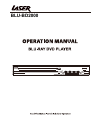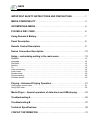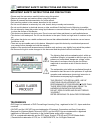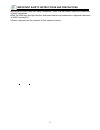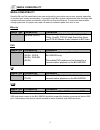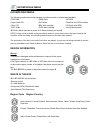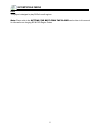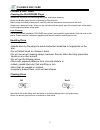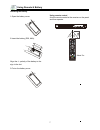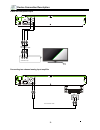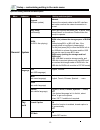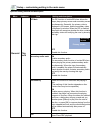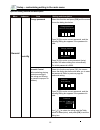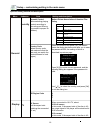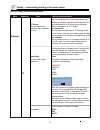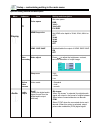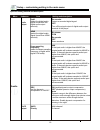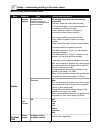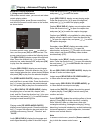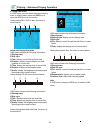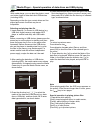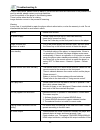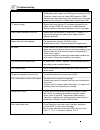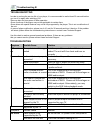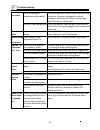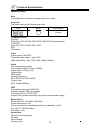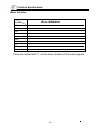Summary of BLU-BD2000
Page 1
Blu-bd2000
Page 2
Important safety instructions and precautions ............1 media compatibility..............................................3 incompatible media..............................................4 panel description...................................................8 remote control description..............
Page 3
1 important safety instructions and precautions important safety instructions and precautions •please read the instructions carefully before using this product •observe all warnings and cautions when using this product. •retain all manuals and documentation for future referral. •only use this produc...
Page 4
2 important safety instructions and precautions •manufactured under license from dolby laboratories. “dolby” and the double-d symbol are trademarks of dolby laboratories. •hdmi, the hdmi logo and high-definition multimedia interface are trademarks or registered trademarks of hdmi licensing llc. •all...
Page 5: Dvd
3 media compatibility media type compatibility limitations blu-ray disk supports high bit rate audio (dolby digital plus, dolby truehd, dts-hd high resolution audio and dts-hd master audio) adopted in bd-video. Dvd media type compatibility limitations dvd dvd-rom, dvd+r (sl/dl), dvd-r (sl/dl), dvd-r...
Page 6
4 incompatible media incompatible media the following media may not be playable or produce erratic or substandard playback. •dvd-ram •super audio cd •photo cd •dvd- audio •wma discs •divx discs •bds with cartridge •dvds with cartridge •hd dvd •data files on cd-extra discs •cd audio with drm •non-fin...
Page 7
5 incompatible media dvd this player is designed to play dvds from all regions. Note: please refer to the getting the best from the player section later in this manual for information on changing bd & dvd region codes..
Page 8
6 player & disc care player & disc care cleaning the blu-bd2000 player always turn the player off and unplug the power cord before cleaning. Never use alcohol, paint thinner or benzene to clean this unit. Before using chemically treated cloth, carefully read the instructions that came with the cloth...
Page 9
7 using remote & battery installing the battery 1.Open the battery cover. 2.Insert the battery (r03, aaa). Align the +/- polarity of the battery to the sign in the slot. 3.Put on the battery cover. Ope n cl os e using remote control aim the remote control at the receiver on the panel and then operat...
Page 10
8 panel description 5.Play/pause 6.Stop 7.On/standby turn on the player or set to standby mode. 1 2 3 4 5 6 7 1.Disc tray 2.Eject/insert 3.Usb interface connect usb device to this interface. 4.Remote receiver 1 2 3 4 5 parts and operation guide front panel rear panel 1.Composite video output 2.Audio...
Page 11
9 remote control description remote control while playing, press the following buttons to operate. 1. Power: turn on/off the player. 2. Screen control: access more options while playing. 3. Subtitle: select subtitle language. 4. Mute: mute or cancel mute. 5. Language: select audio language or channe...
Page 12
10 device connection description r l audio connection cable audio input connecting two-channel analog input amplifier video and composite ouput tv audio/video connection cable audio/video input video r l.
Page 13
11 device connection description coaxial connection hdmi connection coaxial cable coaxial hdmi in hdmi out hdmi connection tv.
Page 14
12 setup – customizing setting in the main menu specific setting method and description menu submenu item setting and description on enable screen saver. If there is no operation in five minutes while playing, the screen saver will be activated automatically, and enters standby mode if there is no o...
Page 15
13 setup – customizing setting in the main menu specific setting method and description menu submenu item setting and description english, chinese english, french, chinese, spanish……more on enable pip function. General system language play back osd (set osd language) menu (set menu language) audio (...
Page 16
14 setup – customizing setting in the main menu specific setting method and description menu submenu item setting and description off disable this function. On enable secondary audio. The secondary audio function of certain bd discs allows playing the primary and secondary audio simultaneously. When...
Page 17
15 setup – customizing setting in the main menu specific setting method and description menu submenu item setting and description general change password parental control (allow selecting playing content according to disc rating and filtering the content improper for children) security change passwo...
Page 18
16 setup – customizing setting in the main menu specific setting method and description menu submenu item setting and description motion picture association of america film rating select this function and press [ok], the screen shows the dialog box below and asks you to enter the password 0000, the ...
Page 19
17 setup – customizing setting in the main menu specific setting method and description menu submenu item setting and description display tv screen (set the aspect ratio matching the connected tv set) resolution (set the video output resolution) tv system internet interface tv the horizontal directi...
Page 20
18 setup – customizing setting in the main menu specific setting method and description menu submenu item setting and description display tv set color space rgb ycbcr ycbcr422 full rgb set hdmi color depth to 30-bit, 36-bit, 48-bit or off. 30-bit 36-bit 48-bit off enable/disable the output of hdmi 1...
Page 21
19 setup – customizing setting in the main menu specific setting method and description menu submenu item setting and description audio audio output hdmi (select the digital audio signal format from hdmi terminal) down-sampling frequency (select the down-sampling frequency of digital audio signal pc...
Page 22
20 setup – customizing setting in the main menu specific setting method and description menu submenu item setting and description audio system info speaker settings post- process oftware version test tone eq software version and mac address configuration (select according to connected speaker and po...
Page 23
21 playing – advanced playing operation advanced playing operation 1. Using screen control menu with screen control menu, you can set and select certain playing status. In the playing state, press [screen control] key and show the screen control menu on the screen, as shown below. In screen control ...
Page 24
22 playing – advanced playing operation 2. Using osd menu in osd menu, you can check the current playing state. In playing state, press the [ osd] key to show the osd menu on the screen. When playing bd-v dvd-v disc, the menu is shown below: advanced playing operation osd menu contains the following...
Page 25
23 media player – special operation of data discs and usb playing note: with media player, you can play the photos, music and video saved in data discs and usb devices (including hdd). Selecting and playing data file 1.Insert data disc, or connect to usb device (e.G. Usb disk, digital camera, card r...
Page 26
24 media player – special operation of data discs and usb playing [ ]: pause playing and convert the picture; [ ]: pause playing and mirror the picture; [ ]: pause playing and rotate the picture counterclockwise; [ ]: pause playing and rotate the picture clockwise; using playing list you can favorit...
Page 27
25 troubleshooting a if there is any failure, please check as below. If you are not sure with the instructions or the problems still can’t be solved, please contact your local distributor. It isn’t the problem of the player in the following cases. There is noise when the disc is rotating; image dist...
Page 28
26 troubleshooting player according to the specification of the tv. Hdmi always has output, and cvbs only has output at 720p. Therefore, certain user can’t watch bd images in cvbs, because the output resolution in the setting menu is too high; please set the resolution in hdmi state to lower than 72...
Page 29: Troubleshooting
27 troubleshooting b troubleshooting troubleshooting in order to prolong the service life of your player, it is recommended to wait at least 30 seconds before you turn it on again after switching it off. •remove disc and turn power off after operation. •some functions of the player may not be applic...
Page 30
28 troubleshooting loose or damaged component video cables if using component output, check that the three cables are all properly plugged in and not damaged. Make sure the colour of the plugs match the jacks on both ends. Incorrect video output port if using composite video output, check that the c...
Page 31
29 technical specifications specifications note the specification is subject to change without prior notice. Area code the player supports the following area code. Compatible media bd-video dvd-video, dvd+r/+rw, dvd-r/-rw, dvd+r/-r dl (double-layer) vcd/svcd audio cd, cd-r-/cd-rw, mp3, jpeg mkv usb ...
Page 32: Blu-Bd2000
30 technical specifications basic function v v v v dolby dts hd wma wmv aac rmvb avchd divx bd original disc mp3 lyrics display blu-bd2000 those who marked with “v”, are the basic functions of this model supports. Function model.
Page 33: Contact Information
31 contact information contact information for more information on this product and technical support please visit http://www.Laserco.Net for other accessories and products http://www.Laserco.Net warranty against defects laser corporation pty ltd (“laser”) warrants your new product to be free from d...