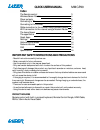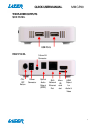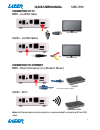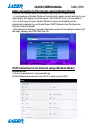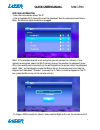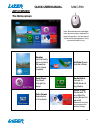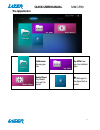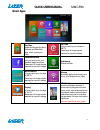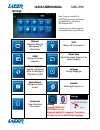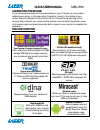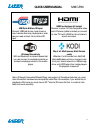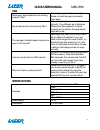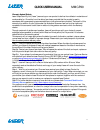Summary of MMC-P20
Page 1
Quick user manual mmc-p20 1 4k smart media player.
Page 2: Quick User Manual
Quick user manual mmc-p20 2 index the remote control 3 wireless screen pointer 4 player outputs 5 connecting to tv 6 connecting to the internet 6 cable connection to the internet using a modem/router 7 wi-fi connection to the internet using a modem/router 7 the home screen 10 the apps centre 11 smar...
Page 3: Quick User Manual
Quick user manual mmc-p20 3 1 2 4 5 6 7 8 9 10 11 3 the remote control 1 power on, power off 2 rewind, fast forward previous, next 3 play pause stop internet rf / ir (switch between screen pointer and remote control mode) 4 screen pointer calibration 5 navigate up, down, left, right enter or confirm...
Page 4: Quick User Manual
Quick user manual mmc-p20 4 wireless screen pointer connect the usb dongle to operate the on screen pointer, a virtual mouse, which you can use to navigate by simply pointing your remote at your tv screen. Please remember to press the rf/ir button on your remote control to swap between remote contro...
Page 5: Quick User Manual
Quick user manual mmc-p20 5 the player outputs side panel rear panel usb ports power connector 3.5mm av connector optical audio output (spdif) rj45 network ethernet port hdmi output for audio & video micro sd card slot on / off button.
Page 6: Quick User Manual
Quick user manual mmc-p20 6 connecting to tv best – via hdmi cable good – via rca cables connection to internet best – direct connection (to a modem/router) good – wi-fi note: an ethernet cable internet connection is recommended for streaming hd and fhd video. Wireless modem modem note: network cabl...
Page 7: Quick User Manual
Quick user manual mmc-p20 7 cable connection to the internet using a modem/router - connect the network cable to the media player and your modem/router. - in most cases your modem/router will automatically assign network settings to your media player and display the screen below. Then click ok. If n...
Page 8: Quick User Manual
Quick user manual mmc-p20 8 wifi icon (alternative) - from the home screen press "wi-fi". - a list of available wi-fi connections will be displayed. See the example screen below. Note: the ethernet cable musts be unplugged. Note: if the wireless network is not encrypted, you can connect to it direct...
Page 9: Quick User Manual
Quick user manual mmc-p20 9 then the interface shows up as below picture. Choose forget button to forget this wifi information..
Page 10: Quick User Manual
Quick user manual mmc-p20 10 app overview the home screen weather use this handy app to monitor the weather and to check forecasts. Youtube stream youtube videos music player play music through the device media centre connect to dlna server to play media photo viewer view photos on the device netfli...
Page 11: Quick User Manual
Quick user manual mmc-p20 11 the apps centre filebrowser browse your files my apps view app the installed apps media player play media through the device + add apps to the apps centre screen.
Page 12: Quick User Manual
Quick user manual mmc-p20 12 smart apps play store access the google play store. Purchase and download apps, music, movies and more abc iview let’s you catch up on the best of abc tv please note: a mouse may be required for use with this app facebookfacebook let’s you catch up on your facebook pages...
Page 13: Quick User Manual
Quick user manual mmc-p20 13 settings ethernet check the ethernet settings and ip information wi-fi setup a wi-fi connection hdmi change the screen resolution screen scale adjust the screen scale to fit on screen properly system upgrade upgrade the system either via storage or ota (over the air) lan...
Page 14: Quick User Manual
Quick user manual mmc-p20 14 calibrating the mouse if your screen pointer does not line up accurately on your tv screen you may need to calibrate your device. In this case center the pointer (cursor) in the middle of your screen. Press the calibration button which will turn the pointer off and stop ...
Page 15: Quick User Manual
Quick user manual mmc-p20 15 usb ports & micro sd input connect usb flash drives, hard drives or input devices like mice, keyboards or web cams or read content from a micro sd card. Hdmi or analogue av output connect to older tv’s via composite video and l/r stereo (cable included) or connect to new...
Page 16: Quick User Manual
Quick user manual mmc-p20 16 faq some apps i downloaded are not working properly. Why? They may have not installed correctly. Please uninstall the apps and reinstall them again. My remote control is not working. Why? Make sure the batteries are installed correctly. Try a different set of batteries. ...
Page 17: Quick User Manual
Quick user manual mmc-p20 17 warranty against defects laser corporation pty ltd (“laser”) warrants your new product to be free from defects in materials and workmanship for 12 months, from the date of purchase, provided that the product is used in accordance with accompanying recommendations or inst...