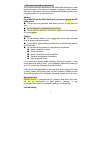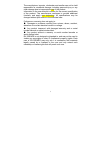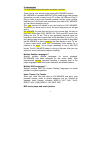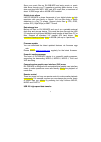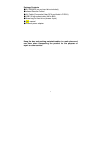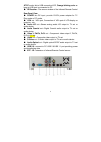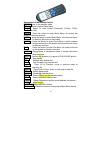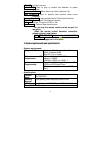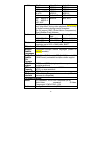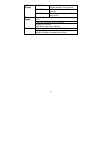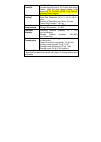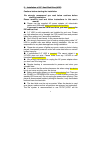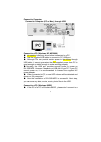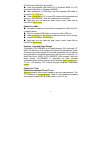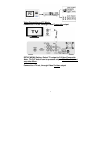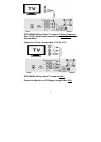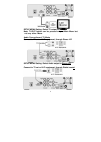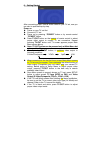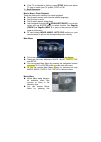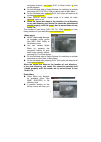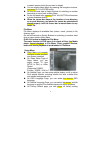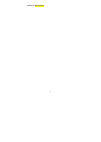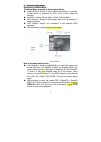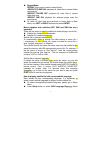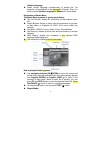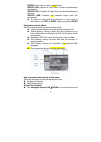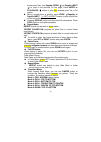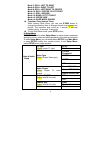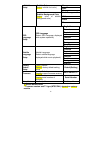Summary of EH-35B-MPS
Page 1
Tv media player eh-35b-mps user manual.
Page 2
2 1. Warnings and safety instructions this section describes precautions that should be observed in order to prevent injury to the user and damage to property, and to ensure safe use of the product. Be sure to observe the following points when using the product to avoid malfunction. Warning if you w...
Page 3
3 the manufacturer, importer, wholesaler and reseller can not be held responsible for accidental damage, including personal injury or any other damage due to inappropriate use of the product. Information in the user manual is written for the current specification of the product. The manufacturer con...
Page 4
4 2. Introduction it is a portable multimedia center anywhere, anytim e. Thank you for your choice of this exciting eh-35b-mps product. Eh-35b-mps is a portable mpeg4 & divx media player and storage device that you can connect to any pc or mac via usb port (plug ‘n’ play) in order to copy your favor...
Page 5
5 save your music files on eh-35b-mps and enjoy music or music slide show through your tv speaker or existing audio device. It can store and play back mp3, wav and ac3 music files; a maximum of about 16,000 songs with a 400gb hdd installed. Digital photo album use eh-35b-mps to share thousands of yo...
Page 6
6 support usb 2.0 at maximum data transfer rate of 480mbit/s. Divx compatibility divx® is a new format for digital video. The divx® codec is based on the mpeg-4 compression standard. It can reduce an mpeg-2 video (the same format used for dvd) to approx. Ten percent of its original size. Eh-35b-mps ...
Page 7
7 package contents ● eh-35b-mps (no any hard drive included) ● infrared remote control ● a/v cable (composite video rca and audio l/r rca) ● usb 2.0 high speed cable (am to bm) ● screw bag for hard drive (screws: 4pcs) ● user manual ● external power adapter keep the box and packing materials/cables ...
Page 8
8 3. Name and functionalities of components elegant outlook and smart design the outlook design of the product is quite elegant. It looks like an audio device nearby tv in living room. Four stands of enclosure are not only stands but also works as smart screws to guarantee you no need of screw drive...
Page 9
9 at pc mode, this is usb connection led, orange blinking color as long as usb port is connected to pc ● ir receiver –the sensor window of the infrared remote control rear panel view : ● power in —dc input, provide 12v/5v power adapter for tv play mode or pc mode. ● vga out –vga port, connection of ...
Page 10
10 explanation of the remote control power enter or exit standby mode setup: enter function setup menu tv-out: select tv video output (composite, s-video, ypbpr, ycbcr and vga) movie : press the button to enter movie menu, all movies are shown in directory structure music: press the button to enter ...
Page 11
11 volume+/-: adjust volume play/pause: start to play or confirm the selection or pause playback navigation buttons: move cursor up, down, right and, left time search*: jump to specific time position when movie playback number keys 0~9*: input specific time at time search function cancel*: reset key...
Page 12
12 file format video codec audio codec dat mpeg-1 mpeg-1 vob mpeg-2 mpeg-2 mpg, mpeg, m-jpg mpeg-1 mpeg-2 mpeg-1 mpeg-2 avi divx, xvid mp3, ac3 avi, mpeg-4 sp, mpeg-4 asp, asf mpeg-4 mp3, ac3 video it is normal to experience an occasional out-of-order and “skip effect” during video playback due to c...
Page 13
13 pwr led power on/off: green color on/off system standby: red color on hdd led hdd data access: blue color blinking led display ir led remote control signal on/off: red color on/off external power adapter universal auto-switching (ce) input: ac 100-240v, 0.6a, 50~60hz power supply output: dc +5v/2...
Page 14
Package contents eh-35b-mps (no hard drive included) infrared remote control, a/v cable, multi-video cables, usb 2.0 high speed cables, usb driver cd for windows 98/se, user manual, external power adapter ordering packing carton dimension (w x l x h): 51 x 29 x 52.5cm retail box dimension (w x l x h...
Page 15
2 5. Installation of 3.5” hard disk drive (hdd) cautions before starting the installation we strongly recommend you read below cautions before starting installation. Please carefully read and follow instructions in this user’s manual ● please use the supplied ac power adapter, all video/audio cables...
Page 16
3 supported in the future). When used as usb storage device extended partitions, fat32 and ntfs are supported. ● the hard disk can be fragmented after using a period of tine. This can affect playing movie files from your hard disk. It is recommended that you assign a partition for file storage while...
Page 17
4 7. Close the top cover 8. Screw the stands on 9. Finish hdd installation.
Page 18
5 connect to computer connect to computer (pc or mac), through usb connect to a pc (windows xp /me/2000) ● no need to install any driver before connected to a pc. ● use the supplied usb cable to connect to pc usb port. ● although pcs can provide certain power to the device through usb cable, it cann...
Page 19
6 pc before the usb driver is installed. ● insert the supplied usb driver cd of windows 98/se to a pc and install usb driver to windows 98/98se. ● after installation of usb driver, use the supplied usb cable to connect to pc usb port. ● when connected to pc, a new hdd volume will be detected and sho...
Page 20
7 video connections of tv mode connect to a tv set, through video composite output setup menu setting: select tv output to s-video/composite note: tv-out button can be pressed only at main menu but not any other menu. Connect to a tv set, through video s-video output.
Page 21
8 setup menu setting: select tv output to s-video/composite note: tv-out button can be pressed only at main menu but mot any other menu. Connect to a tv set, through video y, pb /cb, pr/cr setup menu setting: select tv output to ypbpr connect to a monitor or lcd display, through video vga.
Page 22
9 setup menu setting: select tv output to vga note: tv-out button can be pressed only at main menu but not any other menu. Audio connections of tv mode connect to tv set or hi-fi equipment, through stereo l/r setup menu setting: select audio output to stereo l/r connect to tv set or hi-fi equipment,...
Page 23
10 setup menu setting: select audio output to stereo l/r connect to tv set or hi-fi equipment, through digital optical spdif setu menu setting: select audio output to digital optical spdif/raw or digital optical spdif/pcm.
Page 24
6. Getting started after connecting proper video & audio cables to your tv set, now you can start to operate step by step. Power on power on your tv set first connect to tv set power on by pressing “power” button or by remote control “power” button press tv-out button on the topside of remote contro...
Page 25
2 if the tv is distorted or flicking, press setup button and select tv type to match your tv system, ntsc or pal. 7. Basic operations movie, music, photo playback there are three main functions for media playback play & watch movies (with favorite subtitle language) play & listen to music play & wat...
Page 26
3 navigation buttons, and press play or enter button to start movie playback on the left-hand side is switch buttons for switching to another hard drive (hd1, d2, d3 or hd4) or return back to main menu on the left-hand side, pressing play all button will execute all movies auto-playback. Press repea...
Page 27
4 to search proper photo file you want to display you can access photo menu by pressing the navigation buttons, and press play or enter button. On the left-hand side is switch buttons for switching to another hard drive or return back to main menu on the left-hand side, pressing play all button will...
Page 28
5 values to the product..
Page 29
6 8. Advanced operations explanation of movie menu the movie menu consists of several parts below. Switch buttons: switch to other hard drive partitions or go back to main menu or playback all (paly all) movies inside this directory sub menu: display movie, music, photo, file sub menu file directory...
Page 30
7 repeat mode: repeat button can be used to select below -repeat folder on: playback all video files in current folder continuously -repeat folder off: playback all video files in current folder and stop -repeat one on: playback the selected single video file continuously to switch to other hard dri...
Page 31
8 subtitle language select correct language corresponding to subtitle file. For example, if the subtitle file to be displayed is german. Then, you have to select subtitle language as deutsch on setup menu. Explanation of music menu the music menu consists of several parts below. File info window: di...
Page 32
9 repeat button can be used to select below -repeat on: playback all video files in current folder/directory continuously -repeat off: playback all video files in current folder/directory and stop -repeat one: playback the selected single video file continuously to switch to other hard drive partiti...
Page 33
10 locate photo files. Use pageup (prew Ⅰ ) or pagedn (next Ⅰ ) to jump to the previous or next page. Press enter or play/pause / Ⅱ button to play the selected photo file in full screen. While a single photo is playing, press prew Ⅰ (pageup) or pagedn (next Ⅰ ), left or right buttons to jump to prev...
Page 34
11 mode 7: roll: left to right mode 8: roll: right to left mode 9: roll: left/right to center mode 10: roll: center to left/right mode 11: roll: implode mode 12: blind: left to right mode 13: cross fade mode 14: slide mode: radom transition time (interval time): while viewing slide show, you can use...
Page 35
12 orange blue subtitle color ( adjust subtitle font color) gray semi-transparent* white black subtitle setup subtitle background color ( adjust color of subtitle background color) blue english* francais deutsch italiano swedish danish portuguese osd language setup osd language (select osd language ...
Page 36
13.