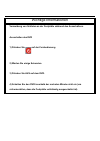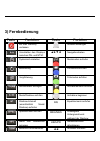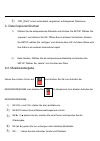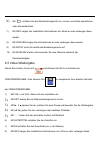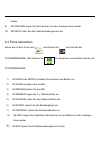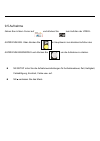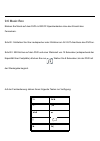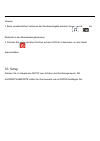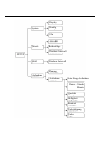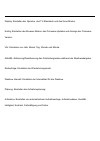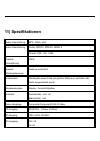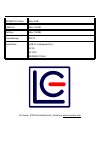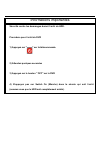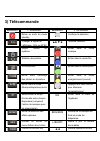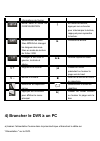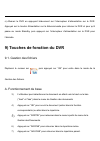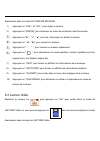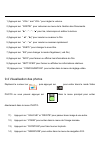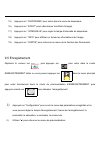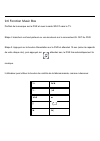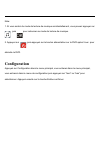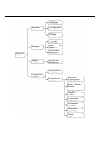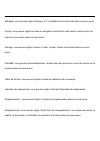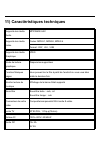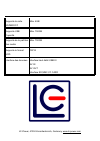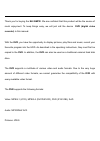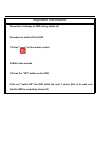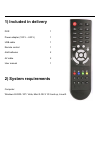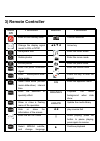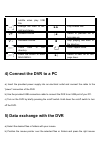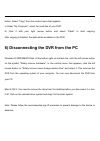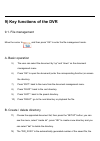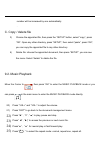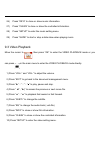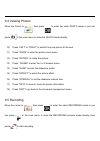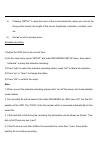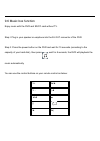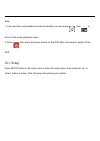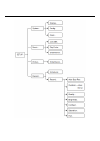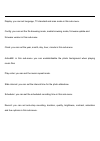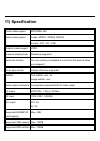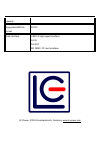- DL manuals
- LC-POWER
- DVR
- EH-35MPR
- User Manual
LC-POWER EH-35MPR User Manual
Summary of EH-35MPR
Page 1
Bedienungsanleitung eh-35mpr digitaler media player/recorder.
Page 2
Vielen dank für den kauf des eh-35mpr. Wir sind sicher, dass sie mit dem produkt viel freude haben werden. Der einfachheit halber nennen wir das modell in der bedienungsanleitung dvr (digitaler video-recorder). Mit dem dvr haben sie die möglichkeit, bilder anzuzeigen, filme und musik abzuspielen und...
Page 3
Wichtige informationen vermeidung von schäden an der festplatte während des ausschaltens. Ausschalten des dvr 1) drücken sie auf der fernbedienung. 2) warten sie einige sekunden. 3) drücken sie aus auf dem dvr. 4) schalten sie den dvr innerhalb der nachsten minute nicht ein (um sicherzustellen, dass...
Page 4: 1) Lieferumfang
1) lieferumfang eh-35mpr dvr 1 netzteil (100 v – 240 v) 1 usb-kabel 1 fernbedienung 1 aaa-batterien 2 av-kabel 2 bedienungsanleitung 1 2) systemanforderungen computer: windows ® 2000 / xp / vista,mac ® os x 10.3 und höher, linux ®.
Page 5: 3) Fernbedienung
3) fernbedienung taste funktion taste funktion ein oder stand-by verlassen auswahl bestätigen umschalten des displays zwischen pal und ntsc ▲►▼◄ navigationstasten systemzeit einstellen musikmodus aufrufen bilddrehung filmmodus aufrufen vergrößerung fotomodus aufrufen miniaturbilder anzeigen aufnahme...
Page 7: 6) Dvr Vom Pc Abtrennen
5) datenübertragung mit dvr a) wählen sie die gewünschten dateien oder ordner mit der maus. B) setzen sie den mauszeiger auf die gewünschten dateien oder ordner und klicken sie rechts. Wählen sie „kopieren” im angezeigten menü. C) unter „mein computer” wählen sie das die festplatte des dvr aus den l...
Page 8
Es dann in den papierkorb. Hinweis: bitte folgen sie den empfohlenen schritten zum entfernen, um datenverlust zu vermeiden. 7) formatieren der festplatte wichtig: erstellen sie bei bedarf sicherungskopien aller daten, die sich auf der festplatte befinden, bevor sie diese formatieren. Hinweis: alle d...
Page 9
B) wählen sie „formatieren...” im menü. C) klicken sie „start” und bestätigen sie mit „ok”, dass sie formatieren wollen. 8) dvr am heimkinosystem anschließen hinweis: sie können den dvr entweder am pc oder an ihrem heimkinosystem anschließen. A) schließen sie das mitgelieferte netzteil an einer stec...
Page 10: 9) Funktionen Des Dvr
9) funktionen des dvr 9.1. Dateiverwaltung gehen sie mit dem cursor auf und drücken sie ok zum aufrufen der datei- verwaltung. A. Allgemeine bedienungshinweise 1) wählen sie die datei aufwärts oder abwärts im dateiverwaltungsmenü. 2) mit ok öffnen sie die datei (geben sie die entsprechende funktion ...
Page 11
2) „dir_xxxx” ist ein automatisch vergebener, aufsteigender dateiname. C. Datei kopieren/löschen 1) wählen sie die entsprechende dateiliste und drücken sie setup. Wählen sie „kopieren” und drücken sie ok. Öffnen sie ein anderes verzeichnis, drücken sie setup, wählen sie „einfügen” und drücken dann o...
Page 12
6) mit schalten sie die wiederholungsmodi um: normal, eine datei wiederholen oder alle wiederholen. 7) mit info zeigen sie zusätzliche informationen zur musik an oder verbergen diese wieder. 8) mit lÖschen zeigen sie informationen an oder verbergen diese wieder. 9) mit setup rufen sie das musik-eins...
Page 13
Wieder. 9) mit lÖschen zeigen sie informationen an oder verbergen diese wieder. 10) mit setup rufen sie das video-einstellungsmenü auf. 9.4 fotos betrachten gehen sie mit dem cursor auf und drücken sie zum aufrufen der fotowiedergabe. Oder drücken sie im hauptmenü zum direkten aufrufen der fotowiede...
Page 14
9.5 aufnahme gehen sie mit dem cursor auf und drücken sie zum aufrufen der video- aufzeichnung. Oder drücken sie im hauptmenü zum direkten aufrufen des aufzeichnungsmodus und drücken sie , um die aufnahme zu starten. Mit setup rufen sie die aufnahmeeinstellungen für aufnahmedauer, zeit, helligkeit, ...
Page 15
Aufnahmeplanung 1) stellen sie den dvr auf die korrekte uhrzeit ein. 2) drücken sie im hauptmenü setup und rufen sie das aufnahme-setup-menü auf, hier wählen sie „schedule” für die aufnahmeplanung. 3) mit rechts wählen sie den modus, mit links löschen sie ihre auswahl. 4) mit aufwÄrts/abwÄrts nehmen...
Page 16
9.6 music box erleben sie musik auf dem dvr mit sd/cf-speicherkarten ohne den einsatz des fernsehers. Schritt i: schließen sie ihre lautsprecher oder ohrhörer am av out-anschluss des dvr an. Schritt ii: mit ein/aus auf dem dvr und einer wartezeit von 15 sekunden (entsprechend der kapazität ihrer fes...
Page 17
Hinweis: 1. Beim versehentlichen verlassen der musikwiedergabe drücken sie und zur rückkehr in den musikwiedergabemodus. 2. Drücken sie und dann ein/aus auf dem dvr für 5 sekunden, um das gerät auszuschalten. 10. Setup drücken sie im hauptmenü setup zum aufrufen des einstellungsmenüs. Mit aufwÄrts/a...
Page 18
Konfig uhr aktivbk musik reihenfolge diashow intervall bild diashow intervall planung aufnahme aufnahme auto stopp aufnahme dauer – stunde minute qualität helligkeit kontrast farbsättigung farbe display system setup.
Page 19
Display: einstellen der sprache, des tv-standards und des scan-modus. Konfig: einstellen des browser-modus, des firmware-updates und anzeige der firmware- version. Uhr: einstellen von jahr, monat, tag, stunde und minute. Aktivbk: aktivierung/deaktivierung des fotohintergrundes während der musikwiede...
Page 20: 11) Spezifikationen
11) spezifikationen audio-unterstützung mp3 / wma / aac video-unterstützung codec: mpeg1, mpeg2, mpeg 4 format: .Dat, .Avi, .Vob graphik- unterstützung jpeg graphik- wiedergabemodus diashow unterstützt lesezeichen wiedergabe eines films von gleicher stelle aus, nachdem das gerät ausgeschaltet wurde ...
Page 21
Sd/mmc/cf-karte max. 4gb usb-port max. 750gb partition max. 750gb formatierung fat32 anschlüsse usb 2.0 highspeed-port av in av out sd/mmc/cf-slot lc-power, 41352 korschenbroich, germany, www.Lc-power.Com.
Page 22
Mode d’emploi enregistreur/lecteur médias digital.
Page 23
Merci d'avoir choisi ce eh-35mpr. Nous sommes certains que cet appareil sera la source de loisir agréable. Pour simplifier, nous appelons le model dvr (digital video recorder) dans cette mode d'emploi. Avec le dvr, vous pourrez visionner des images, des films et de la musique ; enregistrer votre émi...
Page 24
Informations importantes sécurité contre les dommages durant l’arrêt du hdd. Procédure pour l’arrêt du dvr 1) appuyez sur " " sur la télécommande. 2) attendez quelques secondes 3) appuyez sur le bouton " off" sur le dvr 4) n’appuyez pas sur switch on (marche) dans la minute qui suit l’arrêt (assurez...
Page 25: 2) Système Requis
1) inclus dans l’emballage dvr 1 adaptateur d’alimentation (100 v – 240 v) 1 câble usb 1 télécommande 1 piles aaa 2 câble av 2 mode d’emploi 1 2) système requis ordinateur: windows® 2000 / xp / vista, mac® os x 10.3 and up, linux®.
Page 26: 3) Télécommande
3) télécommande bouton fonction bouton fonction entrer ou sortir du mode standby. Confirme la sélection changer le signal de l’affichage : pal ou ntsc ▲►▼◄ touches fléchées régler l’heure du système entrer dans le mode musique rotation des photos entrer dans le mode film zoom photos entrer dans le m...
Page 27
en mode de lecture, appuyez sur ce bouton pour interrompre la lecture, rappuyez pour reprendre la lecture. Sélectionner les sous- titres mpeg4 et changez les langues des sous- titres en mode de lecture de fichier vob ► continue la lect...
Page 28
B) utilisez le câble de branchement usb pour brancher le dvr sur un port usb de votre pc. C) allumez le dvr en appuyant brièvement sur l’interrupteur on / off. Maintenez appuyé l’interrupteur on/off pour éteindre le dvr. 5) transfert des données avec le dvr a) sélectionnez les fichiers désirés ou le...
Page 29: 7) Formater Le Disque Dur
Mac® os x: vous devait retirer le périphérique du bureau avant de le débrancher ou de pouvoir l’éteindre. Cliquez sur le symbole du périphérique et faites le glisser dans la corbeille. Note: veuillez suivre les procédures d'arrêt afin d’éviter les dommages sur l’appareil ou des pertes de données. 7)...
Page 30
7.2 le dvr peut être formaté comme n’importe quel disque dur sous windows®. A) dans mon ordinateur, faites un clic-droit sur le disque local de votre dvr. B) sélectionnez "format..." dans le menu qui apparaît. C) faites un clic-gauche sur le bouton " démarrer " et confirmez que vous souhaitez bien f...
Page 31
C) allumez le dvr en appuyant brièvement sur l’interrupteur d’alimentation sur le dvr. Appuyez sur le bouton alimentation sur la télécommande pour allumer le dvr et pour qu’il passe au mode standby, puis appuyez sur l’interrupteur d’alimentation sur le dvr pour l’éteindre. 9) touches de fonction du ...
Page 32
8) appuyez sur “droite” pour aller dans le répertoire suivant ou lire le fichier. B. Créer/effacer un répertoire 1) choisissez la liste des documents puis appuyez sur“configuration”. Vous verrez le menu, sélectionnez “créer répertoire”, appuyez sur “ok” pour créer un nouveau répertoire et vous pourr...
Page 35
15) appuyez sur “diaporama” pour entrer dans le menu de diaporama. 16) appuyez sur “effet” pour sélectionner les effets d’images. 17) appuyez sur “intervalle” pour régler le temps d’intervalle du diaporama. 18) appuyez sur “info” pour afficher ou fermer les informations de l’image. 19) appuyez sur “...
Page 36
Programmer l’enregistrement 1) régler l’heure du dvr à la bonne heure. 2) dans le menu principal, appuyez sur “configuration” et entrez dans le menu de configuration de l’enregistrement puis sélectionnez “emploi du temps” pour configurer la programmation de l’enregistrement. 3) appuyez sur “droite’ ...
Page 37
9.6 fonction music box profitez de la musique sur le dvr et avec la carte sd/cf sans le tv. Etape i: branchez vos haut-parleurs ou vos écouteurs sur le connecteur av out du dvr. Etape ii: appuyez sur le bouton alimentation sur le dvr et attendez 15 sec (selon la capacité de votre disque dur), puis a...
Page 38: Configuration
Note: 1. Si vous sortez du mode de lecture de musique accidentellement, vous pouvez appuyer sur , puis pour retourner au mode de lecture de musique. 2. Appuyez sur , puis appuyez sur le bouton alimentation sur le dvr après 5 sec. Pour éteindre le dvr. Configuration appuyez sur configuration dans le ...
Page 39
Horloge enregistrement rÉglage système musique image enregistrement affichage configuration horloge ordre de lecture intervalle des diaporamas intervalle des diaporamas programmateur enregistrement arrête auto enregistrement durée – heure-- minutes qualité luminosité constraste saturation teinte.
Page 40
Affichage: vous pouvez régler la langue, le tv standard et le mode scan dans ce sous-menu. Config: vous pouvez régler le mode de navigation des fichiers, des média, la mise à jour de la puce et sa version dans ce sous-menu. Horloge: vous pouvez régler l’année, le mois, la date, l’heure, les minutes ...
Page 41
11) caractéristiques techniques supporte les média audio mp3/wma/ aac supporte les média vidéo codec: mpeg1, mpeg2, mpeg 4 format: .Dat, .Avi, .Vob supporte les média graphique jpeg mode de lecture graphique diaporamas supportées fonction marques pages vous pouvez lire le film à partir de l’endroit ...
Page 42
Supporte la carte sd/mmc/cf max. 4gb supporte usb capacité max. 750gb supporte de la partition des media max. 750gb supporte le format hdd fat32 interface des données interface haut débit usb2.0 av in av out interface sd,mmc,cf card lc-power, 41352 korschenbroich, germany, www.Lc-power.Com.
Page 43
User manual eh-35mpr digital media player/recorder.
Page 44
Thank you for buying the eh-35mpr. We are confident that this product will be the source of much enjoyment. To keep things easy, we will just call the device dvr (digital video recorder) in this manual. With the dvr, you have the opportunity to display pictures, play films and music, record your fav...
Page 45
Important information prevention of damage to hdd during switch off. Procedure to switch off the dvr 1) press " " on the remote control 2) wait a few seconds 3) press the "off" button on the dvr 4) do not "switch on" the dvr within the next 1 minute (this is to make sure that the hdd is completely t...
Page 46: 1) Included In Delivery
1) included in delivery dvr 1 power adapter (100 v – 240 v) 1 usb cable 1 remote control 1 aaa batteries 2 av cable 2 user manual 1 2) system requirements computer: windows ® 2000 / xp / vista, mac ® os x 10.3 and up, linux®.
Page 47: 3) Remote Controller
3) remote controller butt on function button function enter or exit standby state. Confirm selection change the display signal model to pal or ntsc ▲►▼◄ arrow key set system time enter the music mode rotate photos enter the movie mode zoom photos enter the photo mode enter the photo thumbnail digest...
Page 49
Button. Select "copy" from the context menu that appears. C) under "my computer", select the local disk of your dvr. D) click it with your right mouse button and select "paste" to start copying. After copying is finished, the data will be available on the dvr. 6) disconnecting the dvr from the pc wi...
Page 50: 7) Formatting The Hard Disk
7) formatting the hard disk important: back up all the data in your hard disk before formatting it. Note: all the data on the disk will be deleted when you format it. 7.1 format the hdd by your dvr. When you install a new hdd in the dvr, connect all cables correctly and switch on the dvr, the system...
Page 51: Entertainment System.
8) connect the dvr with the home entertainment system. Note: you can connect the dvr with either the pc or with your home entertainment system. A) insert the provided power adapter into an electrical outlet and connect the cable to the "power" connection of the dvr. B) the following connection possi...
Page 52
9) key functions of the dvr 9.1. File management move the cursor to and then press “ok” to enter the file management mode. A. Basic operation 5) the user can select the document by “up” and “down” on the document management menu. 6) press “ok” to open the document (enter the corresponding function) ...
Page 53
Number will be increased by one automatically . C. Copy / delete file 3) choose the appointed file, then press the “setup” button, select “copy”, press “ok”. Open any other directory, press “setup”, then select “paste”, press “ok”, you can copy the appointed file to any other directory. 4) delete fi...
Page 54
26) press “info” to close or show music information. 27) press “clean” to close or show the controlled information. 28) press “setup” to enter the music setting menu. 29) press “slide” to start or stop a slide show when playing music. 9.3 video playback move the cursor to , then press “ok” to enter ...
Page 55
9.4 viewing photos move the cursor to , then press to enter the video photo mode or you can press in the main menu to enter the photo mode directly. 10) press “left” or “right” to switch from one picture to the next. 11) press “zoom” to enter the picture zoom menu. 12) press “rotate” to rotate the p...
Page 56
3) pressing “setup” to open the menu of the record parameter, where you can set the timing of the record, the length of the record, brightness, saturation, contrast, color etc. 4) use”■” to exit to preview menu. Schedule recording 1) adjust the dvr time to the current time. 2) on the main menu, pres...
Page 57
9.6 music box function enjoy music with the dvr and sd/cf card without tv. Step i: plug in your speaker or earphone into the av out connector of the dvr. Step ii: press the power button on the dvr and wait for 15 seconds (according to the capacity of your hard disk), then press , wait for 8 seconds,...
Page 58
Note: 1. If you quit the music playback mode accidentally, you can press , then to return to the music playback mode. 2. Press , then press the power button on the dvr after 5 seconds to switch off the dvr. 10.) setup press setup button in the main menu to enter the setup menu, then press the “up” o...
Page 60
Display: you can set language, tv standard and scan mode in this sub-menu. Config: you can set the file browsing mode, media browsing mode, firmware update and firmware version in this sub-menu. Clock: you can set the year, month, day, hour, minute in this sub-menu activebk: in this sub-menu you can...
Page 61: 11) Specification
11) specification audio media support mp3/wma/ aac video media support codec: mpeg1, mpeg2, mpeg4 format: .Dat, .Avi, .Vob graphic media support jpeg graphics display mode slideshow supported bookmark function you can continue to playback a movie from the point at which you stopped it. Music play mo...
Page 62
Capacity supported hdd file format fat32 data interface usb 2.0 high speed interface av in av out sd, mmc, cf card interface lc-power, 41352 korschenbroich, germany, www.Lc-power.Com.