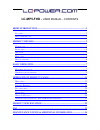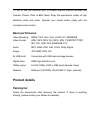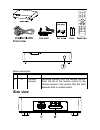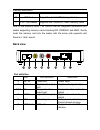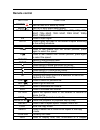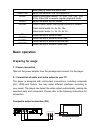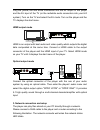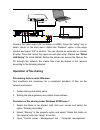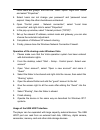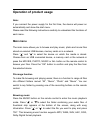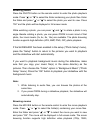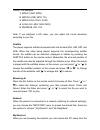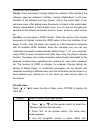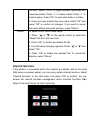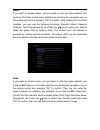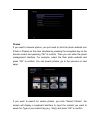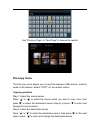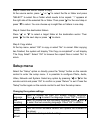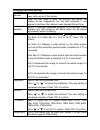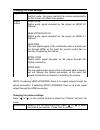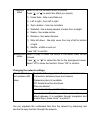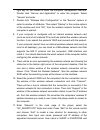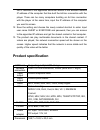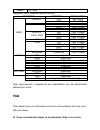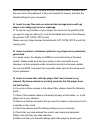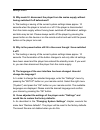Lc-mp5-fhd - user manual - contents brief introduction ......................................................................................... 2 f eatures .................................................................................................................... 2 b asic performance ........
Thank you for choosing a product from lc-power. Important: if you face any trouble connecting your devices or feel unsure how to connect them, please refer to your local dealer to avoid any personal damage or damage on your hardware. Warranty notice: within the warranty period lc-power will repair o...
Tv set or use the ethernet port to browse specific internet services like youtube, picasa, flickr or bbc news. Enjoy the spectacular quality of high definition video and audio. Operate your media center easily with the included remote control. Basic performance video decoding: mpeg 1/2/4, divx, xvid...
Front view button description element description remark ① ir infrared receiver receives signals from the remote control. Point the tip of the remote control to the infrared receiver and ensure that the path between both is unobstructed. Side view.
Interface description description remark ① usb host supports external usb storage devices ② 3-in-1 card reader supports ms, sd/sdhc, mmc memory cards how to use memory cards: the product has an integrated multimedia card reader supporting memory cards including ms, sd/sdhc and mmc. Gently insert the...
Remote control button function power turn on and off in stand by mode. Mute turn on or shut down audio output. Tv system press to switch between ntsc, pal, 480p, 576p, 720p 50hz, 720p 60hz, 1080i 50hz, 1080i 60hz, 1080p 50hz, 1080p 60hz. 0-9 press to input digits. Goto press to play the video at the...
When playing video and photo files. Subtitle switch the subtitle if the file supports it. Slow press to have slow motion: 1x, 3/4x, 1/2x, 1/4x, 1/8x, 1/16x. Press ok to resume regular playback mode. Audio switch the audio format output. Zoom press to zoom when playing back photos or videos: photo zo...
Plug the yellow, red and white connectors into the av output of the player and the av input of the tv (or the red/white audio connectors into your hifi system). Turn on the tv and select the av mode. Turn on the player and the tv displays the start menu. Hdmi output mode hdmi is an output with best ...
Connect the video output (av as shown or hdmi). Press the “setup” key or select “setup” in the start menu. Select the “network” option in the setup window and press “ok” to confirm. You can choose an automatic or manual ip setup. Press the “setup” key again to exist after setup. Please see " wired l...
Local users and groups” and click the “users” option. Right click “guest” and select “properties”. 4. Select 'users can not change your password' and 'password never expires'. Keep the other checkboxes unchecked. 5. Open “control panel - network connection”, select “local area connection” and right ...
Operation of product usage note: if you connect the power supply for the first time, the device will power on automatically and show the start menu. Please read the following instructions carefully to understand the functions of each menu. Main menu the main menu allows you to browse and play music,...
Browsing photos press the photo button on the remote control to enter the photo playback mode. Press “ ” or “ ” to select the folder containing your photo files. Enter the folder and press “ ” or “ ” to select the photo you want to view. Press “ok” and the photo will be displayed in full screen mode...
1080p). For example: 1. Mpeg1 (dat, mpg) 2. Mpeg2 (vob, mpg, ts) 3. Mpeg4 (avi, divx ,xvid) 4. H.264 (avi, mkv, mov, mp4) 5. Rm/rmvb, iso, flv note: if you playback a hd video, you can adjust the movie resolution according to your file. Subtitle the player supports subtitle documents with the format...
Menu or you can set “specific file server ip” and access it from “my shortcut” in the menu. Then you can browse the shared files on the network . My neighbors when you are browsing the network, you can choose the pc name from the menu or you can select “my neighbors” to access. Then you can browse t...
Function) on your computer. Thirdly , share documents through setting the software. After installing the software, open the software’s interface, choose “media base” in the main interface of the software and then choose “add to the media base” in the pull-down menu. After adding some documents or fo...
Numbers. Select “caps” to toggle between uppercase and lowercase letters. Press “” to insert a space. Press “ok” to input each letter or number. 4. Once you have entered the new name, select “ok” and press “ok” to confirm all changes. If you want to cancel the name editing during the process, press ...
Video if you want to browse videos, you just need to click the video website icon (such as youtube) on the main interface by pressing the navigation key on the remote control and pressing “ok” to confirm. After entering the youtube interface, you can use the following functions: recently added, rece...
Photos if you want to browse photos, you just need to click the photo website icon (flickr or picasa) on the main interface by pressing the navigation key on the remote control and pressing “ok” to confirm. Then you can enter the photo management interface. For example, select the flickr photo websi...
Use “previous page” or “next page” to browse the results file copy menu the file copy menu allows you to copy files between usb devices, memory cards or the network. Select “copy” on the remote control. Copying operation step 1: select the source device press “ ” or “ ” to select the device which yo...
Step 3: select the files or folders to copy at the source sector, press “ ” or “ ” to select the file or folder and press “select” to select file or folder which needs to be copied. “√” appears at the right side of the selected file or folder. Then press “ ” for the next step or press “ ” to return....
Changing the video settings movie preview on/off: when it is on, the movie can be previewed on the lower right corner of the screen. Resume play when the film stops to play, the product will record the location of the suspension, for the next playback it can resume to continue from where it was stop...
Changing the audio settings night mode you can choose between “on”, “off” and “comfort” mode. In comfort mode, the player restricts the volume automatically so that it does not affect other people. Digital output hdmi lpcm: digital audio signal decoded by the player as hdmi 2.0 channel. Hdmi lpcm mu...
Transition effect select to set the transition effect of photos. Press “ ” or “ ” to select the effect you require: 1) cross fade - fade in and fade out 2) left to right - from left to right 3) top to bottom - from top to bottom 4) waterfall - like a steep descent of water from a height 5) snake - l...
Wired lan setup connect the player to your lan and press “setting” on the remote control to enter the setting interface of the player. Select “network” and enter “wired network setting”. You can choose the automatic or the manual mode to do the setting. Dhcp ip (auto): to get the ip address of the d...
3. If the connection is tested to be successful, save the setting. Choose the newly created shortcut to enter. Input username guest or everyone and password, and then you can access to the appointed ip address and the shared content in that computer. 4. The product can play multimedia documents in t...
Infrastructure (ap) setting 1. Select “ap” to get ssid names. You can choose automatic update and the product will automatically search all the wireless ssid within the searching scope of the wireless network card. 2. After the searching finished, all found ssid will be shown on the screen. Choose t...
Peer to peer (ad hoc) setting ad hoc mode can build a peer-to-peer network structure without wireless ap. Computers configured with a wireless network card can connect with each other wirelessly through this mode. The network building process for ad hoc wireless lan is very simple as it leaves out w...
Right key on the mouse to enter the computer management interface. Double click “service and application” to enter the program. Select “service” and enter. 7. Double click “wireless zero configuration” in the “service” options to enter its window of attributes. Then select “startup” in the routine o...
The ip address of the appointed document server is the wireless network ip address of the computer that has built the ad hoc connection with the player. There can be many computers building an ad hoc connection with the player at the same time, input the ip address of the computer you want to access...
Weight ca. 340g supported video, audio and picture formats: decoding formats resolution video mpeg-1 dat 320 x 240p mpg 720 x 576p mpeg-2 vob 720 x 576p mpg 1920 x 1080p ts/m2ts/tp/tr 1920 x 1080p mpeg-4, divx, xvid avi 1920 x 1080p mp4 1920 x 1080p mkv 1920 x 1080p vc-1 wmv 1920 x 1080p h.264 avi 1...
Shown on my television or no sound coming from my television? A: this problem may have several causes. Please check the following items: 1) please ensure that you have selected the correct av source on your television set. 2) please check that you have connected the correct cable for the output of t...
Check the settings for your network and your network shares. Please check the user name and password, if they are required for access, and also the firewall settings of your computers. Q: i want to copy files onto an external data storage device with my player, but i always get an error message. A: ...
Computer. 6) if you want to access files that are stored on an usb data storage device which is connected to a router and thus made available as a network storage, please note that you must set up a connection to the drive using "my_shortcuts ". To do so, you must enter the ip address of your router...
Receiver of the remote control and the player are not covered. 2) check the battery in the remote control and, if necessary, replace it with a new one. Q: i have connected the player to my tv via hdmi and i want to change the video output signal, but the video output resolution i want to use is not ...
Settings menu. Q: why mustn't i disconnect the player from the mains supply without having switched if off beforehand? A: the loading or saving of the current system settings takes approx. 10 seconds when the player is turned on or off. If the player is disconnected from the mains supply without hav...
Maintenance notice & additional information to protect the normal use of all accessories, please kindly make sure you understand and pay attention to the following points. Power input ac100~240v, output dc 12v/2a under normal working status, the power adapter will keep warming, but a body temperatur...