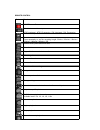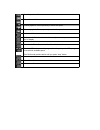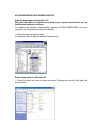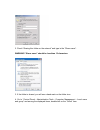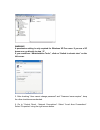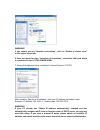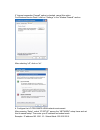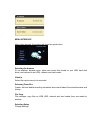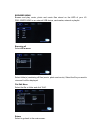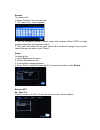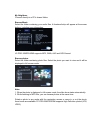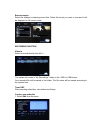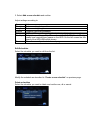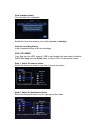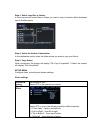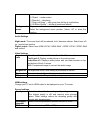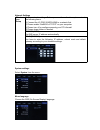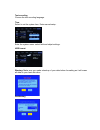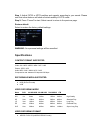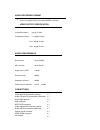LC-POWER LC-PRO-35MPR-HDMI User Manual
LC-PRO-35MPR-HDMI
User manual
Thank you for choosing LC-Power. LC-PRO-35MPR-HDMI is a home media center that can record
and play media files (movie, audio and photo) on your TV, and when connected to a PC, it can also
copy and play shared files via network.
SAFETY AND OTHER INSTRUCTIONS
Please use the LC-PRO-35MPR-HDMI with caution and read carefully the following instructions.
►
Software, audio, video or any other intellectual properties are protected by copyright and
international laws. It is the user’s responsibility to take care about these topics when he
reproduces or distributes content(s) with his personal devices.
►
This product may not support some media formats. Please check the available codec types.
►
Please backup data stored in this product in a safe place. We are not responsible for any
data loss or damage.
►
Safe the LC-PRO-35MPR-HDMI from drops or shocks. This may damage it.
►
Do not clean the product using chemical cleaners. This may damage the
LC-PRO-35MPR-HDMI.
►
Avoid any contact of the LC-PRO-35MPR-HDMI with water or other liquids. This may cause
fire or an electric shock. If any conductive liquid enters, turn off the LC-PRO-35MPR-HDMI and
disconnect the power adapter immediately.
►
Do not place the LC-PRO-35MPR-HDMI near a magnetic field. This may cause a
malfunction or damage stored data.
►
Do not expose the LC-PRO-35MPR-HDMI to direct sunlight or near a heat
source. Do not
keep it for long time in high temperature surroundings. This may
damage it.
►
Do not use many electronic products with one single outlet. Insert the power plug firmly. Do
not unplug it during a state of operation.