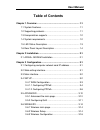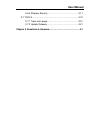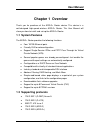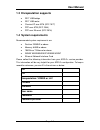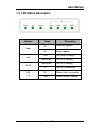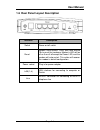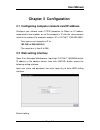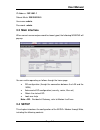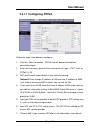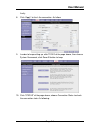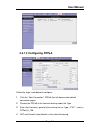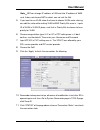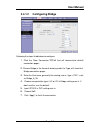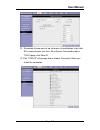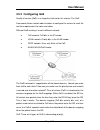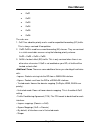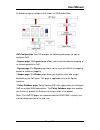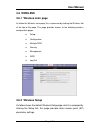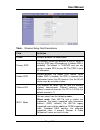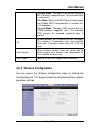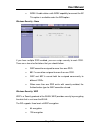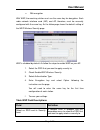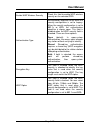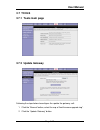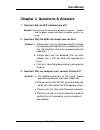Summary of 4Ports+Wireless
Page 1
User manual 4ports+wireless user manual.
Page 2: User Manual
User manual important safety instructions please read these instructions carefully: 1. Unplug the adsl2+ router ethernet adaptor from the wall outlet before cleaning. Do not use liquid cleaners or aerosol cleaners. Use a damp cloth for cleaning. 2. Do not use the adsl2+ router ethernet adaptor near ...
Page 3: User Manual
User manual table of contents chapter 1 overview .................................................................... 1-1 1.1 system features ............................................................. 1-1 1.2 supporting protocols ....................................................... 1-1 1.3 enc...
Page 4: User Manual
User manual 3.6.4 wireless security ................................................ 3-17 3.7 tools ......................................................................... 3-21 3.7.1 tools main page ................................................. 3-21 3.7.2 update gateway ..........................
Page 5: User Manual
User manual page 1-1 chapter 1 overview thank you for purchase of the adsl2+ router device. This device is a well-designed high-speed wireless adsl2+ router. This user manual will show you how to install and set up the adsl2+ router. 1.1 system features the adsl2+ router provides the following funct...
Page 6: User Manual
User manual page 1-2 1.3 encapsulation supports z rfc 1483 bridge z rfc 1483 router z classical ip over atm (rfc 1577) z ppp over atm (rfc 2364) z ppp over ethernet (rfc 2516) 1.4 system requirements recommended system requirements are: z pentium 233mhz or above z memory: 64mb or above z 10m base-t ...
Page 7: User Manual
User manual page 1-3 1.5 led status description indicator status description off power not supplied power on power supplied blink dsl traffic is flowing link quick blink dsl line is training quick blink dsl line is training wlan on dsl line is connected on ethernet line is connected lan (1-4) blink ...
Page 8: User Manual
User manual page 1-4 1.6 rear panel layout description interface description switch power on/off switch reset modem reset button .Press and hold around 10s to reset the hardware. Modem’s led will be all on then all off except the power led, and the modem will auto restart. This action will recover t...
Page 9: User Manual
User manual page 2-1 chapter 2 installation 2.1 adsl2+ modem installation please connect your adsl2+ router to computer as the following description: if connecting to the splitter, z connect the “line” splitter to wall jack using one telephone cable z use the other telephone cable to connect “modem”...
Page 10: User Manual
User manual page 3-1 chapter 3 configuration 3.1 configuring computer network card ip address configure your network card’s tcp/ip properties to obtain an ip address automatically from modem, or set the computer’s ip with the same network mask of the modem.(for example: modem’s ip is 192.168.1.1/255...
Page 11: User Manual
User manual page 3-2 ip address: 192.168.1.1 subnet mask: 255.255.255.0 username: admin password: admin 3.3 main interface when correct username/password has been typed, the following window will pop up: you can realize operating as follows though the home page: z rg configuration (though the connec...
Page 12: User Manual
User manual page 3-3 z lan setup the local host’s computers connect to lan interface, generally set up and assign ip address in lan the host computers of ends automatically. Z wan setup mainly set up wan to dispose. 3.4.1 wan configuration the rg supports and sets up to 8 different connections, if y...
Page 13: User Manual
User manual page 3-4 3.4.1.1 configuring pppoe follow the steps listed below to configure: 1. Click the “new connection”, pppoe that will demonstrate default connection pages. 2. Enter the username, generally the naming rule as" type + pvc", such as pppoe_8_35. 3. Nat and firewall select default as ...
Page 14: User Manual
User manual page 3-5 finally. 8. Click “apply” to finish the connection .As follow: 9. In order to keep setting up, click tools of the page above, then choose system commands, click save all button to keep. 10. Click “status” of the page above; choose connection status to check the connection state....
Page 15: User Manual
User manual page 3-6 3.4.1.2 configuring pppoa follow the steps listed below to configure: 1. Click the “new connection”, pppoa that will demonstrate default connection pages. 2. Choose the pppoa in the frame of drawing under the type. 3. Enter the username, generally the naming rule as “type + pvc ...
Page 16: User Manual
User manual page 3-7 note — nat can change ip address of lan end into ip address of wan end, if does not choose nat to select, can not surf the net. 5. If you want to use vlan, draw the frame to choose vlan under sharing, can edit the state while making vlan id and priority bits area in , inputs id ...
Page 17: User Manual
User manual page 3-8 3.4.1.2 configuring bridge following the steps listed below to configure: 1. Click the “new connection,”pppoe that will demonstrate default connection pages. 2. Choose bridge in the frame of drawing under the type, will show that bridge connection pages. 3. Enter the username, g...
Page 18: User Manual
User manual page 3-9 8. Remember to keep and set up, otherwise all modification is lost after rg is opened again next time. Go to system commands page in tools page, click save all. 9. Click “status” of the page above; choose connection status can check the connection..
Page 19: User Manual
User manual page 3-10 3.5 advanced 3.5.1 advanced the main page use the advanced page; you can dispose the connection that has already existed advanced. Include: z use upnp, sntp, ip, qos, rip, access control, broadcast the function z in order to connect which assigns ip qos z manage the interface o...
Page 20: User Manual
User manual page 3-11 3.5.2 configuring qos quality of service (qos) is an important feature for this release. The qos framework allows network administrators to configure the routers to meet the real time requirements for voice and video. Different qos marking is used in different network: z tos ne...
Page 21: User Manual
User manual page 3-12 z cos1 z cos2 z cos3 z cos4 z cos5 z cos6 the rules are: 1. Cos1 has absolute priority and is used for expedited forwarding (ef) traffic. This is always serviced till completion. 2. Cos2-cos5 is used for assured forwarding (af) classes. They are serviced in a strict round robin...
Page 22: User Manual
User manual page 3-13 as follow the figure is diagram that shows the qos packet flow. Gui configuration your rg provides the following web pages for you to configure qos: • ingress page: the ingress page allows you to translate domain mapping of an incoming packet to cos. • egress page: the egress p...
Page 23: User Manual
User manual page 3-14 3.6 wireless 3.6.1 wireless main page as follow the wireless main page, this is accessed by clicking the wireless tab at the top of the page. This page provides access to the following wireless configuration pages: • setup • configuration • multiple ssid • security • management...
Page 24: User Manual
User manual page 3-15 table : wireless setup field descriptions field definition enable enables/disables the access point primary ssid the primary service set identifier of the ap, which is the only ssid your ap broadcasts (if hidden ssid is disabled). The default is ti-ar7vw and you can assign a un...
Page 25: User Manual
User manual page 3-16 11b only mode : the legacy srie contains only the 802.11b legacy supported rates. The extended srie is not present. 11b+ mode : similar to the 802.11b-only mode except that 22mbps pbcc rate/modulation is included, this is ti proprietary. 11g only mode : the legacy srie contains...
Page 26: User Manual
User manual page 3-17 note — the highlighted area relates to the multi domain capability function, which cannot be configured on this page. It is configured. For more information on the wireless hidden pages, refer to the ap-dk web-based configuration utility user’s guide. Configuration field descri...
Page 27: User Manual
User manual page 3-18 • wpa2: enable stations with wpa2 capability to connect the ap. This option is available under the wpa option. Wireless security - none if you have multiple ssid enabled, you can assign security to each ssid. There are a few rules/limitations that you should follow: • wep canno...
Page 28: User Manual
User manual page 3-19 • 256 encryption with wep, the receiving station must use the same key for decryption. Each radio network interface card (nic) and ap, therefore, must be manually configured with the same key. As the follow page shows the default setting of the wep wireless secruity page. Wep i...
Page 29: User Manual
User manual page 3-20 enable wep wireless security check this field to enable wep wireless security on the selected ssid. Authentication type authentication algorithm to use when the security configuration is set to legacy. When the security configuration is set to 802.1x or wpa, the authentication ...
Page 30: User Manual
User manual page 3-21 3.7 tools 3.7.1 tools main page 3.7.2 update gateway following the steps below to configure the update the gateway soft: 1. Click the “browse” button, select the nsp.Ar7wrd.Firmware.Upgrade.Img”. 2. Click the “update gateway” button..
Page 31: User Manual
User manual page 3-22 3. The state of uploading the file will show that in the page, will act as and spread it while finishing, rg will be opened automatically again, need to land the page again. 4. Input username and password to login again. 5. If you want to confirm whether the software is upgrade...
Page 32: User Manual
User manual page 4-1 chapter 4 questions & answers 1. Question: why all led indicators are off? Answer: please check the connection between the power adaptor and the power socket and check the power switch is on or not. 2. Question: why the adsl will always lose the line? Answer: a. Please don’t use...