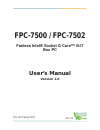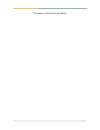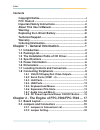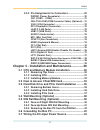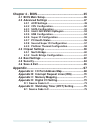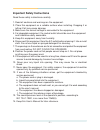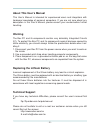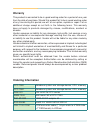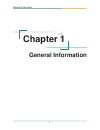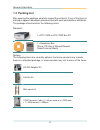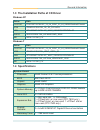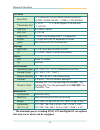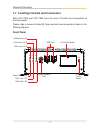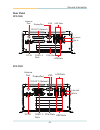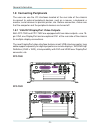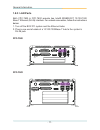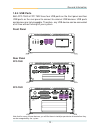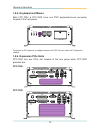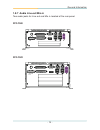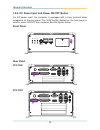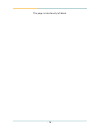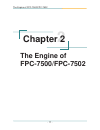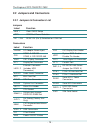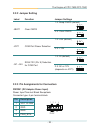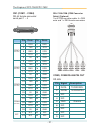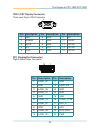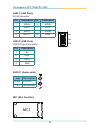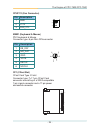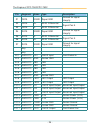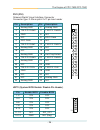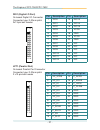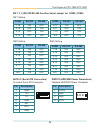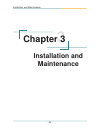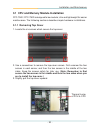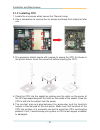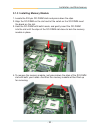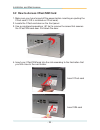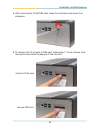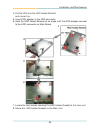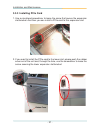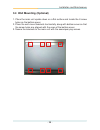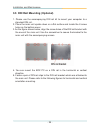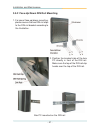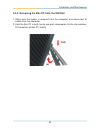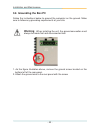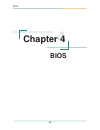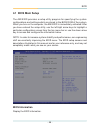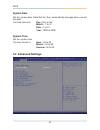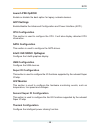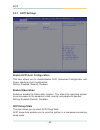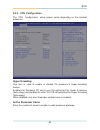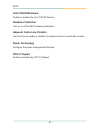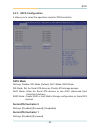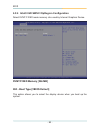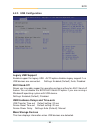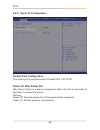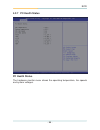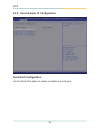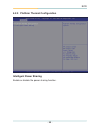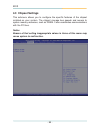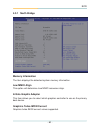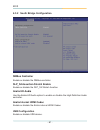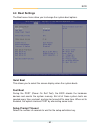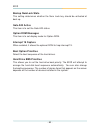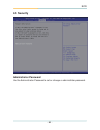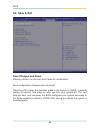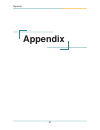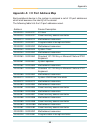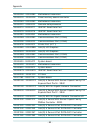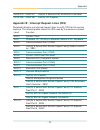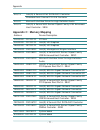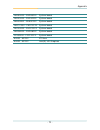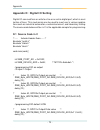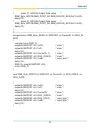- DL manuals
- Lead International
- Desktop
- FPC-7500
- User Manual
Lead International FPC-7500 User Manual - 4.2.7 Pc Health Status
Summary of FPC-7500
Page 1
Fpc-7500 / fpc-7502 fanless intel® socket g core™ i5/i7 box pc user’s manual version 1.0 2011.03 p/n: 4012750000100p.
Page 2
This page is intentionally left blank..
Page 3: Contents
- i - index contents copyright notice ................................................................I fcc class a .......................................................................I important safety instructions ..........................................Ii about this user’s manual ..............
Page 4
- ii - index 2.2.3 pin assignments for connectors ........................20 pwrin1 (power receptacle) ........................................ 20 cn1 (com1 ~ com4) .................................................... 21 cbl-7100-com (com converter cable) (optional) ... 21 vga1 (vga connector) ........
Page 5: 4.2.2 Cpu Configuration
- iii - chapter 4 - bios ...................................................... 45 4.1 bios main setup ......................................................46 4.2 advanced settings ..................................................47 4.2.1 acpi settings ................................................
Page 6
- iv - this page is intentionally left blank..
Page 7: Copyright Notice
- i - copyright notice all rights reserved. The information in this document is subject to change without prior notice in order to improve the reliability, design and function. It does not represent a commitment on the part of the manufacturer. Under no circumstances will the manufacturer be liable ...
Page 8
- ii - important safety instructions read these safety instructions carefully 1. Read all cautions and warnings on the equipment. 2. Place this equipment on a reliable surface when installing. Dropping it or letting it fall may cause damage 3. Make sure the correct voltage is connected to the equipm...
Page 9: About This User’S Manual
- iii - about this user’s manual this user’s manual is intended for experienced users and integrators with hardware knowledge of personal computers. If you are not sure about any description in this user’s manual, please consult your vendor before further handling. Warning the box pc and its compone...
Page 10: Ordering Information
- iv - fpc-7500 barebone system w/o storage device, cpu, memory fpc-7502 barebone system w/o storage device, cpu, memory drk-001 din rail kit for fpc series wmk-7000 wall-mount kit of fpc-7xxx pac-b120w 120w ac/dc adapter kit ssd-25080 intel® 2.5" 80gb sataii ssd kit cbl-7100-com com converter cable...
Page 11: Chapter 1
- 1 - general information 1 chapter 1 general information.
Page 12: 1.1 Introduction
- 2 - general information 1.1 introduction both box pcs, fpc-7500 and fpc-7502, are targeted at many different application fields. By adopting it, you can pinpoint specific markets, such as thin client, kiosk, information booth, gsm server, environment-critical and space-critical applications. All-i...
Page 13: 1.2 Packing List
- 3 - general information 1.2 packing list options: the following items are normally optional, but some vendors may include them as a standard package, or some vendors may not to carry all the items. After opening the package, carefully inspect the contents. If any of the items is missing or appears...
Page 14: 1.4 Specifications
- 4 - general information system kernel processor intel® socket g i5/i7 series processors bios ami flash bios chipset intel® qm57 graphics intel® hd graphics system memory 2 x 204-pin dual-channels ddr3 so-dimm sockets up to 8gb at 800/1066mhz serial ata 2 x sata 300mb/s expansion bus 1 x mini-card ...
Page 15
- 5 - general information i/o ports serial port • 4 x serial port via one db-44 female connector • com1~com4: rs-232 • com3, 4: rs-232/485 * selectable port • 1 x lpt • 1 x 16-bit digital i/o (8-in/8-out) • 1 x dvi-d usb port 8 x usb 2.0 ports lan port 2 x rj-45 video port 1 x db-15 for analog rgb; ...
Page 16: 1.6 Dimensions
- 6 - general information 1.6 dimensions dimension (w x d x h): 195 x 268 x 110 mm (7.68" x 10.55" x 4.33") • dimension (w x d x h): 195 x 268 x 90 mm (7.68" x 10.55" x 3.54") • fpc-7500 fpc-7502 268.00 224.00 184.00 195.00 110.00 116.00 207.00 6.00 4.00 nut unc #6-32 cfast / sim s/w act1 lnk1 hdd p...
Page 17: Front Panel
- 7 - general information cfast / sim s/w act1 lnk1 hdd pwr act2 lnk2 hdd status led cfast/sim socket usb ports lan1 active led lan2 active led power status led lan1 link led lan2 link led keyboard/mouse port power on/off switch front panel 1.7 locating controls and connectors please take a moment t...
Page 18: Rear Panel
- 8 - general information rear panel fpc-7500 fpc-7502 displayport com1~com4 optional sw dc in 10v~28v + - ant. Antenna port com1~4 ports usb ports lan ports vga dc-in pcie slots displayport line-out mic-in dio/lpt (optional) displayport com1~com4 optional sw dc in 10v~28v + - ant. Antenna port com1...
Page 19: 1.8 Connecting Peripherals
- 9 - general information the user can use the i/o interfaces located at the rear side of the chassis to connect to external peripheral devices, such as a mouse, a keyboard, a monitor, serial devices or parallel printer, etc. Before connection, make sure that the computer and the peripheral devices ...
Page 20
- 10 - general information 1.8.2 serial ports (com1 ~4) both fpc-7500 and fpc-7502 are built with an integrated serial ports that combines com1 ~ com4 into a d-sub 44-pin female connector. Each port supports rs-232; in addition, com4 supports rs-232/422/485 selectable. To connect to any serial devic...
Page 21: 1.8.3 Lan Ports
- 11 - general information both fpc-7500 & fpc-7502 provide two intel® wg82574it 10/100/1000 base-t ethernet (rj-45) interface. For network connection, follow the instructions below: 1. Turn off the box pc system and the ethernet hubs. 2. Plug in one end of cable of a 10/100/1000base-t hub to the sy...
Page 22: 1.8.4 Usb Ports
- 12 - general information 1.8.4 usb ports both fpc-7500 & fpc 7502 have four usb ports on the front panel and four usb ports on the rear panel to connect to external usb devices. Usb ports and devices are hot-pluggable. Therefore, any usb device can be connected at all time without turning off your...
Page 23: 1.8.5 Keyboard and Mouse
- 13 - general information 1.8.5 keyboard and mouse both fpc-7500 & fpc-7502 have one ps/2 keyboard/mouse connector located at the front panel. Fpc-7500 has one pcie slot located at the rear panel while fpc-7502 provides two. 1.8.6 expansion pcie slots to connect an at keyboard, an adapter between t...
Page 24
- 14 - general information 1.8.7 audio line-out/mic-in two audio jacks for line-out and mic-in located at the rear panel. Fpc-7500 fpc-7502 displayport com1~com4 optional sw dc in 10v~28v + - ant. Displayport com1~com4 optional sw dc in 10v~28v + - ant..
Page 25: Front Panel
- 15 - general information 1.8.8 dc power input and power on/off button for dc power input, the computer is equipped with a 4-pin terminal block receptacle on the rear panel. The “s/w” button located on the front panel is used to power on/off the computer. See the figures below. Front panel rear pan...
Page 26
- 16 - this page is intentionally left blank..
Page 27: Chapter 2
- 17 - the engine of fpc-7500/fpc-7502 2 chapter 2 the engine of fpc-7500/fpc-7502.
Page 28: 2.1 Board Layout
- 18 - the engine of fpc-7500/fpc-7502 2.1 board layout the engine of fpc-7500 / fpc-7502 is constructed by the combination of one pcba board. Such a combination makes system customization feasible. Main board top view fpc-7500/fpc-7502 bottom view.
Page 29: 2.2 Jumpers and Connectors
- 19 - the engine of fpc-7500/fpc-7502 2.2.1 jumpers & connectors list 2.2 jumpers and connectors label function jbat1 clear cmos setup jcp1 com port power selection jv1 ~ jv4 ri/5v/12v (pin 9) selection for com port jumpers label function pwrin1 dc adapter power input cn1 com1, 2: rs-232 com3, 4: r...
Page 30: 2.2.2 Jumper Setting
- 20 - the engine of fpc-7500/fpc-7502 pin description 1 vcc 10~28v 2 gnd 3 gnd- 4 pwr_btn- 2.2.3 pin assignments for connectors pwrin1 (dc adapter power input) power input terminal block receptacle connector type: 4-pin terminal block sw dc in 10v~28v 1 2 3 4 2.2.2 jumper setting label function jum...
Page 31
- 21 - the engine of fpc-7500/fpc-7502 pin desc. Pin desc. Com1 (rs-232) 1 dcd 2 rxd 3 txd 4 dtr 5 gnd 6 dsr 7 rts 8 cst 9 ri 10 gnd com2 (rs-232) 11 dcd 12 rxd 13 txd 14 dtr 15 gnd 16 dsr 17 rts 18 cst 19 ri 20 gnd com3 (rs-232) 21 dcd 22 rxd 23 txd 24 dtr 25 gnd 26 dsr 27 rts 28 cst 29 ri 30 gnd c...
Page 32
- 22 - the engine of fpc-7500/fpc-7502 pin description pin description 1 lane_0p 11 gnd 2 gnd 12 lane_3n 3 lane_0n 13 gnd 4 lane_1p 14 gnd 5 gnd 15 gnd 6 lane_1n 16 com3_cts# 7 lane_2p 17 aux_n 8 gnd 18 hpd 9 lane_2n 19 rtn_pwr 10 lane_3p 20 pwr dp1 (displayport connector) digital audio/video connec...
Page 33
- 23 - the engine of fpc-7500/fpc-7502 audio1 (audio jacks) jack description green line-out pink microphone pin description pin description 1 mdi0+ 5 mdi2+ 2 mdi0- 6 mdi2- 3 mdi1+ 7 mdi3+ 4 mdi10- 8 mdi3- lan1/2 (lan ports) rj-45 connector usb1/2 (usb ports) usb 2.0 type a connector pin description ...
Page 34
- 24 - the engine of fpc-7500/fpc-7502 cpuf1/2 (fan connector) pin description 1 gnd 2 +12v 3 fan_ctl kbm1 (keyboard & mouse) ps/2 keyboard & mouse connector type: 6-pin mini-din connector 2 1 6 5 4 3 pin description 1 kb_dat 2 ms_dat 3 gnd 4 vcc5 5 kbclk 6 msclk cf1 (cfast slot) cfast card type i/i...
Page 35
- 25 - the engine of fpc-7500/fpc-7502 pin segment name type description s1 sata sgnd signal gnd ground for signal integrity s2 sata a+ sata differential signal pair a s3 sata a- sata differential s4 sata sgnd signal gnd ground for signal integrity s5 sata b- sata differential signal pair a s6 sata ...
Page 36
- 26 - the engine of fpc-7500/fpc-7502 pin description pin description 1 analog gnd 2 analog gnd 3 t.M.D.S. Data2- 4 t.M.D.S. Data2+ 5 gnd 6 n/c 7 n/c 8 ddc clock 9 ddc data 10 n/c 11 t.M.D.S. Data1- 12 t.M.D.S. Data1+ 13 analog gnd 14 n/c 15 n/c 16 +5v 17 analog gnd 18 hot plug detect 19 t.M.D.S. D...
Page 37
- 27 - the engine of fpc-7500/fpc-7502 dio1 (digital i/o port) on-board digital i/o connector connector type: 2.00mm pitch 2x13-pin box header 14 1 26 13 pin description pin description 1 dio0 14 dio13 2 dio1 15 dio14 3 dio2 16 dio15 4 dio3 17 vcc5 5 dio4 18 gnd 6 dio5 19 vcc5 7 dio6 20 gnd 8 dio7 2...
Page 38
- 28 - the engine of fpc-7500/fpc-7502 sw1, 2, 4 (rs-232/rs-485 function select jumper for com3, com4) sw1 setting com3 rs-232 rs-485 1-16 on off 2-15 off on 3-14 off on 4-13 off on com4 rs-232 rs-485 5-12 on off 6-11 off on 7-10 off on 8-9 off on com4 rs-232 rs-485 1-16 on off 2-15 on off 3-14 on o...
Page 39: Chapter 3
- 29 - installation and maintenance 3 chapter 3 installation and maintenance.
Page 40: 3.1.1 Removing Top Cover
- 30 - installation and maintenance fpc-7500 / fpc-7502 is designed to be modular, slim and lightweight for easier maintenance. The following sections describe simple hardware installations. 3.1.1 removing top cover 1. Locate the six screws which secure the top cover. Thermal lump of pch & cpu 2. Us...
Page 41: 3.1.2 Installing Cpu
- 31 - installation and maintenance 3.1.2 installing cpu 1. Locate the six screws which secure the thermal lump. 2. Use a screwdriver to remove the six screws and keep them safely for later use. 3. The processor socket comes with a screw to secure the cpu. As shown in the picture below, loose the sc...
Page 42
- 32 - installation and maintenance 3.1.3 installing memory module 1. Locate the 200-pin so-dimm slots and press down the clips. 2. Align the so-dimm on the slot and let the notch on the so-dimm meet the break on the slot. 3. Hold the so-dimm with both hands, and gently insert the so-dimm into the s...
Page 43
- 33 - installation and maintenance 3.2 how to access cfast/sim card 1. Make sure you have turned off the power before inserting or ejecting the cfast card (if os is installed on cfast card). 2. Locate the cfast card door on the front panel. 3. Use a crosshead screwdriver (#1 tip) to remove the scre...
Page 44
- 34 - installation and maintenance 5. After inserting the cfast/sim card, close the card door and screw it on clockwise. 6. To remove thc cfast card or sim card, follow step 1, 2 and 3 above. And then push card inward to pop-out it from the slot. Remove cfast card remove sim card.
Page 45
- 35 - installation and maintenance 3.3.1 removing bottom cover 1. Place the box pc upside down. Unscrew the six screws which secure the bottom cover. 3.3.2 installing hard disk drive 1. Remove the bottom cover. 2. Locate the four screws securing the hdd holder bracket to the main unit. 3. Unscrew t...
Page 46
- 36 - installation and maintenance 4. Put the hdd into the hdd holder bracket and screw it on. 5. Insert hdd adapter to the hdd connector. 6. Hold the hdd holder bracket at an angle until the hdd adapter connect to the hdd connector on main board. 3 4 7. Locate the four screws securing the hdd hold...
Page 47: 3.3.3 Installing Pcie Card
- 37 - installation and maintenance 3.3.3 installing pcie card 1. Use a crosshead screwdriver to loose the screw that secure the expansion slot bracket. And then you can install a pcie card to this expansion slot. 2. If you want to install the pcie card to the lower slot, please push the rubber cove...
Page 48
- 38 - installation and maintenance 3.4 wall mounting (optional) 1. Place the main unit upside down on a flat surface and locate the 8 screw holes on the bottom cover. 2. Place the wall-mount brackets horizontally along with bottom cover so that the screw holes are aligned with the ones of the botto...
Page 49
- 39 - installation and maintenance 3.5 din rail mounting (optional) 1. Please use the accompanying din rail kit to mount your computer to a standard din rail. 2. Place the main unit upside down on a flat surface and locate the 8 screw holes on the bottom cover. 3. As the figure shown below, align t...
Page 50
- 40 - installation and maintenance 3.5.1 face-left/right din rail mounting 1. For panel face-left/right mounting, please secure the two din rail clips to the din rail bracket according to the illustration. 2. Position the bracket side of the box pc directly in front of the din rail. Make sure the t...
Page 51
- 41 - installation and maintenance 3.5.2 face-up/down din rail mounting box pc mounted on the din rail 1. For panel face-up/down mounting, please secure the two din rail clips to the din rail bracket according to the illustration. 2. Position the bracket side of the box pc directly in front of the ...
Page 52
- 42 - installation and maintenance 3.5.3 removing the box pc from the din rail 1. Make sure that power is removed from the computer, and disconnect all cables from the computer. 2. Hold the box pc in both hands and push downwards. As the clip releases, lift the bottom of box pc slightly..
Page 53: 3.6 Grounding The Box Pc
- 43 - installation and maintenance 3.6 grounding the box pc warning when installing the unit, the ground connection must always be made first and disconnected last. Follow the instructions below to ground the computer on the ground. Make sure to follow any grounding requirements at your site. 1. As...
Page 54: Warning
- 44 - installation and maintenance follow the instructions below for connecting the computer to a dc-input power source. 1. Before wiring, make sure the power source is disconnected. 2. Locate the terminal block that shipped in the accessory box with your computer. 3. Using the wire-stripping tool,...
Page 55: Chapter 4
- 45 - bios 4 chapter 4 bios.
Page 56: 4.1 Bios Main Setup
- 46 - bios the ami bios provides a setup utility program for specifying the system configurations and settings which are stored in the bios rom of the system. When you turn on the computer, the ami bios is immediately activated. After you have entered the setup utility, use the left/right arrow key...
Page 57: System Time
- 47 - bios system time set the system time. The time format is: hour : 00 to 23 minute : 00 to 59 second : 00 to 59 system date set the system date. Note that the ‘day’ automatically changes when you set the date. The date format is: day : sun to sat month : 1 to 12 date : 1 to 31 year : 1999 to 20...
Page 58: Launch Pxe Oprom
- 48 - bios launch pxe oprom enable or disable the boot option for legacy network devices. Cpu configuration this section is used to configure the cpu. It will also display detected cpu information. Sata configuration this section is used to configure the sata drives. Acpi settings enable/disable th...
Page 59: 4.2.1 Acpi Settings
- 49 - bios 4.2.1 acpi settings enable acpi auto configuration this item allows you to enable/disable acpi (advanced configuration and power interface) auto configuration. Setting: disabled (default), enabled. Enable hibernation enable or disable the hibernation function. This allows the operating s...
Page 60: 4.2.2 Cpu Configuration
- 50 - bios 4.2.2 cpu configuration the cpu configuration setup screen varies depending on the installed processor. Hyper-threading this item is used to enable or disable the processor’s hyper-threading feature. Enabled for windows xp and linux (os optimized for hyper-threading technology) and disab...
Page 61: Limit Cpuid Maximum
- 51 - bios limit cpuid maximum enable or disable the limit cpuid maxium. Hardware prefetcher turn on or off the mlc streamer prefetcher. Adjacent cache line prefetch use this item to enable or disable the adjacent cache line prefetch function. Power technology configure the power management feature...
Page 62: 4.2.3 Sata Configuration
- 52 - bios 4.2.3 sata configuration sata mode settings: disable; ide mode (default), ahci mode, raid mode it allows you to select the operation mode for sata controller. Ide mode: set the serial ata drives as parallel ata storage devices. Ahci mode: allow the serial ata devices to use ahci (advance...
Page 63: 4.2.4 Intel
- 53 - bios 4.2.4 intel ® igd swsci opregion configuration select dvmt/fixed mode memory size used by internal graphics device. Dvmt/fixed memory [256 mb] igd - boot type [vbios default] this option allows you to select the display device when you boot up the system..
Page 64: 4.2.5 Usb Configuration
- 54 - bios 4.2.5 usb configuration legacy usb support enables support for legacy usb. Auto option disables legacy support if no usb devices are connected. Settings: enabled (default); auto; disabled ehci hand-off allows you to enable support for operating systems without an ehci hand-off feature. D...
Page 65: Parallel Port Configuration
- 55 - bios 4.2.6 super io configuration parallel port configuration this allows you to set parameters of parallel port (lpt/lpte). Power on after power fail after power failure is a power management option that will set the mode of operation if a power loss occurs. Settings: power off: keep the pow...
Page 66: 4.2.7 Pc Health Status
- 56 - bios 4.2.7 pc health status pc health status the hardware monitor menu shows the operating temperature, fan speeds and system voltages..
Page 67: Serial Port Configuration
- 57 - bios 4.2.8 second super io configuration serial port configuration use the serial port option to enable or disable the serial port..
Page 68: Intelligent Power Sharing
- 58 - bios 4.2.9 platform thermal configuration intelligent power sharing enable or disable the power sharing function..
Page 69: 4.3 Chipset Settings
- 59 - bios this submenu allows you to configure the specific features of the chipset installed on your system. The chipset manage bus speeds and access to system memory resources, such as dram. It also coordinates communications with the pci bus. Notice beware of that setting inappropriate values i...
Page 70: 4.3.1 North Bridge
- 60 - bios 4.3.1 north bridge the item displays the detected system memory information. Memory information low mmio align this option will determine low mmio resources align. Initiate graphic adapter this item allows you to select which graphics controller to use as the primary boot device. Graphic...
Page 71: Smbus Controller
- 61 - bios 4.3.2 south bridge configuration smbus controller enable or disable the smbus controller. Slp_s4 assertion stretch enable enable or disable the slp_s4 stretch function. Azalia hd audio use the azalia hd audio option to enable or disable the high definition audio controller. Azalia intern...
Page 72: 4.4 Boot Settings
- 62 - bios 4.4 boot settings the boot menu items allow you to change the system boot options. Fast boot during the post (power on self test), the bios checks the hardware devices and counts the system memory. But all of these system tests are needed every time you boot, and can be turned off to sav...
Page 73: Bootup Numlock State
- 63 - bios bootup numlock state this setting determines whether the num lock key should be activated at boot up. Option rom messages this item is to set display mode for option rom. Gate a20 active this item is to set the gate a20 status. Interrupt 19 capture when enabled, it allows the optional ro...
Page 74: 4.5 Security
- 64 - bios 4.5 security administrator password use the administrator password to set or change a administrator password..
Page 75: 4.6 Save & Exit
- 65 - bios 4.6 save & exit save changes and reset pressing on this item and it asks for confirmation: save configuration changes and exit setup? Pressing stores the selection made in the menus in cmos - a special section of memory that stays on after you turn your system off. The next time you boot...
Page 76: Discard Changes and Reset
- 66 - bios discard changes and reset exit system setup without saving any changes. Key can be used for this operation. Boot override this group of functions includes a list of tokens, each of them corresponding to one device within the boot order. Select a drive to immediately boot that device rega...
Page 77: Appendix
- 67 - appendix appendix.
Page 78
- 68 - appendix each peripheral device in the system is assigned a set of i/o port addresses which also becomes the identity of the device. The following table lists the i/o port addresses used. Appendix a: i/o port address map address device description 00000000 - 00000cf7 pci bus 00000000 - 00000c...
Page 79
- 69 - appendix 000000a2 - 000000bf motherboard resources 000000c0 - 000000df direct memory access controller 000000e0 - 000000ef motherboard resources 000000f0 - 000000ff numeric data processor 00000274 - 00000277 isapnp read data port 00000279 - 00000279 isapnp read data port 00000290 - 0000029f m...
Page 80
- 70 - appendix 0000f070 - 0000f077 intel(r) 5 series 6 port sata ahci controller 0000f080 - 0000f087 intel(r) hd graphics peripheral devices use interrupt request lines to notify cpu for the service required. The following table shows the irq used by the devices on board. Appendix b: interrupt requ...
Page 81: Appendix C: Memory Mapping
- 71 - appendix irq 19 intel(r) 5 series 6 port sata ahci controller standard dual channel pci ide controller irq 22 microsoft uaa bus driver for high definition audio irq 23 intel(r) 5 series/3400 series chipset family usb enhanced host controller - 3b34 address device description d0000000 - ffffff...
Page 82
- 72 - appendix fed90000 - fed93fff system board fed20000 - fed3ffff system board fee00000 - fee0ffff system board fed1c000 - fed1ffff system board fec00000 - fecfffff system board fed08000 - fed08fff system board ff000000 - ffffffff system board a0000 - bffff pci bus a0000 - bffff intel(r) hd graph...
Page 83: D.1 Source Code In C
- 73 - appendix appendix d: digital i/o setting digital i/o can read from or write to a line or an entire digital port, which is a col- lection of lines. This mechanism can be used to meet user’s various applica- tions such as industrial automation, customized circuit, and laboratory testing. The so...
Page 84
- 74 - appendix /* index 21, gpio2x output data value */ smb_byte_write(smb_port_ad,smb_device_add,0x21,0x00); delay(10); /* index 41, gpio3x output data value */ smb_byte_write(smb_port_ad,smb_device_add,0x41,0x00); delay(10); } //--------------------------------------------------------------------...
Page 85: E.1 Source Code In C
- 75 - appendix appendix e: watchdog timer (wdt) setting wdt is widely applied to industry computers to monitor activities of cpu. The programmed application triggers wdt with adequate timer setting depending on its requirement. Before wdt counts down to zero, the functional system will reset the co...