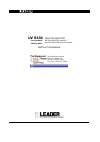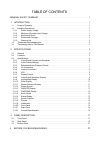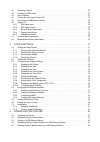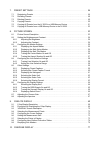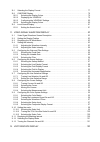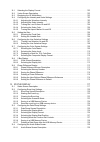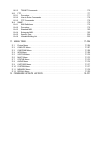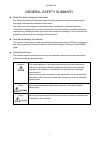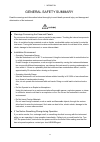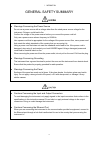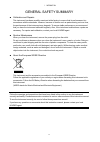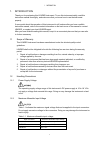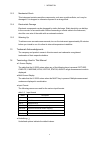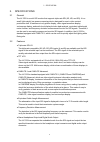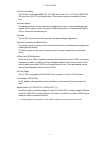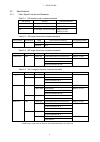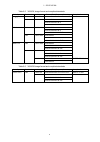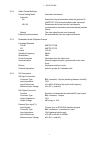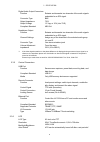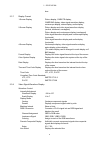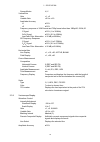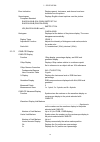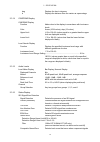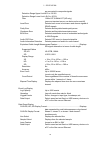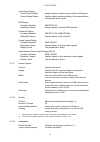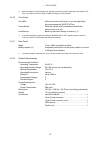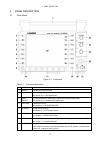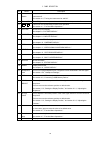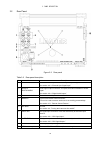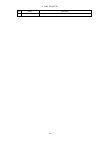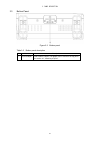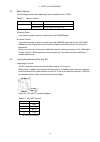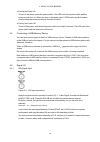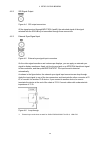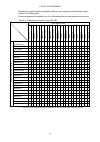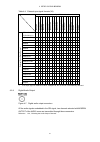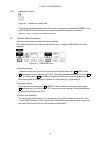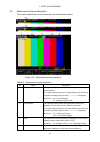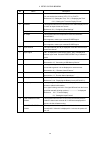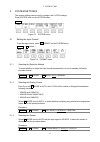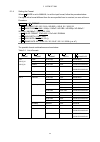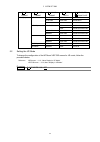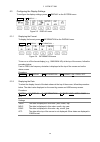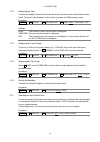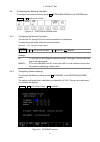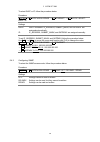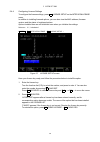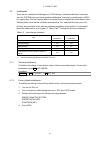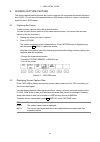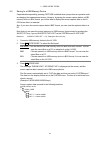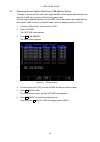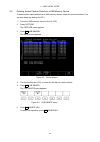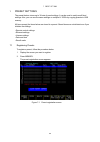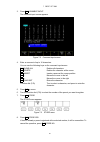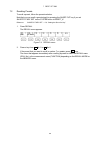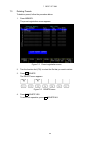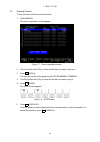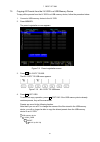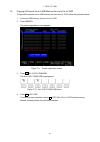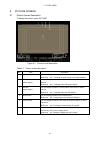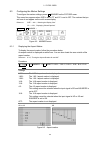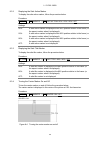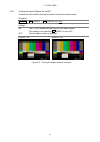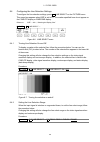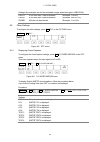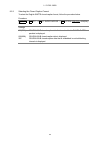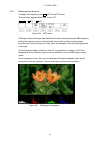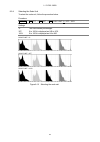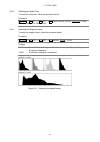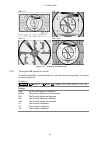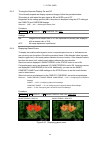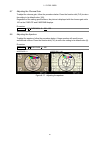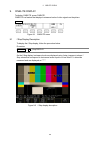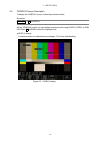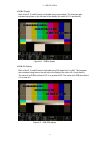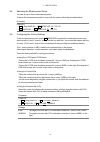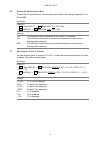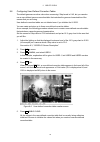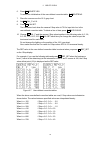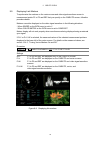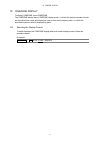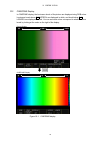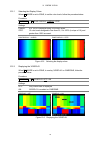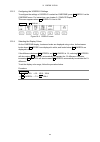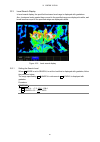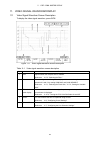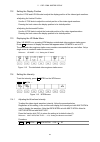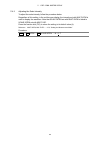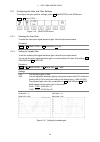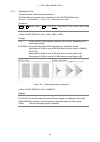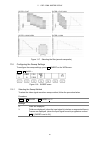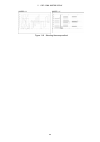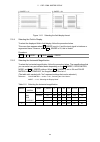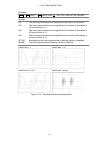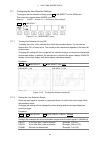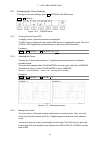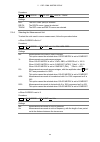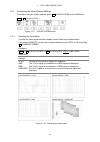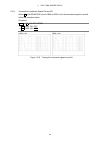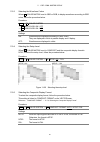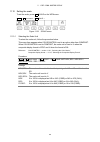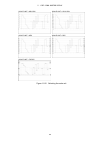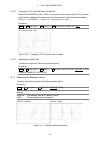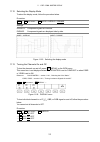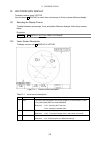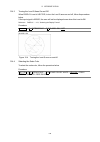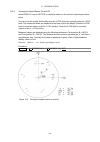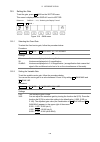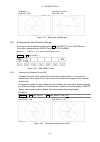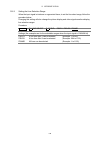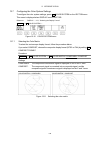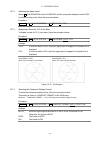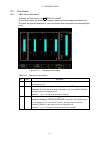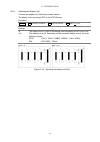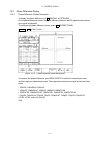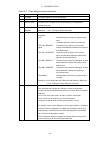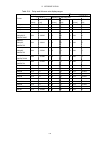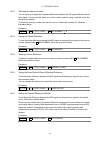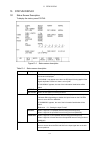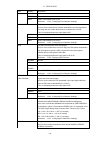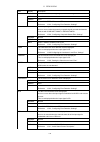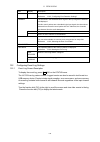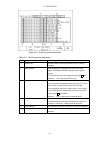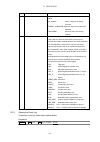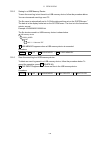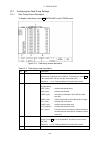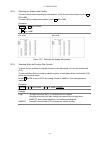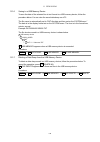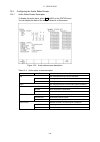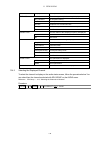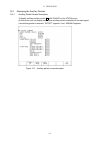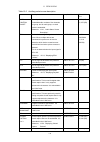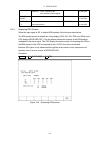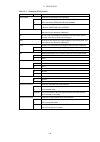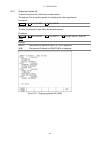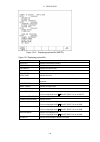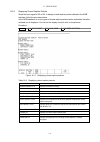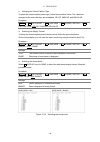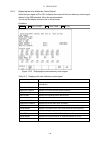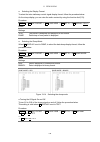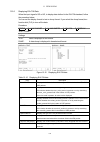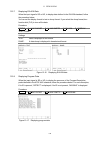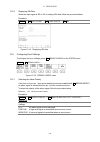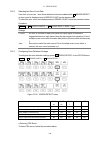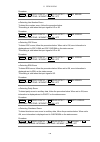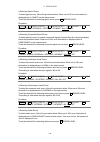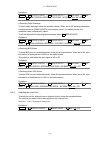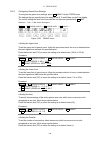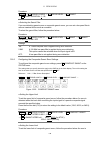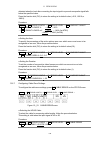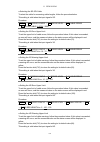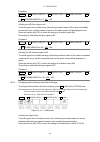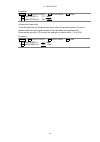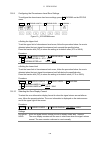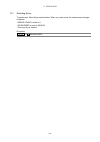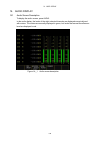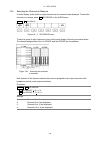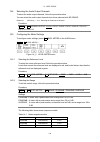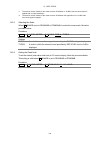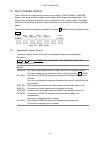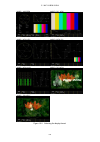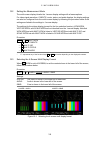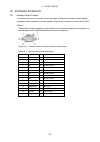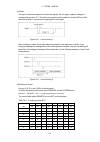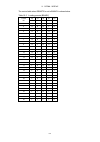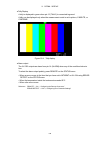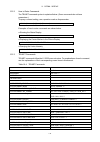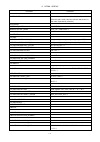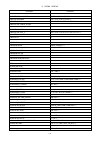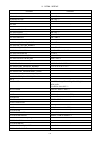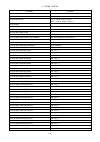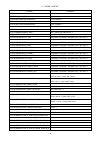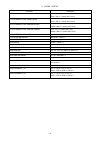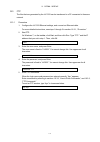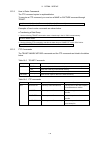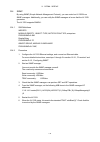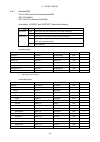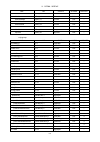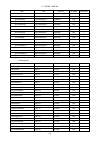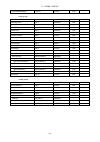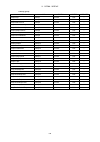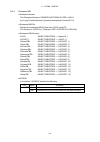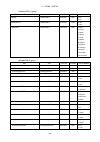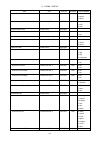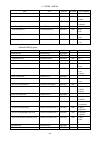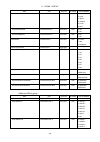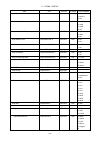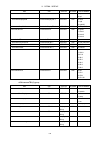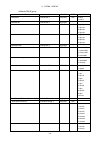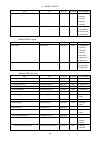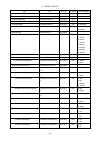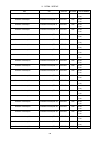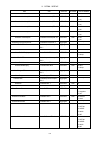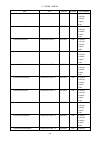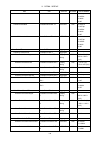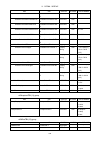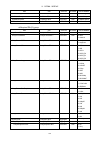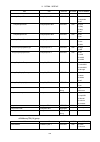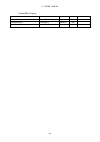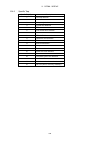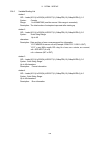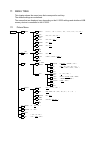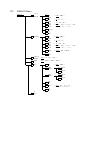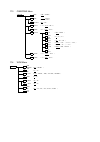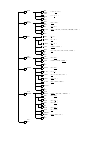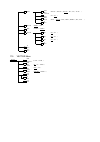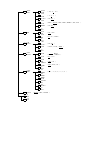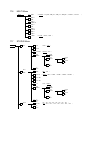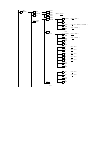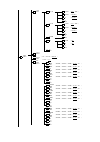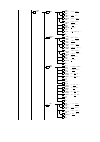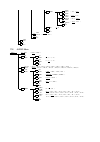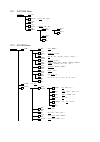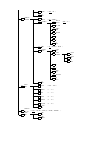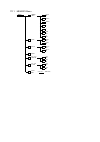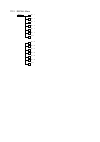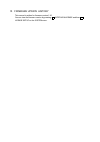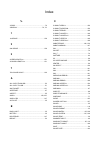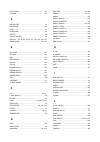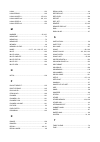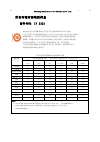- DL manuals
- Leader
- Monitor
- LV 5333
- Instruction Manual
Leader LV 5333 Instruction Manual
Summary of LV 5333
Page 1
Lv 5333 multi sdi monitor lv 5333 op70 battery adapter v mount lv 5333 op71 battery adapter qr gold mount instruction manual 99 washington street melrose, ma 02176 phone 781-665- 1400 toll free 1-800-517-8431 visit us at www.T estequipmentdepot.Com.
Page 2
Table of contents general safety summary ................................................. I 1. Introduction .......................................................... 1 1.1 scope of warranty ............................................................... 1 1.2 handling precautions ....................
Page 3
4.1 attaching a tripod ................................................................ 22 4.2 installing a vesa stand ........................................................... 22 4.3 about options .................................................................. 23 4.4 turning the instrument on ...
Page 4
7. Preset settings ...................................................... 46 7.1 registering presets ............................................................. 46 7.2 recalling presets ............................................................... 48 7.3 deleting presets ...........................
Page 5
10.1 selecting the display format ..................................................... 77 10.2 cinezone display ............................................................. 78 10.2.1 selecting the display colors .................................................. 79 10.2.2 displaying the %display ....
Page 6
12.1 selecting the display format .................................................... 102 12.2 vector screen description ....................................................... 102 12.3 displaying the ve mode menu ................................................... 103 12.4 configuring the intensit...
Page 7
13.4.2 selecting the displayed channel ............................................. 130 13.5 displaying the ancillary packets .................................................. 131 13.5.1 ancillary packet screen description .......................................... 131 13.5.2 displaying edh packet...
Page 8
16.2.3 telnet commands ....................................................... 170 16.3 ftp .......................................................................... 177 16.3.1 procedure ................................................................ 177 16.3.2 how to enter commands .................
Page 9
1. Introduction i general safety summary ■ read this before using the instrument this instrument should only be used by persons with sufficient knowledge of electronics who thoroughly understand the contents of this manual. This instrument is not designed or manufactured for households or ordinary c...
Page 10
1. Introduction ii general safety summary read the warnings and information below thoroughly to avoid death, personal injury, and damage and deterioration of the instrument. ■ warnings concerning the case and panels do not remove the instrument’s case or panels for any reason. Touching the internal ...
Page 11
1. Introduction 3 general safety summary ■ warnings concerning the power source do not use a power source with a voltage other than the rated power source voltage for the instrument. Doing so could lead to fire. Confirm the voltage of the power source before you connect the power cord to it. Only us...
Page 12
1. Introduction 4 general safety summary ■ calibration and repairs this instrument has been carefully examined at the factory to ensure that its performance is in accordance with the standards. However, because of factors such as parts wearing out over time, the performance of the instrument may deg...
Page 13
1. Introduction 1 1. Introduction thank you for purchasing this leader instrument. To use this instrument safely, read this instruction manual thoroughly, and make sure that you know how to use the instrument properly. If some point about the operation of this instrument is still unclear after you h...
Page 14
1. Introduction 2 1.2.3 mechanical shock this instrument contains sensitive components, such as a crystal oscillator, so it may be damaged if it is dropped or otherwise exposed to a strong shock. 1.2.4 electrostatic damage electronic components can be damaged by static discharge. Static electricity ...
Page 15
3 2. Specifications 2. Specifications 2.1 general the lv 5333 is a multi sdi monitor that supports triple-rate sdi (3g, hd, and sd). It is a small, light-weight, low-power-consuming device designed for use in video content production sites. It features not only picture display, video signal waveform...
Page 16
4 2. Specifications ● time code display the lv 5333 can decode smpte st 12-2 anc time codes (ltc or vitc) and smpte st 266 time codes (d-vitc) and display them. These can be used as timestamps in event logs. ● screen capture the displayed screen can be captured and displayed by itself or superimpose...
Page 17
5 2. Specifications 2.3 specifications 2.3.1 video signal formats and standards table 2-1 sdi interface and compliant standards sdi format bit rate compliant standard sd 270mbps smpte st 259 hd 1.485 gbps, 1.485/1.001 gbps smpte st 292 3g 2.970 gbps, 2.970/1.001 gbps smpte st 424 smpte st 425 table ...
Page 18
6 2. Specifications table 2-5 3g-b-dl image format and compliant standards color system quantization image frame (field) frequency/scanning compliant standard yc b c r 4:2:2 10bit 1920×1080 60/59.94/50 /p smpte st 274 12bit 1920×1080 60/59.94/50 /i 30/29.97/25/24/23.98 /p 30/29.97/25/24/23.98 /psf y...
Page 19
7 2. Specifications 2.3.2 video format settings format setting mode automatic and manual automatic 3g detects the format information within the payload id (smpte st 352) and automatically sets the format hd, sd determines the format from the input signal's synchronization information and automatical...
Page 20
8 2. Specifications digital audio output connectors function extracts and transmits two channels of the audio signals embedded in an sdi signal. Connector type bnc output impedance 75 Ω output voltage 1.0 vp-p ± 10% (into 75 Ω) compliant standard aes-3id headphone output function extracts and transm...
Page 21
9 2. Specifications time. 2.3.7 display format 1-screen display picture display, cinelite display, cinezone display, video signal waveform display, vectorscope display, status display, audio display 2-screen display picture display and video signal waveform display (vertical, horizontal, overlapped)...
Page 22
10 2. Specifications sweep modes h, v vertical axis gain ×1, ×5 variable gain ×0.2 to ×2.0 amplitude accuracy ×1 ±0.5% ×5 ±0.2% frequency response of 1080 format and 720p format other than 1080p/60, 59.94, 50 y signal ±0.5% (1 to 30 mhz) c b c r signal ±0.5% (0.5 to 15mhz) low-pass filter attenuatio...
Page 23
11 2. Specifications scale color bar saturation 75%, 100% iq axis show or hide color 7 colors to choose from marker displays the position, hue, and distance of the selected marker cb displays the c b position as a percentage cr displays the c r position as a percentage deg displays the hue in degree...
Page 24
12 2. Specifications error indication displays gamut, luminance, and chroma level error locations over the picture superimpose displays english closed captions over the picture. Compliant standard eia/cea-608-b (eia-708-b) smpte st 334 eia/cea-608-b (eia/cea-608-b) smpte st 334 vbi (eia/cea-608-b li...
Page 25
13 2. Specifications deg displays the hue in degrees. D displays the distance from the center as a percentage 2.3.14 cinezone display cinezone display function adds colors to the display in accordance with luminance levels color linear (1024 colors), step (12 colors) upper limit -6.3 to 109.4% (valu...
Page 26
14 2. Specifications are converted to composite signals detection range upper limit 90.0 to 135.0% detection range lower limit -40.0 to -20.0% filter 1 mhz lpf,2.8mhz lpf (hd only) (removes transient errors; can be turned on and off) level error detects level errors in luminance and chroma signals o...
Page 27
15 2. Specifications audio status display control packet display analysis display of audio control packets in sdi signals channel status display analysis display and dump display of the channel status of embedded audio signals edh display compliant standard smpte rp 165 displayed contents analysis d...
Page 28
2. Specifications 16 *1 ethernet settings, license settings, time, presets (including the preset registered to the short cut key), user-defined correction table of cinelite display are not initialized. 2.3.20 front panel key leds all the keys are lit at all times, or you can light all the keys by pr...
Page 29
17 3. Panel description 3. Panel description 3.1 front panel figure 3-1 front panel table 3-1 front panel description no. Name description 1 handle use this to carry the lv 5333. 2 sdi a/b switches the sdi signal input channel. See section 4.6.1, “sdi signal input.” 3 refe int/ext switches between t...
Page 30
3. Panel description 18 no. Name description 9 power switch press this switch to turn the instrument on. Hold this switch down to turn the instrument off. See section 4.4, “turning the instrument on and off.” 10 power led the led lights when the power is on and turns off when the power is off. 11 f•...
Page 31
3. Panel description 19 3.2 rear panel figure 3-2 rear panel table 3-2 rear panel description no. Name description 1 ext ref external reference input connector. They are loop-through connectors. See section 4.6.3, “external sync signal input.” 2 output digital audio audio signal output connectors. I...
Page 32
3. Panel description 20 no. Name description 10 fan cooling fan for the instrument..
Page 33
3. Panel description 21 3.3 bottom panel figure 3-3 bottom panel table 3-3 bottom panel description no. Name description 1 tripod adapter used to attach a tripod. The adapter can be moved to the top panel. See section 4.1, “attaching a tripod.”.
Page 34
22 4. Before you begin measuring 4. Before you begin measuring 4.1 attaching a tripod a tripod can be attached to the tripod adapter on the bottom panel of the lv 5333. The adapter can be moved to the top panel. To do so, you will need a hex key (2 mm). Please use your own hex key. 4.2 installing a ...
Page 35
23 4. Before you begin measuring 4.3 about options the following options (sold separately) can be installed in the lv 5333. Table 4-1 types of options ● factory option if you want to install an option, contact your local leader agent. ● license format if you want to install an option, provide your l...
Page 36
24 4. Before you begin measuring ● turning the power on to turn on the power, press the power switch. The led next to the power switch and the instrument will turn on. When you turn on the power, the lv 5333 starts up with the same panel settings that were set when it was last turned off. ● turning ...
Page 37
25 4. Before you begin measuring 4.6.2 sdi signal output figure 4-4 sdi output connectors of the signal received through input sdi a and b, the reclocked signal of the signal selected with the sdi a/b key is transmitted through these connectors. 4.6.3 external sync signal input figure 4-5 external s...
Page 38
26 4. Before you begin measuring external sync signals that are compatible with each input signal are indicated with a check mark in the following table. Proper measurement is possible only for combinations that are indicated with check marks. Table 4-3 external sync signal formats (sd, hd) *1 if th...
Page 39
27 4. Before you begin measuring table 4-4 external sync signal formats (3g) input signal format 10 80 p/6 0 10 80 p/5 9. 94 10 80 p/5 0 10 80 i/6 0 10 80 i/5 9. 94 10 80 i/5 0 10 80 ps f/ 30 10 80 ps f/ 29 .9 7 10 80 ps f/ 25 10 80 ps f/ 24 10 80 ps f/ 23 .9 8 10 80 p/3 0 10 80 p/2 9. 97 10 80 p/2 ...
Page 40
28 4. Before you begin measuring 4.6.5 headphone output figure 4-8 headphone output jack of the audio signals embedded in the sdi signal, two channels selected with phones l ch and phones r ch of the audio menu are transmitted through these connectors. Reference 14.6, “configuring the headphone sett...
Page 41
29 4. Before you begin measuring 4.8 measurement screen description this section explains the common elements in all measurement screens. Figure 4-10 measurement screen description table 4-5 measurement screen description no. Name description 1 input format the input signal format is indicated. You ...
Page 42
30 4. Before you begin measuring no. Name description information. You can set the time code to vitc, ltc, or d-vitc. Reference 5.5, “setting the time,” 5.3.3, “displaying the time” 5.3.5, “setting the timecode display format” 5 error this appears when an error specified on the status display occurs...
Page 43
31 5. System settings f•1 f•1 system → f•1 format → f•2 i/psf select: interlac / seg.Frm system → f•1 format → f•3 stream select: 3g-b_s1 / 3g-b_s2 5. System settings the system settings can be used to configure the lv 5333 settings. Press system, and use the system menu. → figure 5-1 system menu 5....
Page 44
32 5. System settings 5.1.4 setting the format when mode is set to manual, to set the input format, follow the procedure below. If a signal with a format different from the one specified here is received, an error will occur. Procedure → f•1 format → f•2 sdi format: hd / sd / 3g-a / 3g-b(dl) / 3g-b_...
Page 45
33 5. System settings f•2 sdi format f•3 image format f•4 color format f•5 pixel depth f•6 field rate f•6 frame rate 3g-b(dl) hd1080i ycbcr422 12bit 60/59.94/50 ycbcr444 10bit/12bit 60/59.94/50 rgb444 10bit/12bit 60/59.94/50 hd1080p ycbcr422 10bit 60/59.94/50 12bit 30/29.97/25/24/23.98 ycbcr444 10bi...
Page 46
34 5. System settings f•3 f•3 5.3 configuring the display settings to configure the display settings, press display on the system menu. → display → figure 5-3 display menu 5.3.1 displaying the format to display the format, press information on the display menu. → display → f•1 information → figure 5...
Page 47
35 5. System settings system → f•3 display → f•1 information → f•5 timecode: ltc / vitc / d-vitc system → f•3 display → f•2 back light: high / low system → f•3 display → f•3 auto off: off / 5min / 30min / 60min 5.3.3 displaying the time to select the display format of the time shown at the top of th...
Page 48
36 5. System settings system → f•3 display → f•5 battery: idx / anton / others / off system → f•3 display → f•6 light: auto / on 5.3.8 selecting the color temperature to select the monitor's color temperature, follow the procedure below. If through is selected, the color temperature will not be corr...
Page 49
37 5. System settings f•4 f•4 5.4 configuring the external interface to configure the external interface, press intrface&license on the system menu. → intrface&license → figure 5-5 intrface&license menu 5.4.1 configuring the remote connector you can use /p1 through /p8 of the remote connector to loa...
Page 50
38 5. System settings system → f•4 intrface&license → f•3 snmp: off / rd onry / rd/wr to select dhcp or ip, follow the procedure below. Procedure system → f•4 intrface&license → f•2 ethernet → f•1 dhcp/ip select: dhcp / ip settings dhcp: dhcp is enabled. Ip_address, subnet_mask, and gateway are assi...
Page 51
39 5. System settings f•4 5.4.4 configuring license settings to configure the license settings, press menu. License setup on the intrface&license in addition to installing licensed options, you can also view the mac address, firmware version, and the status of registered options. Options installed h...
Page 52
40 5. System settings f•5 5.5 setting the date and time to configure the display settings, press date&time on the system menu. The settings that you specify here will not be initialized even if you initialize the lv 5333. → date&time → figure 5-8 date&time menu to set the date and time, follow the p...
Page 53
41 5. System settings 5.7 initialization there are two methods of initializing the lv 5333 settings: “standard initialization” executed from the system menu and “factory default initialization” executed by restarting the lv 5333 in a special way. The two methods differ in the items that are initiali...
Page 54
42 6. Screen capture feature 6. Screen capture feature the screen capture feature acquires the current screen as still image data and stores the data in the lv 5333. You can save the captured data to a usb memory device or overlay it on the input signal on the lv 5333 display. 6.1 capturing the scre...
Page 55
43 6. Screen capture feature 6.3 saving to a usb memory device captured data acquired by pressing capture is deleted when you perform an operation such as changing the measurement screen. However, by saving the screen capture data to a usb memory device in bsx format, you will be able to display the...
Page 56
44 6. Screen capture feature 6.4 displaying screen capture data from a usb memory device to display or overlay on the current input signal the bsx screen capture data that has been saved to a usb memory device, follow the procedure below. (screen capture data that has been saved in bmp format and sc...
Page 57
45 6. Screen capture feature 6.5 deleting screen capture data from a usb memory device to delete screen capture data from a usb memory device, follow the procedure below. (you can also delete the data on the pc.) 1. Connect a usb memory device to the lv 5333. 2. Press capture. The capture menu appea...
Page 58
46 7. Preset settings 7. Preset settings the preset feature stores up to 30 sets of panel settings. It can be used to easily recall fixed settings. Also, you can use the same settings on multiple lv 5333s by copying presets to usb memory. All items except the items below are stored in a preset. Stor...
Page 59
47 7. Preset settings 3. Press comment input. The comment input screen appears. Figure 7-2 comment input screen 4. Enter a comment of up to 16 characters. You can use the following keys on the comment input screen. F•1 clear all deletes all characters f•2 delete deletes the character at the cursor f...
Page 60
48 7. Preset settings 7.2 recalling presets to recall a preset, follow the procedure below. Note that you can recall a preset simply by pressing the short cut key if you set shortcut key set on the system menu to direct_k. Reference shortcut key set → 5.6, “setting the short cut key.” 1. Press recal...
Page 61
49 7. Preset settings 7.3 deleting presets to delete a preset, follow the procedure below. 1. Press memory. The preset registration screen appears. Figure 7-5 preset registration screen 2. Turn the function dial (f•d) to select the file that you want to delete. 3. Press delete. The delete menu appea...
Page 62
50 7. Preset settings 7.4 copying presets to copy a preset, follow the procedure below. 1. Press memory. The preset registration screen appears. Figure 7-7 preset registration screen 2. Turn the function dial (f•d) to select the file that you want to copy from. 3. Press recall. The copy source file ...
Page 63
51 7. Preset settings 7.5 copying all presets from the lv 5333 to a usb memory device to copy all the presets from the lv 5333 to a usb memory device, follow the procedure below. 1. Connect a usb memory device to the lv 5333. 2. Press memory. The preset registration screen appears. Figure 7-9 preset...
Page 64
7. Preset settings 52 7.6 copying all presets from a usb memory device to the lv 5333 to copy all the presets from a usb memory device to the lv 5333, follow the procedure below. 1. Connect a usb memory device to the lv 5333. 2. Press memory. The preset registration screen appears. Figure 7-11 prese...
Page 65
53 8. Picture screen 8. Picture screen 8.1 picture screen description to display the picture, press picture. Figure 8-1 picture screen description table 8-1 picture screen description no. Item description 1 aspect marker you can display a selected aspect ratio marker in the frame. Reference 8.3.1, “...
Page 66
8. Picture screen 54 bright: - 50% - 0% - 50% 8.2 setting the brightness and contrast use the bright and cont knobs to adjust the picture brightness and contrast. You can adjust these at any of the picture display levels. The values are displayed in the lower right of the screen. The values specifie...
Page 67
8. Picture screen 55 f•1 8.3 configuring the marker settings to configure the marker settings, press marker on the picture menu. This menu item appears when size is set to fit and cc is set to off. The markers that you set here do not appear on the multi-screen display. Reference size → 8.6.1, “sele...
Page 68
8. Picture screen 56 picture → f•1 marker → f•2 safe action: 95% / 93% / 90% / off picture → f•1 marker → f•3 safe title: 88% / 80% / off picture → f•1 marker → f•4 center: on / off 8.3.2 displaying the safe action marker to display the safe action marker, follow the procedure below. Procedure setti...
Page 69
8. Picture screen 57 picture → f•1 marker → f•5 shadow: on / off 8.3.5 turning the aspect shadow on and off to shade the area outside of an aspect marker, follow the procedure below. Procedure settings on: the lv 5333 shades the area outside of the aspect marker. This setting is not valid when aspec...
Page 70
8. Picture screen 58 f•2 8.4 configuring the line selection settings to configure the line selection settings, press line select on the picture menu. This menu item appears when size is set to fit. The marker specified here do not appear on the cinelite display or cinezone display. Reference size → ...
Page 71
8. Picture screen 59 f•3 f•3 settings (the examples are for the selectable ranges when the signal is 1080i/59.94) field1: a line from field 1 can be selected. (example: 1 to 563) field2: a line from field 2 can be selected. (example: 564 to 1125) frame: all lines can be selected. (example: 1 to 1125...
Page 72
8. Picture screen 60 8.5.2 selecting the closed caption format to select the english smpte closed caption format, follow the procedure below. Procedure picture → f•3 etc → f•1 cc super impose → f•1 system: 608(708) / 608(608) / vbi settings 608(708): cea/eia-608-b closed caption data that is embedde...
Page 73
8. Picture screen 61 f•3 8.5.3 displaying the histogram to display the histogram, press hist on the etc menu. This menu item appears when size is set to fit. → etc → hist → figure 8-10 hist menu a histogram shows the image data distribution for the luminance signal and gbr signals by plotting the lu...
Page 74
8. Picture screen 62 picture → f•3 etc → f•3 hist → f•3 scale unit: % / 3ff / 1023 8.5.4 selecting the scale unit to select the scale unit, follow the procedure below. Procedure settings %: the scale shows percentages. 3ff: 0 to 100% is displayed as 040 to 3c0. 1023: 0 to 100% is displayed as 64 to ...
Page 75
8. Picture screen 63 picture → f•3 etc → f•3 hist → f•5 display: yrgb / y1023 8.5.5 selecting the scale color to select the scale color, follow the procedure below. Procedure picture → f•3 etc → f•3 hist → f•4 scale color: white / yellow / cyan / green / magenta / red / blue 8.5.6 selecting the disp...
Page 76
8. Picture screen 64 f•4 8.6 configuring the display settings to configure the display settings, press display on the picture menu. → display → figure 8-14 display menu 8.6.1 selecting the display size to select the picture display size, follow the procedure shown below. Regardless of the setting sp...
Page 77
8. Picture screen 65 size = fit size = x1 size = x2 size = full figure 8-15 selecting the display size 8.6.2 turning the rgb signals on and off to turn the individual r, g, and b signals on or off, follow the procedure below. You cannot turn all the signals off. Procedure settings rgb: all the rgb s...
Page 78
8. Picture screen 66 8.6.3 turning the squeeze display on and off to horizontally expand and display squeezed images, follow the procedure below. This setting is valid when the input signal is sd and size is set to fit. Regardless of the setting specified here, the picture is displayed using the off...
Page 79
8. Picture screen 67 8.7 adjusting the chroma gain to adjust the chroma gain, follow the procedure below. Press the function dial (f•d) to return the setting to its default value (100). Regardless of the setting specified here, the picture is displayed with the chroma gain set to 100 on the cinelite...
Page 80
68 9. Cinelite display cinelite → f•1 f_stop display 9. Cinelite display to display cinelite, press cinelite. Cinelite is a feature that displays luminance levels of video signals on the picture. → figure 9-1 cinelite menu 9.1 f stop display description to display the f stop display, follow the proc...
Page 81
69 9. Cinelite display 1. Ref(f 0) luminance level when ref_set is pressed 2. Cursor you can set up to three cursors. The f stop value relative to the reference point is displayed at each point. 3. P2-p1, p3-p1 f stop difference 4. Coordinates the cursor coordinates are indicated here with both line...
Page 82
70 9. Cinelite display cinelite → f•2 %display 9.3 %display screen description to display the %display screen, follow the procedure below. Procedure on the %display screen, you can display luminance levels using level%, rgb%, or rgb 255. Press %/rgb to select the display format. ● level% display lum...
Page 83
71 9. Cinelite display ● rgb% display each of the r, g, and b levels is indicated using a percentage. The levels are also indicated using bars on the left side of the display (the order is r, g, and then b). Figure 9-4 rgb% display ● rgb 255 display each of the r, g, and b levels is indicated using ...
Page 84
72 9. Cinelite display → f•1 f_stop display → f•2 meas pos: p1 / p2 / p3 → f•2 %display → f•2 meas pos: p1 / p2 / p3 → f•1 f_stop display → f•1 f.D: line / sample → f•2 %display → f•1 f.D: line / sample 9.4 selecting the measurement points you can set up to three measurement points. To select the me...
Page 85
73 9. Cinelite display f•1 9.6 setting the measurement size to select the measurement size, follow the procedure below. This setting is applied to p1 to p3 and ref. Procedure cinelite → f•1 f_stop display → f•3 meas size: 1x1 / 3x3 / 9x9 → f•2 %display → f•3 meas size: 1x1 / 3x3 / 9x9 settings 1x1: ...
Page 86
74 9. Cinelite display 9.8 configuring user-defined correction tables the default gamma correction value when measuring f stop levels is 0.45, but you can also use a user-defined gamma correction table that matches the gamma characteristics of the camera that you are using. User-defined correction t...
Page 87
75 9. Cinelite display 6. Press delete yes. To cancel the initialization of the user-defined correction table, delete no. 7. Place the cursors over the 18 % gray chart. 8. Set 9. Press cal_f to 5.6. Cal set. The luminance level when the camera f stop value is f5.6 is input into lev in the user-defin...
Page 88
76 9. Cinelite display 9.9 displaying link markers to synchronize the markers on the vector screen and video signal waveform screen to measurement points p1 to p3 and ref that you specify on the cinelite screen, follow the procedure below. Markers cannot be displayed on the video signal waveform in ...
Page 89
77 10. Cinezone display 10. Cinezone display to display cinezone, press cinezone. The cinezone display has a cinezone display mode—in which the picture luminance levels are converted into colors and displayed—and a level search display mode—in which the specified luminance level is displayed in gree...
Page 90
78 10. Cinezone display 10.2 cinezone display in cinezone display, the luminance levels of the picture are displayed using rgb colors. Luminance levels above upper% are displayed in white, and levels below lower% are displayed in black. You can see what colors correspond to what luminance levels by ...
Page 91
79 10. Cinezone display cinezone → f•3 %display: off / on 10.2.1 selecting the display colors when mode is set to zone, to set the color levels, follow the procedure below. Procedure settings linear: 0 to 100% is displayed using 1024 color levels. Step: 12 color levels assigned to less than 0%, 0 to...
Page 92
80 10. Cinezone display f•4 f•3 f•4 cinezone → f•5 upper%: - 6.3 - 100.0 - 109.4 → f•6 lower%: - 7.3 - 0.0 - 108.4 10.2.3 configuring the %display settings to configure the settings of %display overlaid on cinezone, press cinezone menu. For instructions, see chapter 9, “cinelite display.” display on...
Page 93
81 10. Cinezone display 10.3 level search display in level search display, the specified luminance level range is displayed with gradations. Also, luminance levels greater than or equal to the specified range are displayed in white, and levels less than equal to the specified range are displayed in ...
Page 94
82 11. Video signal waveform display 11. Video signal waveform display 11.1 video signal waveform screen description to display the video signal waveform, press wfm. Figure 11-1 video signal waveform screen description table 11-1 video signal waveform screen description no. Item description 1 filter...
Page 95
83 11. Video signal waveform display f•1 11.2 setting the display position use the v pos and h pos knobs to adjust the display position of the video signal waveform. ● adjusting the vertical position use the v pos knob to adjust the vertical position of the video signal waveform. Pressing the knob r...
Page 96
84 11. Video signal waveform display 11.4.2 adjusting the scale intensity to adjust the scale intensity, follow the procedure below. Regardless of this setting, in the multi-screen display, the intensity set with multi wfm is used to display the waveform. Note that scale inten set with multi wfm is ...
Page 97
85 11. Video signal waveform display f•2 wfm → f•2 gain filter → f•2 gain mag: x1 / x5 f•1 f•2 11.5 configuring the gain and filter settings to configure the gain and filter settings, press gain/filter on the wfm menu. → gain filter → figure 11-4 gain filter menu 11.5.1 selecting the fixed gain to s...
Page 98
86 11. Video signal waveform display 11.5.3 selecting the filter to select the filter, follow the procedure below. The filters that you can select vary depending on the color matrix setting. Reference color matrix → section 11.9.1, “selecting the color matrix.” procedure wfm → f•2 gain filter → f•3 ...
Page 99
87 11. Video signal waveform display f•3 wfm → f•3 sweep → f•1 sweep: h / v filter = flat filter = flat+lum filter = lum+chrm filter = luma figure 11-7 selecting the filter (pseudo-composite) 11.6 configuring the sweep settings to configure the sweep settings, press sweep on the wfm menu. → sweep → ...
Page 100
88 11. Video signal waveform display sweep = h sweep = v figure 11-9 selecting the sweep method.
Page 101
89 11. Video signal waveform display 11.6.2 selecting the line display format to select the sweep time in line display, follow the procedure below. This menu item appears when sweep is set to h and color matrix is set to composit or when sweep is set to h and mode is set to overlay. When mode is set...
Page 102
90 11. Video signal waveform display f•2 f•2 v_sweep = 1v v_sweep = 2v figure 11-11 selecting the field display format 11.6.4 selecting the field to display to select the displayed field in field display, follow the procedure below. This menu item appears when f•1 sweep is set to v and the input sig...
Page 103
91 11. Video signal waveform display procedure settings x1: the video signal waveforms are displayed so that they fit on the screen. X10: the video signal waveforms are magnified from the center of the display to 10 times the size of ×1. X20: the video signal waveforms are magnified from the center ...
Page 104
92 11. Video signal waveform display f•4 11.7 configuring the line selection settings to configure the line selection settings, press line select on the wfm menu. This menu item appears when sweep is set to h. Reference sweep → section 11.6.1, “selecting the sweep method” → line select → figure 11-1...
Page 105
93 11. Video signal waveform display f•5 11.8 configuring the cursor settings to configure the cursor settings, press cursor on the wfm menu. → cursor → figure 11-15 cursor menu 11.8.1 turning cursors on and off to display cursors, follow the procedure shown below. The ref cursor is displayed in blu...
Page 106
94 11. Video signal waveform display f•5 procedure settings ref: the ref cursor (blue) is selected. Delta: the delta cursor (green) is selected. Track: the ref cursor and delta cursor are selected. 11.8.4 selecting the measurement unit to select the units used in cursor measurement, follow the proce...
Page 107
95 11. Video signal waveform display f•6 f•5 11.9 configuring the color system settings to configure the color system settings, press color system on the wfm menu. → color system → figure 11-17 color system menu 11.9.1 selecting the color matrix to select the video signal waveform display format, fo...
Page 108
96 11. Video signal waveform display wfm → f•6 color system → f•2 ygbr: on / off → f•2 yrgb: on / off 11.9.2 turning the luminance signal on and off when color matrix is set to gbr or rgb, to turn the luminance signal on and off, follow the procedure below. Procedure ygbr = on yrgb = on figure 11-19...
Page 109
97 11. Video signal waveform display wfm → f•6 color system → f•3 gbr color: on / off → f•3 rgb color: on / off wfm → f•6 color system → f•4 setup: 0% / 7.5% 11.9.3 selecting the waveform colors when color matrix is set to gbr or rgb, to display waveforms according to gbr colors, follow the procedur...
Page 110
98 11. Video signal waveform display f•7 11.10 setting the scale to set the scale, press scale on the wfm menu. → next menu → scale → figure 11-21 scale menu 11.10.1 selecting the scale unit to select the scale unit, follow the procedure below. This menu item appears when color matrix is set to an o...
Page 111
99 11. Video signal waveform display scale unit = hdv,sdv scale unit = hd%,sd% scale unit = hex scale unit = dec scale unit = fs dec figure 11-22 selecting the scale unit.
Page 112
11. Video signal waveform display 100 wfm → f•7 next menu → f•2 eav-sav: remove / pass 11.10.2 turning the 75% color bar scale on and off when color matrix is set to ycbcr, to turn on and off a scale on which a 75% color bar signal input is mapped to the peak level of the chrominance, follow the pro...
Page 113
11. Video signal waveform display 101 wfm → f•7 next menu → f•3 mode: overlay / parade f•7 wfm → f•7 next menu → f•4 display → f•1 ch1: on / off → f•2 ch2: on / off → f•3 ch3: on / off 11.12 selecting the display mode to select the display mode, follow the procedure below. Procedure settings overlay...
Page 114
102 12. Vectorscope display 12. Vectorscope display to display vectors, press vector. You can press display to switch from vectorscope to 5 bar or phase difference display. 12.1 selecting the display format to switch between vectorscope, 5 bar, and phase difference displays, follow the procedure bel...
Page 115
12. Vectorscope display 103 f•1 12.3 displaying the ve mode menu when ve mode is on, pressing vector displays a dedicated video-engineer station menu. Press next menu to display the menu that appears when ve mode is set to off. The dedicated video-engineer station menu contains commands that are use...
Page 116
12. Vectorscope display 104 12.4.3 turning the i and q axes on and off when display is set to vector, to turn the i and q axes on and off, follow the procedure below. If the input signal is 625i/50, the axes will not be displayed even when this is set to on. Reference display → 12.1, “selecting the ...
Page 117
12. Vectorscope display 105 12.4.5 turning the aspect marker on and off when display is set to vector, to display a marker on the vectors, follow the procedure below. You can move the marker horizontally using the h pos knob and vertically using the v pos knob. The measured values are displayed in t...
Page 118
12. Vectorscope display 106 f•2 vector → f•2 gain → f•2 gain mag: x1 / x5 / iq-mag f•1 12.5 setting the gain to set the gain, press gain on the vector menu. This menu is displayed when display is set to vector. Reference display → 12.1, “selecting the display format” → gain → figure 12-6 gain menu 1...
Page 119
12. Vectorscope display 107 f•3 gain mag = ×1 gain mag = iq-mag gain var = var gain var = cal figure 12-7 setting the variable gain 12.6 configuring the line selection settings to configure the line selection settings, press line select on the vector menu. This menu is displayed when display is set ...
Page 120
12. Vectorscope display 108 12.6.2 setting the line selection range when the input signal is interlace or segmented frame, to set the line select range, follow the procedure below. Changing this setting will also change the picture display and video signal waveform display line selection ranges. Pro...
Page 121
12. Vectorscope display 109 f•4 12.7 configuring the color system settings to configure the color system settings, press color system on the vector menu. This menu is displayed when display is set to vector. Reference display → 12.1, “selecting the display format” → color system → figure 12-10 color...
Page 122
12. Vectorscope display 110 vector → f•4 color system → f•2 setup: 0% / 7.5% vector → f•4 color system → f•3 color bar: 100% / 75% 12.7.2 selecting the setup level when color matrix is set to composit and the composite display format is ntsc, to select the setup level, follow the procedure below. Pr...
Page 123
12. Vectorscope display 111 12.8 5 bar display 12.8.1 5 bar screen description to display the 5 bar screen, set display to 5bar. On the 5 bar screen, the positive and negative peak levels are displayed simultaneously. The levels are typically displayed in cyan, but portions that exceed their limits ...
Page 124
12. Vectorscope display 112 12.8.2 selecting the display unit to select the display unit, follow the procedure below. The display unit is set using unit on the status menu. Procedure settings %: the display unit for ygbr is percentage, and the display unit for cmp is ire. Mv: the display unit is mv....
Page 125
12. Vectorscope display 113 f•5 f•5 12.9 phase difference display 12.9.1 phase difference screen description to display the phase difference, set display to extphase. On the phase difference screen, the phase difference between an sdi signal and an external sync signal is displayed. To configure the...
Page 126
12. Vectorscope display 114 table 12-3 phase difference screen description no. Item description 1 v phase the phase difference in lines is displayed. 2 h phase the phase difference is displayed in microseconds (us). 3 total phase the total of the v phase and h phase differences is displayed in micro...
Page 127
12. Vectorscope display 115 table 12-4 delay and advance axis display ranges format displayed on the advance axis displayed on the delay axis v phase [lines] h phase [us] v phase [lines] h phase [us] v phase [lines] h phase [us] 1080p/59.94 -562 -14.829 to 0 0 to 562 0 1080p/60 -562 -14.814 to 0 0 t...
Page 128
12. Vectorscope display 116 vector → f•5 extref phase → f•5 user ref set 12.9.2 selecting the memory number you can save up to eight sets of phase differences between the sdi signal and the external sync signal. You can use this when you need to switch systems using a switcher or the like and align ...
Page 129
117 13. Status display 13. Status display 13.1 status screen description to display the status, press status. Figure 13-1 status screen description table 13-1 status screen description item display description signal whether or not an sdi signal is being received through one of the sdi input connect...
Page 130
118 13. Status display item display description normal normal error error blank when trs error is set to off reference 13.6.3, “configuring error detection settings” line number the line number error detection result is displayed. An error occurs when the line number embedded in the input signal doe...
Page 131
119 13. Status display item display description reference 13.6.5, “configuring gamut error settings” normal normal error error blank when gamut error is set to off reference 13.6.3, “configuring error detection settings” comp.Gamut the composite gamut error detection result is displayed. An error oc...
Page 132
120 13. Status display item display description blank when audio crc is set to off reference 13.6.3, “configuring error detection settings” channel the channels in the embedded audio signal of the input signal are detected and displayed. If audio control packets are embedded in the input signal, the...
Page 133
121 13. Status display figure 13-2 event log screen description table 13-2 event log screen description no. Item description 1 sample no. The total number of events (a number from 0 to 1000) is displayed. 2 logging status “now logging” is displayed when events are being logged. “logging stopped” app...
Page 134
122 13. Status display status → f•1 log → f•2 log: start / stop no. Item description 7 input format the input format when events occurred is displayed as follows. “no_signal” when a signal is not being received “format_unknown” when the input format cannot be detected “fan alarm” when the fan is not...
Page 135
123 13. Status display settings start: the event log is started. “now logging” appears on the event log screen and the status screen. Stop: the event log is stopped. “logging stopped” appears on the event log screen and the status screen. 13.2.3 clearing the event log to clear the event log that is ...
Page 136
124 13. Status display 13.2.5 saving to a usb memory device to save the event log in text format to a usb memory device, follow the procedure below. You can view saved event logs on a pc. The file name is automatically set to “log+the date and time set on the system menu.” the date is in the display...
Page 137
125 13. Status display 13.3 configuring the data dump settings 13.3.1 data dump screen description to display a data dump, press data dump on the status menu. Figure 13-3 data dump screen description table 13-3 data dump screen description f•2 no. Item description 1 line no. The data dump screen sho...
Page 138
126 13. Status display status → f•2 data dump →f•1 mode: run / stop no. Item description can select the data display format by pressing f•2 display. Reference 13.3.3, “selecting the display format” 13.3.2 selecting the display mode to set the data dump display mode, follow the procedure below. Proce...
Page 139
127 13. Status display f•4 f•1 13.3.4 selecting the display start position to make eav the data dump display start position, follow the procedure below to press eav jump. To make sav the display start position, press sav jump. Procedure eav jump sav jump figure 13-5 selecting the display start posit...
Page 140
128 13. Status display 13.3.6 saving to a usb memory device to save the data of the selected line in text format to a usb memory device, follow the procedure below. You can view the saved data dump on a pc. The file name is automatically set to “dat+the date and time set on the system menu.” the dat...
Page 141
129 13. Status display 13.4 configuring the audio status screen 13.4.1 audio status screen description to display the audio status, press audio on the status menu. You can display the data of the selected channel on this screen. Figure 13-6 audio status screen description table 13-4 audio status scr...
Page 142
130 13. Status display item display description emphasis the audio signal emphasis setting is displayed. Not_indicated no emphasis setting no no emphasis 50/15us emphasis time constant 50/15us ccit_j17 ccitt j.17 (800 hz insertion loss 6.5 db) reserved undefined data received signal lock the lock st...
Page 143
131 13. Status display 13.5 displaying the ancillary packets 13.5.1 ancillary packet screen description to display ancillary packets, press anc packet on the status menu. On this screen you can display and analyze ancillary packets embedded in the input signal. If an ancillary packet is detected, “d...
Page 144
132 13. Status display table 13-5 ancillary packet screen description item description compliant standard embedded line audio control packet control packet for embedded audio. Embedded audio consists of four channels per group, and for each group, a control packet is embedded. Reference 13.4.1, “aud...
Page 145
133 13. Status display reference 13.5.5, “displaying the inter-stationary control signal” 19, 282 (sd) trigger packet data transmission trigger signal. Arib std-b35 20, 583 (hd) 19, 282 (sd) user data 1, 2 data whose broadcast content is not specifically defined. Arib tr-b23 20, 583 (hd) 19, 282 (sd...
Page 146
134 13. Status display table 13-6 displaying edh packets item display description edh flags performs an edh packet error detection. Norma l all flag indications (ues, ida, idh, eda, and edh) are 0, and all crc indications (received crc) are normal. Error a flag indication ((ues, ida, idh, eda, or ed...
Page 147
135 13. Status display status → f•4 anc packet → f•2 payload id 13.5.3 displaying payload ids to show the payload ids, follow the procedure below. The payload id is an ancillary packet for identifying the video signal format. Procedure to select the payload id type, follow the procedure below. Proce...
Page 148
136 13. Status display figure 13-10 displaying payload ids (smpte) figure 13-7 displaying payload ids item description byte1 to 4 displays the format id in binary. Version id displays the format id version. Payload id displays the video format. Digital interface displays the input signal bit rate. T...
Page 149
137 13. Status display 13.5.4 displaying closed caption packets when the input signal is sd or hd, to display closed caption packets defined in the arib standard, follow the procedure below. In the arib standard, up to four types of closed caption packets can be embedded. Here the selected one is di...
Page 150
138 13. Status display ● selecting the closed caption type to select the closed caption packet type, follow the procedure below. The values are arranged in the order that they are embedded: hd, sd, analog, and cellular. Procedure status → f•4 anc packet → f•3 v-anc arib → f•1 closed caption → f•2 ca...
Page 151
139 13. Status display status → f•4 anc packet → f•3 v-anc arib → f•2 net-q 13.5.5 displaying the inter-stationary control signal when the input signal is sd or hd, to display the content of the inter-stationary control signal defined in the arib standard, follow the procedure below. You can set the...
Page 152
140 13. Status display ● selecting the display format to select the inter-stationary control signal display format, follow the procedure below. On the dump display, you can view the entire content by using the function dial (f•d). Procedure status → f•4 anc packet → f•3 v-anc arib → f•2 net-q → f•1 ...
Page 153
141 13. Status display 13.5.6 displaying eia-708 data when the input signal is sd or hd, to display data defined in the eia-708 standard, follow the procedure below. You can set the display format to text or dump format. If you select the dump format, turn function dial (f•d) to view all the data. P...
Page 154
142 13. Status display 13.5.7 displaying eia-608 data when the input signal is sd or hd, to display data defined in the eia-608 standard, follow the procedure below. You can set the display format to text or dump format. If you select the dump format, turn function dial (f•d) to view all the data. P...
Page 155
143 13. Status display status → f•4 anc packet → f•4 v-anc smpte → f•5 vbi f•5 13.5.9 displaying vbi data when the input signal is sd or hd, to display vbi data, follow the procedure below. Procedure figure 13-18 displaying vbi data 13.6 configuring error settings to configure the error settings, pr...
Page 156
144 13. Status display status → f•5 error config → f•2 count rate: v rate / 1sec f•5 13.6.2 selecting the error count rate if an error occurs in an item whose detection has been enabled with an error count is displayed next to error count on the status screen. Error detect, to select the error count...
Page 157
145 13. Status display procedure status → f•5 error config → f•3 error detect → f•1 trs error: internal / int&trap / int&rmt / all on / off ● detecting line number errors to detect line number errors, follow the procedure below. This setting is valid when the input signal is hd or 3g. Procedure stat...
Page 158
146 13. Status display f•4 f•4 f•4 f•4 f•4 ● detecting gamut errors to detect gamut errors, follow the procedure below. When set to on, error information is displayed next to gamut on the status screen. To set the threshold for detecting gamut errors, press error level. Procedure status → f•5 error ...
Page 159
147 13. Status display f•4 status → f•5 error config → f•3 error detect → f•6 next menu → f•6 next menu → f•3 bch error: internal / int&trap / int&rmt / all on / off procedure ● detecting cable warnings to detect cable warnings, follow the procedure below. When set to on, warning information is disp...
Page 160
148 13. Status display f•5 status → f•5 error config → f•4 error level → f•1 gamut → f•2 gamut lower %: - 7.2 - 6.1 → f•2 gamut lower mv: - 50.4 - 42.7 13.6.5 configuring gamut error settings to configure the gamut error settings, press gamut on the status menu. The settings that you specify here al...
Page 161
149 13. Status display f•5 procedure ● selecting the gamut filter if you are detecting gamut errors or composite gamut errors, you can set a low-pass filter to remove transient errors such as overshoot. To select the gamut filter, follow the procedure below. Procedure status → f•5 error config → f•4...
Page 162
150 13. Status display status → f•5 error config → f•4 error level → f•2 composit gamut → f•4 c.Gamut duration: 1 - 50 f•5 detected when the level after converting the input signal to a pseudo-composite signal falls below the specified value. Press the function dial (f•d) to return the setting to it...
Page 163
151 13. Status display status → f•5 error config → f•4 error level → f•3 cable error → f•3 3g err length m: 10 - 70 - 105 status → f•5 error config → f•4 error level → f•3 cable error → f•4 3g warn length m: 10 - 50 - 105 ● selecting the sd-sdi cable to select the cable for measuring cable lengths, ...
Page 164
152 13. Status display f•5 procedure status → f•5 error config → f•4 error level → f•3 cable error → f•6 next menu → f•2 hd warn length m: 5 - 80 - 130 ● setting the sd error upper limit to set the upper limit of cable errors, follow the procedure below. If this value is exceeded, an error will occu...
Page 165
153 13. Status display status → f•5 error config → f•4 error level → f•4 luma → f•2 luma lower %: -7.2 - 109.4 → f•2 luma lower mv: -50.4 - 765.8 procedure ● setting the lower limit to set the lower limit of luminance level errors, follow the procedure below. An error is detected when the input sign...
Page 166
154 13. Status display f•5 status → f•5 error config → f•4 error level → f•5 chroma → f•2 chroma lower %:-57.0 - 57.0 → f•2 chroma lower mv: -399.0 - 399.0 13.6.9 configuring the chrominance level error settings to configure the chrominance level error settings, press menu. Chroma on the status → er...
Page 167
155 13. Status display 13.7 resetting errors to reset errors, follow the procedure below. When you reset errors, the status screen changes as follows. • error count is reset to 0. • from reset is reset to 00:00:00. • the event log is cleared. Procedure status → f•6 error reset.
Page 168
156 14. Audio display 14. Audio display 14.1 audio screen description to display the audio screen, press audio. In the audio display, the levels of the eight selected channels are displayed numerically and with meters. The meters are normally displayed in green, but levels that exceed the reference ...
Page 169
157 14. Audio display 14.2 selecting the display mode in 1-screen display, audio levels are displayed numerically and with meters, but in multi-screen display, only one of them is displayed. To select the audio display mode in multi-screen display, follow the procedure below. Reference mode → 15.1, ...
Page 170
158 14. Audio display f•2 14.3 selecting the channels to measure in audio display, audio levels for eight channels can be measured and displayed. To select the channels to measure, press sdi group on the audio menu. → sdi group → figure 14-_3 sdi group menu to select a group of eight channels to sho...
Page 171
159 14. Audio display f•4 audio → f•4 level meter → f•2 range: peak60db / peak90db / average 14.4 selecting the audio output channels to select the audio output channels, follow the procedure below. You can select the audio output channels from those selected with sdi group. Reference sdi group → 14...
Page 172
160 14. Audio display audio → f•4 level meter → f•3 scale: type-a / type-b *1 the amount of time it takes for the meter to show -20 db when a -20 db/1 khz sine-wave signal is applied with no input preceding it. *2 the amount of time it takes for the meter to show -40 db when the application of a -20...
Page 173
14. Audio display 161 f•5 f•2 14.6 configuring the headphone settings to configure the headphone settings, press phones on the audio menu. → phones → figure 14-6 phones menu 14.6.1 adjusting the volume to adjust the headphone volume, follow the procedure below. Press the function dial (f•d) to retur...
Page 174
162 15. Multi-screen display multi → f•1 mode: 4screen / pic_wfm / wfm_vec / wfm_pic / wfm_aud / 15. Multi-screen display the lv 5333 has five measurement modes: picture display, cinelite display, cinezone display, video signal waveform display, vector display, audio display, and status display. The...
Page 175
15. Multi-screen display 163 mode = 4screen mode = pic_wfm mode = wfm_vec mode = wfm_pic mode = wfm_aud mode = pic+wfm mode = pic+vect figure 15-2 selecting the display format.
Page 176
15. Multi-screen display 164 f•5 multi → f•7 lower: status / audio / 5bar 15.2 setting the measurement mode the multi-screen display inherits the 1-screen display settings with a few exceptions. For video-signal-waveform, cinelite, vector, status, and audio displays, the display settings can also be...
Page 177
165 16. External interface 16. External interface 16.1 remote control feature you can use the remote connector on the rear panel to load presets, transmit alarm signals, and perform other operations. Use the supplied 15-pin d-sub connector to control the lv 5333. ● pinout this section contains a dia...
Page 178
16. External interface 166 ● control the input connectors respond to active-low signals. Do not apply negative voltages or voltages that exceed +5 v. The active-low signal must be stable for at least 350 ms. After that, wait at least 1 second before applying the next signal. Figure 16-2 control timi...
Page 179
16. External interface 167 the control table when remote is set to binary is shown below. Table 16-3 loading presets (binary) preset no. 6p 5p 4p 3p 2p /p5 /p4 /p3 /p2 /p1 1 h h h h l 2 h h h l h 3 h h h l l 4 h h l h h 5 h h l h l 6 h h l l h 7 h h l l l 8 h l h h h 9 h l h h l 10 h l h l h 11 h l ...
Page 180
16. External interface 168 ● tally display a tally is displayed in green when pin 13 (tally) is connected to ground. A tally can be displayed only when the measurement mode is set to picture, cinelite, or cinezone. Figure 16-4 tally display ● alarm output the lv 5333 outputs an alarm from pin 14 (al...
Page 181
16. External interface 169 16.2 telnet from a pc connected to the same network as the lv 5333, you can remotely control most of the operations that can be controlled from the panel. 16.2.1 procedure 1. Set the ip address, subnet mask, and gateway on the lv 5333. You can set these on the system menu....
Page 182
16. External interface 170 16.2.2 how to enter commands the telnet command syntax is explained below. (some commands do not have parameters.) to query a current setting, use a question mark as the parameter. Examples of how to enter commands are shown below. ● showing the status display ● displaying...
Page 183
16. External interface 171 command parameter system:display:light auto / on / ? System:date 2000 to 2200, 1 to 12, 1 to 31, 0 to 23, 0 to 59, 0 to 59 / ? (enter the year, month, day, hour, minute, and second, in that order, separated by commas.) system:init - system:ve_mode on / off / ? Memory:recal...
Page 184
16. External interface 172 command parameter cinelite:fstop:ref_set - cinelite:display:%/rgb level% / rgb% / rgb255 / ? Cinelite:advance off / p+v / p+w / p+v+w / ? Cinelite:gamma 0.45 / user-1 / user-2 / user-3 / ? Cinelite:cal:table_clear - cinelite:cal:data_clear - cinelite:cal:set - cinelite:cal...
Page 185
16. External interface 173 command parameter wfm:mode overlay / parade / ? Wfm:display:ch1 on / off / ? Wfm:display:ch2 on / off / ? Wfm:display:ch3 on / off / ? Vector - vector:inten:vector -128 ~ 127 / ? Vector:inten:scale -8 ~ 7 / ? Vector:inten:iq on / off / ? Vector:inten:marker on / off / ? Ve...
Page 186
16. External interface 174 command parameter make dump (see section 16.3, “ftp”) status:audio - status:audio:ch 1st-1 / 1st-2 / 1st-3 / 1st-4 / 2nd-1 / 2nd-2 / 2nd-3 / 2nd-4 / ? Status:edh - status:anc:payloadid - status:anc:payloadid:packet smpte / arib / ? Status:anc:vanc:ccap - status:anc:vanc:cc...
Page 187
16. External interface 175 command parameter status:anc:vanc:netq8:q32 on / off / ? Status:anc:vanc:eia708 - status:anc:vanc:eia708:display text / dump / ? Status:anc:vanc:eia608 - status:anc:vanc:eia608:display text / dump / ? Status:anc:vanc:program - status:anc:vanc:vbi - status:error:remote_err ...
Page 188
16. External interface 176 command parameter status:error:level:luma:upper -7.2 ~ 109.4 / ? (when unit is %) -50.4 ~ 765.8 / ? (when unit is mv) status:error:level:luma:lower -7.2 ~ 109.4 / ? (when unit is %) -50.4 ~ 765.8 / ? (when unit is mv) status:error:level:chroma:upper -57.0 ~ 57.0 / ? (when ...
Page 189
16. External interface 177 16.3 ftp the files that are generated by the lv 5333 can be transferred to a pc connected to the same network. 16.3.1 procedure 1. Configure the lv 5333 ethernet settings, and connect an ethernet cable. For more detailed instructions, see steps 1 through 3 in section 16.2....
Page 190
16. External interface 178 16.3.2 how to enter commands the ftp command syntax is explained below. To execute an ftp command, you must run a make or capture command through telnet. Examples of how to enter commands are shown below. ● transferring a data dump 1. Use the following telnet command to sa...
Page 191
16. External interface 179 16.4 snmp by using snmp (simple network management protocol), you can control an lv 5333 from snmp managers. Additionally, you can notify the snmp managers of errors that the lv 5333 generates. The lv 5333 supports snmpv1. 16.4.1 smi definitions imports module-identity, ob...
Page 192
16. External interface 180 16.4.3 standard mib the lv 5333 uses the following standard mib: •rfc1213 (mib-ii) •rfc1354 (ip forwarding table mib) in the tables, “access” and “support” indicate the following: display description access r/o information that can be read from the snmp managers. R/w infor...
Page 193
16. External interface 181 mib oid syntax access support ifinunknownprotos ifentry.15 counter r/o ○ ifoutoctets ifentry.16 counter r/o ○ ifoutucastpkts ifentry.17 counter r/o ○ ifoutnucastpkts ifentry.18 counter r/o ○ ifoutdiscards ifentry.19 counter r/o ○ ifouterrors ifentry.20 counter r/o ○ ifoutq...
Page 194
16. External interface 182 mib oid syntax access support ipforwardnumber ipforward .1 gauge r/o ○ ipforwardtable ipforward .2 aggregate - ○ ipforwarddest ipforwardtable.1 ipaddress r/o ○ ipforwardmask ipforwardtable.1 ipaddress r/o ○ ipforwardpolicy ipforwardtable.1 integer r/o × ipforwardnexthop ip...
Page 195
16. External interface 183 icmpoutaddrmaskreps icmp.26 counter r/o ○ ● tcp group mib oid syntax access support tcprtoalgorithm tcp.1 integer r/o ○ tcprtomin tcp.2 integer r/o ○ tcprtomax tcp.3 integer r/o ○ tcpmaxconn tcp.4 integer r/o ○ tcpactiveopens tcp.5 counter r/o ○ tcppassiveopens tcp.6 count...
Page 196
16. External interface 184 ● snmp group mib oid syntax access support snmpinpkts snmp.1 counter r/o ○ snmpoutpkts snmp.2 counter r/o ○ snmpinbadversions snmp.3 counter r/o ○ snmpinbadcommunitynames snmp.4 counter r/o ○ snmpinbadcommunityuses snmp.5 counter r/o ○ snmpinasnparseerrs snmp.6 counter r/o...
Page 197
16. External interface 185 16.4.4 enterprise mib ● enterprise number the enterprise number of leader electronics corp. Is 20111. Iso(1).Org(3).Dod(6).Internet(1).Private(4).Enterprises(1).Leader(20111) ● enterprise mib file retrieve the enterprise mib file from the lv 5333 using ftp. The file name i...
Page 198
16. External interface 186 ●l34paneltbl(1) group mib oid syntax access value/range l34plsdi l34paneltbl.2 integer r/w 0=a 1=b l34plreference l34paneltbl.3 integer r/w 0=int 1=ext l34pldisplay l34paneltbl.6 integer r/w 0=wfm 1=vector 2=audio 3=picture 4=multi 5=status 6=capture 7=system 8=memory 10=r...
Page 199
16. External interface 187 mib oid syntax access value/range 2=x20 3=active 4=blank l34wfmsweepvmag l34wfmsweeptbl.6 integer r/w 0=x1 1=x20 2=x40 l34wfmlineselecttbl l34wfmtbl.4 aggregate - - l34wfmlineselect l34wfmlineselecttbl.1 integer r/w 0=off 1=on l34wfmlineselectnumber l34wfmlineselecttbl.2 i...
Page 200
16. External interface 188 mib oid syntax access value/range 1=on l34wfmeavsav l34wfmtbl.7 integer r/w 0=remove 1=pass l34wfmmode l34wfmtbl.8 integer r/w 0=overlay 1=parade l34wfmdisplaytbl l34wfmtbl.9 aggregate - - l34wfmdisplaych1 l34wfmdisplaytbl.1 integer r/w 0=off 1=on l34wfmdisplaych2 l34wfmdi...
Page 201
16. External interface 189 mib oid syntax access value/range 1=yellow 2=cyan 3=green 4=magent a 5=red 6=blue l34vecscaleiqaxis l34vecscaletbl.2 integer r/w 0=off 1=on l34vecscalemarker l34vecscaletbl.3 integer r/w 0=off 1=on l34vecselect l34vectortbl.6 integer r/w 0=vector 1=bar 2=extphase l34vecext...
Page 202
16. External interface 190 mib oid syntax access value/range 4=sd14-9 5=sd13-9 6=off l34picmarkersafeaction l34picmarkertbl.3 integer r/w 0=sa95 1=sa93 2=sa90 3=off l34picmarkersafetitle l34picmarkertbl.4 integer r/w 0=st88 1=st80 2=off l34picmarkercenter l34picmarkertbl.5 integer r/w 0=off 1=on l34...
Page 203
16. External interface 191 mib oid syntax access value/range 6=blue l34pichistdisplay l34pichisttbl.3 integer r/w 0=yrgb 1=y1023 l34picdisplaytbl l34picturetbl.4 aggregate - - l34picsize l34picdisplaytbl.1 integer r/w 0=fit 1=x 1 2=x2 3=full l34picrgb l34picdisplaytbl.2 integer r/w 0=rgb 1=mono 2=rg...
Page 204
16. External interface 192 mib oid syntax access value/range 5=p2 6=p3 l34cinelitedisplayrgb l34cinelitedisplaytbl.7 integer r/w 0=level 1=rgb 2=rgb255 l34cinelitefstoprefset l34cinelitedisplaytbl.8 integer r/w 0=fstoprefset l34cinelitegamma l34cinelitetbl.4 integer r/w 0=go45 1=user-1 2=user-2 3=us...
Page 205
16. External interface 193 ●l34audiotbl(8) group mib oid syntax access value/range l34audmode l34audiotbl.1 integer r/w 0=level 1=value l34audsditbl l34audiotbl.2 aggregate - - l34audsdi1st l34audsditbl.1 integer r/w 0=group1 1=group2 2=group3 3=group4 l34audsdi2nd l34audsditbl.2 integer r/w 0=group...
Page 206
16. External interface 194 mib oid syntax access value/range 3=ch1st4 4=ch2nd1 5=ch2nd2 6=ch2nd3 7=ch2nd4 l34audaesebuout l34audiotbl.5 integer r/w 0=ch1st1and2 1=ch1st3and4 2=ch2nd1and2 3=ch2nd3and4- ●l34multitbl(9) group mib oid syntax access value/range l34mulmode l34multitbl.1 integer r/w 0=m4sc...
Page 207
16. External interface 195 mib oid syntax access value/range 2=stream12 l34stadumplinenumber l34stadumptbl.3 integer r/w 1 ~ 1125 l34stadumpsample l34stadumptbl.4 integer r/w 0 ~ 4124 l34stadumpeav l34stadumptbl.5 integer r/w 0=dumpeav l34stadumpsav l34stadumptbl.6 integer r/w 0=dumpsav l34stadumpfd...
Page 208
16. External interface 196 mib oid syntax access value/range l34staancvannetqq5 l34staancvannetqtbl.7 integer r/w 0=off 1=on l34staancvannetqq6 l34staancvannetqtbl.8 integer r/w 0=off 1=on l34staancvannetqq7 l34staancvannetqtbl.9 integer r/w 0=off 1=on l34staancvannetqq8 l34staancvannetqtbl.10 integ...
Page 209
16. External interface 197 mib oid syntax access value/range 1=on l34staancvannetqq28 l34staancvannetqtbl.30 integer r/w 0=off 1=on l34staancvannetqq29 l34staancvannetqtbl.31 integer r/w 0=off 1=on l34staancvannetqq30 l34staancvannetqtbl.32 integer r/w 0=off 1=on l34staancvannetqq31 l34staancvannetq...
Page 210
16. External interface 198 mib oid syntax access value/range l34staerrdetectcrc l34staerrdetecttbl.3 integer r/w 0=internal 1=inttrap 2=intrmt 3=allon 4=0ff l34staerrdetectedh l34staerrdetecttbl.4 integer r/w 0=internal 1=inttrap 2=intrmt 3=allon 4=0ff l34staerrdetectparity l34staerrdetecttbl.6 inte...
Page 211
16. External interface 199 mib oid syntax access value/range 1=inttrap 2=intrmt 3=allon 4=0ff l34staerrdetectbch l34staerrdetecttbl.15 integer r/w 0=internal 1=inttrap 2=intrmt 3=allon 4=0ff l34staerrdetectaudcrc l34staerrdetecttbl.16 integer r/w 0=internal 1=inttrap 2=intrmt 3=allon 4=0ff l34staerr...
Page 212
16. External interface 200 mib oid syntax access value/range l34staerrlevcableerr3gerrlen l34staerrlevcableerrtbl. 3 integer r/w 10 ~ 105 l34staerrlevcableerr3gwarnlen l34staerrlevcableerrtbl. 4 integer r/w 10 ~ 105 l34staerrlevcableerrhderrlen l34staerrlevcableerrtbl. 5 integer r/w 5 ~ 130 l34staer...
Page 213
16. External interface 201 mib oid syntax access value/range l34filmakelog l34filmaketbl.2 integer r/w 0=makelog l34filmakedump l34filmaketbl.3 integer r/w 0=makedump l34filmakecapture l34filmaketbl.4 integer r/w 0=makecapture l34filrecall l34filestbl.2 integer r/w 1 ~ 30 ●l34systemtbl(13) group mib...
Page 214
16. External interface 202 mib oid syntax access value/range 2=off l34sysdispinfotime l34sysdispinfotbl.2 integer r/w 0=real 1=timecode 2=off l34sysdispinfodate l34sysdispinfotbl.3 integer r/w 0=ymd 1=mdy 2=dmy 3=off l34sysdispinfocolor l34sysdispinfotbl.4 integer r/w 0=off 1=on l34sysdispinfotimeco...
Page 215
16. External interface 203 ●l34traptbl(15) group mib oid syntax access value/range l34trapstrtbl l34traptbl.1 aggregate - - l34trapmanagerip l34traptbl.2 ipaddress r/w - l34trapid l34traptbl.3 ipaddress r/w -.
Page 216
16. External interface 204 16.4.5 specific trap specific trap type description 1 fan stop detection 2 fan restart detection 3 no input signal detection 4 format error detection 5 trs error detection 6 line number error detection 7 crc luma error detection 8 crc chroma error detection 9 checksum erro...
Page 217
16. External interface 205 16.4.6 variable binding list ●index 1 oid : leader(20111).Lv5333(34).Lv5333st1(1).L34traptbl(15).L34trapstrtbl(1).1.0 syntax : counter range: 1 to 4294967295 (overflow occurs if this range is exceeded) description: the total number of enterprise traps sent after starting u...
Page 218
Picture f1 f2 f3 f4 f1 f2 f3 f4 f5 f7 f1 f3 f1 f2 f3 f4 f7 17. Menu tree this chapter shows the menu trees that correspond to each key. The default settings are underlined. The menus that are displayed vary depending on the lv 5333 settings and whether a usb memory device is connected to the lv 5333...
Page 219
F1 f2 f3 f4 f5 f7 f1 f2 f3 f4 f5 f7 f1 f2 f3 f4 f5 f7 17.2 cinelite menu f_stop display f.D ( line / sample ) meas pos ( p1 / p2 / p3 ) meas size ( 1x1 / 3x3 / 9x9 ) meas disp ( p1p2p3 / p1p2-- / p1--p3 / --p2p3 / p1---- / --p2-- / ----p3 ) ref_set up menu %display f.D ( line / sample ) meas pos ( p...
Page 220
F1 f2 f3 f4 f5 f7 17.3 cinezone menu mode ( zone / search ) zone display ( linear / step ) %display ( off / on ) level% ( -7.3 - 50.0 - 109.4 ) range% ( 0.5 - 12.0 - 100.0 ) display f.D ( line / sample ) meas pos ( p1 / p2 / p3 ) meas size ( 1x1 / 3x3 / 9x9 ) meas disp ( p1p2p3 / p1p2-- / p1--p3 / -...
Page 221
F1 f2 f4 f5 f6 f7 f1 f2 f7 f4 f7 f1 f2 f3 f3 f4 f5 f7 inten wfm inten scale ( -128 - 0 - 127 ) gain filter inten ( -8 - 4 - 7 ) up menu gain var ( cal / var ) gain mag ( x1 / x5 ) filter ( flat / low pass / flat+lum / lum+chrm / luma ) up menu f3 sweep f1 sweep ( h / v ) f2 h_sweep ( 1h / 2h ) f2 v_...
Page 222
F1 f2 f3 f7 scale unit ( hdv,sd% / hdv,sdv / hd%,sd% / hex / dec / fs dec ) 75%color scale ( on / off ) scale color ( white / yellow / cyan / green / magenta / red / blue ) up menu eav-sav ( remove / pass ) mode ( overlay / parade ) display ch1 ( on / off ) ch2 ( on / off ) ch3 ( on / off ) up menu ...
Page 223
F1 f2 f7 inten/ scale vector inten ( -128 - 0 - 127 ) scale inten ( -8 - 4 - 7 ) iq axis ( on / off ) scale color ( white / yellow / cyan / green / magenta / red / blue ) marker ( on / off ) up menu gain gain var gain ( cal / var ) line select mag ( x1 / x5 / iq-mag ) up menu line select ( on / off ...
Page 224
F2 f3 f4 f6 f7 f1 f2 f3 f4 f5 f6 f7 f1 f7 17.6 multi menu mode ( 4screen / pic_wfm / wfm_vec / wfm_pic / wfm_aud / pic+wfm / pic+vect ) multi wfm multi cinelite multi vec multi status multi audio lower ( status / audio / 5bar ) 17.7 status menu log log ( start / stop ) clear log mode ( over wr / sto...
Page 225
F1 f2 f3 f1 f2 f3 f7 f1 f2 f6 f7 f6 f7 anc packet edh payload id v-anc arib up menu packet select ( smpte / arib ) up menu closed caption display ( text / dump ) type ( hd / sd / analog / cellular ) dump mode ( hex / binary ) up menu net-q display ( text / dump ) dump mode ( hex / binary ) next menu...
Page 226
F1 f2 f3 f7 f1 f2 f3 f7 f7 f1 f2 f7 v-anc smpte eia-708 display ( text / dump ) system ( 608(708) ) cc ( 608(708) ) up menu eia-608 display ( text / dump ) system ( 608(608) ) cc ( 608(608) ) up menu program up menu vbi system ( vbi ) cc ( vbi ) error up menu remote up menu up menu config err out ( ...
Page 227
F1 f2 f1 f2 f3 f4 f5 f7 f1 f2 f1 f2 f7 error level gamut gamut upper % gamut ( 90.8 - 109.4 ) composit gamut cable error lower % ( -7.2 - 6.1 ) gamut upper mv ( 635.6 - 765.8 ) gamut lower mv ( -50.4 - 42.7 ) gamut area % ( 0.0 - 5.0 ) gamut duration ( 1 - 50 ) gamut filter ( 1m / 2.8m / off ) up me...
Page 228
F1 f2 f1 f2 f7 chroma chroma upper % chroma ( -57.0 - 57.0 ) lower % ( -57.0 - 57.0 ) chroma upper mv ( -399.0 - 399.0 ) chroma lower mv ( -399.0 - 399.0 ) up menu unit ( % / mv ) error up menu error reset up menu display ( refresh / hold ) up menu 17.8 audio menu mode ( level / value ) sdi group ae...
Page 229
F1 f2 f3 f4 f5 17.9 capture menu hold display ( real / hold / both ) store usb type select ( bmp&bsx / bmp / bsx ) usb memory file delete recall usb up menu delete yes delete no 17.10 system menu format mode ( auto / manual ) i/psf select ( interlac / seg.Frm ) sdi format ( hd / sd / 3g-a / 3g-b(dl)...
Page 230
F1 f2 f3 f6 f7 f1 f2 f3 f4 f5 f6 f7 light ( auto / on ) intrface up menu &license remote ( bit / binary ) ethernet dhcp/ip select ( dhcp / ip ) ip adrs subnet mask gateway ← → up menu snmp ( off / rd only / rd/wr ) license setup clear all clear license clear yes clear no up menu ← → char set registe...
Page 231
F1 f3 f1 f3 17.11 memory menu comment input clear all delete insert ← → char set up menu store store yes store no delete delete yes delete no recall all copy from usb all copy to usb recall copy yes copy no copy yes copy no mode ( rcll no. / function ) memory f1 f2 f3 f4 f5 f6 f7 f1 f2 f3 f4 f5 f6 f...
Page 232
17.12 recall menu no. 1 no. 2 no. 3 no. 4 no. 5 no. 6 more ・ ・ ・ no. 25 no. 26 no. 27 no. 28 no. 29 no. 30 more recall f1 f2 f3 f4 f5 f6 f7 f1 f2 f3 f4 f5 f6 f7.
Page 233
F•4 18. Firmware update history this manual is written for firmware version 1.20. You can view the firmware version by pressing license setup on the system menu. Intrface&license and then f•6.
Page 234
Index % %/rgb ....................................................................... 70 %display .......................................................... 70, 79 1 1st group .............................................................. 158 2 2nd group ................................................
Page 235
Crc error ........................................................... 145 cursor ................................................................... 93 d data clear ............................................................. 74 data dump ...............................................................
Page 236
Luma ....................................................................... 152 luma error ......................................................... 146 luma lower % ............................................ 153, 154 luma lower mv .......................................... 153, 154 luma upper % ...
Page 237
Timecode ................................................................ 35 trs error ........................................................... 144 type ....................................................................... 138 type select ...........................................................
Page 238
Following information is for chinese rohs only 所含有毒有害物质信息 部件号码: lv 5333 此标志适用于在中国销售的电子信息产品,依据2006年2月28日公布的 《电子信息产品污染控制管理办法》以及sj/t11364-2006《电子信息产品污染 控制标识要求》,表示该产品在使用完结后可再利用。数字表示的是环境保护使 用期限,只要遵守与本产品有关的安全和使用上的注意事项,从制造日算起在数 字所表示的年限内,产品不会产生环境污染和对人体、财产的影响。 产品适当使用后报废的方法请遵从电子信息产品的回收、再利用相关法令。 详细请咨询各级政府主管部门。...
Page 239
99 washington street melrose, ma 02176 phone 781-665- 1400 toll free 1-800-517-8431 visit us at www.T estequipmentdepot.Com.