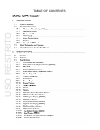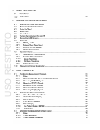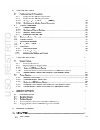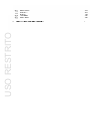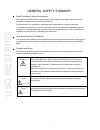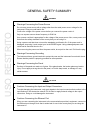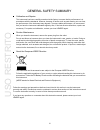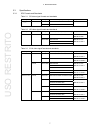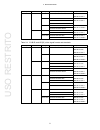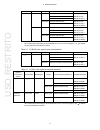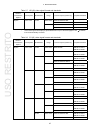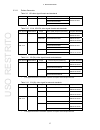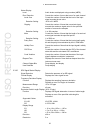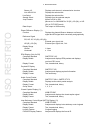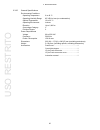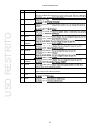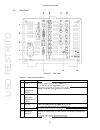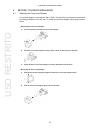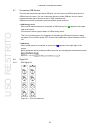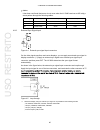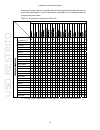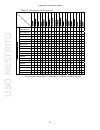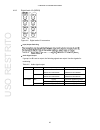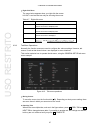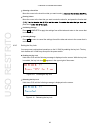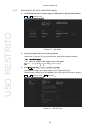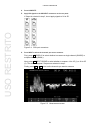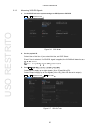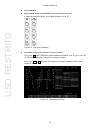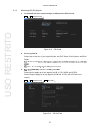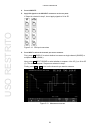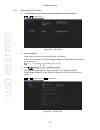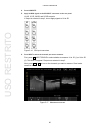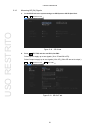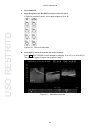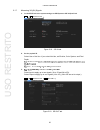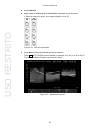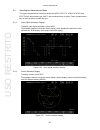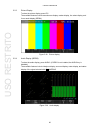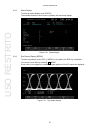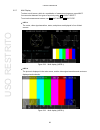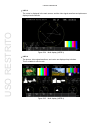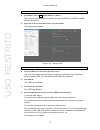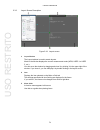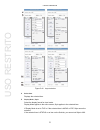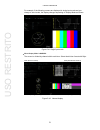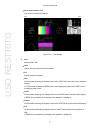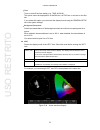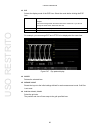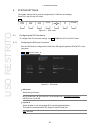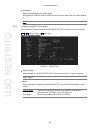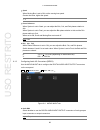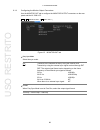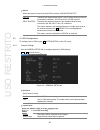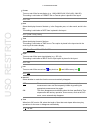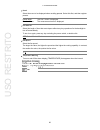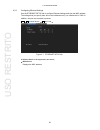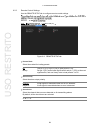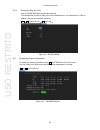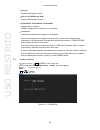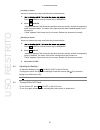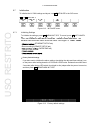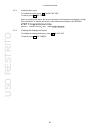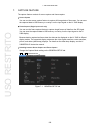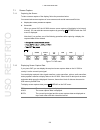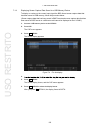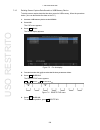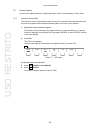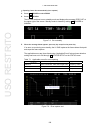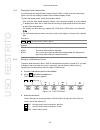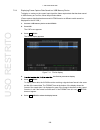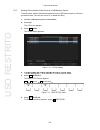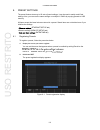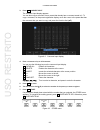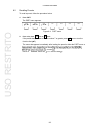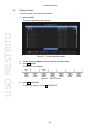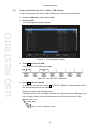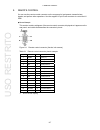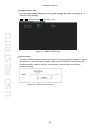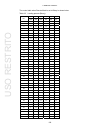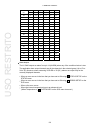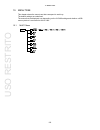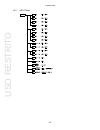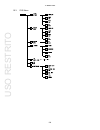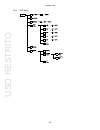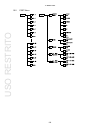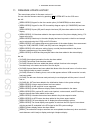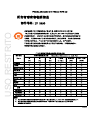- DL manuals
- Leader
- Monitor
- LV 5490
- Instruction Manual
Leader LV 5490 Instruction Manual
Summary of LV 5490
Page 1
Lv 5490 multi waveform monitor lv 5490ser01 sdi input lv 5490ser02 sdi input / eye lv 5490ser03 digital audio lv 5490ser04 focus assist lv 5490ser05 cie diagram instruction manual uso restrito.
Page 2
Table of contents uso restrito.
Page 3
Uso restrito.
Page 4
Uso restrito.
Page 5
Uso restrito.
Page 6
I general safety summary read this before using the instrument this instrument should only be used by persons with sufficient knowledge of electronics who thoroughly understand the contents of this manual. This instrument is not designed or manufactured for households or ordinary consumers. If unqua...
Page 7
Ii general safety summary read the warnings and information below thoroughly to avoid death, personal injury, and damage and deterioration of the instrument. Warnings concerning the case and panels do not remove the instrument’s case or panels for any reason. Touching the internal components of the ...
Page 8
Iii general safety summary warnings concerning the power source do not use a power source with a voltage other than the rated power source voltage for the instrument. Doing so could lead to fire. Confirm the voltage of the power source before you connect the power cord to it. Only use a power source...
Page 9
Iv general safety summary calibration and repairs this instrument has been carefully examined at the factory to ensure that its performance is in accordance with the standards. However, because of factors such as parts wearing out over time, the performance of the instrument may degrade. To ensure s...
Page 10
1. Introduction 1 1. Introduction thank you for purchasing this leader instrument. To use this instrument safely, read this instruction manual thoroughly, and make sure that you know how to use the instrument properly. If some point about the operation of this instrument is still unclear after you h...
Page 11
1. Introduction 2 1.2.3 electrostatic damage electronic components can be damaged by static discharge. Static electricity can build up in the core wire of a coaxial cable. Before connecting a coaxial cable to the instrument, short the core wire of the cable with the external conductor. 1.2.4 warming...
Page 12
1. Introduction 3 1.4 about terminology used in this manual ser01/ser02/ser03/ser04/ser05 lv 5490ser01 is referred to as ser01; lv 5490ser02 is referred to as ser02; lv 5490ser03 is referred to as ser03, lv 5490ser04 is referred to as ser04, lv 5490ser05 is referred to as ser05. Single input mode th...
Page 13
2. Specifications 4 2. Specifications 2.1 general the lv 5490 is a multi waveform monitor that supports 4k video formats. It can receive and display up to four signals up to 3g-sdi simultaneously. Up to eight signals can be displayed by switching. For 4k video formats, 3g-sdi dual link and quad link...
Page 14
2. Specifications 5 eight inputs and simultaneous four input display the lv 5490 has four sdi input connectors compatible with 3g, hd, and sd and can display up to four sdi input signals simultaneously. It also has four additional sdi i/o connectors. (*1) if these connectors are used as inputs, the ...
Page 15
2. Specifications 6 time code display the lv 5490 can display the ltc or vitc that is embedded in an sdi signal and the d-vitc of an sd signal. The timecode can also be used for time stamps in the event log. External remote connector the remote control connector can be used to load presets, switch t...
Page 16
2. Specifications 7 2.3 specifications 2.3.1 sdi formats and standards table 2-1 sd video signal formats and standards color system quantization image field frequency/scanning compliant standard yc b c r 4:2:2 10 bits 720×487 59.94/i smpte st 259 720×576 50/i table 2-2 hd video signal formats and st...
Page 17
2. Specifications 8 color system quantization image frame (field) frequency/scanning compliant standard rgb 4:4:4 10 bits 1280×720 60/59.94/50/30/29.97/25/24/23.98/p smpte st 296 smpte st 425-1 1920×1080 60/59.94/50/i smpte st 274 smpte st 425-1 30/29.97/25/24/23.98/p 30/29.97/25/24/23.98/psf 2048×1...
Page 18
2. Specifications 9 color system quantization image frame (field) frequency/scanning compliant standard rgb 4:4:4 10 bits 1920×1080 60/59.94/50/i smpte st 274 smpte st 372 smpte st 425-1 30/29.97/25/24/23.98/p 30/29.97/25/24/23.98/psf 2048×1080 30/29.97/25/24/23.98/p smpte st 372 smpte st 425-1 smpt...
Page 19
2. Specifications 10 table 2-7 hd (ql) video signal formats and standards division transmission system color system quantization image frame frequency/scanning compliant standard square yc b c r 4:2:2 10 bits 3840×2160 30/29.97/25/24/23.98/p - 30/29.97/25/24/23.98/psf - 4096×2160 30/29.97/25/24/23.9...
Page 20
2. Specifications 11 division transmission system color system quantization image frame frequency/scanning compliant standard 4096×2160 30/29.97/25/24/23.98/p smpte st 425-5 smpte st 2048-1 30/29.97/25/24/23.98/psf - 2 sample interleave yc b c r 4:2:2 10 bits 3840×2160 60/59.94/50/p smpte st 425-5 s...
Page 21
2. Specifications 12 2.3.3 sdi i/o connectors sdi input connectors connector type bnc number of input connectors 4 (1a, 1b, 1c, 1d) input impedance 75 input return loss 5 mhz to 1.485 ghz 15 db or more 1.485 to 2.97 ghz 10 db or more maximum input voltage ser01 ±2 v (dc + peak ac) ser02 0 to +12 v (...
Page 22
2. Specifications 13 2.3.4 external reference input connector type bnc number of input connectors 1 pair input impedance -through input return loss maximum input voltage ±5 v (dc + peak ac) input signal tri-level sync or ntsc/pal black burst signal * the waveform display position and the measured ph...
Page 23
2. Specifications 14 2.3.6 monitor output connector sdi output connector connector type bnc number of output connectors 1 output impedance output return loss 5 mhz to 1.485 ghz 15 db or more 1.485 to 2.97 ghz 10 db or more output voltage 800 mvp- output signal outputs the lcd screen in hd, 3g-a, or ...
Page 24
2. Specifications 15 2.3.7 control connectors usb port port type standard a number of ports 2 (one on front, one on rear) specifications usb 2.0 compatible devices usb memory, usb mouse usb memory feature saves captured data, preset data, and data dumps usb mouse feature used to control on the scree...
Page 25
2. Specifications 16 2.3.9 screen capture function captures the screen indication displays only the captured image or overlays the captured image over the input signal media internal memory (ram) and usb memory you can only record one screen capture to the internal memory. Data output screen capture...
Page 26
2. Specifications 17 2.3.11 pattern generator table 2-9 hd video signal formats and standards color system quantization image frame (field) frequency/scanning compliant standard yc b c r 4:2:2 10 bit 1920×1080 60/59.94/50/i smpte st 274 smpte st 292-1 30/29.97/25/24/23.98/p 30/29.97/25/24/23.98/psf ...
Page 27
2. Specifications 18 output pattern color bar 100%, color bar 75%, color raster, cross hatch, 10 step, limit ramp scroll two directions (left and right) moving box on, off frequency phase adjustment (*1) quad link adjust the phase of bch, cch, and dch separately relative to ach dual link adjust the ...
Page 28
2. Specifications 19 alarm indications displayed on the screen when various errors occur, when the fan malfunctions, or when the internal temperature is abnormal 2.3.14 sdi video signal waveform display waveform operations display mode overlay overlays component signals parade displays component sig...
Page 29
2. Specifications 20 time accuracy ±0.5 % cursor measurement composition horizontal cursors 2 (ref and delta) vertical cursors 2 (ref and delta) amplitude measurement mv, %, r%, dec, hex time measurement second display frequency display computes and displays the frequency with the length of one peri...
Page 30
2. Specifications 21 2.3.16 cie diagram display (ser05) display standard cie1931 (xy display), cie1976 (u'v' display) display type chromaticity diagram display, color temperature display display mode chromaticity diagram display luminance display, color display color temperature display luminance di...
Page 31
2. Specifications 22 2.3.18 focus assist display (ser04) detection sensitivity low, middle, high, v-high (*1), u-high (*1) highlight display color white, green, blue, red picture luminance level off, emboss, 25 %, 50 %, 75 %, 100 % *1 if there is noise in the image, the noise will also be enhanced. ...
Page 32
2. Specifications 23 status display level audio levels are displayed using numbers (dbfs). Error detection counts the number of errors that occur for each channel level over counts the number of times that the level of the input signal exceeds the set value detection setting -40.0 to 0.0 dbfs clippi...
Page 33
2. Specifications 24 error count display up to 999,999 errors for each error type count period 1 second, 1 field (frame) embedded audio channel display (*1) displays the embedded audio channel numbers sdi signal error detection crc error detects 3g and hd signal transmission errors edh error detects...
Page 34
2. Specifications 25 stream 1/2 displays each stream in a transmission structure link a/b/1/2/3/4 displays the selected link line select displays the selected line sample select displays from the selected sample jump feature moves to eav or sav (moves to 0 or 3839/4095 for 3g (dl), 3g (ql), or hd (q...
Page 35
2. Specifications 26 data broadcast trigger signal (*2) compliant standard arib std-b35 display format text, hexadecimal, binary v-anc user data display (*2) compliant standard arib tr-b23 display format hexadecimal and binary afd packet display compliant standard smpte st 2016-3 display format text...
Page 36
2. Specifications 27 2.3.22 eye pattern display (ser02) display displays the input sdi waveform before equalizing 3g, hd, sd displays channel a, b, c, or d, whichever is selected hd (dl) displays link a or b, whichever is selected 3g (dl) displays link 1 or 2, whichever is selected 3g (ql), hd (ql) ...
Page 37
2. Specifications 28 2.3.23 jitter display (ser02) display displays the jitter component of an sdi signal 3g, hd, sd displays channel a, b, c, or d, whichever is selected hd (dl) displays link a or b, whichever is selected 3g (dl) displays link 1 or 2, whichever is selected 3g (ql), hd (ql) displays...
Page 38
2. Specifications 29 2.3.24 eye pattern and jitter detection (ser02) error detection on or off per item error threshold settings can be set individually for 3g, hd, and sd signals event log stores eye patterns and jitter errors threshold values 100 % of the values in the smpte standard eye-pattern a...
Page 39
2. Specifications 30 2.3.25 general specifications environmental conditions operating temperature 0 to 40 °c operating humidity range 85 %rh or less (no condensation) optimal temperature 10 to 30 °c operating environment indoors elevation up to 2,000 m overvoltage category ii pollution degree 2 powe...
Page 40
3. Panel description 31 3. Panel description 3.1 front panel figure 3-1 front panel table 3-1 front panel description no. Name description 1 handle 2 lcd 3 to 4 power switch 5 headphone jack (ser03) this jack, the lv 5490 transmits the audio signal embedded in the sdi signal or 6 input 7 sys uso res...
Page 41
3. Panel description 32 no. Name description 8 ext switches the sync signal. When the internal sync signal is being used, this key’s 9 cap 10 multi you like. 11 pset 12 wfm 13 audio (ser03) 14 vect 15 status 16 pic 17 eye (ser02) 18 v pos 19 h pos turn to adjust the horizontal position of the video ...
Page 42
3. Panel description 33 3.2 rear panel figure 3-2 rear panel table 3-2 rear panel description no. Name description 1 usb 2 rs-422/485 (custom order feature) 3 ethernet (this will be supported in the future.) ethernet port. Supports telnet, ftp, snmp, http, and sntp. 4 ac inlet 5 ground terminal 6 mo...
Page 43
3. Panel description 34 no. Name description 7 remote 15-pin d-sub remote control connector. Can be used to execute actions such as recalling preset settings. 8 digital audio input/output (ser03) audio signal i/o connectors. Switch between input and output using system 9 sdi input 10 sdi input/outpu...
Page 44
4. Before you begin measuring 35 4. Before you begin measuring 4.1 attaching the cover inlet stopper a cover/inlet stopper is included with the lv 5490. Use this device to prevent the power cord from being pulled free of the ac inlet. To attach the cover/inlet stopper, follow the procedure below. At...
Page 45
4. Before you begin measuring 36 4.2 removing the protection panel a protection panel is attached to the lv 5490 in order to protect the lcd panel from physical shock, scratches, and the like. If necessary, this protection panel can be removed. To do so, remove the four screws. Figure 4-1 removing t...
Page 46
4. Before you begin measuring 37 4.4 about units this instrument only functions as a measuring instrument after at least one unit is installed. To replace or add a unit, contact your local leader agent. You cannot install or uninstall units. Table 4-1 unit types unit name main function lv 5490ser01 ...
Page 47
4. Before you begin measuring 38 4.7 connecting usb devices the front and rear panels each has a usb port. You can connect a usb memory device or usb mouse to the ports. You can connect the devices to either usb port, but you cannot connect the same type of devices to the lv 5490 simultaneously. Usb...
Page 48
4. Before you begin measuring 39 input/output switching 1a to 1d are fixed to input. 2a to 2d can be switched between input and output. Reference sdi signal input shown below. Table 4-3 sdi signal input link system input connector single link input to 1a, 1b, 1c, 1d, 2a, 2b, 2c, 2d (up to 8 signals)...
Page 49
4. Before you begin measuring 40 cables it has been confirmed that errors do not occur when the lv 5490 receives an 800 mvp-p stress pattern through the following cables. Input signal cable type input connectors (1a to 1d) i/o connectors (2a to 2d) 3g ls-5cfb cable 70m 70m hd ls-5cfb cable 110m 110m...
Page 50
4. Before you begin measuring 41 external sync signals that are compatible with each input signal are indicated with a check mark in the following table. Proper measurement is possible only for combinations that are indicated with check marks. Table 4-4 external sync signal formats (sd, hd) input si...
Page 51
4. Before you begin measuring 42 table 4-5 external sync signal formats (3g) ntsc with 10 field id (59.94hz)(*1) ntsc (59.94hz) pal (50hz) 1080/60i 1080/59.94i 1080/50i 1080/30psf 1080/29.97psf 1080/25psf 1080/24psf 1080/23.98psf 1080/30p 1080/29.97p 1080/25p 1080/24p 1080/23.98p 720/60p 720/59.94p ...
Page 52
4. Before you begin measuring 43 4.8.3 digital audio i/o (ser03) figure 4-6 digital audio i/o connectors input/output switching reference audio signal output if group a or b is set to output, the following signals are output. Use the signals for monitoring. Table 4-6 audio signal output input ch mod...
Page 53
4. Before you begin measuring 44 4.8.4 monitor signal output figure 4-7 monitor output connectors the sdi output connector and dvi-d output connector transmit the lv 5490 screen for a monitor device. Connect to an full high definition (1920×1080) display. Selecting the sync mode on the monitor out t...
Page 54
4. Before you begin measuring 45 4.9 operation basics 4.9.1 displaying the function menu the function menu is used to specify a variety of settings. Normally the function menu is displayed, but it can be cleared by pressing the measurement key that is currently selected. You can also set it to disap...
Page 55
4. Before you begin measuring 46 4.9.3 mouse operations you can use the mouse to operate the keys on the screen to specify settings in the same manner as using the front panel keys. To display the keys, connect a mouse, and click in the screen. Figure 4-9 mouse operations measurement screen settings...
Page 56
4. Before you begin measuring 47 right-click menu the menu below appears when you right-click the mouse. Layout is an item that can only be set using the mouse. Table 4-7 right-click menu menu description all clear hides the keys and function menu from the screen. Click in the screen to redisplay th...
Page 57
4. Before you begin measuring 48 selecting a check box move the cursor to the check box that you want to select entering values move the cursor to the item that you want to enter the value for, and press the function dial press the fu confirming settings press complete to apply the settings from all...
Page 58
4. Before you begin measuring 49 4.10 measurement screen explanation the measurement screen layout can be arranged as you like. This section explains items that are common to all displays. Figure 4-13 measurement screen explanation table 4-8 measurement screen explanation no. Name description 1 temp...
Page 59
4. Before you begin measuring 50 no. Name description 7 over heat fan alarm “over heat” appears when the internal temperature increases. “fan alarm” appears when a fan error occurs. If either of these alarm appears, immediately turn the power off, and then check for problems with the operating envir...
Page 60
5. Basic operation 51 5. Basic operation 5.1 configuring measurement channels this section explains the procedure from applying an input to displaying the measurement screen for each of the different input signal formats. 5.1.1 notes this section provides notes common to all input signal formats. In...
Page 61
5. Basic operation 52 6 operate ch mode if you set 7 display in the input menu to simul, 6 operate ch mode becomes available. If you change individual to com, all the settings are changed to those of the channel selected with 6 select ch on each measurement screen. Com: measurement settings are made...
Page 62
5. Basic operation 53 5.1.2 measuring sd, hd, 3g-a, and 3g-b-dl signals 1. On the sdi in tab in the system settings, set sdi system to sd/hd/3g-a/3g-b-dl. Sys 1 signal in out figure 5-2 sdi in tab 2. If the input signal is hd or 3g, set the payload id. Select use or not use. If you select not use, s...
Page 63
5. Basic operation 54 4. Press complete. 5. Apply sdi signals to the sdi input connectors on the rear panel. If output is selected in step 3, do not apply signals to 2a to 2d. Figure 5-4 sdi input connectors 6. Press input to select the channels you want to measure. First, press 7 display to select ...
Page 64
5. Basic operation 55 5.1.3 measuring 3g-b-ds signals 1. On the sdi in tab in the system settings, set sdi system to 3g-b-ds. Sys f 1 signal in out figure 5-6 sdi in tab 2. Set the payload id. Select use or not use. If you select not use, set i/psf select. Even if use is selected, if a 3g-b-dl signa...
Page 65
5. Basic operation 56 4. Press complete. 5. Apply 3g-b-ds signals to the sdi input connectors on the rear panel. If output is selected in step 3, do not apply signals to 2a to 2d. Figure 5-8 sdi input connectors 6. Press input to select the channels you want to measure. First, press input group to s...
Page 66
5. Basic operation 57 5.1.4 measuring hd (dl) signals 1. On the sdi in tab in the system settings, set sdi system to hd dual link. Sys f 1 signal in out figure 5-10 sdi in tab 2. Set the payload id. Select use or not use. If you select not use, set i/psf select, color system, and pixel depth. 3. Sel...
Page 67
5. Basic operation 58 4. Press complete. 5. Apply sdi signals to the sdi input connectors on the rear panel. If output is selected in step 3, do not apply signals to 2a to 2d. Figure 5-12 sdi input connectors 6. Press input to select the channels you want to measure. First, press display to select w...
Page 68
5. Basic operation 59 5.1.5 measuring 3g (dl) signals 1. On the sdi in tab in the system settings, set sdi system to 4k 3g dual link. Sys 1 signal in out figure 5-14 sdi in tab 2. Set the payload id. Select use or not use. If you select not use, set division. Even if use is selected, if a 3g-b-dl si...
Page 69
5. Basic operation 60 4. Press complete. 5. Apply 3g-b-ds signals to the sdi input connectors on the rear panel. 1a/1b, 1c/1d, 2a/2b, and 2c/2d are pairs. If output is selected in step 3, do not apply signals to 2a to 2d. Figure 5-16 sdi input connectors 6. Press input to select the channels you wan...
Page 70
5. Basic operation 61 5.1.6 measuring hd (ql) signals 1. On the sdi in tab in the system settings, set sdi system to 4k hd quad link. Sys f 1 signal in out figure 5-18 sdi in tab 2. Press next tab, and then set sdi in/out bnc. Select input to apply up to two signals (1a to 1d and 2a to 2d). Select o...
Page 71
5. Basic operation 62 3. Press complete. 4. Apply hd signals to the sdi input connectors on the rear panel. If output is selected in step 2, do not apply signals to 2a to 2d. Figure 5-20 sdi input connectors 5. Press input to select the channels you want to measure. Press input group to select wheth...
Page 72
5. Basic operation 63 5.1.7 measuring 3g (ql) signals 1. On the sdi in tab in the system settings, set sdi system to 4k 3g quad link. Sys 1 signal in out figure 5-22 sdi in tab 2. Set the payload id. Select use or not use. If you select not use, set division, color system, and pixel depth. 3. Select...
Page 73
5. Basic operation 64 4. Press complete. 5. Apply a 3g-a or 3g-b-dl signal to the sdi input connectors on the rear panel. If output is selected in step 3, do not apply signals to 2a to 2d. Figure 5-24 sdi input connectors 6. Press input to select the channels you want to measure. Press 5 input group...
Page 74
5. Basic operation 65 5.2 selecting the measurement mode the types of measurement screens available are wfm, vect, pic, audio, status, and eye. There is also another type, multi, that combines these six types. Press a measurement key on the front panel to select the type. 5.2.1 video signal waveform...
Page 75
5. Basic operation 66 5.2.3 picture display to show the picture display, press pic. The available features include monochrome display, marker display, line select display, and focus assist display (ser04). Figure 5-28 picture display 5.2.4 audio display (ser03) to show the audio display, press audio...
Page 76
5. Basic operation 67 5.2.5 status display to show the status display, press status. The available features include event log display and data dump display. Figure 5-30 status display 5.2.6 eye pattern display (ser02) to show eye patterns, press eye. (if ser02 is not installed, the eye key is disabl...
Page 77
5. Basic operation 68 5.2.7 multi display to show a multi screen, which is a combination of measurement screens, press multi. You can select between five types of layouts by using 1 layout select. To set each measurement screen, use 2 multi wfm to 7 multi eye. User 1 the vector, video signal wavefor...
Page 78
5. Basic operation 69 user 3 the vector is displayed in the main screen, and the video signal waveform and picture are displayed as thumbnails. Figure 5-34 multi display (user 3) user 4 the picture, video-signal-waveform, and vector are displayed top to bottom. This is suitable for simul mode. Figur...
Page 79
5. Basic operation 70 user 5 the picture and video signal waveform are displayed in the top and bottom screens. This is suitable for simul mode. Figure 5-36 multi display (user 5) 5.3 arranging the measurement screen layout the layout of the measurement screen that appears when the wfm, vect, pic, a...
Page 80
5. Basic operation 71 5.3.2 layout procedure as an example, this section explains how to change the layout of a multi display (user 1) in the following manner. A) display the layout screen b) change time in the upper right of the screen to date c) superimpose the vector on the picture d) add audio e...
Page 81
5. Basic operation 72 a) display the layout screen 1. Press multi, and set 1 layout select to user 1. There are five layouts for the multi screen. You can use user 1 to user 5 to switch between the layouts. 2. Right-click in the measurement screen, and click layout. The layout screen appears. Figure...
Page 82
5. Basic operation 73 if the layout window gets in the way, move it or close it. If you close it, you can redisplay it by double-clicking in the layout screen. If multiple items are on top of each other, items in the back may not be selectable. If you need to select such item, click the item on the ...
Page 83
5. Basic operation 74 5.3.3 layout screen description figure 5-39 layout screen 1 layout window the layout window is used to create layouts. Mode in the title bar displays the current measurement mode (wfm, user 1 to user 5, etc.). You can move the window by dragging and close it by clicking x in th...
Page 84
5. Basic operation 75 figure 5-40 layout window 4 select item displays the selected item. 5 display mode / style select the display format for simul mode. Display mode applies to the entire screen, style applies to the selected item. If display mode is set to tile or if the selected item is audio or...
Page 85
5. Basic operation 76 for example, if the following screens are displayed in single input mode and you change to simul mode, the display changes depending on display mode as follows. Figure 5-41 single input mode when display mode is normal the screen is divided by channel within each item. Select t...
Page 86
5. Basic operation 77 when display mode is tile the screen is divided by channel. Ach bch cch figure 5-43 tiled display 6 main measurement item. Wfm shows the video signal waveform display. Pic shows the picture display. Vect click this after selecting the display mode on the vect tab to show the ve...
Page 87
5. Basic operation 78 7 sub items for displaying information. Format displays the format (e.G., 1920x1080/59.94i ycbcr(422) 10bit hd). If you place this item, you can show and hide it using the general setup tab in the system settings. It is normally displayed in white, but if the input format is no...
Page 88
5. Basic operation 79 time turns on and off the time display (e.G., time: 00:00:00). This option cannot be displayed for an audio item, an eye item, or an item on the sub tab. If you enable this option, you can select the display format using the general setup tab in the system settings. Background ...
Page 89
5. Basic operation 80 11 audio selects the display mode of the audio item. Select the mode before clicking the audio item. Level bar + etc. This is the normal audio display. The display switches between lissajous, surround, meter, and status. It cannot be arranged with the items below at the same ti...
Page 90
5. Basic operation 81 12 status selects the display mode of the status item. Select the mode before clicking the status item. Status all this is the normal status display. The display switches between error count, data dump, etc. It cannot be arranged with the items below at the same time. If you wa...
Page 91
5. Basic operation 82 13 eye selects the display mode of the eye item. Select the mode before clicking the eye item. Eye / jitter this is the normal eye pattern display. The display switches between eye pattern and jitter. It cannot be arranged with the items below at the same time. If you want to a...
Page 92
6. System settings 83 6. System settings the system settings can be used to configure the lv 5490 and unit settings. Press sys, and use the sys menu. Sys figure 6-1 sys menu 6.1 configuring the i/o connectors to configure the i/o connector settings, use 1 signal in out on the sys menu. 6.1.1 configu...
Page 93
6. System settings 84 if you select not use, set the items marked with a in the table below. The lv 5490 will operate using the specified settings. If you select use, the items marked with a will be detected from the payload id. There is no need to set these items, but if you set them and a payload ...
Page 94
6. System settings 85 pixel depth select the quantization of the input signal. Sdi system is 3g-b-ds or 4k 3g dual link, this is fixed to 10bit, and you cannot change it. 10bit / 12bit 6.1.2 configuring the sdi i/o connectors use the sdi out tab to configure the sdi input/output connectors on the re...
Page 95
6. System settings 86 select out select the signal to output from sdi input/output 2a for when mode is set to input through. This is fixed to a ch (except for 3g(dl)) during multi link (cannot be set). A ch: transmits the reclocked version of the signal that has been received by the sdi input 1a con...
Page 96
6. System settings 87 pattern select the output pattern. The selectable patterns are shown below. Depending on the pattern, you can turn on and off ycbcr or rgb separately. For color raster, you can set the ycbcr or rgb levels separately. Moreover, if structure is set to rgb, you can select the inte...
Page 97
6. System settings 88 speed when moving box is set to on, set the moving box speed. Greater the value, higher the speed. 1 - 3 phase difference when system is set to quad, you can adjust the bch, cch, and dch phases relative to ach. When system is set to dual, you can adjust the bch phase relative t...
Page 98
6. System settings 89 6.1.4 configuring the monitor output connectors use the monitor out tab to configure the monitor output connectors on the rear panel and the lv 5490 lcd. Sys 1 signal in out 2 prev tab figure 6-5 monitor out tab freq. Sync mode select the sync mode. Int: transmits in the select...
Page 99
6. System settings 90 sdi out select the signal to transmit from the sdi connector of monitor output. Raster: transmits the measurement screen. Set the output format to hd-sdi (converted to interlace), 3g-sdi level-a or 3g-sdi level-b. Input router: transmits the reclocked version of the signals tha...
Page 100
6. System settings 91 format turns on and off the format display (e.G., 1920x1080/59.94i ycbcr(422) 10bit hd). This setting is valid when a format item or format option is placed in the layout. Off / on date select the display format of the date. Y is the gregorian year, m is the month, and d is the...
Page 101
6. System settings 92 recall select the menu to be displayed when recalling presets. Select this first, and then register presets. Recall menu: the pset menu is displayed. Function menu: the measurement menu is displayed. Lcd auto off select the length of time that must elapse without any key operat...
Page 102
6. System settings 93 6.2.2 configuring ethernet settings use the ethernet setup tab to configure ethernet settings and view the mac address. The settings that you specify here will not be initialized even if you initialize the lv 5490. In addition, they are not recorded to presets. Sys 2 system set...
Page 103
6. System settings 94 6.2.3 remote control settings use the remote setup tab to configure remote control settings. Reference sys f f 3 next tab (×2) figure 6-8 remote setup tab remote mode select the method for loading presets. Bit: use pin 2 (/p1) to pin 9 (/p8) to load presets 1 to 8. Binary: set ...
Page 104
6. System settings 95 6.2.4 setting the date and time use the date&time tab to set the date and time. The settings that you specify here will not be initialized even if you initialize the lv 5490. In addition, they are not recorded to presets. Sys 2 system setup 2 prev tab figure 6-9 date&time tab 6...
Page 105
6. System settings 96 firmware displays the firmware version. Mother, cpu, serdes, sdi/wfm displays the hardware versions. Lv5490ser01, lv5490ser02, lv5490ser03 displays the unit versions. “none” is displayed for units that are not installed. Temperature the internal temperature is displayed in a ba...
Page 106
6. System settings 97 installing an option have your license key ready, and follow the procedure below. 1. Press clear to clear the license key to 0000000000. 2. Press register. “accepted” appears if the license key has been entered correctly, and the corresponding option becomes usable. The name of...
Page 107
6. System settings 98 6.7 initialization to initialize the lv 5490 settings and layout, use 7 initialize in the sys menu. Sys 7 initialize figure 6-12 initialize menu 6.7.1 initializing settings to initialize the settings, press param init yes. To cancel, press 5 init cancel. (ethernet setup tab) re...
Page 108
6. System settings 99 6.7.2 initializing the layout to initialize the layout, press layout init yes. To cancel, press 5 init cancel. When you initialize the layout, the layouts configured in all measurement displays (11 total) will be initialized. To initialize the layout in each measurement display...
Page 109
7. Capture feature 100 7. Capture feature the capture feature consists of screen capture and frame capture. Screen capture you can use the screen capture feature to capture still-image data of the screen. You can save the captured data to usb memory or overlay it on the input signal on the lv 5490 d...
Page 110
7. Capture feature 101 7.1 screen capture 7.1.1 capturing the screen to take a screen capture of the display, follow the procedure below. You cannot take screen captures of some screens such as tab menus and file lists. 1. Display the screen you want to capture. 2. Press cap. When you press cap, the...
Page 111
7. Capture feature 102 7.1.3 saving to usb memory device if you press cap and perform an operation such as changing the measurement screen, the acquired screen capture data is deleted. However, by saving the screen capture data to a usb memory device in bsg format, you can display the screen capture...
Page 112
7. Capture feature 103 7.1.4 displaying screen capture data saved to a usb memory device to display or overlay on the current input signal the bsg-format screen capture data that has been saved to usb memory, follow the procedure below. (screen capture data that has been saved in bmp format and scre...
Page 113
7. Capture feature 104 7.1.5 deleting screen capture data saved to a usb memory device to delete screen capture data that has been saved to usb memory, follow the procedure below. (you can also delete the data on the pc.) 1. Connect a usb memory device to the lv 5490. 2. Press cap. The cap menu appe...
Page 114
7. Capture feature 105 7.2 frame capture use the frame capture feature in single input mode. It will not work properly in simul mode. 7.2.1 capturing frame data there are two ways to capture frame data. One way is to capture frame data manually, and the other is to capture frame data automatically w...
Page 115
7. Capture feature 106 capturing frame data automatically (error capture) 3. Press trigger to select error. 4. Press 2 refresh. The lv 5490 switches to error standby mode and displays the message “err cap” at the upper right of the screen. Standby mode is cleared by setting trigger to manual. Figure...
Page 116
7. Capture feature 107 7.2.2 displaying frame capture data you can display the captured frame data on the lv 5490 or overlay it on the current input signal. You can also display the frame data in different display modes. To select the display mode, follow the procedure below. First, show the video s...
Page 117
7. Capture feature 108 4. Press 7 up menu. The cap menu appears. 5. Press 5 store. The message “please wait. Saving file...” is displayed on the screen, and the frame capture data is saved to the usb memory device. This menu item does not appear when there is no frame data captured in the lv 5490. W...
Page 118
7. Capture feature 109 7.2.4 displaying frame capture data saved to a usb memory device to display or overlay on the current input signal the frame capture data that has been saved to usb memory as .Frm files, follow the procedure below. (frame capture data that has been saved in frm format on a dif...
Page 119
7. Capture feature 110 7.2.5 deleting frame capture data saved to a usb memory device to delete frame capture data that has been saved to a usb memory device, follow the procedure below. (you can also use a pc to delete the data.) 1. Connect a usb memory device to the lv 5490. 2. Press cap. The cap ...
Page 120
8. Preset settings 111 8. Preset settings the preset feature stores up to 60 sets of panel settings. It can be used to easily recall fixed settings. Also, you can use the same settings on multiple lv 5490s by copying presets to usb memory. All items except the items below are stored in a preset. Sto...
Page 121
8. Preset settings 112 3. Press 1 comment input. The comment input display appears. You can also copy a comment from a preset that already has a comment saved to it. To copy a comment, on the preset registration display, move the cursor to the preset that has the comment that you want to copy, and p...
Page 122
8. Preset settings 113 8.2 recalling presets to recall a preset, follow the procedure below. 1. Press pset. The pset menu appears. Figure 8-4 pset menu 2. Press a key from 1 no.1 to 6 no.6. If the preset that you want to load is number 7 or greater, press 7 more or turn the function dial ( d). The m...
Page 123
8. Preset settings 114 8.3 deleting presets to delete a preset, follow the procedure below. 1. Hold down pset. The preset registration display appears. Figure 8-5 preset registration display 2. Turn the function dial ( d) to select the file that you want to delete. 3. Press 3 delete. The delete menu...
Page 124
8. Preset settings 115 8.4 copying all presets from the lv 5490 to usb memory to copy all the presets from the lv 5490 to usb memory, follow the procedure below. 1. Connect a usb memory device to the lv 5490. 2. Hold down pset. The preset registration display appears. Figure 8-7 preset registration ...
Page 125
8. Preset settings 116 8.5 copying all presets from usb memory to the lv 5490 to copy all the presets from usb memory to the lv 5490, follow the procedure below. 1. Connect a usb memory device to the lv 5490. 2. Hold down pset. The preset registration display appears. Figure 8-9 preset registration ...
Page 126
9. Remote control 117 9. Remote control you can use the remote control connector on the rear panel to load presets, transmit alarm signals, and perform other operations. Use the supplied 15-pin d-sub connector to control the lv 5490. Pinout example this section contains a diagram of the remote contr...
Page 127
9. Remote control 118 configuring the lv 5490 “remote control settings.” sys system setup next tab ( × 2) figure 9-2 remote setup tab remote control the input connectors respond to active-low signals. Do not apply negative voltages or voltages that exceed +5 v. After you make a setting, a period of ...
Page 128
9. Remote control 119 after a setting is made, it may take about 3 seconds for the operation to finish. If you configure subsequent settings before the initial operation finishes, only the last setting will take effect. All settings in between will be discarded. (in the following example, remote con...
Page 129
9. Remote control 120 the control table when remote mode is set to binary is shown below. Table 9-3 loading presets (binary) preset no. 7p 6p 5p 4p 3p 2p /p6 /p5 /p4 /p3 /p2 /p1 1 h h h h h l 2 h h h h l h 3 h h h h l l 4 h h h l h h 5 h h h l h l 6 h h h l l h 7 h h h l l l 8 h h l h h h 9 h h l h ...
Page 130
9. Remote control 121 preset no. 7p 6p 5p 4p 3p 2p /p6 /p5 /p4 /p3 /p2 /p1 42 l h l h l h 43 l h l h l l 44 l h l l h h 45 l h l l h l 46 l h l l l h 47 l h l l l l 48 l l h h h h 49 l l h h h l 50 l l h h l h 51 l l h h l l 52 l l h l h h 53 l l h l h l 54 l l h l l h 55 l l h l l l 56 l l l h h h ...
Page 131
10. Menu tree 122 10. Menu tree this chapter shows the menu trees that correspond to each key. The default settings are underlined. The menus that are displayed vary depending on the lv 5490 settings and whether a usb memory device is connected to the lv 5490. 10.1 multi menu uso restrito.
Page 132
10. Menu tree 123 10.2 input menu uso restrito.
Page 133
10. Menu tree 124 10.3 sys menu uso restrito.
Page 134
10. Menu tree 125 10.4 cap menu uso restrito.
Page 135
10. Menu tree 126 10.5 pset menu uso restrito.
Page 136
11. Firmware update history 127 11. Firmware update history this manual was written for firmware version 1.5. You can view the firmware version by pressing 3 system info on the sys menu. Ver. 1.5 [ser01/ser02] support for the focus assist option (lv 5490ser04) has been added. [ser01/ser02] support f...
Page 137
11. Firmware update history 128 ver. 1.2 [lv 5490] remote control feature using a 15-pin d-sub connector has been added. [lv 5490] the lcd backlight can now be turned off automatically. [lv 5490] the layouts of all measurement displays can now be initialized at once. [ser01] support has been added f...
Page 138
Index a all copy int->usb ............................................... 115 all copy usb->int ............................................... 116 all init yes ............................................................ 99 b bmp ........................................................................
Page 139
Uso restrito.
Page 140
Leader electronics corp. 2-6-33 tsunashima-higashi, kohoku-ku, yokohama 223-8505, japan phone:81-45-541-2123 fax:81-45-541-2823 http://www.Leader.Co.Jp july 16, 2014 ver. 4 (fw ver. 1.5) uso restrito.