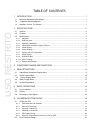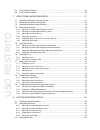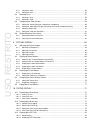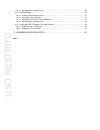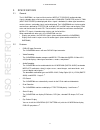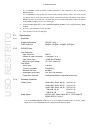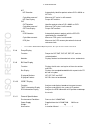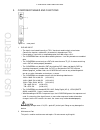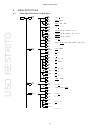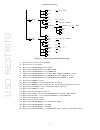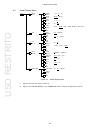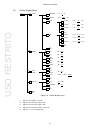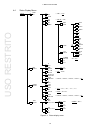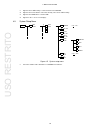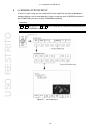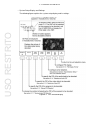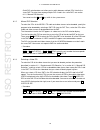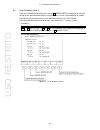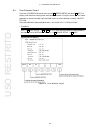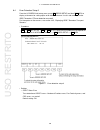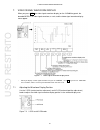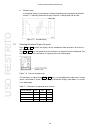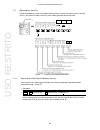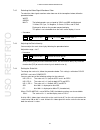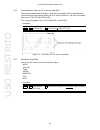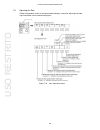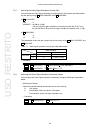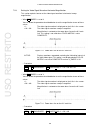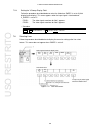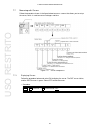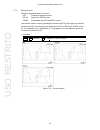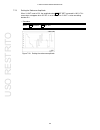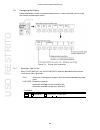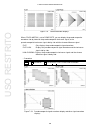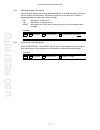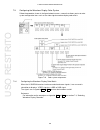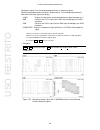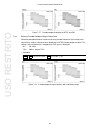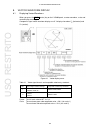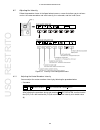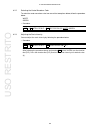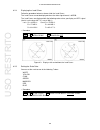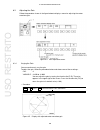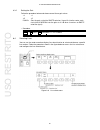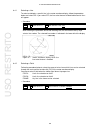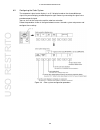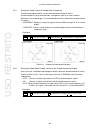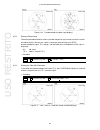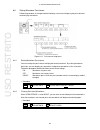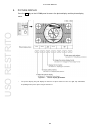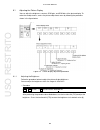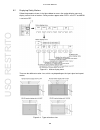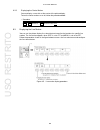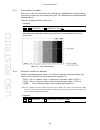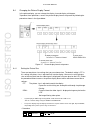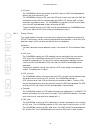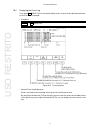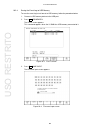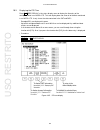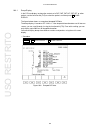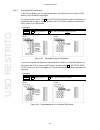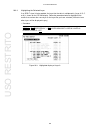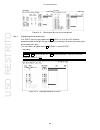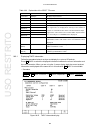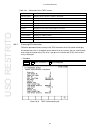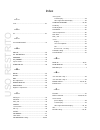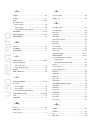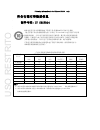- DL manuals
- Leader
- Media Converter
- LV 58SER04
- Instruction Manua
Leader LV 58SER04 Instruction Manua
Summary of LV 58SER04
Page 1
Lv 58ser04 mpeg decoder instruction manual uso restrito.
Page 2
Table of contents 1. Introduction ........................................................................................................ 1 1.1 maximum allowable input voltage ................................................................................................... 1 1.2 trademark acknowl...
Page 3
6.3 error detection setup 2 ............................................................................................................. 24 6.4 error detection setup 3 ............................................................................................................. 26 7. Video signal wa...
Page 4
8.3.1 varying the gain ......................................................................................................................... 56 8.3.2 setting the gain .......................................................................................................................... 57 8.4...
Page 5
10.3.3 highlighting the selected layer.................................................................................................. 85 10.4 bit rate display ......................................................................................................................... 86 10.4.1 initia...
Page 6
1. Introduction 1 1. Introduction 1.1 maximum allowable input voltage the table below indicates the maximum signal voltage that can be applied to the input connectors. Do not apply excessive voltage to the connectors. Doing so may damage the device or lead to injury. Do not apply external voltage to...
Page 7
2 2. Specifications 2. Specifications 2.1 general the lv 58ser04 is an input unit that receives mpeg-2 ts (dvb-asi) audio and video signals, decodes them, and transfers them to the lv 5800 (multi monitor) or the lv 7800 (multi rasterizer) to be displayed. After a signal is decoded, its video signal ...
Page 8
3 2. Specifications *1 the lv 58ser04 cannot descramble scrambled broadcasts, and it may not be able to decode all mpeg-2 formats. The lv 58ser04 can only decode one stream of audio and video data at a time. You cannot decode and display different audio and video data streams simultaneously on the m...
Page 9
4 2. Specifications 2.3.4 video signal waveform display features waveform operations display modes overlay display —displays component signals on top of each other. Parade display —displays component signals side by side. Yc b c r to gbr conversion converts yc b c r signals into gbr signals and disp...
Page 10
5 2. Specifications cursor measurement composition horizontal cursors 2 (ref and delta) vertical cursors 2 (ref and delta) amplitude measurement percentage and voltage displays time measurement second display frequency measurement computes and displays the frequency with the length of one cycle set ...
Page 11
6 2. Specifications nit nit detection automatically identifies packets whose pid is 0010h as nit pids. Cycle measurement* measures nit cycles in milliseconds. Nit data display dumps nit contents. Cat cat detection identifies packets whose pid is 0001h as cats. Cycle measurement* measures cat cycles ...
Page 12
7 3. Component names and functions 3. Component names and functions figure 3-1 rear panel 1 dvb-asi input • the input is terminated internally at 75 Ω. You do not need to attach a terminator. Connect the input to a cable with a characteristic impedance of 75 Ω. • do not apply a signal with an amplit...
Page 13
8 4. Menu structure 4. Menu structure 4.1 video signal waveform display menu inten / scale wfm inten wfm color wfm color scale inten scale unit scale ( -128 - 0 - 127 ) ( white / green ) ( white / green / multi ) ( -8 - 4 - 7 ) ( hdv,sd% / hdv,sdv / hd%,sd% / 255 / ff ) unit ( hdv,sd% / hdv,sdv / hd...
Page 14
9 4. Menu structure fd var ( ref / delta / track ) ref set up menu arrange filter ( flat / low pass ) filter ( flat / flat+lum / lum+chroma ) persistence up menu persistence persist clear up menu ( on / off / infinit ) color system color matrix ( ycbcr / gbr / rgb / composite ) ygbr ( on / off ) yrg...
Page 15
4. Menu structure 10 f1 f2 f7 4.2 vector display menu inten / scale vector inten vector color scale inten ( -128 - 0 - 127 ) ( white / green ) ( -8 - 4 - 7 ) gain iq axis scale color up menu gain variable gain mag up menu ( on / off ) ( white / yellow / cyan / green / magenta / red / blue ) ( cal / ...
Page 16
4. Menu structure 11 4.3 picture display menu adjust brightness contrast ( -30 - 0 - 30 ) ( 0.70 - 1.00 - 1.30 ) gain r gain g gain ( 0.70 - 1.00 - 1.30 ) ( 0.70 - 1.00 - 1.30 ) b gain up menu ( 0.70 - 1.00 - 1.30 ) bias up menu r bias g bias b bias up menu ( -0.30 - 0.00 - 0.30 ) ( -0.30 - 0.00 - 0...
Page 17
4. Menu structure 12 f2 f3 f4 f6 f7 1 f1 f7 4 4.4 status display menu event log log ( start / stop ) clear log mode usb memory ( over wr / stop ) name input clear all delete insert => tree display up menu dump display all pmt details pmt detail open/close layer store file delete filename auto inc up...
Page 18
4. Menu structure 13 *1 appears when usb memory is connected to the lv 5800/7800. *2 appears when a file with the same name already exists on the usb memory. *3 appears when display is set to all pid. *4 appears in the 1- or 4-screen displays. 4.5 system setup menu unit setup unitn setup semiauto pm...
Page 19
14 5. Basic operations 5. Basic operations 5.1 unit installation ● to the lv 5800 the lv 58ser04 is an input unit. Refer to the lv 5800 instruction manual, and install the lv 58ser04 in a slot from 1 to 4. You can install up to four lv 58ser04 units. ● to the lv 7800 for the lv 7800, the lv 58ser04 ...
Page 20
15 5. Basic operations table 5-1 decodable video signal formats and how they are indicated on the display video signal format display indication 1920 x 1080i / 60 1080i/60 1920 x 1080i / 59.94 1080i/59.94 1920 x 1080i / 50 1080i/50 1440 x 1080i / 60 1080i/60 1440 x 1080i / 59.94 1080i/59.94 1440 x 1...
Page 21
16 6. Lv 58ser04 system setup 6. Lv 58ser04 system setup in the unit system setup, you can select the pid of the signal that you want to decode and configure features such as error detection. If there is more than one lv 58ser04 installed in the lv 5800/7800, you must set each lv 58ser04 individuall...
Page 22
17 6. Lv 58ser04 system setup • system setup display and settings the following figure explains the system setup display and its settings. Figure 6-2 pid selection display uso restrito.
Page 23
18 6. Lv 58ser04 system setup b 6.1 setting the pids to decode and display the input mpeg-2 ts signal, you must set the video signal and audio signal pids. This section explains how to set the pids. 6.1.1 semiautomatic pid selection you can set the pid of the signal to be decoded automatically or ma...
Page 24
19 6. Lv 58ser04 system setup quick pid selection does not allow you to switch between multiple pids listed in the same pmt. To select from among multiple pids listed in the same pmt, see section 6.1.2, “manual pid selection.” you cannot use the a and b keys while in the system menu. 6.1.2 manual pi...
Page 25
6. Lv 58ser04 system setup 20 6.1.4 selecting an audio pid to select the pid of the audio stream that you want to decode, perform the procedure described in section 6.1.1, “semiautomatic pid selection,” or in section 6.1.2, “manual pid selection,” and then select a pid for a decodable audio stream f...
Page 26
6. Lv 58ser04 system setup 21 6.1.6 when the lv 58ser04 cannot find a pat or pmt as discussed earlier, the pids of the streams to be decoded are selected using a pmt whose pid is listed in the pat. The lv 58ser04 refreshes the pat contents approximately every second. If the lv 58ser04 does not recei...
Page 27
6. Lv 58ser04 system setup 22 6.2 error detection setup 1 from the lv 58ser04 unit setup menu, press f•5 error setup to display a tab menu for setting up the error detection feature. Using this menu, you can switch detection on and off and adjust the threshold values for errors defined as priority 1...
Page 28
6. Lv 58ser04 system setup 23 • settings • sync byte error switches sync byte error detection on and off. Default setting: on • continuity error switches continuity counter error detection on and off. Default setting: on • pat error switches pat error detection on and off. Default setting: on • pat ...
Page 29
6. Lv 58ser04 system setup 24 6.3 error detection setup 2 from the lv 58ser04 unit setup menu, press f•5 error setup and then f•3 next to display a tab menu for setting up the error detection feature. Using this menu, you can switch detection on and off and adjust the threshold values for errors def...
Page 30
6. Lv 58ser04 system setup 25 • settings • transport error switches transport error detection on and off. Default setting: on • crc error switches crc error detection on and off. Default setting: on • pcr error switches pcr error detection on and off. Default setting: on • pcr cycle sets the pcr rep...
Page 31
6. Lv 58ser04 system setup 26 6.4 error detection setup 3 from the lv 58ser04 unit setup menu, press f•5 error setup and then f ・ 2 prev to display a tab menu for setting up the error detection feature. Use this tab menu to turn the isdb-t broadcast ts error detection on and off. For information on ...
Page 32
27 7. Video signal waveform display 7. Video signal waveform display when you press wfm (the video signal waveform display) on the lv 5800 key panel, the decoded mpeg-2 ts video signal waveform, a scale, and the video signal waveform display menu appear. Figure 7-1 video signal waveform display menu...
Page 33
28 7. Video signal waveform display ● v pos knob use to vertically adjust the video signal waveform’s position. You can push the knob to return the video signal waveform to its default vertical position. ● h pos knob use to horizontally adjust the video signal waveform’s position. You can push the k...
Page 34
29 7. Video signal waveform display ● parade display in the parade display, the waveforms selected according to the procedure described in section 7.3, “selecting waveform display channels,” are displayed side by side. Figure 7-5 parade display 7.3 selecting waveform display channels press ch1 to ch...
Page 35
7. Video signal waveform display 30 f•1 7.4 adjusting the intensity follow the procedure shown in the figure below to access a menu that allows you to set items such as the scale unit and the intensity of the video signal waveform and scale. Figure 7-7 intensity/scale configuration menu 7.4.1 adjust...
Page 36
7. Video signal waveform display 31 f•1 f•1 7.4.2 selecting the video signal waveform color to select the video signal waveform color from one of the two options below, follow the procedure below. White green multi: the following colors are assigned to ycbcr and gbr and displayed. Y: yellow, cb: cya...
Page 37
7. Video signal waveform display 32 f•1 • procedure • when color matrix is set to ycbcr → 255 / ff inten/scale → scale unit: hdv,sd% / hdv,sdv / hd%,sd% / • when color matrix is set to gbr or rgb. → inten/scale → scale unit: hdv,sd% / hdv,sdv / hd%,sd% / 150% / 255 / ff % scale v scale 150% scale 25...
Page 38
7. Video signal waveform display 33 f•1 7.4.5 displaying scale lines for 75% intensity color bars follow the procedure below to display a scale that corresponds to the chroma difference signal peak levels for waveform displays of 75% intensity color bars. The scale is displayed when you set 75%color...
Page 39
7. Video signal waveform display 34 7.5 adjusting the gain follow the procedure shown in the figure below to display a menu for adjusting the video signal waveform vertical and horizontal gains. Figure 7-10 gain adjustment menu uso restrito.
Page 40
7. Video signal waveform display 35 f•1 f•2 f•2 f•2 f•2 wfm wfm 7.5.1 adjusting the video signal waveform vertical gain you can adjust the video signal waveform’s vertical gain by following the procedure below. Set the gain by using f•1 gain variable and f•2 gain mag. ● gain valiable cal: ×1 variabl...
Page 41
7. Video signal waveform display 36 f•2 • selecting h sweep if sweep is set to h (line display) and the display mode is overlay, you can select the display method by following the procedure below. When the display mode is parade, this setting will be fixed at 1h, and this menu will not appear. 1h: o...
Page 42
7. Video signal waveform display 37 f•2 • selecting v sweep if sweep is set to v (field display/frame display) and the display mode is overlay, you can select the display method by following the procedure below. When the display mode is parade, or when the input signal is progressive, this setting w...
Page 43
7. Video signal waveform display 38 f•2 f•2 7.5.3 setting the video signal waveform horizontal magnification this section explains how to set the video signal waveform’s horizontal sweep magnification. • when sweep is set to h you can follow the procedure described below to set the magnification to ...
Page 44
7. Video signal waveform display 39 f•2 7.5.4 setting the v sweep display field follow the procedure described below to select the field when sweep is set to v (field display/frame display). This menu appears when the input signal is interlaced and v_sweep is set to 1v. Field1: the video signal wave...
Page 45
7. Video signal waveform display 40 f•3 f•3 7.6.1 selecting a line when the video signal waveform is displayed using line display, follow the procedure below to select the line number. • procedure → line select → line select:off / on after following the procedure above and selecting on, turn the fun...
Page 46
7. Video signal waveform display 41 f•4 7.7 measuring with cursors follow the procedure shown in the figure below to access a menu that allows you to set up the cursor, which is used to measure voltages and time. Figure 7-17 cursor setup menu 7.7.1 displaying cursors follow the procedure below and s...
Page 47
7. Video signal waveform display 42 f•4 f•4 f•4 f•4 7.7.2 selecting x-axis/y-axis cursors follow the procedure below to choose to measure along either the x-axis (time) or the y-axis (amplitude). Measurement only takes place along the y-axis when color matrix is set to composite; selecting x will ha...
Page 48
7. Video signal waveform display 43 f•4 7.7.4 moving cursors follow the procedure below, and select: ref to move the reference cursor. Delta to move the delta cursor. Track to move both the ref and delta cursors. You can also select a cursor by pressing the function dial (f•d). Each time you press t...
Page 49
7. Video signal waveform display 44 7.7.5 setting the reference amplitude when y unit is set to r%, the amplitude when f•5 ref set is pressed is 100 %. This menu does not appear when xy sel is set to x, or when y unit is set to something besides r%. • procedure wfm → cursor → ref set figure 7-20 set...
Page 50
7. Video signal waveform display 45 f•5 7.8 configuring the display follow the procedure shown in the figure below to access a menu that allows you to set the filter and the waveform persistence. Figure 7-21 display style setup menu 7.8.1 setting the type of filter when color matrix is not set to co...
Page 51
7. Video signal waveform display 46 f•5 figure 7-22 filtered waveform displays when color matrix is set to composite, you can display the pseudo-composite waveform side by side with the pseudo-composite luminance signal, or the pseudo-composite luminance signal side by side with the chroma differenc...
Page 52
7. Video signal waveform display 47 f•5 7.8.2 setting waveform persistence you can change the persistence of displayed waveforms. By making waveforms persistent, you can display past waveforms and present waveforms at the same time. Follow the procedure below and choose one of these settings: on: wa...
Page 53
7. Video signal waveform display 48 7.9 configuring the waveform display color system follow the procedure shown in the figure below to access a menu that allows you to set color system configuration items such as the video signal waveform display color matrix. Figure 7-24 color system setup menu 7....
Page 54
7. Video signal waveform display 49 ch1 ch3 component signals can also be displayed artificially as composite signals. Follow the procedure below to choose a display format. The selected display format is indicated in the lower right of the display. Ycbcr: displays the luminance and chroma differenc...
Page 55
7. Video signal waveform display 50 f•6 f•6 f•6 7.9.2 displaying y-gbr/rgb waveforms if color matrix is set to gbr or rgb, and you follow the procedure below and select on, the luminance signal (y) will be displayed simultaneously with the gbr or rgb signal obtained through matrix calculation. In th...
Page 56
7. Video signal waveform display 51 f•6 figure 7-27 pseudo-composite displays of ntsc and pal 7.9.4 setting a pseudo-composite signal setup level follow the procedure below to select one of these pseudo-composite signal setup levels: you can only select a setup level when displaying an ntsc pseudo-c...
Page 57
52 8. Vector waveform display 8. Vector waveform display 8.1 displaying vector waveforms when you press the vect (vector) key on the lv 5800 panel, a vector waveform, scale, and vector display menu appear. Component signal vector waveform displays are x-y displays based on c b (horizontal) and c r (...
Page 58
53 8. Vector waveform display f•1 8.2 adjusting the intensity follow the procedure shown in the figure below to access a menu that allows you to set items such as the vector waveform and scale intensity, the scale color, and the i and q axes. Figure 8-2 intensity/scale configuration menu 8.2.1 adjus...
Page 59
54 8. Vector waveform display f•1 f•1 8.2.2 selecting the vector waveform color to select the vector waveform color from one of the two options below, follow the procedure below. White green • procedure → inten / scale → vector color: white / green 8.2.3 adjusting the scale intensity you can adjust ...
Page 60
55 8. Vector waveform display f•1 8.2.4 displaying the i and q axes follow the procedure below to show or hide the i and q axes. The i and q axes cannot be displayed when the video signal format is 625i/50. The i and q axes are displayed with the following values when you display an hdtv signal (the...
Page 61
56 8. Vector waveform display f•2 8.3 adjusting the gain follow the procedure shown in the figure below to display a menu for adjusting the vector waveform gain. Figure 8-4 gain adjustment menu 8.3.1 varying the gain you can continuously vary the gain. To adjust the gain, follow the procedure below ...
Page 62
57 8. Vector waveform display f•2 8.3.2 setting the gain follow the procedure below and choose one of these gain values: ×1: ×1 ×5: ×5 iq-mag: sets the gain so that the smpte color bar i signal fits into the vector scale circle (the lv 58ser04 sets the gain at ×3.140 when it receives an smpte color ...
Page 63
58 8. Vector waveform display f•3 f•3 8.4.1 selecting a line to select and display a specific line in the vector waveform display, follow the procedure below and select on. If you select off, the line select feature will be disabled and all lines will appear. • procedure → line select → line select:...
Page 64
59 8. Vector waveform display 8.5 configuring the color system the component signal vector display is an x-y display based on the chroma difference signal, but you can display pseudo-composite signal vectors by converting the signal into a pseudo-composite signal. You can also set the setup value an...
Page 65
8. Vector waveform display 60 f•4 f•4 8.5.1 setting the vector display to composite or component follow the procedure below to set the vector waveform display to show a pseudo-composite signal converted from a component signal or to show a chroma difference signal vector display. The selected displa...
Page 66
8. Vector waveform display 61 f•4 f•4 figure 8-10 pseudo-composite video signal displays 8.5.3 setting a setup level follow the procedure below to select a pseudo-composite signal setup level for the vector waveform display. You can only select a setup level when displaying an ntsc pseudo-composite ...
Page 67
8. Vector waveform display 62 f•6 f•6 8.6 setting waveform persistence follow the procedure in the figure below to display a menu for configuring the persistence of vector display waveforms. Figure 8-12 persistence setup menu 8.6.1 setting waveform persistence you can change the persistence of displ...
Page 68
63 9. Picture display 9. Picture display press the menu. Key on the lv 5800 panel to access the picture display and the picture display figure 9-1 picture display procedure * the picture display may not display the two lines of pixels farthest to the left, right, top and bottom, depending on the pic...
Page 69
64 9. Picture display f•1 9.1 adjusting the picture display you can adjust the brightness, contrast, rgb gain, and rgb bias of the picture display. To make these adjustments, access the picture adjustment menu by following the procedure shown in the figure below. Figure 9-2 picture display adjustmen...
Page 70
65 9. Picture display f•1 pic f•1 pic f•1 pic f•1 pic f•1 pic f•1 pic f•1 9.1.2 adjusting the contrast follow the procedure below to adjust the picture display contrast. You can adjust the contrast within the range of ×0.70 to ×1.30. • procedure → adjust → contrast:0.70 to 1.00 to 1.30 after perform...
Page 71
66 9. Picture display 9.2 displaying safety markers follow the procedure shown in the figure below to access the marker display menu and display various kinds of markers. Safety markers appear when size is set to fit and menu is not set to off. Figure 9-3 marker display menu there are four different...
Page 72
67 9. Picture display f•2 f•2 f•2 f•2 9.2.1 switching the 4:3 aspect marker on and off when the lv 58ser04 displays an hd signal with an aspect ratio of 16:9, it can display a marker that corresponds to an aspect ratio of 4:3. Turning the 4:3 aspect marker on and off changes the sizes of the safe ac...
Page 73
68 9. Picture display f•2 9.2.5 displaying the center marker you can display a crosshair at the center of the picture display. To turn the center marker on or off, follow the procedure below. • procedure → marker → center:on / off 9.3 displaying the line marker you can use the picture display line s...
Page 74
69 9. Picture display f•3 f•3 9.3.1 displaying the line marker when you use the line select feature, the selected line is highlighted on the picture display. You can only select a line in the active picture area. The selected line will not appear during blanking intervals. Follow the procedure below...
Page 75
9. Picture display 70 f•4 9.4 changing the picture display format in the picture display, you can change the display size and display a histogram. To perform these operations, access the picture display format setup menu by following the procedure shown in the figure below. Figure 9-7 picture displa...
Page 76
9. Picture display 71 f•4 f•6 figure 9-8 picture sizes 9.4.2 displaying a histogram to display a histogram in the bottom right of the picture display, follow the procedure shown below, and select on. The histogram shows the distribution of the image data by plotting brightness on the horizontal axis...
Page 77
72 10. Status display 10. Status display the status information that can be displayed for the lv 58ser04 is listed below. For information on how to display the information, see the sections that follow. Error status display bit rates event log display isdb-t ts status display pid tree tmcc display d...
Page 78
73 10. Status display table 10-1 explanations of errors that can be checked using the error status display. Message explanation priority1 errors defined as priority 1 by etr 290 ts_sync_loss this error occurs when a synchronization word is not detected in the input signal for a set period of time. S...
Page 79
74 10. Status display ● sync_byte_error the lv 58ser04 monitors the synchronization bytes in the mpeg-2 ts and displays the result next to sync_byte_error. The lv 58ser04 indicates a sync_byte_error when synchronization is achieved, but one synchronization byte is missing from the mpeg-2 ts. ● conti...
Page 80
75 10. Status display ● pid_error the lv 58ser04 monitors the packets of the pid listed in the pmt to be decoded and displays the result next to pid_error. The lv 58ser04 indicates a pid_error if the pid of all streams are listed in the pmt, but the packets for those pid are not detected in the mpeg...
Page 81
76 10. Status display ● pts_error the lv 58ser04 monitors pts intervals and displays the result next to pts_error. The lv 58ser04 indicates a pts_error if the pts repetition interval exceeds the specified time. The only ptss that are monitored for repetition are those in the stream being decoded. Th...
Page 82
77 10. Status display f ・ 1 10.2 displaying the event log if you press f•1 event log on the status display menu, a log of events that have occurred on all units will be displayed. • procedure → event log figure 10-2 event log menu • general event log explanation events are listed on the event log sc...
Page 83
78 10. Status display • event type the events that are displayed on the event log screen are listed below. Of the events listed below, only the events whose error detection has been set to on in the unit setup of the system settings are displayed. Reference see section 6.2, “error detection setup 1,...
Page 84
79 10. Status display f ・ 1 f ・ 1 f ・ 1 10.2.1 starting event logging set log to start on the event log screen to start the event log. • procedure → event log → log : start / stop 10.2.2 deleting the event log press clear on the event log screen to delete the event log. • procedure → event log → cle...
Page 85
10. Status display 80 10.2.4 saving the event log to usb memory to save the event log in text format to usb memory, follow the procedure below. 1. Connect a usb memory device to the usb port. 2. Press usb memory. The file list screen appears. This command appears when the lv 5800 has usb memory conn...
Page 86
10. Status display 81 4. Enter a file name using up to 20 characters. The key operations that you can perform on the file name input screen are as follows: spaces are invalid. The spaces that you enter are ignored. Clear all :deletes all characters delete :deletes the character at the cursor insert ...
Page 87
10. Status display 82 f•2 10.3 displaying the pid tree press f•2 tree display in the status display menu to display the hierarchy of the multiplexed data in an mpeg-2 ts. This tree display does not show all of the data contained in an mpeg-2 ts. It only shows the data contained in the pat and pmts. ...
Page 88
10. Status display 83 f•2 10.3.1 dump display in the pid tree display, to dump the contents of a pat, pmt, cat, nit, sdt, bit, or other packet, use the function dial (f•d) to select the packet, and then press f•2 dump display. The figure below shows an example of dumped pat data. The dump display is...
Page 89
10. Status display 84 f•2 f•2 10.3.2 displaying pmt information in the pid tree display, you can expand and display the information that is written in pmt packets (the pid and the stream type). On the tree display screen, set f•3 all pmt details to open to expand and display the information that is ...
Page 90
10. Status display 85 f•2 10.3.3 highlighting the selected layer if an isdb-t signal is being applied, the layer that the data is multiplexed in (layer a, b, c, or n) is shown on the pid tree display. Follow the procedure below to highlight all the entries that are from the same layer as the layer t...
Page 91
10. Status display 86 f•3 10.4 bit rate display press f•3 bitrate display in the status display menu to display the bit rate and transmission intervals of a section or of the stream. You can display the bit rates for the nit, the cat, the pat, or the pmt. You can also display the bit rates of the ts...
Page 92
10. Status display 87 f•3 f•3 f•3 10.4.1 initializing interval measurement press cycle reset in the bit rate display to initialize interval measurement. • procedure → bit rate display → cycle reset 10.4.2 selecting the bit rate scale the bit rate bar graph shows values as a percentage of the ts bit ...
Page 93
10. Status display 88 f•5 f•3 decode all pid figure 10-12 selecting the bit rates that are displayed 10.4.4 highlighting the selected layer if an isdb- t signal is being applied and f•5 display is set to all pid, follow the procedure below to highlight the layer that you have selected. (all entries ...
Page 94
10. Status display 89 f•5 10.5 displaying isdb-t broadcast transport streams from the status display menu, press f•5 isdb-t display to analyze and display isdb-t broadcast transport streams. The input signal must meet the standards listed in the following table for analysis and display to be carried...
Page 95
10. Status display 90 table 10-3 explanation of the isdb-t ts screen item standards description packet size 204 byte displays the packet size. Ts bit rate 32.5079±0.0005 mbps displays the isdb-t ts bit rate. Iip packet 1ff0h displays the iip packet detection result. Isdb-t info - displays the isdb-t...
Page 96
10. Status display 91 f•5 table 10-4 explanation of the tmcc screen item description partial reception displays whether partial reception is on or off mode displays the mode guard interval displays the guard interval modulation scheme displays the carrier modulation scheme for each layer coding rate...
Page 97
92 11. Farmware revision history f•5 11. Farmware revision history this manual was written for the following firmware versions: • ver. 6.8 on the lv 5800 • ver. 1.4 on the lv 7800 to check the version number, press → system information. ● ver. 6.5 on the lv 5800 / ver. 1.4 on the lv 7800 • an event ...
Page 98
Index —1— 16:9............................................................................ 67 —4— 4:3 ............................................................................. 67 —7— 75%color scale .................................................. 33 —a— adjust ....................................
Page 99
—g— g bias. ...................................................................... 65 g gain ...................................................................... 65 gain.................................................................... 56, 65 gain adjustment picture display ........................
Page 100
—s— safe action ........................................................... 67 safe action marker ..................................................... 67 safe title............................................................... 67 safe title marker .....................................................
Page 101
Following information is for chinese rohs only 所含有毒有害物质信息 部件号码: lv 58ser04 此标志适用于在中国销售的电子信息产品,依据2006年2月28日公布的 《电子信息产品污染控制管理办法》以及sj/t11364-2006《电子信息产品污染 控制标识要求》,表示该产品在使用完结后可再利用。数字表示的是环境保护使 用期限,只要遵守与本产品有关的安全和使用上的注意事项,从制造日算起在数 字所表示的年限内,产品不会产生环境污染和对人体、财产的影响。 产品适当使用后报废的方法请遵从电子信息产品的回收、再利用相关法令。 详细请咨询各级政府主管...
Page 102
Leader electronics corp. 2-6-33 tsunashima-higashi, kohoku-ku, yokohama 223-8505, japan phone:81-45-541-2123 fax:81-45-541-2823 http://www.Leader.Co.Jp oct. 14, 2010 ver.6 (fw ver.6.8) uso restrito.