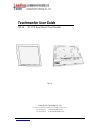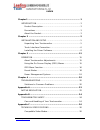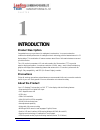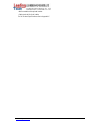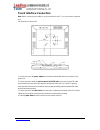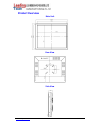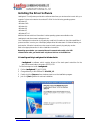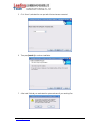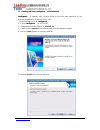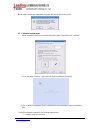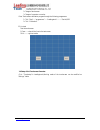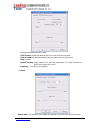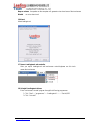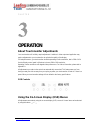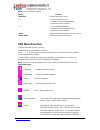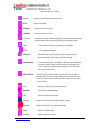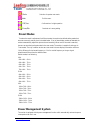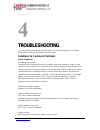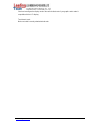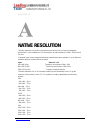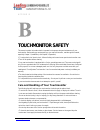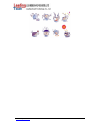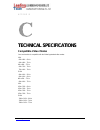- DL manuals
- Leadingtouch
- Touchscreen
- TM-19
- User Manual
Leadingtouch TM-19 User Manual
Summary of TM-19
Page 1
Www.Leadingtouch.Com 1 / 27 touchmonitor user guide tm-19 19¨ lcd rear mount touchmonitor rev a leadingtouch technology co., ltd huilongguan longxiang industrial center,changping,beijing,china tel:+86-51090978 http://www.Leadingtouch.Com fax:+86-51090979 e-mail:info@leadingtouch.Com.
Page 2
Www.Leadingtouch.Com 2 / 27 index chapter1 .............................................................................. 3 introduction ................................................................. 3 product description........................................................ 3 precautions ........
Page 3: Introduction
Www.Leadingtouch.Com 3 / 27 c h a p t e r introduction product description congratulations on your purchase of a leadingtouch touchmonitor. Your new touchmonitor combines the reliable performance of leadingtouch touch technology with the latest advances in lcd display design. This combination of fea...
Page 4
Www.Leadingtouch.Com 4 / 27 • wall mountable with optional bracket • cable strain reliefs for all cables for full product specifications refer to appendix c..
Page 5: Installation and Setup
Www.Leadingtouch.Com 5 / 27 c h a p t e r installation and setup this chapter discusses how to install your lcd touchmonitor and how to install leadingtouch touchsystems driver software. Unpacking your touchmonitor check that the following 10 items are present and in good condition: or.
Page 6: Touch Interface Connection
Www.Leadingtouch.Com 6 / 27 touch interface connection note: before connecting the cables to your touchmonitor and pc, be sure that the computer and touchmonitor are turned off. 1. Connect one end of the power adapter to the monitor and the other end to the connector of the power cord. 2. Connect on...
Page 7: Product Overview
Www.Leadingtouch.Com 7 / 27 product overview main unit rear view side view.
Page 8
Www.Leadingtouch.Com 8 / 27 installing the driver software leadingtouch touchsystems provides driver software that allows your touchmonitor to work with your computer. Drivers are located on the enclosed cd-rom for the following operating systems: • windows xp • windows 2000 • windows me • windows 9...
Page 9
Www.Leadingtouch.Com 9 / 27 5. Click “next>”,and select the com port which the touchscreen connected. 6. Then press [install >] to continue installation. 7. After install finished,you need restart the system and save all your working files.
Page 10
Www.Leadingtouch.Com 10 / 27 1.2 installing and using leadingtouch for windows usb leadingtouch is software, which contains drivers of the touch panel controllers for the specified communication connectors, rs232, usb follow these steps to install leadingtouch . 1. Put the leadingtouch cd to cd-rom....
Page 11
Www.Leadingtouch.Com 11 / 27 6 after install finished,you need restart the system and save all your working files 1.3 calibration and test mode 1)after successful installtion of the drver,reboot the system first.Adn then click “calibrate” 2)click the center of the bull’s eyes cross with finger accor...
Page 12
Www.Leadingtouch.Com 12 / 27 2 change of touchscreen 3 change of computer or monitor enter touchscreen calibration program through the following programmer 1 click “start”----“programmer”----“leadingtouch”--------“serial/usb” 2 click “calibration” 1.3 line test test the touchscreen. 1 clear------cle...
Page 13
Www.Leadingtouch.Com 13 / 27 working mode(mouse emulation mode) click on touch indicates the response when your finger touches on the panel click on release indicates the response when your finger leavvs the touchs panel drag line mode doubleclick,drag support double click and drag mode,double click...
Page 14
Www.Leadingtouch.Com 14 / 27 beep on release the speaker on the computer will generate voice when leave of the touchscreen disable no voice when touch 1.6 about about leadingtouch 1.7 rescan leadingtouch usb controller after you replus leadingtouch usb touchscreen controller,please use this tools re...
Page 15: Operation
Www.Leadingtouch.Com 15 / 27 c h a p t e r operation about touchmonitor adjustments your touchmonitor will unlikely require adjustment. Variations in video output and application may require adjustments to your touchmonitor to optimize the quality of the display. For best performance, your touchmoni...
Page 16: Osd Menu Function
Www.Leadingtouch.Com 16/27 note: osd menu default is enabled. Control function 1 menu/exit display/exits the osd menus. 2 ▽ 1. Enter contrast of the osd. 2. Increase value of the adjustment item. 3. Select item counter-clockwise. 3 △ 1. Enter brightness adjustment. 2. Decrease value of the adjustmen...
Page 17
Www.Leadingtouch.Com 17/27 value by using the osd button. Phase) controls the vertical and horizontal fine tuning. Width adjusts screen width h-position moves the screen left or right v-position moves the screen up or down. Auto adjust automatically selects the optional settings for image parameters...
Page 18: Preset Modes
Www.Leadingtouch.Com 18/27 mute selection of speaker mute mode exit exit the menu. Ok/yes confirmation of a right operation error/no reminder of a wrong setting preset modes to reduce the need for adjustment for different modes, the monitor has default setting modes that are most commonly used as gi...
Page 19
Www.Leadingtouch.Com 19/27 mode powerconsumption on sleep off we recommend switching the monitor off when it is not in use for a long time. Note: the monitor automatically goes through the power management system (pms) steps when it is idle. To activate the monitor, press any key on the keyboard or ...
Page 20: Troubleshooting
Www.Leadingtouch.Com 20/27 c h a p t e r troubleshooting if you are experiencing trouble with your touchmonitor, refer to the following table. If the problem persists, please contact your local dealer or our service center. Solutions to common problems problem suggestion(s) no image appears on scree...
Page 21
Www.Leadingtouch.Com 21/27 check and reconfigure the display mode of the vertical refresh rate of your graphic card to make it compatible with the lcd display. Touch doesn’t work make sure cable is securely attached at both ends..
Page 22: Native Resolution
Www.Leadingtouch.Com 22/27 a p p e n d i x native resolution the native resolution of a monitor is the resolution level at which the lcd panel is designed to perform best. For the leadingtouch lcd touchmonitor, the native resolution is 1280 x 1024 for the 19 inch size. In almost all cases, screen im...
Page 23
Www.Leadingtouch.Com 23/27 sxga 1280 x 1024 -- 60 hz 1280 x 1024 -- 70 hz 1280 x 1024 -- 75 hz as an example, a svga resolution lcd panel has 800 pixels horizontally by 600 pixels vertically. Input video is also represented by the same terms. Xga input video has a format of 1280 pixels horizontally ...
Page 24: Touchmonitor Safety
Www.Leadingtouch.Com 24/27 a p p e n d i x touchmonitor safety this manual contains information that is important for the proper setup and maintenance of your touchmonitor. Before setting up and powering on your new touchmonitor, read through this manual, especially chapter 2 (installation), and cha...
Page 25
Www.Leadingtouch.Com 25/27.
Page 26: Technical Specifications
Www.Leadingtouch.Com 26/27 a p p e n d i x technical specifications compatible video modes your touchmonitor is compatible with the following standard video modes: vga 640 x 480 -- 60 hz 640 x 480 -- 72 hz 640 x 480 -- 75 hz 640 x 350 -- 70 hz 720 x 400 -- 70 hz svga 800 x 600 -- 56 hz 800 x 600 -- ...
Page 27: Warning Statement
Www.Leadingtouch.Com 27/27 warning statement changes or modifications to this unit not expressly approved by the party responsible for compliance could void the user authority to operate the equipment . Note: this equipment has been tested and found to comply with the limits for a class b digital de...