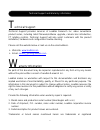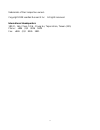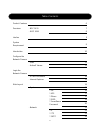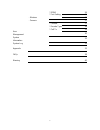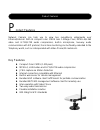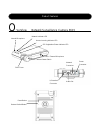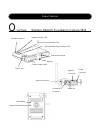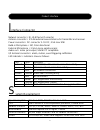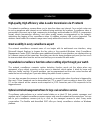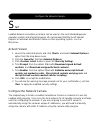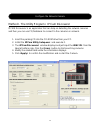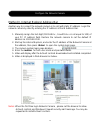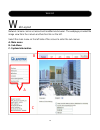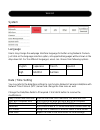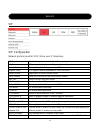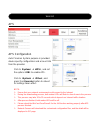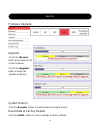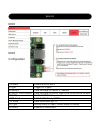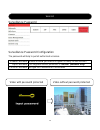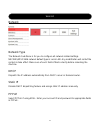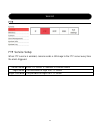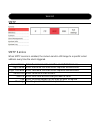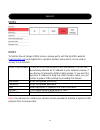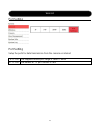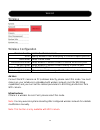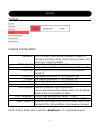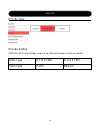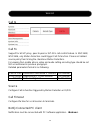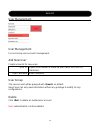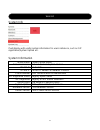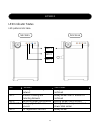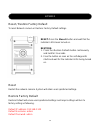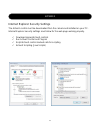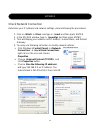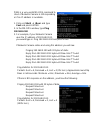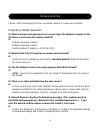- DL manuals
- Leadtek
- Security Camera
- 3615
- User Manual
Leadtek 3615 User Manual
Summary of 3615
Page 1
Eadtek ideo surveillance mos network camera series network surveillance camera 3615 & wireless surveillance camera 3616 user manual l v c.
Page 2
2 echnical support technical support provides services of leadtek research inc. Video surveillance product series, including latest firmware/software upgrade, camera lens introduction, pt rotating controls. Technical support will also assist customers with the product installation, hardware and conf...
Page 3
3 trademarks of their respective owners. Copyright 2008 leadtek research inc. All rights reserved international headquarters 18th fl., 166, chien-yi rd., chung ho, taipei hsien, taiwan (235) phone: +886 (0)2 8226 5800 fax: +886 (0)2 8226 5801.
Page 4
4 product features 6 overview - nsc 3615 7 - wsc 3616 8 interface 9 system requirement 9 introduction 10 configure the network camera - start 11 - activex viewer 11 login the network camera - ipcam discoverer 12 - internet explorer 13 web layout 14 - system 15 * sip 16 * aps 17 * others 17 * dido 19...
Page 5
5 * ddns 24 * port setting 25 - wireless 26 - camera 27 * camera 27 * encode type 28 * call to 29 user management 30 system information 31 system log 32 appendix 33 faqs 38 warning 40
Page 6
6 roduct features network camera can help you to view live surveillance video/audio over ethernet/internet. With its compact color cmos lens 1.3mega pixel, mpeg-4/h.263 video and g.711/g.729 audio compression, built-in microphone, two-way audio communication with sip protocol, the in-time monitoring...
Page 7
7 verview network surveillance camera 3615 o product features network indicator led internal microphone external microphone camera rotate switch cmos lens network connector audio out power connector i/o terminal connector reset button restore default button access incoming indicator led sip registra...
Page 8
8 verview wireless network surveillance camera 3616 o product features reset button restore default button network connector audio out power connector i/o terminal connector antenna connector network indicator led internal microphone external microphone camera rotate switch cmos lens access incoming...
Page 9
9 nterface connector network connector ¡ rj-45 ethernet connector antenna connector ¡ 2.0 dbi external swivel antenna for transmitter and receiver power connector ¡ dc connector 3- 5v dc, 2.5a max 10w build-in microphone ¡ 5m, omni directional external microphone ¡ 3.5mm mono earphone jack audio out...
Page 10
10 high-quality, high efficiency video & audio transmission via ip network the network surveillance camera allows you to view live video over internet. Your control center can be set up anywhere with internet access without being restricted by locations. Surveillance video is processed by the most u...
Page 11
11 tart leadtek network surveillance camera can be used on the most standard/popular operation system and internet browsers. We recommend that microsoft internet explorer on windows and mozilla firefox on other operating system , such as mac/linux . Activex viewer 1. Launch the internet explorer and...
Page 12
12 method i. The utility program ¡ ipcam discoverer ipcam discoverer is an application that can help on detecting the network cameras and then you can use pc/notebook to connect to the cameras on network . 1. Insert the packing cd into the cd-rom drive from your pc. 2. Install the ¡ipcam utility set...
Page 13
13 method ii. Internet explorer address bar another way to connect the network camera is to visit with static ip address. Login the network camera by directly entering the ip address at the ie address bar. 1. Manually assign the last digit (192.168.0.X , 0your pc ip address field. Restore the networ...
Page 14
14 eb layout network camera can be accessed and modified via browser. The webpage provided the image view from the camera and function link on the left. Select the main menu on the left side of the screen to enter the sub-menus. A. Main menu b. Sub-menu c. System information w web gui a b c.
Page 15
15 system language users may change the webpage interface language for better using network camera. Just click on the language selection option, all supported languages will be shown in the drop-down list. For the different languages, users can choose from following options. Date / time setting you ...
Page 16
16 sip sip configuration network protocol used for voip (voice over ip) telephony. Sip register enable to register automatically with a registry server sip server sip proxy or redirect server that provides location services server port the supplied default for parameter 5060 register timer the suppl...
Page 17
17 aps aps configuration auto provision system purpose is provided device specify configuration and account info from the provider. Click to ¡system¡ ¡aps¡ , and set the options ¡ on¡ to enable aps. Click to ¡ system¡ ¡ other¡ , and press the ¡ execute¡ button to reboot for settings taken effect...
Page 18
18 firmware upgrade upgrade 1.Click the ¡browse¡ button and locate the file of new firmware. 2.Click the ¡upgrade¡ button to begin the upgrade procedure. System reboot click the ¡execute¡ button to restart network camera device. Reset data to factory default click the ¡initial¡ button to restore set...
Page 19
19 dido dido configuration di enable enable terminal block di type trigger for 2 types im notify ip send message to specify ip address im notify phone number send message to specify registry sip server phone number im notify enable notification smtp send send notification by smtp ftp send send notif...
Page 20
20 surveillance password surveillance password configuration the password will help to permit authorized accesses. Enable password enable to allow you have encryption privacy picture function input password the supplied default parameter is ¡12345¡ ,numeral only. Confirm password re-type the passwor...
Page 21
21 network network type the network sub-menu is for you to configure all network related settings. Nsc3615/wsc3616 network default type is local lan. Any modification will restart the system to take effect. Make sure of each field is filled correctly before rebooting the machine. Dhcp dispatch the i...
Page 22
22 ftp ftp service setup when ftp service is enabled, camera sends a still image to the ftp server every time the alarm triggered. Server name enter ftp server ip address or domain name login name the username to login the ftp server login password the password to login the ftp server web gui.
Page 23
23 smtp smtp service when smtp service is enabled, the camera sends a still image to a specific email address every time the alarm triggered. Server name enter the mail server to send the email (pop3 server) login name enter username that mail server required authentication login password enter pass...
Page 24
24 ddns ddns to find the free-of-charge ddns service, please got to visit the dyndns website ( www.Dyndns.Org ) and register for a dynamic domain name which can be used to access it over internet. Ddns client enable to use or not to use dynamic dns mechanism. The isp will dynamically allocate an ip ...
Page 25
25 port setting port setting setup the ports for data transmission from the camera on internet. Rtp port the supplied default port range is ¡6000 ¡ 8000¡ http port the default http port number is ¡80¡ web gui.
Page 26
26 wireless wireless configuration wireless enable enable the wireless mode ssid specify wireless client attempting to connect a specify wlan auto mode setup in auto mode infrastructure mode setup network camera connect to wlan via access point ad-hoc mode setup network camera connect directly in pe...
Page 27
27 camera camera configuration resolution qcif,cif,vga,d1 four kinds of resolution. Default cif the higher resolution will be clearer than the smaller, but it will occupy a larger bandwidth. Bit rate control control enable/disable video stream bit rate 64kbps,128kbps,256kbps,384kbps,512kbps,768kbps,...
Page 28
28 encode type encode setting determine which audio/video codec to be streamed between client and server. Audio type g.711 pcma g.711 pcmu video type h.263 mpeg4 web gui.
Page 29
29 call to call to support for all sip proxy, peer-to-peer or sip url call control feature. In nsc3615/ wsc3616, only motion detection could trigger call-to function. Please set related source policy from ticking the checkbox ¡motion detection¡. For viewing from mobile phone, video and audio setting...
Page 30
30 user management user management for accessing user accounts management. Add new user create accounts for new users. User id english and number to make up user name, less than 16 characters. User password enter password. User group the new account will be grouped with ¡ guest¡ as default. Guest le...
Page 31
31 system info if will display with useful system information for users¡ reference, such as sip registration/system uptime etc. System information model name product model name firmware version network camera system version ipcam id product id ipcam ip current ip address of network camera phone numb...
Page 32
32 system log system log shows log system time, ip status information. Web gui.
Page 33
33 led indicator status led patterns lists table. Led condition color status led 1 loading and detecting network steady blue till ip address is confirmed led 1 wireless loading and detecting network steady amber after ip address is confirmed led 2 monitoring video transmission blinking amber every s...
Page 34
34 reset / restore factory default to reset network camera or restore factory default settings. Reset: press the ¡rese t¡ button and wait that the indicator leds been turned on. Restore: 1. Press the ¡restore default¡ button continuously and hold for 3 seconds. 2. Free the button as soon as the self...
Page 35
35 internet explorer security settings the activex control must be downloaded from the camera and installed on your pc. Internet explorer security settings must allow for the web page working properly. download signed activex controls run activex control and plug-ins script activex control mar...
Page 36
36 check network connection determine your ip address and network settings, please following the procedures. 1. Click on ¡ start¡ ¡ run¡ and type in: ¡ cmd¡ and then press enter 2. In the ms-dos window, type in: ¡ ipconfig¡ and then press enter 3. That will display your network card ip address, su...
Page 37
37 ping is a very useful ms-dos command to check if network camera is still responding or if an ip address is available. 1. Click on ¡ start¡ ¡ run¡ and type cmd and press enter. 2. In the ms-dos window, type ping 192.168.0.100 3. For example, if your network camera uses the ip address of 192.168....
Page 38
38 please check the following faq for a possible solution to issues encountered. Frequency asked question q: what username and password can i accessing to the network camera for the first time or just restored to factory default? A: default username = admin default password = admin restore default i...
Page 39
39 q: i cannot access the network camera from web browser ! A: 1. Please use the command ¡ ping¡ to check the network connection. If the shown response is ¡ request timed out¡ , it may caused by the incorrect setting of ip address. 2. Observe the ethernet led from the network camera. It should be st...
Page 40
40 changes or modifications to this unit not expressly approved by the party responsible for compliance could void the user authority to operate the equipment. 1. This transmitter must not be co-located or operating in conjunction with any other antenna or transmitter. 2. For product available in th...
Page 41
Federal communications commission interference statement this equipment has been tested and found to comply with the limits for a class b digital device, pursuant to part 15 of the fcc rules. These limits are designed to provide reasonable protection against harmful interference in a residential ins...