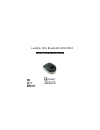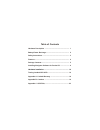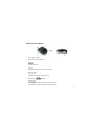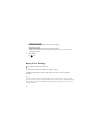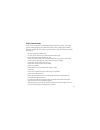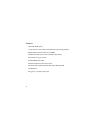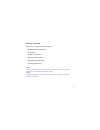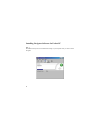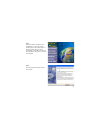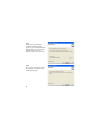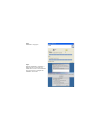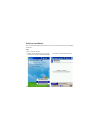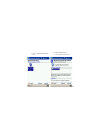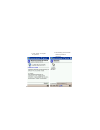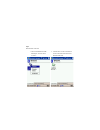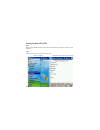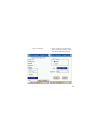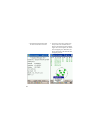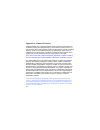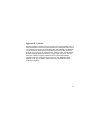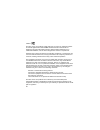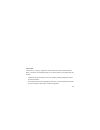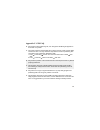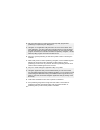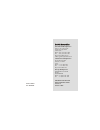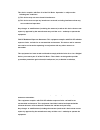- DL manuals
- Leadtek
- GPS
- 9553 Series
- Quick Installation Manual
Leadtek 9553 Series Quick Installation Manual
Summary of 9553 Series
Page 1
Leadtek mini bluetooth gps 9553 quick installation guide.
Page 2
Hardware description ......................................................... 1 features ................................................................................ 4 package contents ................................................................ 5 installing navigator software for pocket pc...
Page 3
1. Power supply connector 2. Bluetooth power led indicator. Power off the led light is off. Power on the led light flashes and awaits for connection. Blue power led it indicates that the gps is currently in use. 3. Descriptions on indicator recharge status a red led light is shown while gps is in re...
Page 4
Shortage of power supply a flashing red led light indicates a shortage of power supply. Gps positioning status during gps positioning a flashing green led light is shown. * when there is a shortage of power supply during gps positioning, both red and green led light will flash. 4. Power on/off on of...
Page 5
Thank you for your purchase of leadtek's mini bluetooth gps 9553 products. This manual provides a detailed guidance on leadtek's gps products. Please read through the following instructions carefully. Be aware that any violation of rules can cause possible danger or offend against the law. Be aware ...
Page 6
Latest sirf stariii chipset 12 channels "all-in-view" tracking and "sirfxtrac" high sensitivity software effective distance must be within 10m of 2drms cold/warm/hot start time : 45/38/1 seconds(in open spaces) re-connection time 0.1 second standard nmea-0183 output supports trickle power power-savi...
Page 7
Inside the cd-rom includes the "ce navigator" for gps receiver evaluation, product manual and various leadtek gps application software. This usb cable can only be used for power charging purpose. It cannot be used for data transfer or as connectors. Make sure your package contains the following mini...
Page 8
Note microsoft activesync has to be installed and running on your computer when you want to install navigator. Installing navigator software for pocket pc 6.
Page 9
Step 2 the setup program dialog box appears. Click "next". Step 1 insert the software cd-rom in your cd-rom drive. The setup window should appear as shown in the figure. If the setup window does not appear automatically, run install.Exe on the cd. Click "install ce navigator" to initialize the insta...
Page 10
Step 3 the dialog box for choosing the installation destination location appears. It gives the default destination folder location. If you wish to change the folder location, browse for a different location. If not, click "next". Step 4 now you have completed the setup for the installation. Click "n...
Page 11
Step 5 installation is in progress. Step 6 when the installation is completed, a dialog box tells you to check your mobile device screen to see if additional steps are necessary to complete this installation. Click "ok". 9.
Page 12
Hardware installation after switching on mini bluetooth gps 9553 receiver, please follow steps below for installation instructions: step1 create a gps 9553 shortcut. 1. Double-click the bluetooth icon on the right bottom corner and select "bluetooth manager". 2. Click "new" on the bottom left corner...
Page 13
3. Click "leadtek bluetooth gps" icon. 4. Select "gps output" service and then click "next". 11.
Page 14
5. Click "finish" to complete the operation. 6. The following screen is shown when the operation is completed. 12.
Page 15
Step 2 gps bluetooth connection. 1. Click "leadtek bluetooth gps: gps output" icon and choose "connect". 2. A double-arrow on the icon indicates a current connection between pda and mini bluetooth gps. 13.
Page 16
Step 1 before testing leadtek gps 9553, please finish the installation of "navigator" software on your pocket pc. Step 2 testing steps are as below. Please do it step by step. 1. Select "navigator". 2. Start the navigator and then click "tools". Testing leadtek gps 9553 14.
Page 17
4. Choose a serial port in the pda for the gps. In most pdas it should be com6, click "ok" to begin gps positioning. 3. Click "port setting". 15.
Page 18
5. The latitude longitude and position fix status will be shown on screen. 6. Click "view" then select "signal level", and you will see the satellites and cn ratio list. When gps reception condition support 2d or 3d navigation, the satellite icons will appear green. Meanwhile, the device's led light...
Page 19
7. Click "view" and then select "development", and the nmea output messages from leadtek gps 9553 will be displayed on the screen. *ps: after using the navigator software, please remember to disconnect (click "tool" -> disconnect) or exit to release the com port so it can be used by other navigation...
Page 20
18 appendix a. Limited warranty leadtek warrants to the original purchaser of this product that it shall be free of defects resulting from workmanship or components for a period of one (1) year from the date of sale. Defects covered by this warranty shall be corrected either by repair or, at leadtek...
Page 21
The gps system is operated by the government of the united states, which is solely responsible for its accuracy and maintenance. Although the gps 15h & 15l products are precision electronic navigation aid (navaid), any navaid can be misused or misinterpreted, and therefore become unsafe. Use these p...
Page 22
Class b the gps 15h & 15l products comply with part 15 of the fcc interference limits for class b digital devices for home or office use. These limits are designed to provide reasonable protection against harmful interference in a residential installation, and are more stringent than "outdoor" requi...
Page 23
Ite is subdivided into two categories denoted class a ite and class b ite. Class a ite class a ite is a category of all other ite which satisfies the class a ite limits but not the class b ite limits. Such equipment should not be restricted in its sale but the following warning shall be included in ...
Page 24
Appendix c. Gps faq 23 q: why does the gps positioning fail, even though the satellite signal appears to be normal on my pda? A: the reason might be that the gps has not been used for a while, and the gps needs to be reset. You may follow the steps below to reset for positioning with "cold start" un...
Page 25
24 q: why is the gps device not found by the pda map utility program after positioning is completed by the "navigator"? A: "navigator" is an application utility that users can use to test for gps. After using "navigator", you have to disconnect the gps device in order to release the com port before ...
Page 26
Code: lr9553 p/n: w0500950 mini bluetooth gps 9553 quick installation guide version a october 2004 international headquarters 18th fl., 166, chien-yi rd. Chung ho, taipei hsien taiwan (235) phone: +886 (0)2 8226 5800 fax: +886 (0)2 8226 5801 http://www.Leadtek.Com.Tw e-mail: gpssales@leadtek.Com.Tw ...
Page 27
This device complies with part 15 of the fcc rules. Operation is subject to the following two conditions: (1) this device may not cause harmful interference. (2) this device must accept any interference received, including interference that may cause undesired operation. Any changes or modifications...