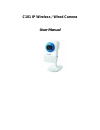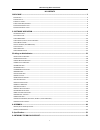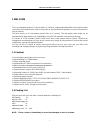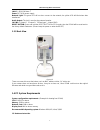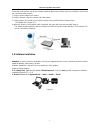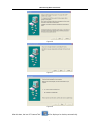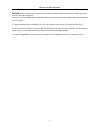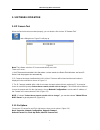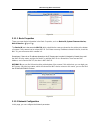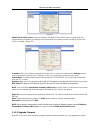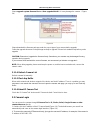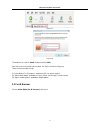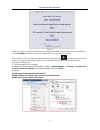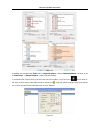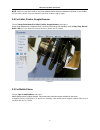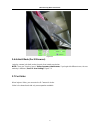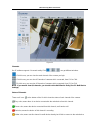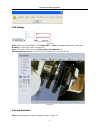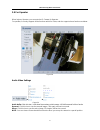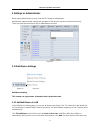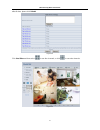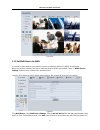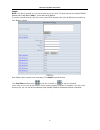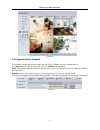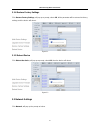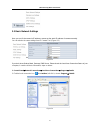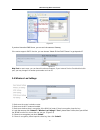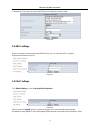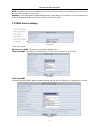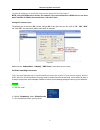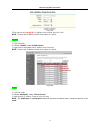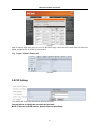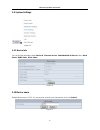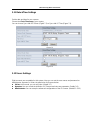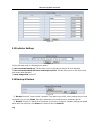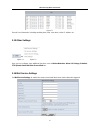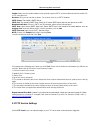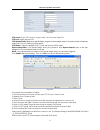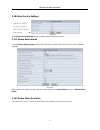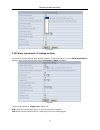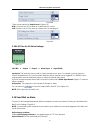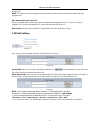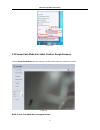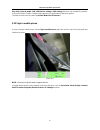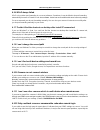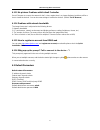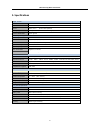- DL manuals
- Leadtek
- IP Camera
- Amor C101
- User Manual
Leadtek Amor C101 User Manual
Summary of Amor C101
Page 1
C101 ip wireless / wired camera user manual.
Page 2
More security, more convenience 2 n contents 1 welcome ................................................................................................................................................... 3 1.1 f eatures ....................................................................................
Page 3
More security, more convenience 3 1 welcome this is an integrated wireless ip camera solution. It combines a high quality digital video camera with network connectivity and a powerful web server to bring clear to your desktop from anywhere on your local network or over the internet. The basic functi...
Page 4
More security, more convenience 4 1.3 product views 1.3.1 front view figure 1.1 1sensitive hole: for light sensitive 2 infrared led: for night vision 3 lens: cmos sensor with fixed focus lens. (default is 6mm, 3.6mm optional) 4 network indicator led: if there is network activity, the led will blink ...
Page 5
More security, more convenience 5 lan: rj-45/10-100 base t power: dc 5v/2a power supply network light: the green led will on when connect to the network, the yellow led will blink when data transferred audio output: the jack is used to plug external speaker i/o pins: 1 output a 2 output b 3 alarm in...
Page 6
More security, more convenience 6 follow the steps below to set up your camera hardware. Make sure to follow each step carefully to ensure that the camera operates properly 1. Plug the power adaptor into camera 2. Plug the network cable into camera and router/switch 3. It takes approx 30 seconds to ...
Page 7
More security, more convenience 7 figure1.6 figure1.7 figure1.8 after this done, the icon “ip camera tool” will be displayed on desktop automatically..
Page 8
More security, more convenience 8 caution: before installing and using the product, please read the following precautions carefully and make sure they are fully understood. Use only the power adaptor attached with the product. Use unauthorized power adapter may cause damage to your ip camera. Ip cam...
Page 9
More security, more convenience 9 2. Software operation 2.1 ip camera tool when the device has been mounted properly, you can double click the i con “ip camera tool” and a dialog box as figure 1.9 will pop up. Figure1.9 note: the software searches ip servers automatically over lan. There are 3 cases...
Page 10
More security, more convenience 10 figure 2.0 2.1.1 .1 basic properties there are some device information in the basic properties, such as device id, system firmware version, web ui version.(figure 2.1) the device id just is the camera’s mac id, which should be the same as showed on the sticker at t...
Page 11
More security, more convenience 11 figure 2.2 obtain ip from dhcp server: if clicked, the device will obtain ip from dhcp server. In other words, the camera will have a dynamic ip. (make sure the router which the camera connects has dhcp function and dhcp is enabled) . (figure 2.2) figure 2.3 ip add...
Page 12
More security, more convenience 12 please upgrade system firmware first and then upgrade web ui. Or it may damage the camera.(figure 2.4) figure 2.4 please download the firmware package under the correct type of your camera before upgrade. Follow the upgrade document in the package carefully to upgr...
Page 13
More security, more convenience 13 figure 2.5 figure 2.6 the default user name is admin, and password is 0000. Input the correct user name and password, the sign in interface will pop-up. There are three models to login. (1) active mode (for ie browser): available in ie6.0 or above explorer (2) “ser...
Page 14
More security, more convenience 14 figure 2.7 when you login the camera for the first time, you may get an activex prompt. Please click the prompt and choose run add-on, refresh and login the camera again, then you will see live video. Note: if there is still no live video after running activex, and...
Page 15
More security, more convenience 15 figure 2.8 in addition: you can also click “start” menu->“internet explorer”, choose “internet attributes “ to enter, or via “control panel” ->“internet explorer”, enter to security setting. If you allowed the activex running, but still could not see live video, on...
Page 16
More security, more convenience 16 note: make sure that the firewall or anti- virus software doesn’t block the software or activex. If you couldn’t see live video, please close your firewall or anti-virus software, and try again. 2.4 for safari, firefox, google browser choose server push mode (for s...
Page 17
More security, more convenience 17 figure 3.1 2.6 activex mode (for ie browser) login the camera in activex mode, the main user interface as below: note: there are 3 levels of users, visitor, operator, administrator, if you login with different users, the use authority is different. (see 3.11 user s...
Page 18
More security, more convenience 18 figure 3.2 channels: our ie software supports 9 channels totally. Click can get different windows. : click this one, you can view the main channel of the camera you login. : click this one; you can view 4 channels of cameras which connected, from ch1 to ch4. : clic...
Page 19
More security, more convenience 19 osd settings: figure 3.3 osd: means “on-screen display”, click “audio video” > “osd”, set display date and time on the video. Disabled: click this one, means clear the osd. Color: can set the osd text color as black, yellow, red, white, blue etc. Add time stamp on ...
Page 20
More security, more convenience 20 resolution: set the resolution to be 160*120/ vga(640*480)/ qvga (320*240). (figure 3.6 note: when doing recording, rate and resolution parameter settings is very helpful for getting small size record files, the lower parameter to get the smaller file. Figure 3.5 f...
Page 21
More security, more convenience 21 2.8 for operator when login as operator, you can enter the ip camera for operator. For operator, it not only supports all the functions which for visitor, and also supports these functions as below: figure 3.8 audio video settings figure 3.9 audio buffer: click thi...
Page 22
More security, more convenience 22 mode, bright, contrast settings figure 4.0 mode: this is work mode optional, 50hz/60hz for the users who use 50hz/60hz frequency, outdoor for the users who want to use this camera to monitor toward outdoor environment note: this camera normally should be used in a ...
Page 23
More security, more convenience 23 3 settings as administrator when login as administrator, you can enter the ip camera for administrator. Administrator supports all the settings and operations of the camera; you can set and control it freely there are some special functions only for administrator a...
Page 24
More security, more convenience 24 after all done, please click submit. Figure 4.4 click live video and then select to see four channels, or click to see nine channels. Figure 4.5.
Page 25
More security, more convenience 25 figure 4.6 3.1.2 set multi-device for wan if you want to view cameras from internet, you have to add these devices by ddns domain name. Make sure all these cameras you want to add have been set ddns successfully. (view 3.7 ddns service settings) and also these came...
Page 26
More security, more convenience 26 submit. Note: the alias is optional; you can set the alias as per your wish. The host must be the ca mera’s ddns domain name, and without “http://”, it’s not the lan ip address. If you have several cameras, you can use the same ddns domain name, just set different ...
Page 27
More security, more convenience 27 figure 4.9 3.1.3 upgrade device firmware if you want to upgrade the camera, please upgrade device firmware first, then upgrade web ui. Click browse and choose correct bin file, then click submit to do upgrading. Note: before doing upgrade via browser, please make s...
Page 28
More security, more convenience 28 3.1.4 restore factory settings click restore factory settings, will pop-up a prompt, select ok, all the parameter will be returned to factory settings, and the device will reboot. Figure 5.1 3.1.5 reboot device click reboot the device, will pop-up a prompt, select ...
Page 29
More security, more convenience 29 3.3 basic network settings here you can fix the camera’s ip address; means set the static ip address of camera manually. You can also do the same settings from ip camera tool. (figure 2.3) figure 5.3 if you don’t know subnet mask, gateway, dns server. Please check ...
Page 30
More security, more convenience 30 figure 5.5 if you don’t know the dns server, you can set it the same as gateway. If the router supports dhcp function , you can choose “obtain ip from dhcp server” to get dynamic ip. Figure 5.6 http port: in most cases, you can leave this value as however, if your ...
Page 31
More security, more convenience 31 7. Wait about 30 seconds, the camera will reboot, then unplug the network cable . Figure 5.8 3.5 adsl settings when connected to the internet through adsl directly, you can enter the adsl username and password obtained from isp. Figure 5.9 3.6 upnp settings click u...
Page 32
More security, more convenience 32 note: here upnp only for port forwarding now. It has much relation with security settings of your router, make sure the upnp function of router is on. Attention : if your router doesn’t support upnp function, it may show error information. So we recommend you do po...
Page 33
More security, more convenience 33 you have to register an account firstly, keep the user, password, host, then input it. Note : only one ddns can be chosen, for example, if you use manufacturer’s ddns, the 3 rd one won’t work, if use the 3 rd ddns, the manufacturer’s one won’t work. Change the came...
Page 34
More security, more convenience 34 figure 6.5 fill the service port ( except 80 ), ip address of the camera, then click save note: the port and ip address should be the same as camera. Belkin: 1. Login the router. 2. Choose “firewall”, select “virtual servers” 3. Input the port ( except 80 ) and ip ...
Page 35
More security, more convenience 35 figure 6.7 after all these 4 steps done, then you can use the ddns freely, check the ddns status from the camera as below, and get the link of ddns for internet view. Step: “login”>”system”>”device info”: figure 6.8 3.8 p2p settings you will be able to see the came...
Page 36
More security, more convenience 36 3.9 system settings figure 6.9 3.9.1 device info you can find the information about device id, firmware version, embedded web ui version, alias, alarm status, ddns status, upnp status . Figure 7.0 3.10 device name default device name is c101. You set any new name f...
Page 37
More security, more convenience 37 3.11 date &time settings set the date and time for your camera. Choose the clock time zone of your country. You can choose sync with ntp server (figure 7.2) or sync with pc time (figure 7.3). Figure 7.2 figure 7.3 3.12 users settings eight accounts are acceptable f...
Page 38
More security, more convenience 38 figure 7.4 3.13 indicator settings figure 7.5 set the pilot lamp mode, the following three options: (1) non-connected network out: twinkle while connect to the internet and turn off when departed (2) non-connected network with more slow-frequency flicker: twinkle w...
Page 39
More security, more convenience 39 figure 7.7 record user information, including weekday, date, time, user name, visitor ip address etc. 3.15 other settings figure 7.8 figure 7.9 here you can configure some additional functions such as motion detection, alarm, io linkage, schedule, ftp upload, alarm...
Page 40
More security, more convenience 40 sender: make sure the sender mailbox server provider support smtp, and the mailbox should not enable ssl or tsl encryption too. Receiver: here you can set four receivers. For receiver, there is no smtp limitation. Smtp server : the sender’s smtp server. Smtp port :...
Page 41
More security, more convenience 41 figure 8.2 ftp server: if your ftp server is set up in lan. You can set as figure 8.2. Ftp port: usually the port is 21 ftp upload folder : make sure that the folder you plan to store images exists. For camera couldn’t create the folder itself. Also, the folder mus...
Page 42
More security, more convenience 42 3.18 alarm service settings figure 8.4 enter alarm service settings page to configure motion detection function. 3.17.1 motion detect armed if enable motion detect armed, it will record and make a sound of alarm when there is motion detection triggered. Figure 8.5 ...
Page 43
More security, more convenience 43 figure 8.6 3.18.3 alarm input armed / io linkage on alarm if you want to connect external alarm devices, when it’s an alarm input device, choose alarm input armed to enable it, when it’s an output device, choose io linkage on alarm to enable it. Figure 8.7 there ar...
Page 44
More security, more convenience 44 figure 8.8 there are two options for output level. (figure 8.9) high: choose it, the io pins work as a switch which is closed. Low: choose it, the io pins work as a switch which is switching off . Figure 8.9 3.18.4 io pins for io alarm linkage figure 9.0 i/o pins: ...
Page 45
More security, more convenience 45 note: the total alarm time is 60 seconds. Figure 9.1 scheduler here you can set the camera alarm during the time you set. Choose scheduler and set the date & time range. (figure 9.2) from monday to sunday, and every day divide into 24 hours, each hour divide into 4...
Page 46
More security, more convenience 46 (figure 9.1) note: each alarm only last for approximately one minute, all these above functions for motion detection triggered only. Rec automatically and save to pc when you enable motion detect and open the camera monitoring page on the pc. If there is an alarm t...
Page 47
More security, more convenience 47 figure 9.8 3.21 server push mode (for safari, firefox, google browser) choose server push mode, login the camera, you will see the main user interface as below: figure 9.9 note: server push mode does not support activex..
Page 48
More security, more convenience 48 play, stop, record, audio, talk, multi-device settings, path settings functions are controlled by activex, so if you use safari, firefox, google chrome browser, it is impossible to find these options. The other functions are the same as activex mode (for ie browser...
Page 49
More security, more convenience 49 4. Appendix 4.1 frequently asked questions note: any questions you would meet, please check network connections firstly. Check the working status revealed by the indicators on the network server, hub, exchange and network card. If abnormal, check the network connec...
Page 50
More security, more convenience 50 4.1.6 upnp always failed upnp only contains port forwarding in our recent software. Sometimes, it may be failed to do port forwarding automatically because of firewall or anti- virus software. It also has much relation with router’s security settings. So we recomme...
Page 51
More security, more convenience 51 4.1.13 no pictures problems with activex controller if use ie browser to connect the camera for the 1 st time, maybe there is no image displayed, and there will be a clue to install the activex. You can do some settings to enable the activex. (details: for ie brows...
Page 52
More security, more convenience 52 5. Specifications image sensor sensor 1/4” color cmos sensor resolution 640 x 480 pixels (300k pixels) ir lens f: 6mm, f 2.0 (3.6mm lens optional) viewing angle 60 degree (3.6mm lens is 90degree) minimum illumination 0.5lux @ f2.0 video/image setting video compress...
Page 53
More security, more convenience 53 6. Obtaining technical support while we hope your experience with the ip camera network camera is enjoyable and easy to use, you may experience some issues or have some questions that this user’s guide has not answered. Please contact your reseller and ask for help...