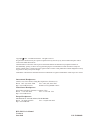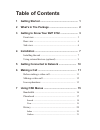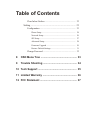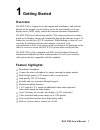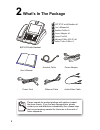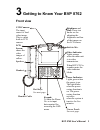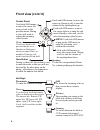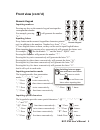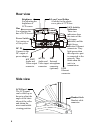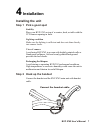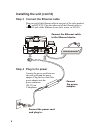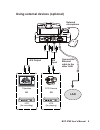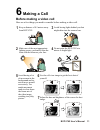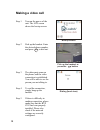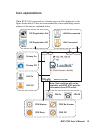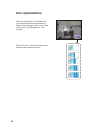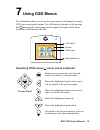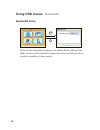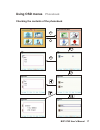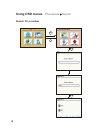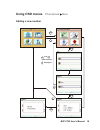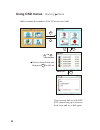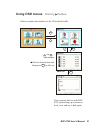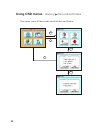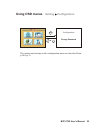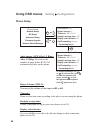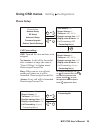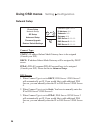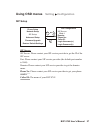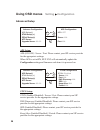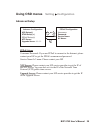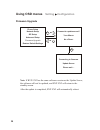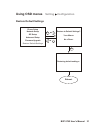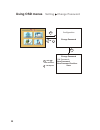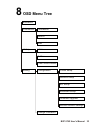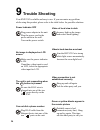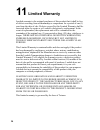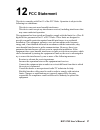Summary of BVP 8762
Page 1
Bvp 8762 user's manual.
Page 2
Bvp 8762 user's manual version a june 2005 p/n: w0500982 international headquarters 18th fl., 166, chien-yi rd., chung ho, taipei hsien, taiwan (235) phone: +886 (0)2 8226 5800 fax: +886 (0)2 8226 5801 http://www.Leadtek.Com.Tw e-mail: service@leadtek.Com.Tw united states headquarters 46732 lakeview...
Page 3: Table of Contents
Table of contents 1 getting started .................................................... 1 2 what's in the package ....................................... 2 3 getting to know your bvp 8762 ........................ 3 front view ...................................................................... 3 ...
Page 4: Table of Contents
Table of contents clear inbox/outbox ........................................................ 22 setting ........................................................................... 23 configuration .................................................................. 23 phone setup .......................
Page 5: Overview
Overview the bvp 8762 is designed to avoid complicated installation. And with the buttons on the keypad, you are able to access the user-friendly on screen display menu (osd), easily control the functions and make adjustments. The bvp 8762 has a built-in high quality ccd camera and an active matrix ...
Page 6: What'S In The Package
Audio/video cable power adapter handset cable ethernet cable power cord user's manual bvp 8762 with handset please unpack the product package with caution; inspect the items closely. If you find any damaged item, please contact your local distributor immediately. Also, please keep the box and packin...
Page 7: Front View
3 getting to know your bvp 8762 front view brightness and hue: these two knobs are for adjusting the brightness and hue of the images on the lcd screen. Lcd screen: shows the video images of callers. Ccd camera: the input source of local video image. This is a mini built-in ccd camera. Keypad: to en...
Page 8: Front View (Cont.'D)
Front view (cont.'d) mute/redial: during a video call, this button is used to mute the audio so that you will not be heard by the other party on the phone; when there is no connection, to redial the number last dialed. Hot keys view: to select how local and remote video is displayed on the screen. T...
Page 9: Front View (Cont.'D)
Inputting numbers pressing any key on the numeric keypad can input the correspondent number. For example, pressing will generate the number " 8 ". Numeric keypad front view (cont.'d) numeric keypad inputting letters every button on the numeric keypad has characters printed on it, in addition to the ...
Page 10: Rear View
Rear view side view handset jack handset cable connector lcd panel the lcd panel can be tilted up or down to adjust the angle of the shots taken of the caller and obtain the most comfortable viewing position. Hue for adjusting the hue of lcd screen dc in connect to the dc output of power adapter pow...
Page 11: Installation
4 installation step 1 pick a good spot prolonging the lifespan avoid storing or operating bvp 8762 in abnormal conditions. High temperatures or excessive humidity could cause the unit to malfunction and shorten its useful lifespan. Stability place your bvp 8762 on top of a counter, desk, or table wi...
Page 12: Installing The Unit (Cont'D)
Power on off dc in a/v out a/v in audio video installing the unit (cont'd) step 4 plug in for power connect the power cord between the wall outlet and the power adapter. Plug the free end of the power adapter into the power connector (dc in) on videophone. Connect the power adapter. Connect the powe...
Page 13: Lan
Power on off dc in a/v out a/v in audio video using external devices (optional) vcr (for recording) vcr (for playing) a/v output or or ccd camera television a/v input external microphone connect the ethernet cable to the other lan. Lan bvp 8762 user's manual 9.
Page 14: Getting Connected to Network
5 getting connected to network now that you have connected the videophone to your network, the next step is to set up the network to connect to internet. Please refer to the "network setup" section of chapter 7 for instructions to set up the network. To check if the videophone is successfully connec...
Page 15: Making A Call
Avoid having lights behind you that might shine into the camera lens. Do not point the bvp 8762 at a mirror or bright light. Keep a distance of 0.5 meters away from bvp 8762. Make sure of the most appropriate lighting source, preferably from the front with the beam on your face. 6 making a call here...
Page 16: Making A Video Call
Step 1 turn on the power of the unit. The lcd screen shows the bootup screen. Step 2 pick up the handset. Enter the desired phone number, and press to dial out. Step 3 the other party answers the phone, and the video connection is established. You will be able to see the person you are talking to. S...
Page 17: Icon Explanations
(privacy) (still) (register) (network) (cfw) (cw) mm/dd/yyyy hh:mm privacy on privacy off still on still off sip registration fail sip registration ok lan disconnected lan connected cfw always cfw busy cfw no answer cfw off cw on cw off note: date and time will not be available until bvp 8762 gets t...
Page 18: Icon Explanations
After the connection is established, the upstream/downstream information is displayed on the upper right corner of the screen, and it will disappear in a few seconds. The traffic icon on the lower right corner indicates the connection status. Icon explanations 14.
Page 19: Operating Osd Menus
The videophone allows you to use the cursor panel on the keypad to control osd (on-screen-display) menus. The osd menu is brought out by pressing the button on the cursor panel of the keypad. The figure below shows you what an osd menu looks like: cursor panel operating osd menus cursor panel explai...
Page 20: Using Osd Menus
Using osd menus bandwidth please set the bandwidth according to the bandwidth your isp provides. Note: do not set the bandwidth to higher than what your isp provides to avoid the instability of video quality. Bandwidth setup menu clear 16.
Page 21: Using Osd Menus
Using osd menus phonebook checking the contents of the phonebook menu clear menu menu bvp 8762 user's manual 17.
Page 22: Using Osd Menus
Using osd menus phonebook search search for a number menu clear menu menu 18.
Page 23: Using Osd Menus
Using osd menus phonebook new : backspace and : item selection menu clear menu adding a new number menu clear menu clear bvp 8762 user's manual 19.
Page 24: Using Osd Menus
Using osd menus history inbox inbox contains the numbers of the 10 last received calls. If you can not dial out with bvp 8762, please hang up to return to local view, and try to dial again. Dial out menu clear menu and : item selection menu select a desired item and then press to dial out. Menu 20
Page 25: Using Osd Menus
Using osd menus history outbox outbox contains the numbers of the 10 calls. Last dialed if you can not dial out with bvp 8762, please hang up to return to local view, and try to dial again. Dial out menu clear menu and : item selection menu select a desired item and then press to dial out. Menu bvp ...
Page 26: Using Osd Menus
Using osd menus history clear inbox/outbox menu clear menu menu clear this option erases all the records stored in inbox and outbox. 22.
Page 27: Using Osd Menus
Using osd menus setting configuration menu clear or the options and settings in the configuration menu are described from p.24 to p.31. Configuration change password bvp 8762 user's manual 23.
Page 28: Phone Setup
To change the settings, use or to select an item, press to make the option become purple, and use to cycle through the available options. Press again when done. Phone setup auto answer (off, after 1-9 ring): after 1-9 ring: you can set the number of rings before bvp 8762 automatically picks up the p...
Page 29: Phone Setup
To change the settings, use or to select an item, press to make the option become purple, and use to cycle through the available options. Press again when done. Phone setup or menu clear or using osd menus setting configuration menu menu menu call forwarding: off: forward no. Does not have to be ass...
Page 30: Using Osd Menus
Using osd menus connect type: static: ip address/subnet mask/gateway have to be assigned (consult your isp). Dhcp: . Pppoe: pppoe username/pppoe password have to be assigned (consult your isp). Please do this in advanced setup ip address/subnet mask/gateway will be assigned by dhcp server . Network ...
Page 31: Sip Setup
Sip setup using osd menus sip server: sip server: please contact your sip service provider to get the ip of the sip server. Port: please contact your sip service provider (the default port number is 5060). Domain: please contact your sip service provider to get the domain name. Phone no: please cont...
Page 32: Advanced Setup
Advanced setup using osd menus aps setup: aps (on/off) / server / port: please contact your sip service provider for the appropriate settings. When aps is set to on, bvp 8762 will automatically update the configuration setting and firmware each time it is powered on. Stun setup: stun (enabled/disabl...
Page 33: Advanced Setup
Advanced setup using osd menus pppoe setup: username/password: if you use pppoe to connect to the internet, please contact your isp to get the pppoe username and password. Service name/ac name: please contact your isp. Or menu setting configuration advance configuration aps setup(>) pppoe setup(>) u...
Page 34: Using Osd Menus
Using osd menus note: if bvp 8762 has the same software version as the update server, the software will not be updated, and bvp 8762 will return to the standby screen. After the update is completed, bvp 8762 will automatically reboot. Or menu menu clear or setting configuration firmware upgrade phon...
Page 35: Using Osd Menus
Reboot. Using osd menus or menu clear or menu restore default settings setting configuration phone setup network setup sip setup advanced setup firmware upgrade restore default settings restoring default settings... Restore to default settings? Yes no bvp 8762 user's manual 31.
Page 36: Using Osd Menus
Using osd menus setting change password menu clear or menu : backspace and : item selection configuration change password change password old password: new password: new password confirm: save 32.
Page 37: Osd Menu Tree
8 osd menu tree restore default settings firmware upgrade advanced setup sip setup network setup clear inbox/outbox outbox change password search new phonebook phonebook bandwidth inbox history phone setup configuration setting bvp 8762 user's manual 33.
Page 38: Trouble Shooting
Make sure the power indicator is on. If auxiliary video input is used on lcd, select the appropriate video input for lcd. No image is displayed on lcd screen increase light on the image and reduce back lighting. Video of local view is dark aim the bvp 8762 at a strong white light source momentarily....
Page 39: Tech Support
In the event of not finding the solution to your problem, please contact your local distributor. You may also contact our technical support staff; e-mail to with the following information: product name: it will be easier for our staff to answer your question if you know the name of the product. Deta...
Page 40: Limited Warranty
Leadtek warrants to the original purchaser of this product that it shall be free of defects resulting from workmanship or components for a period of one (1) year from the date of sale. Defects covered by this limited warranty shall be corrected either by repair or, at leadtek's discretion by replace...
Page 41: Fcc Statement
This device complies with part 15 of the fcc rules. Operation is subject to the following two conditions: + this device may not cause harmful interference. + this device must accept any interference received, including interference that may cause undesired operation. This equipment has been tested a...